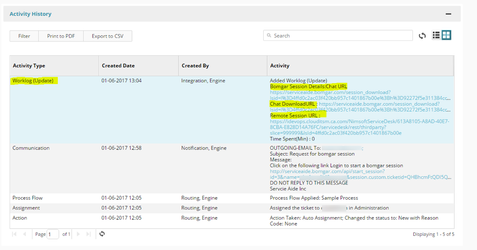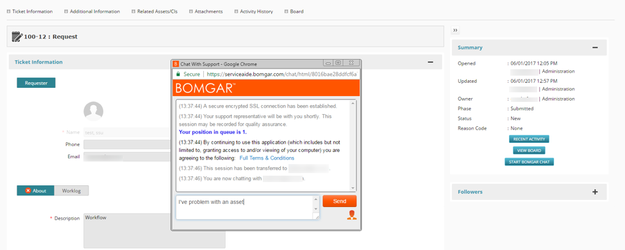...
Login to Cloud Service Management as a user who has the Once the agent logs in, go to the ticket an if the BOMGAR integration is active Bomgar Remote Support integration configured for their Cloud Service Management username. See step 9 and 10 under the Bomgar Portal configuration above.
Open a ticket.
If the Bomgar integration is active, a button at the bottom of ticket summary section will appear as shown below.
Step 2
On clicking this button if the agent is Click the "Start Bomgar Session with client" button
If you are not logged in BOMGAR CSM will ask agent , a message will notify you that you need to login to BOMGAR agent console as shown below
Step 3
Once user logs in BOMGAR representative console and user click “STARTS BOMGAR SESSION WITH CLIENT” a mail the Bomgar client.
When you are properly logged into the Bomgar representative console, an email notification will be sent to requester to the Requester of the ticket with a link to open a secure chat session directly with the agent.
Step 3
<NEED details on what is in the email and what the Bomgar client looks like>
Step 4
Once the session is complete completes, the details of the BOMGAR Bomgar session will be stored in the activity history of the ticket as work log update as shown below.worklog update. This includes links to the chat session and a video recording of the screen sharing session.
Self Service Initiated Session
Session can also be initiated by the a Self-Service User as explained following:with an existing ticket that wants to reach out for assistance from the Support team.
Step 1
The Self-Service user logs a ticket and if BOMGAR new ticket or goes to an existing ticket in the Service Center workspace.
If the Bomgar integration is active, a button would will appear on the bottom on the ticket summary panel as shown below.
Step 2
On When clicking on this button a BOMGAR Bomgar chat screen should appear will appear. The user will be added to a chat queue where an agent will automatically will be assigned based on BOMGAR the currently online Bomgar agents online.
This chat session can be converted to a screen sharing or remote session by BOMGAR Agent from BOMGAR representative Console. control session based on a request from the Bomgar agent. The self-service user must accept the request before the session proceeds.
Once the session is finished the completes, the Bomgar client software is removed from the self-service user's machine. All session details are captured and added as work log a worklog update in the activity history as shown in Step 4 of USE CASE 1 (Agent initiates a session with requester of the Cloud Service Management ticket .)that this session was initiated from.