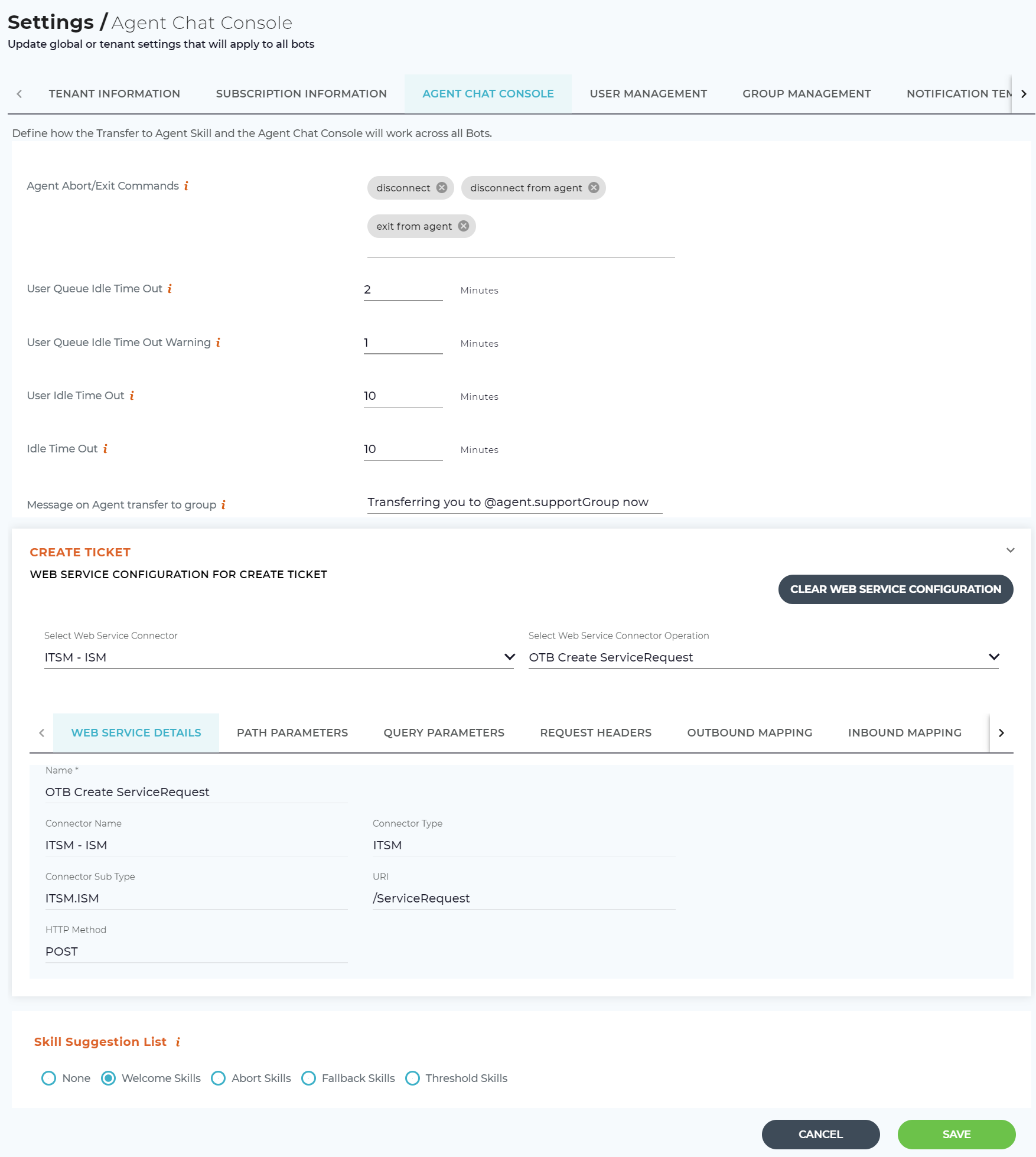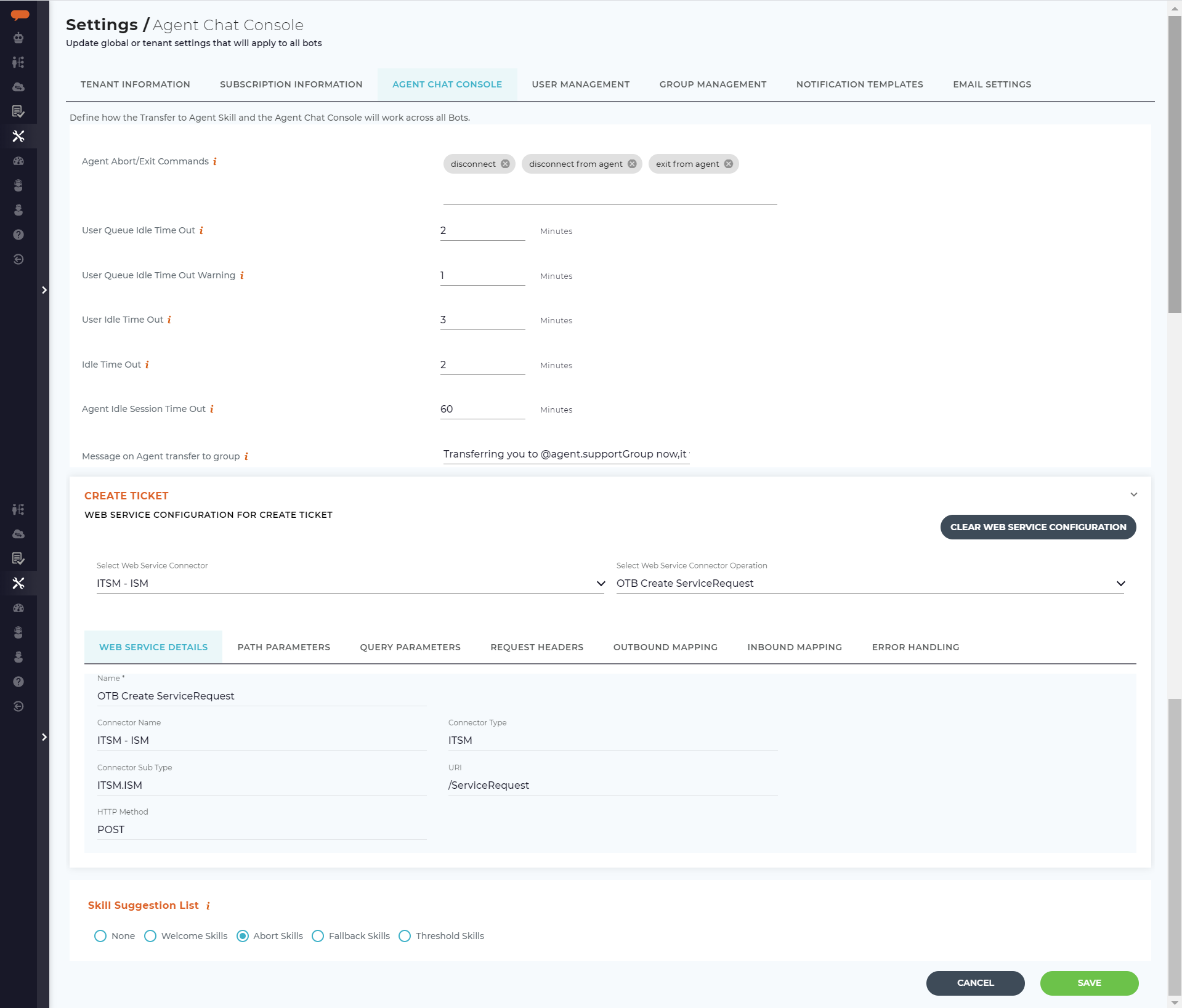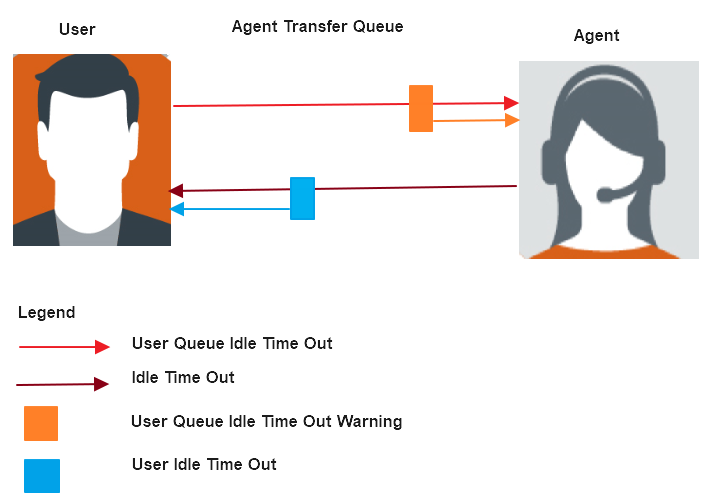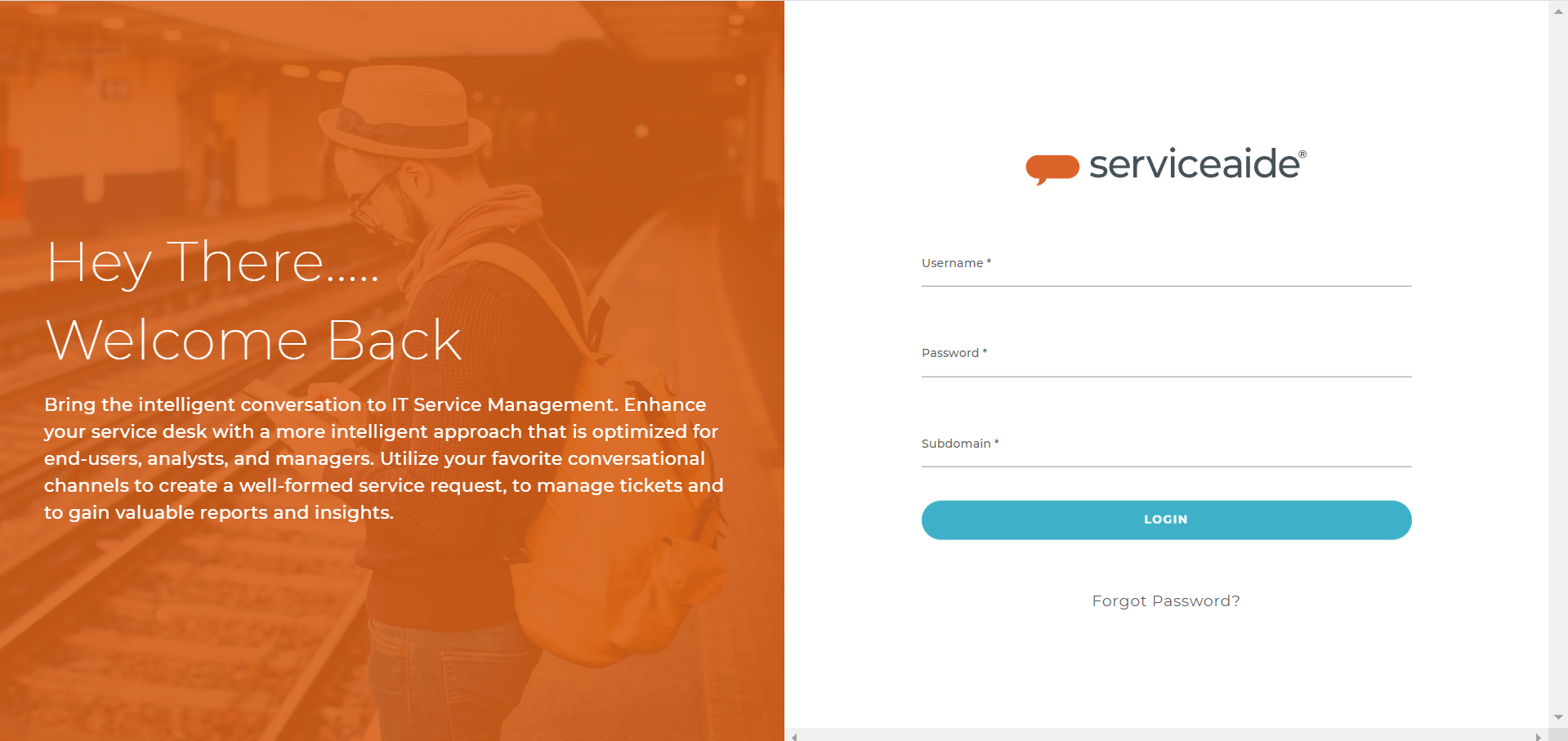Table of Contents
The Agent Chat Console is an interface for agents to handle multiple inbound requests from users. Administrators can use the Agent Chat Console tab to configure the Agent Chat Console settings. Here Administrators can set the required timeout intervals for agents and end users, the create ticket button for agents, agent availability, skill suggestions and more.
To manage the Agent Chat Console settings, on the Settings page, click the Agent Chat Console tab as shown below.
Agent Abort/Exit Commands
...
Once the conversation is accepted by the Agent, you can define the number of minutes the Agent is idle before the session with the end user automatically ends. The default value is 1 minute (which is the minimum value), and the maximum value is 60 minutes. Once the set time elapses, user returns to Bot mode. For example, if you set 10 minutes, the maximum time the user can remain idle in the Agent Chat Console is 10 minutes. In case the Agent still does not start a conversation with the user, then the user returns to Bot mode.
The following diagram shows a sample interaction between the user and the agent during which the above scenarios can be encountered.
Agent Idle Session Timeout
Here you can define the time for which the Agent can remain inactive on Agent Chat Console, before getting automatically logged out. The default value and the minimum value is set to 60 minutes. For example, when the Agent Idle Session timeout is set to 60 mins, the system will automatically log out the Agent after an inactivity of 60 mins on the console or after 60 mins of closing the console window without the logout.
Message on Agent transfer to Group
This message is shown on transferring the end user request to the group. Groups in Luma allow for simple assignment of skill permissions as well as for managing groups of support Agents. Groups of support agents are used for the transfer to agent processing and ensuring the user's request goes to the right subject matter experts.
You can customize the message if required, and use the variable @agent.supportGroup to help the user know the group to which they are being transferred. For example, if the user is being transferred to the Finance group, then the message can be ''Transferring you to the Finance support group now'' appears. You can also use @agent.agentWaitTime to communicate the agent's wait time. To learn more on using the different variables, refer Conversation Variables.
...