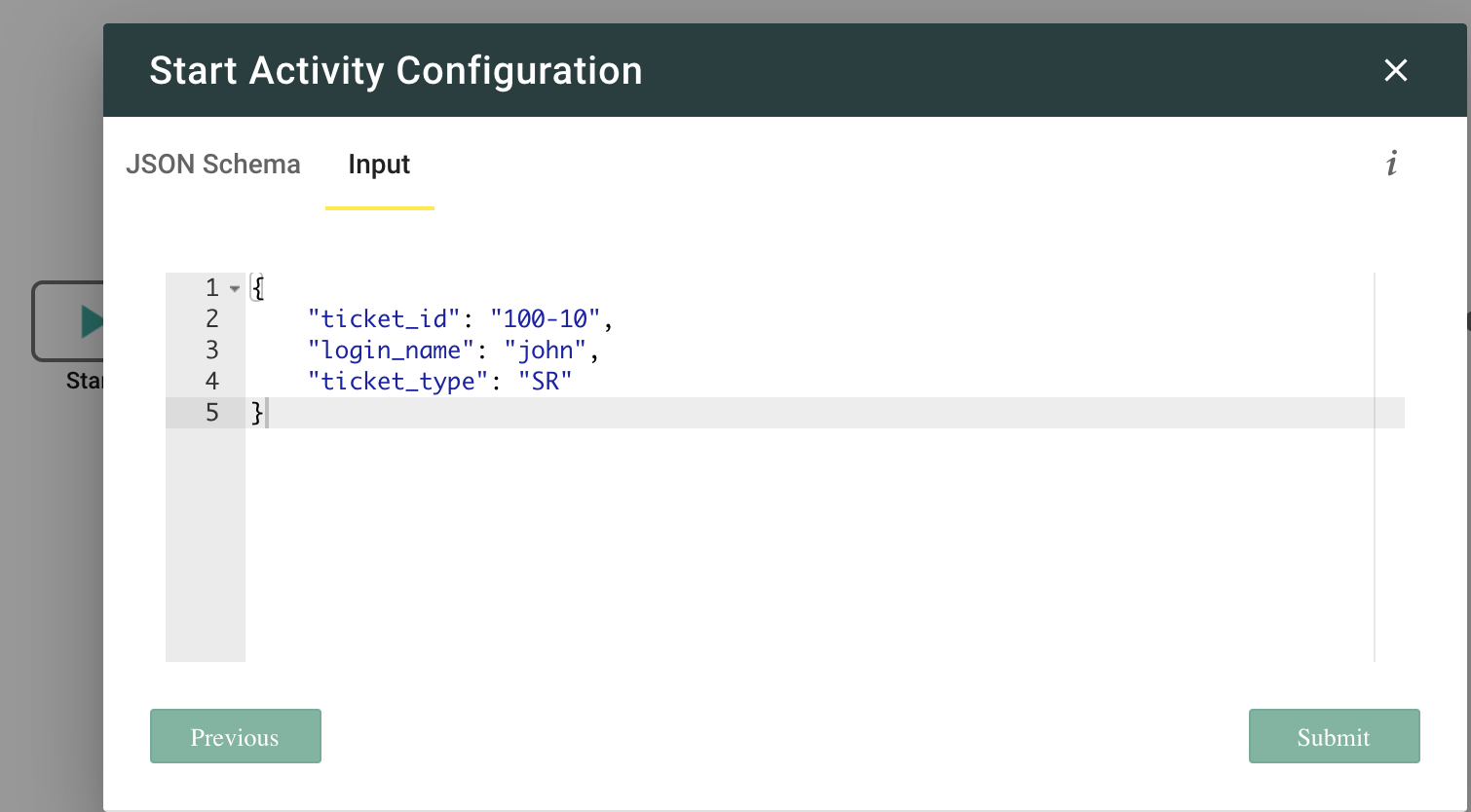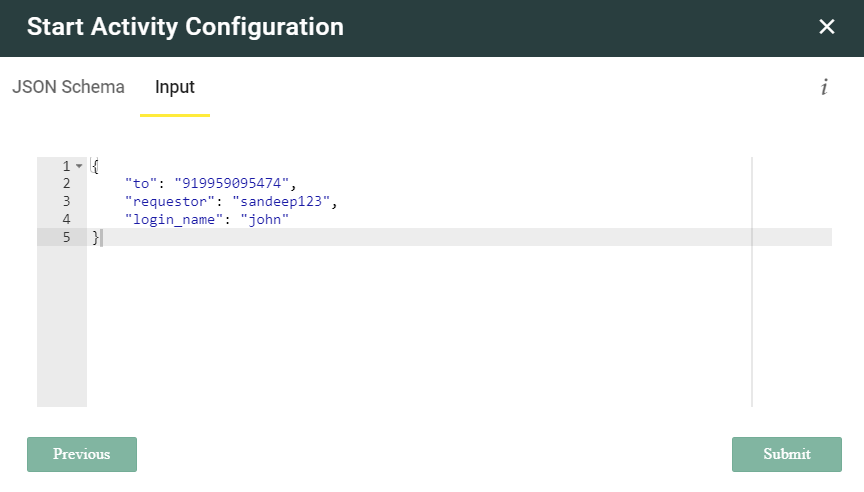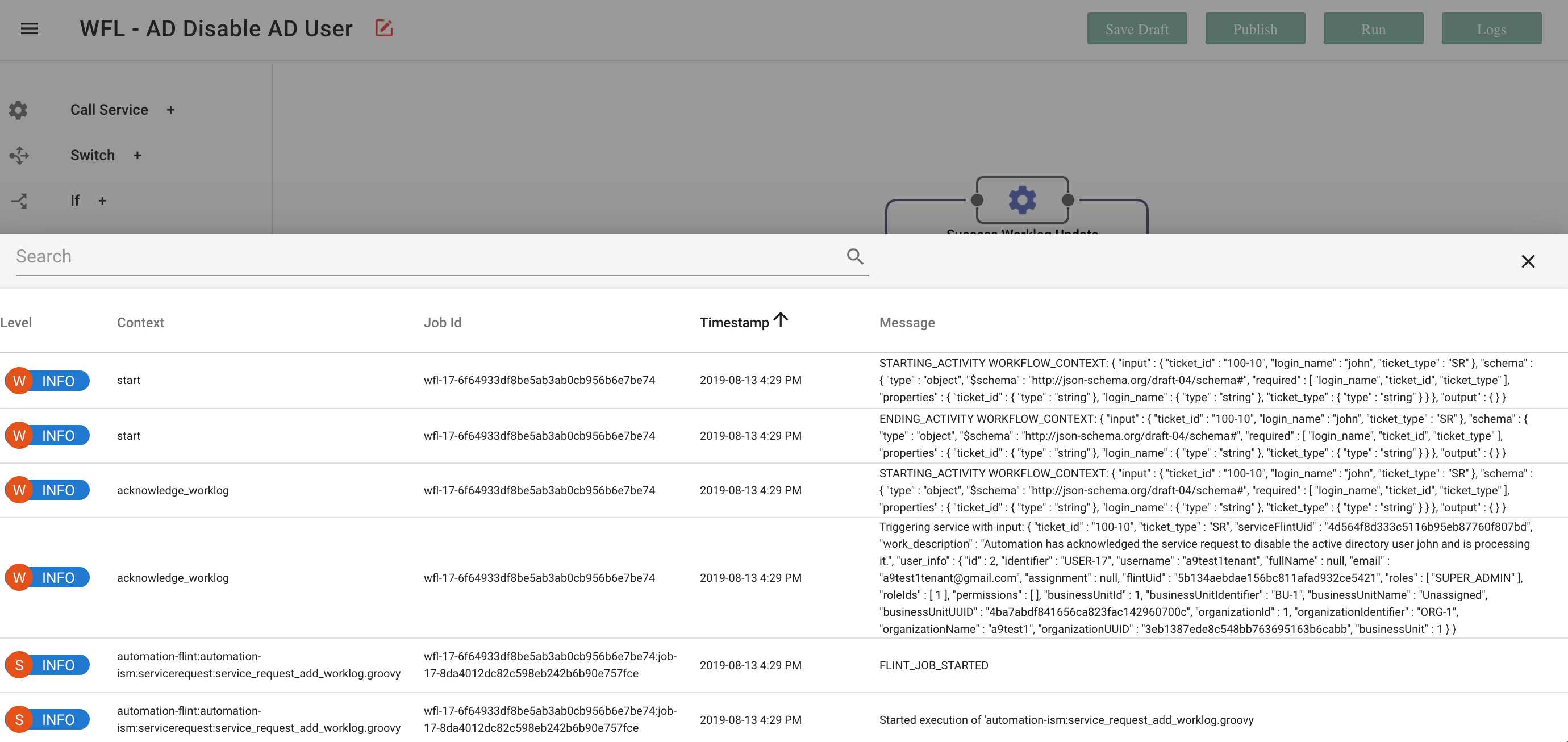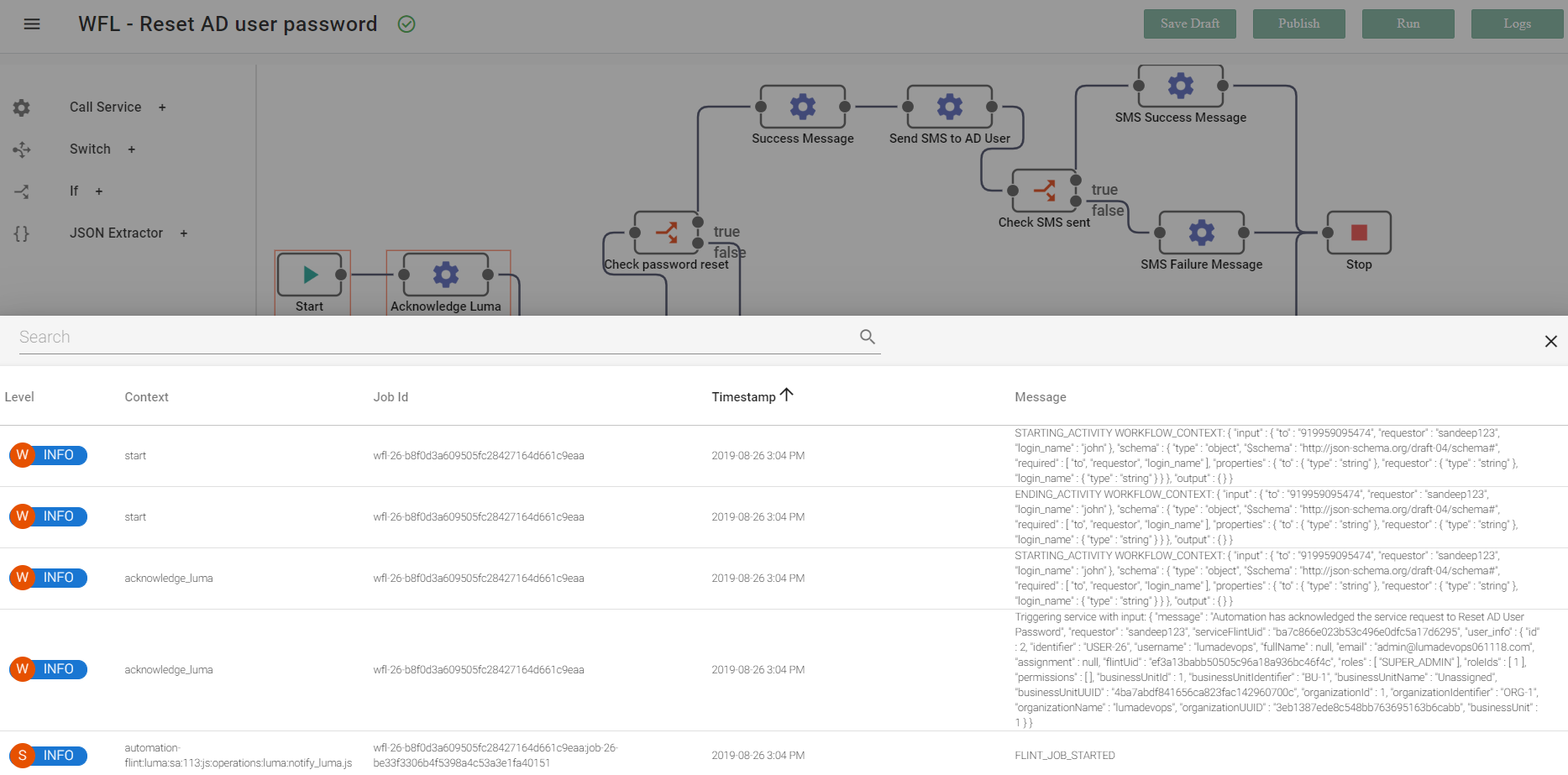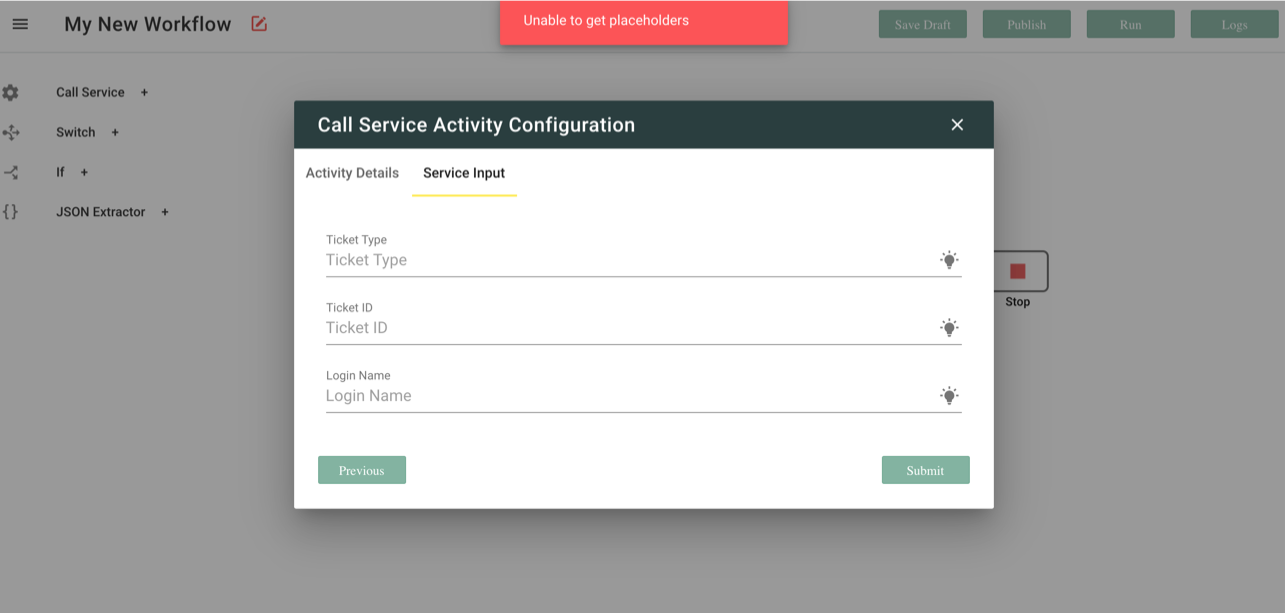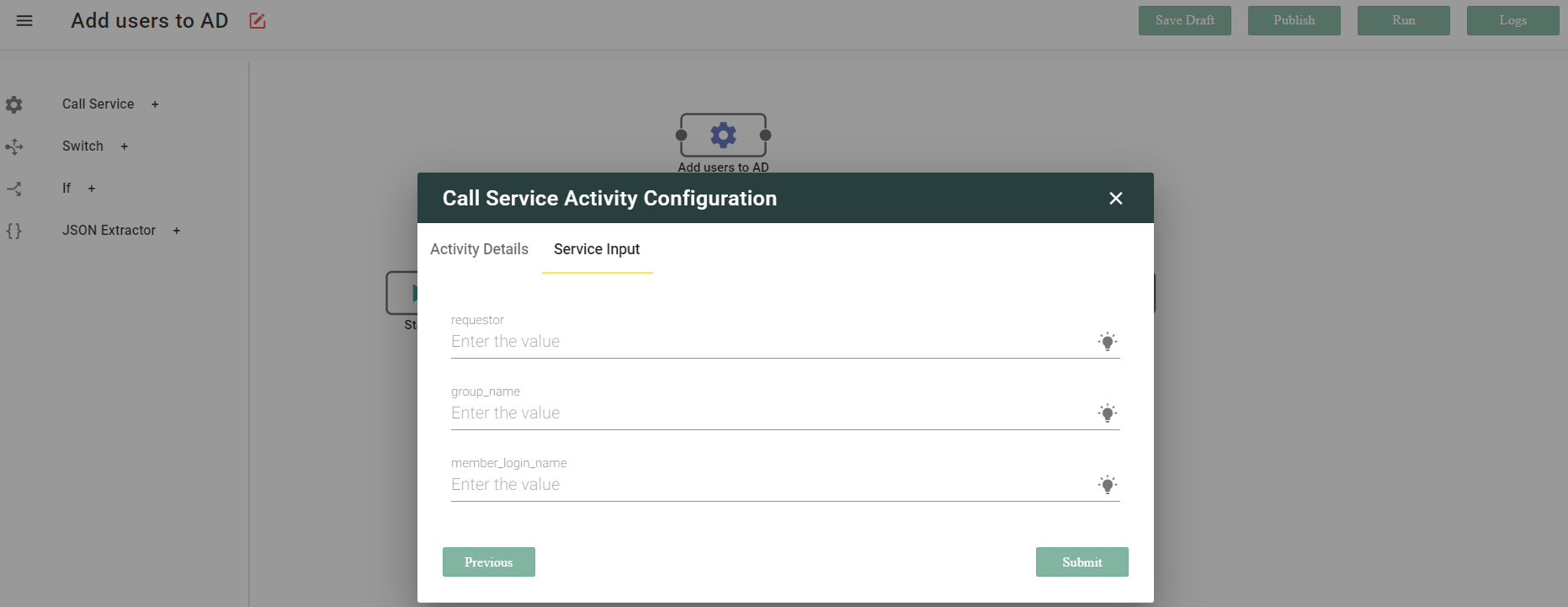| Table of Contents | ||||||
|---|---|---|---|---|---|---|
|
...
Once you create or update your Automation workflow, you should test it before you link associate it to a Ticket Process Workflowskill.
You can test your Automation workflow from the Automation Workflow Designer. To do so:
- If you already have the workflow canvas open in the Automation Workflow Designer, then go to Step 2.
Else, navigate to MANAGE >> Tools >> Automation >> . Else, click the Automation icon.
The Automation page appears. - Click the Workflows tab.
- Click the link of your workflow and open the workflow designer.
- Open the Start step by double-clicking it, provide all the Service Inputs manually under the Input tab and click Submit. Then click
- Click Run to execute the workflow.
- To view the logs of the Automation workflow, click on the Logs button on the top right cornerworkflow designer.
Common Error Messages
Unable to get placeholders
While designing your workflow, if you see this message on clicking the bulb icon, then just manually input the data into the field.
The syntax to follow is @{input.field_name}. For example Ticket Type = @{input.ticket_typerequestor}
Start Activity Data Not Found
When saving a new Workflow if you see the error "Start Activity Data Not Found", then follow the steps mentioned under Create an Automation Workflow >> Defining the Start Activity Data.