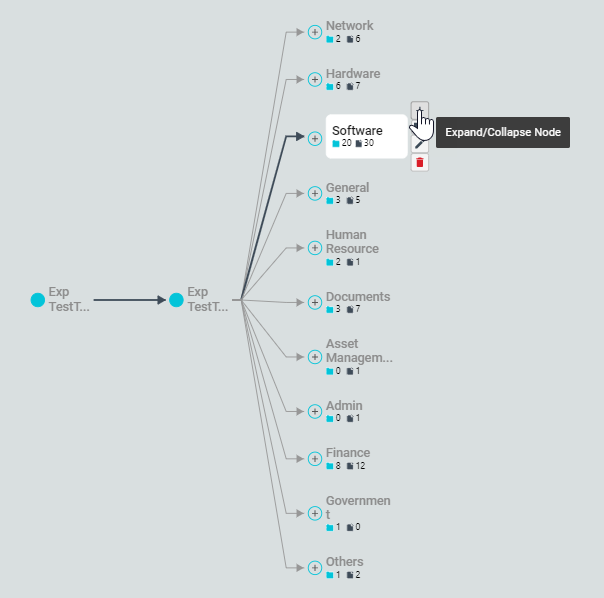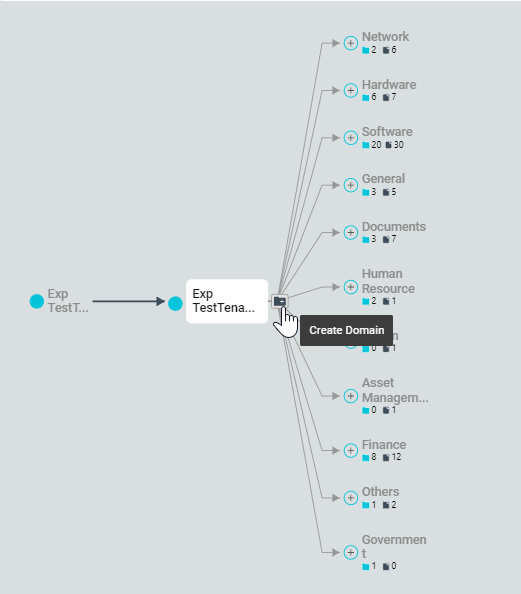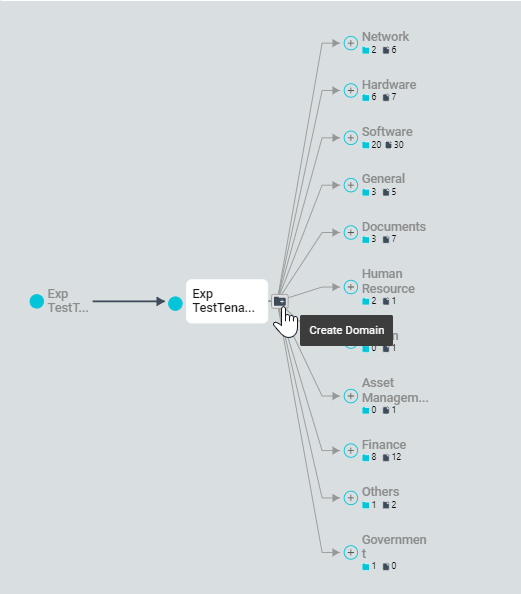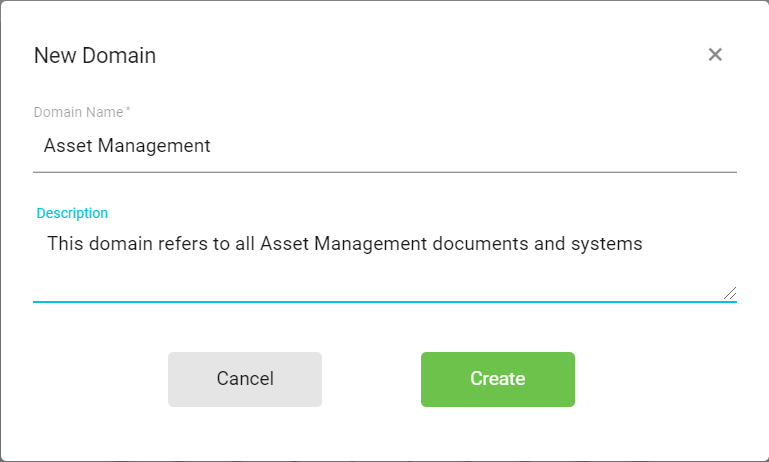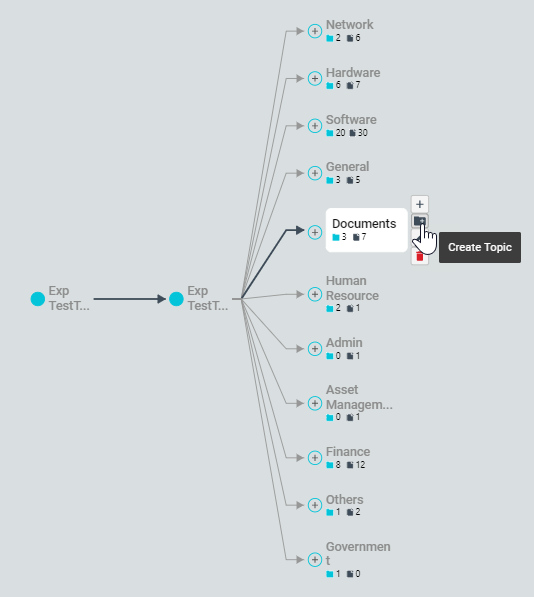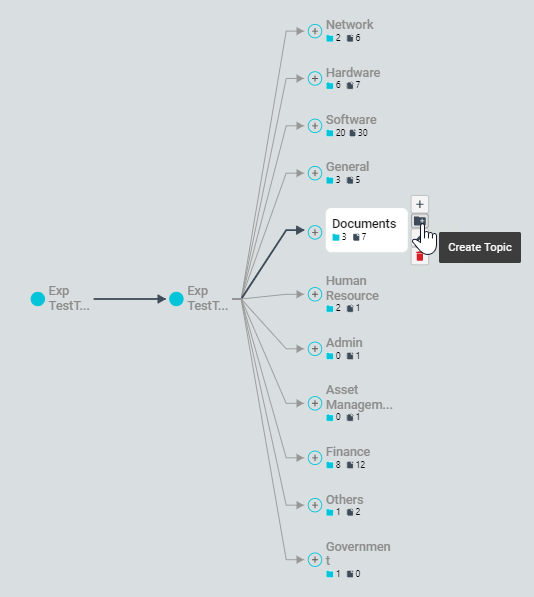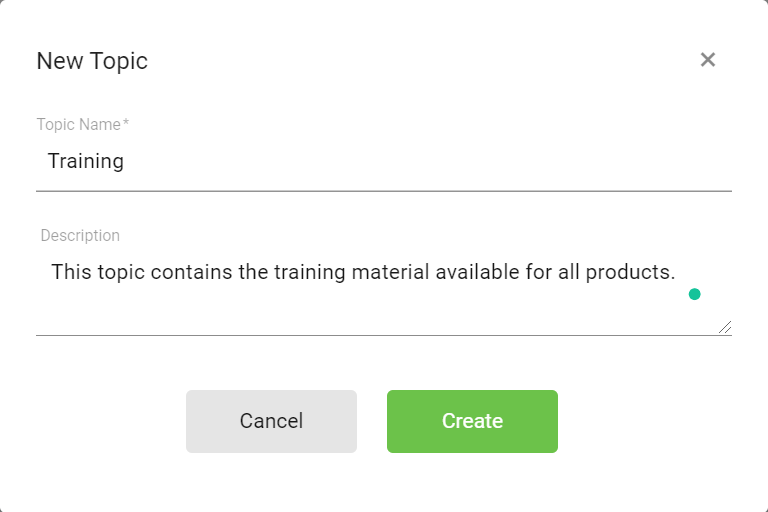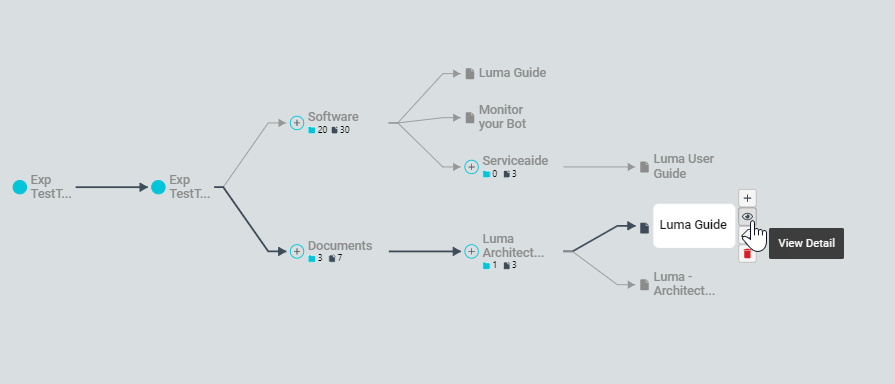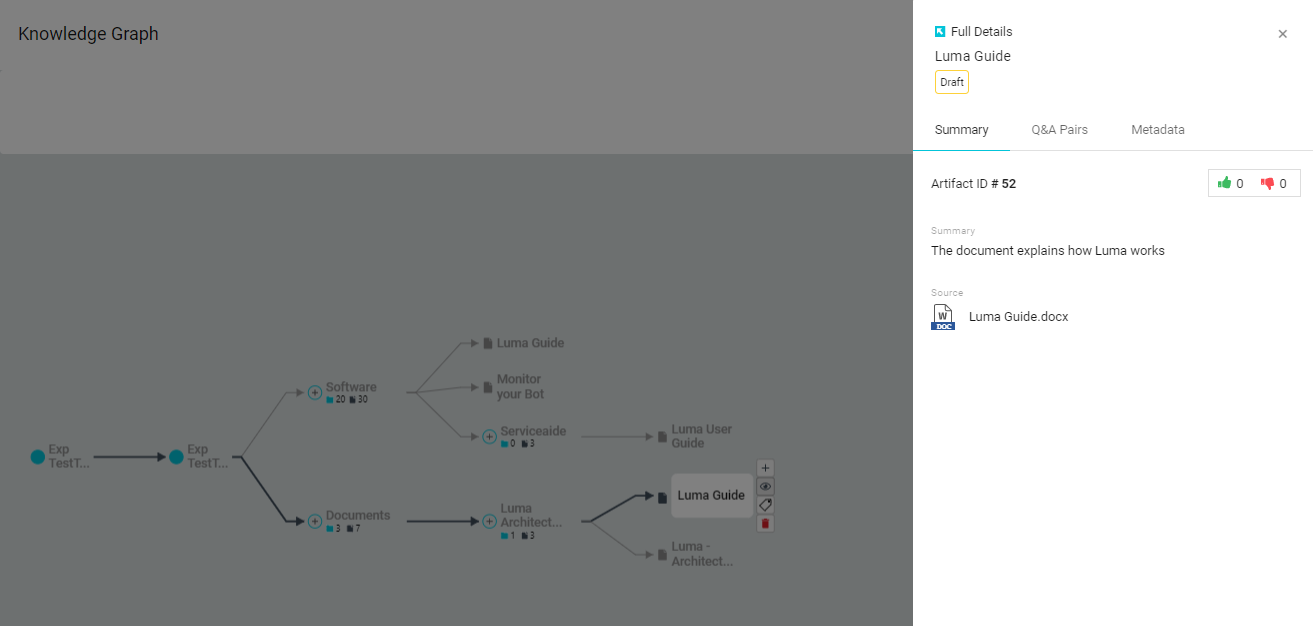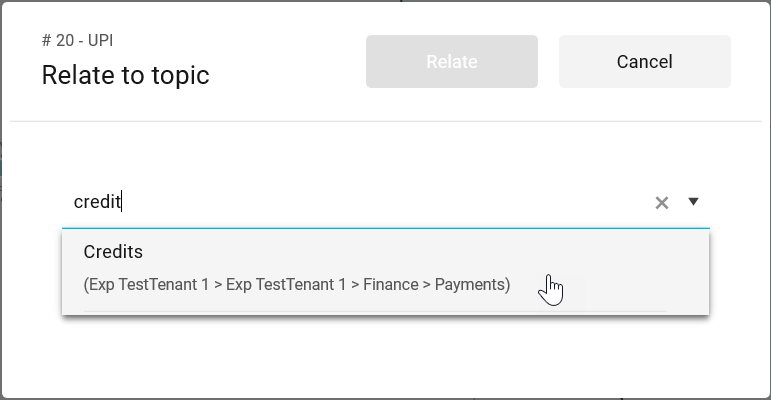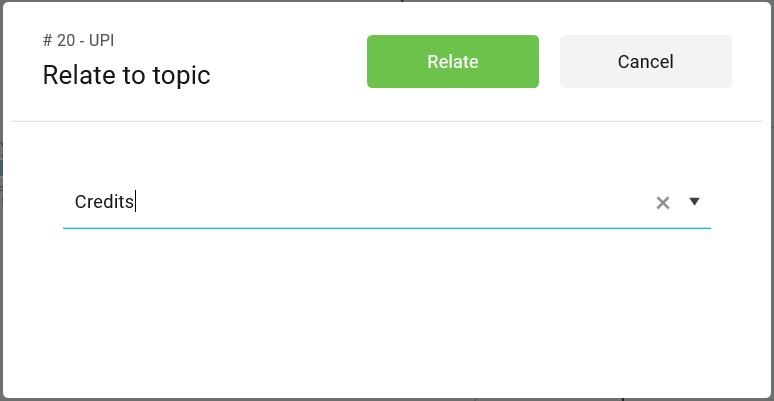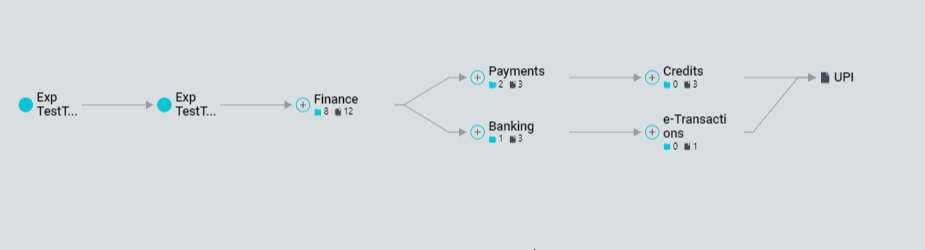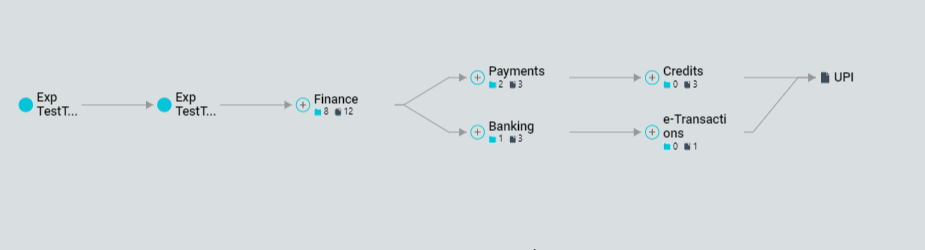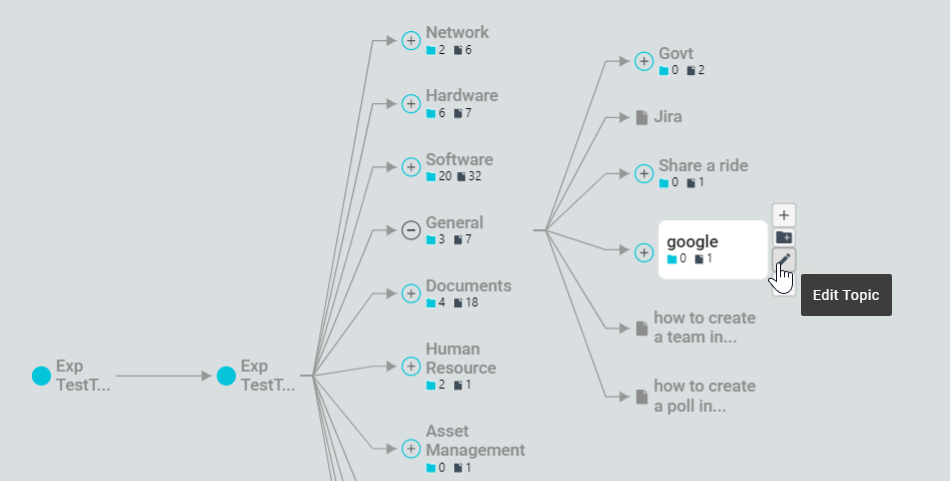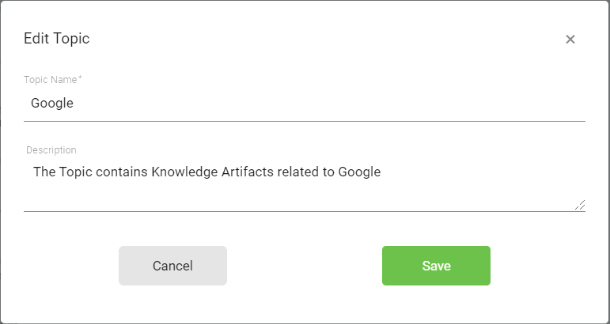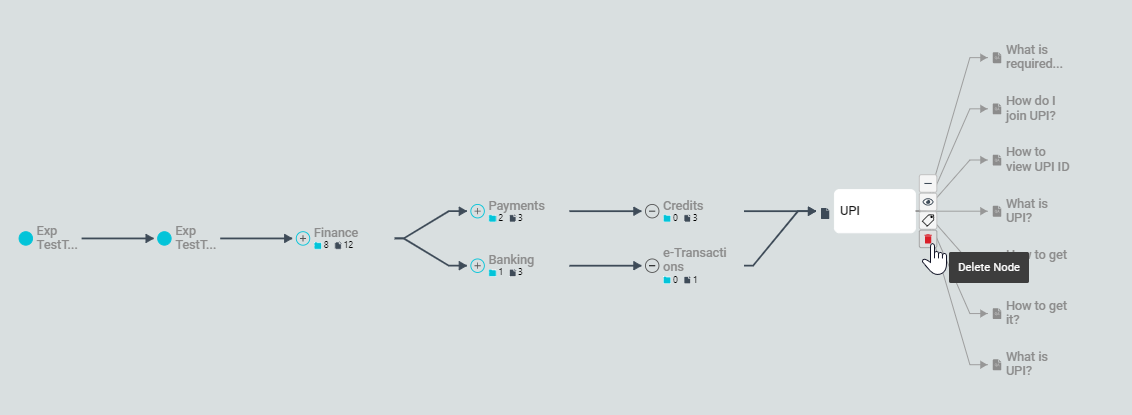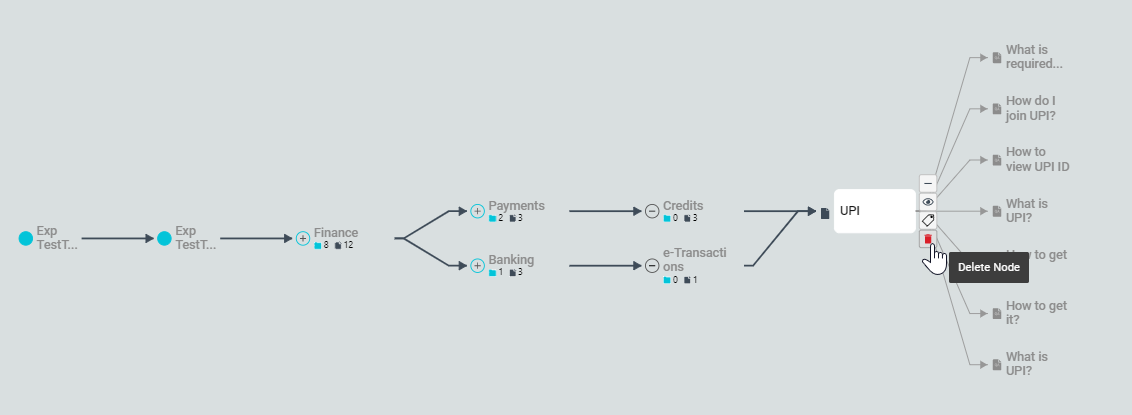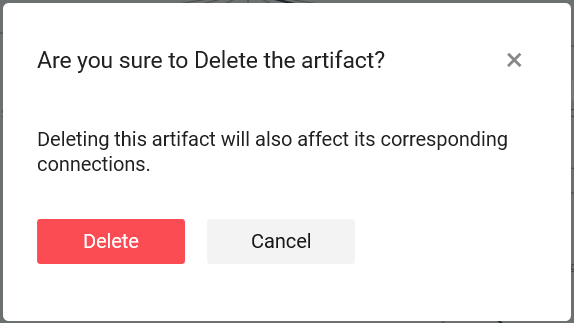| Table of Contents |
|---|
...
| Info |
|---|
|
...
Select the Parent Node.
Click on the Expand/Collapse Node button. You may also double-click on the node to expand the node.
The Knowledge graph is refreshed to display additional nodes at the next level. You can continue expanding other topics in the graph to view related topics and Artifacts underneath.
At each node, you can view the count of child topics and Artifacts in the hierarchy.
...
Select the Sub Tenant Node.
Click on the Create Domain button.
On the New Domain window, add a new Domain Name and Description.
Click on Create.
...
Select the Parent Node. This is the node to which the new topic should be added.
Click on the Create topic button.
On the New Topic window, add a new Topic Name and Description.
Click on Create.
...
| Info |
|---|
Points to Remember:
|
View an Artifact
All Artifacts and QnAs in Knowledge Graph are represented in black. You can preview Artifact details from the graph. Follow the below steps to view an Artifact:
Navigate through the graph and select the required Artifact or QnA.
Click on View Detail or double-click on the Artifact to view details.
A preview window appears on the screen with Artifact details. The screen provides a quick view of Summary, Q&A pairs, Metadata, and Artifact source. The information is read-only.
Click on the View Full Artifact details link to view the Artifact details. You will be redirected to the Knowledge store → Artifact details page.
...
Navigate through the graph and select the required Artifact/QnA.
Click on Relate to Topic option.
On Relate to the topic window, select the new topic, and click on Relate. Verify the complete hierarchy path as similar topics can be available in one or more branches.
Once the Topic is related, the selected Artifact will be linked to the new topic and the graph will be refreshed to indicate the new relationship.
| Info |
|---|
|
Edit a Node
A topic node in Knowledge Graph is important for the identification of artifacts. It is used to find appropriate Artifacts for a Search query and disambiguate in the case of Guided conversation. It is essential that Topic node details are correct and relevant to ensure the new Artifacts are associated with the correct Topic and appear in suitable searches.
As a curator, you can manage and update Domain and Topic node details in the Knowledge Graph. To do so, follow the below steps:
Select the required node in the graph.
Click on the Edit Node option.
On the Edit Node pop-up, you can update the Topic Name and Description as required.
Click Save.
| Info |
|---|
|
Delete a Relationship
When an Artifact is curated, Luma Knowledge automatically identifies the Topic and adds the Artifact as its child node. In case, the identified topic is incorrect, the relationship in the graph can be updated by the curator.
...
On the Knowledge graph, select the required Artifact or QnA.
Click on the Delete Node button.
On the delete confirmation, select Delete.
The selected Artifact and related QnAs will be permanently deleted from the database.
...
| Info |
|---|
|