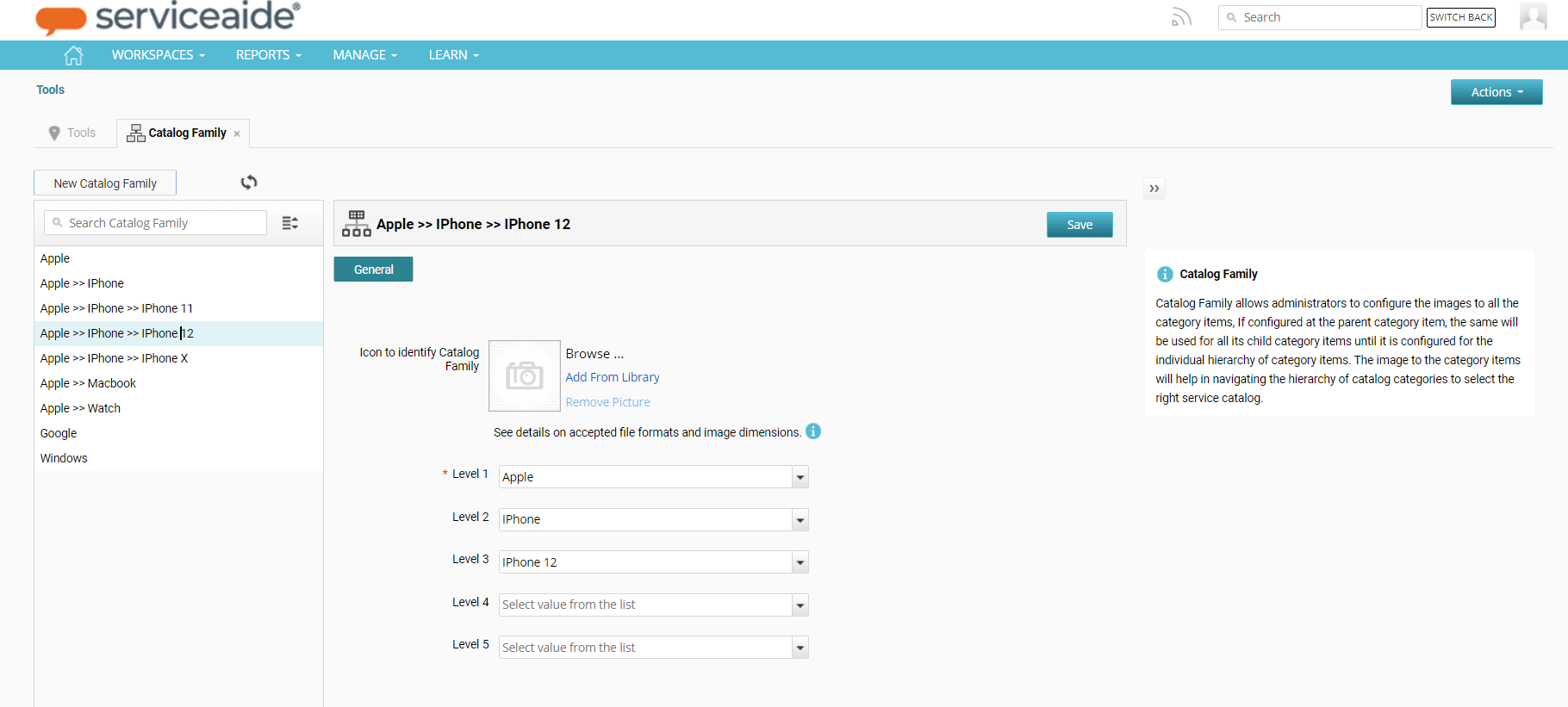...
Navigate to Catalog family under Manage> Tools.
Click on “New Catalog Family” to associate an image to a new classificationan existing Catalog category.
On the Overview screen, select the required values for the level 1 to level 5 dropdowns to filter the catalog items.
Click on Browse or Add from Library to add an image to the Catalog family.
Click on Save.
The image starts appearing when we browse through the service catalogs on Request Catalog page. For more information, refer to Request Catalog
...