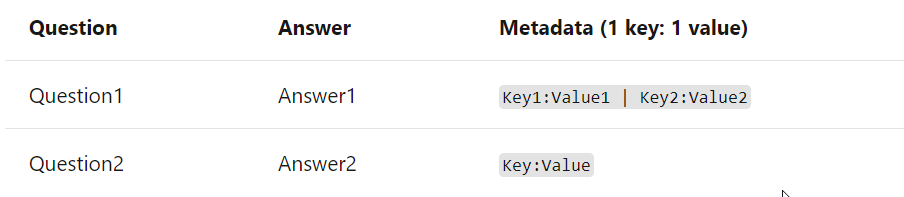...
A Document being uploaded into Luma Knowledge should follow basic formatting for the QnA generator to process and generate QnA pairs. QnA generator identifies sections and subsections, and relationships in the file based on visual clues such as font size, font style, numbering, colors.
Luma Knowledge supports markdown format to bring rich text capabilities to your content. Use Markdown formattingto create rich text content while adding or editing your content.
QnA Extraction works best on documents with a Table of Content or an index page and a clear structure with hierarchical headings. When Luma Knowledge processes the file, it extracts the headings and subheadings as questions and the subsequent content as answers.
Documents without an Index or table of content can also be used to create artifacts, provided they have a clear structure and layout.
When uploading a FAQ document, it should be in the form of alternating Questions and Answers per line, one question per line followed by its answer in the following line.
Luma Knowledge also supports structured .txt and .xls files to build Knowledge Base. The files could be in plain text, Rich text, or HTML. Question-Answer pair should be added in the same row with column names ‘Question’ and ‘Answer.’ Any additional columns are ignored. For example:
Follow the below formatting tips when creating a document for upload:
Use headings and sub-headings to denote hierarchy. For example, You can h1 to denote the parent QnA and h2 to denote the QnA that should be taken as a prompt.
Use a smaller heading size to denote subsequent hierarchy.
Don't use style, color, or some other mechanism to imply structure in your document. Luma Knowledge does not extract the multi-turn prompts.
The first character of the heading must be capitalized.
Do not end a heading with a question mark (?).
...