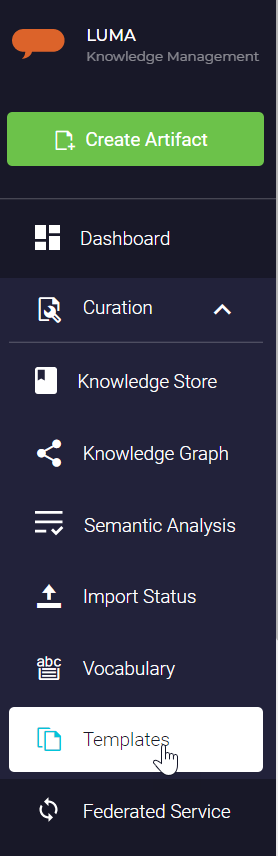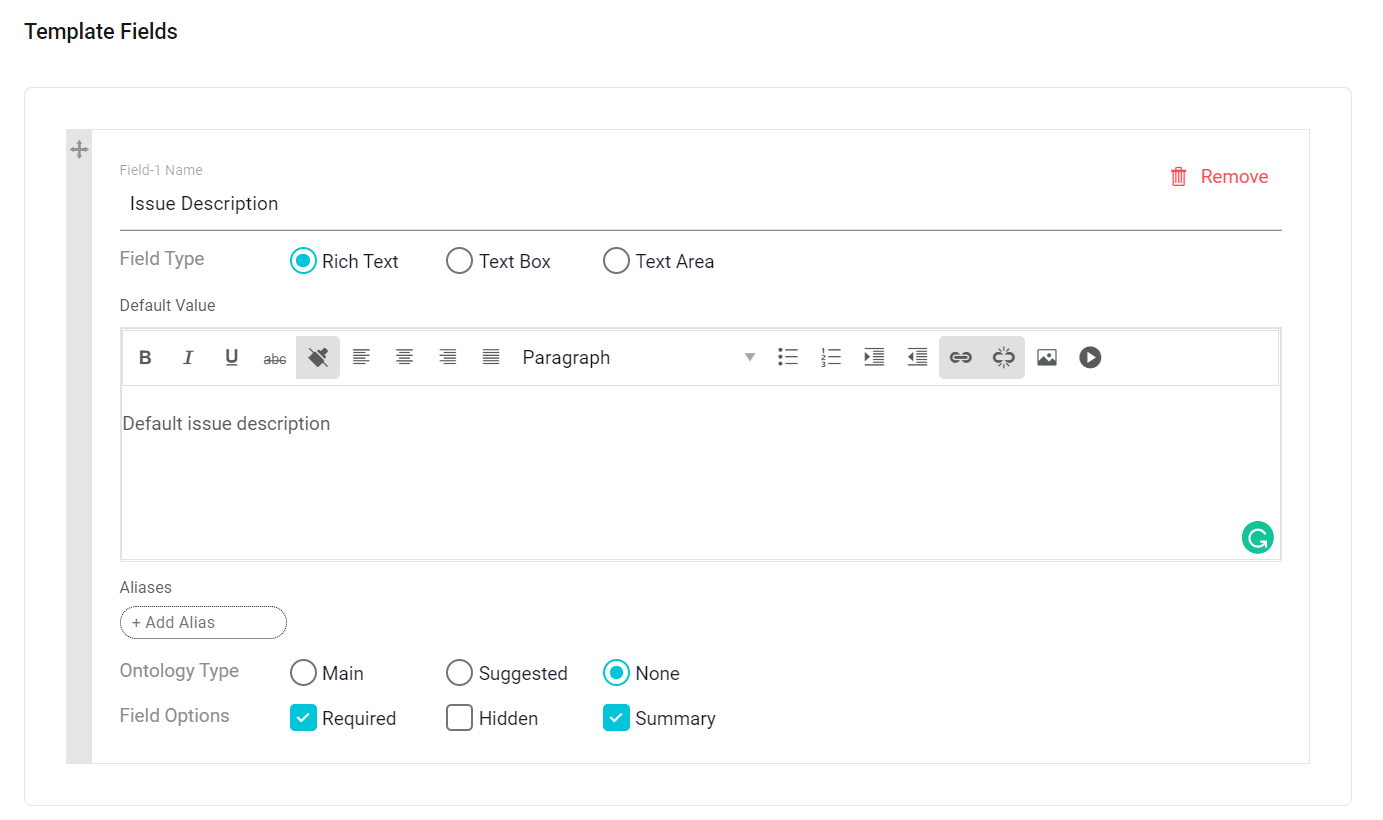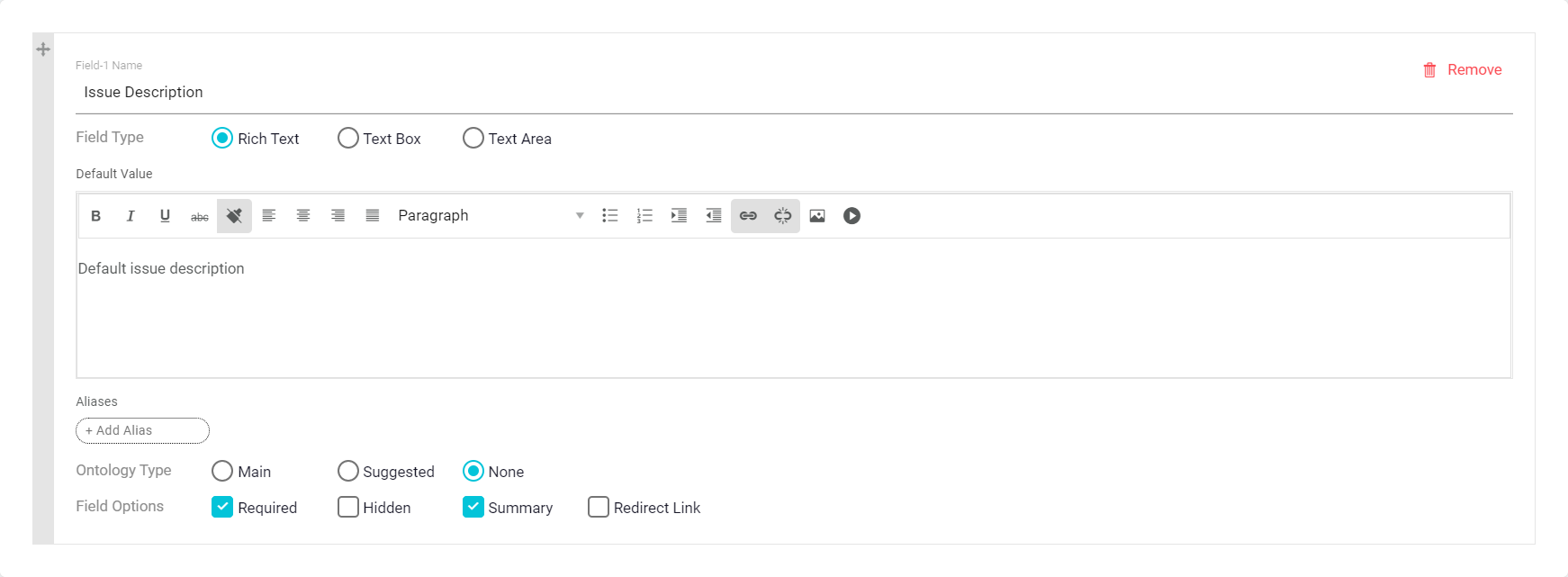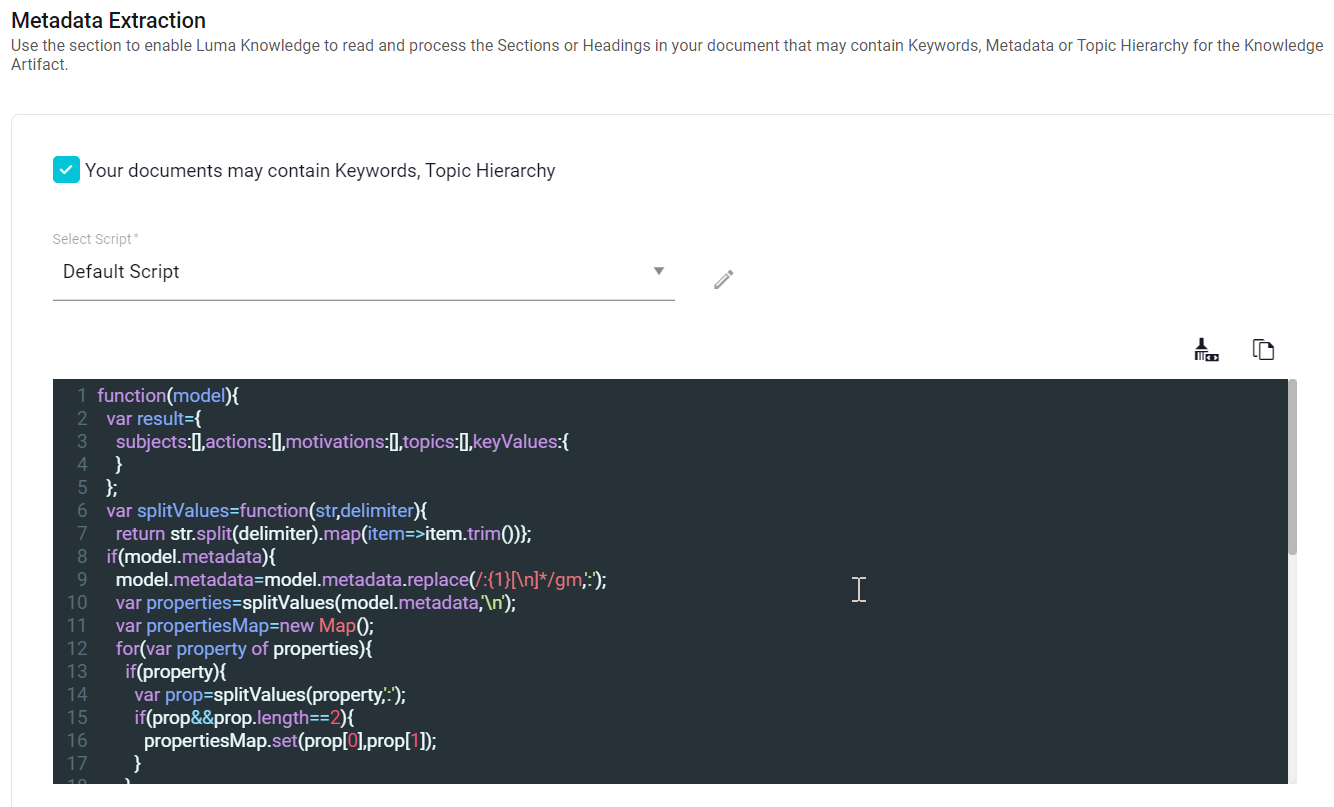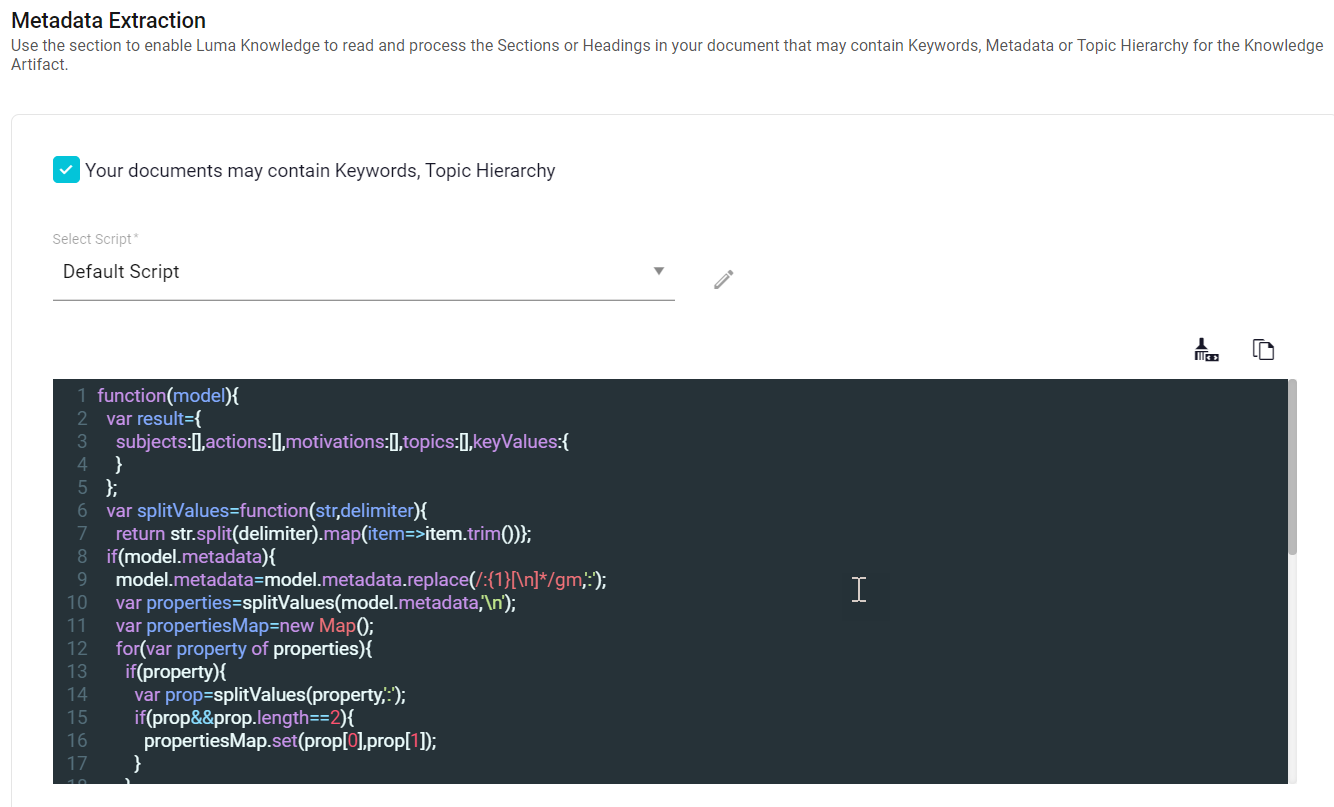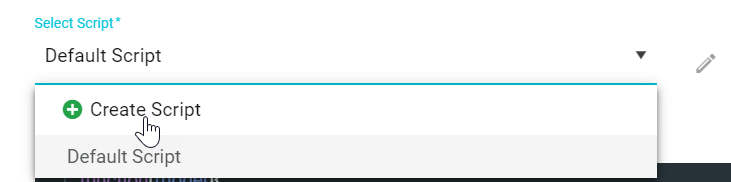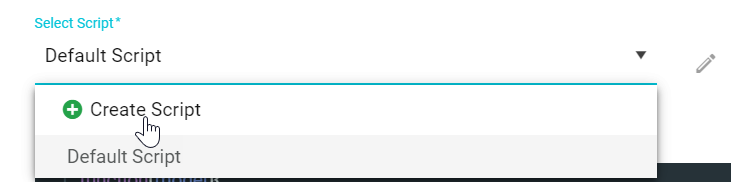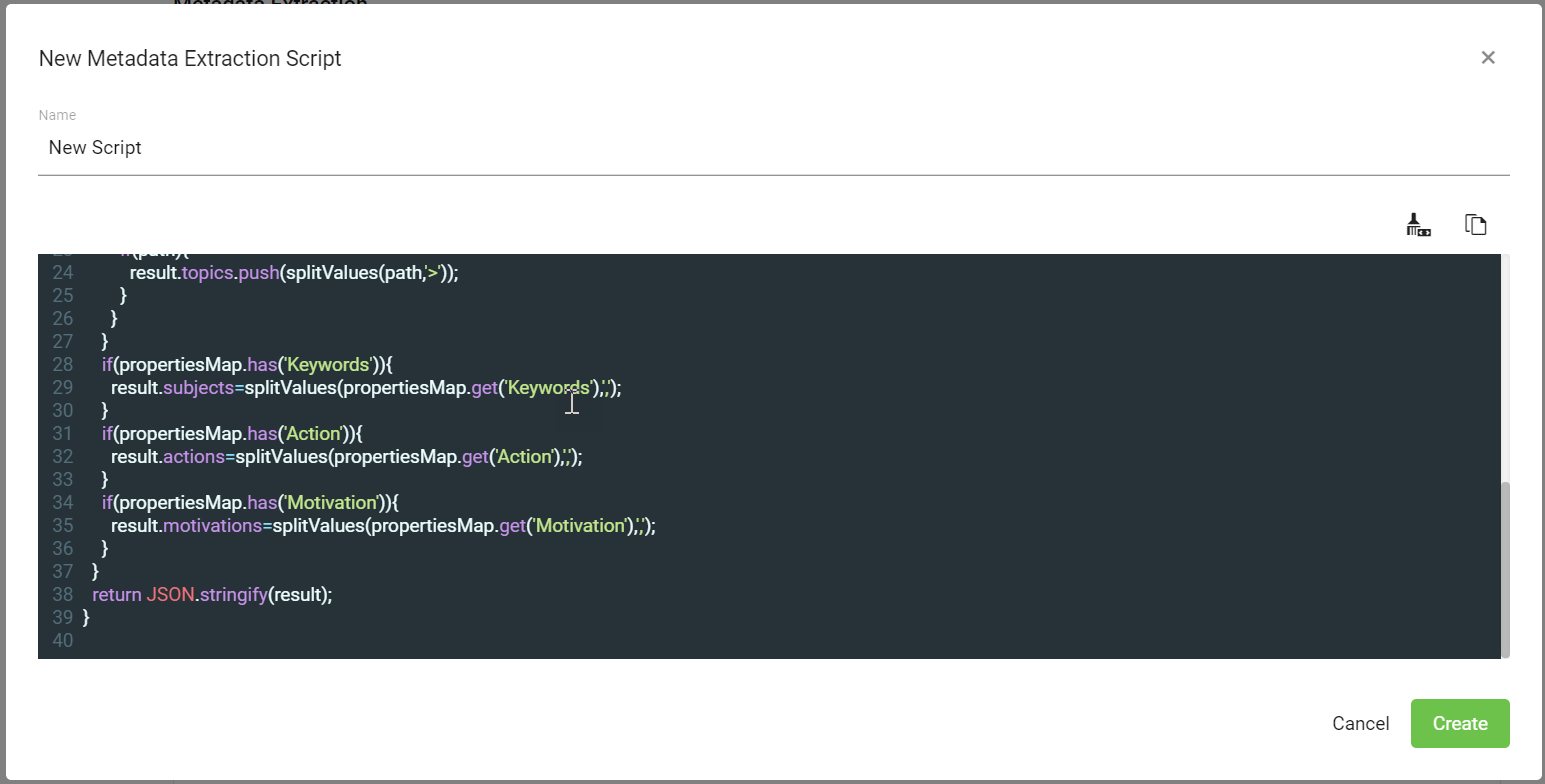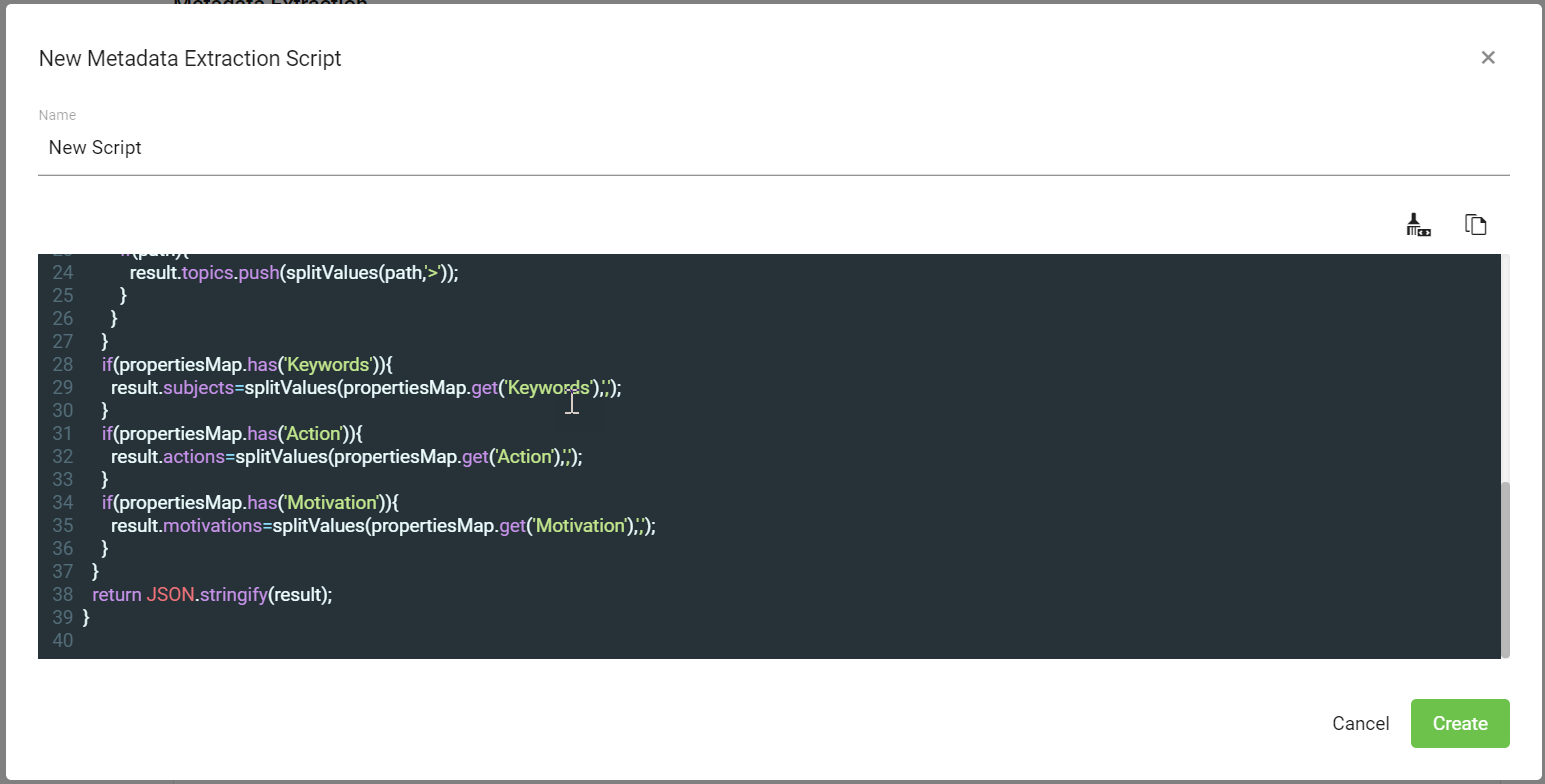...
Navigate to Curation → Templates.
Click on Add Template.
On the Create Template page, add the following Template details
Add Template Name. This is the name used to identify the template while creating the artifact or uploading the document.
Add Description.
Click on Add Field to add Template Fields. These are the fields that are available to the curator when creating the artifacts manually. When a document is being uploaded, Luma Knowledge parses the document sections or Headings with the Field name and uses the information to create Artifact.
Add Field Name.
Select Field type to indicate the type of text that will be added to the field. For example, use Rich Text if the field holds formatted text.
Add the Default Value. If the document does not contain any information under the section/field, the default value is used for the Artifact.
Add Aliases to the field. These are the alternative field names that can be used in the documents to represent the field.
Select the Ontology Type to determine if Artifact Ontology should be generated from the text in the field. Below are available options:
Use Mainto generate ontology and add the identified phrases to the main artifact metadata such as Topic, Subjects, Actions, Motivation, and Keywords.
Use Suggested to generate ontology and add the identified phrases to the Suggested metadata field.
Use None if the text in the field should not be parsed to generate Ontology.
Select the other Field Options:
Required if the field is mandatory for Artifact creation
Summary, if the text in the field should be used as the Artifact Summary.
Hidden, if the field should not be available during manual artifact creation and Artifact details screen. Hidden fields are only used when creating an Artifact using document import. However, the field is not displayed on the Artifact details screen.
Redirect Link, if the artifact should redirect to the source article. Use the field to add the URL of the original article.
The next step is to enable Metadata Extraction. This section is used to enable Luma Knowledge to read and process the Sections or Headings in your document that may contain Keywords, Metadata, or Topic Hierarchy for the Knowledge Artifact. If the uploaded documents contain sections with Keywords and Topic Hierarchy,
Select ‘Your documents may contain Keywords, Topic Hierarchy.’
Select the metadata extraction script in Select Script.
Use the Default script to use the OOTB extraction script. You can view the script in the script editor.
In case the OOTB script cannot be used to extract metadata from your documents, you can click on Create Script to create a new script.
Add the new script name, code and click Create.
Click on Create Template to complete the Template creation.
...
| Info |
|---|
|