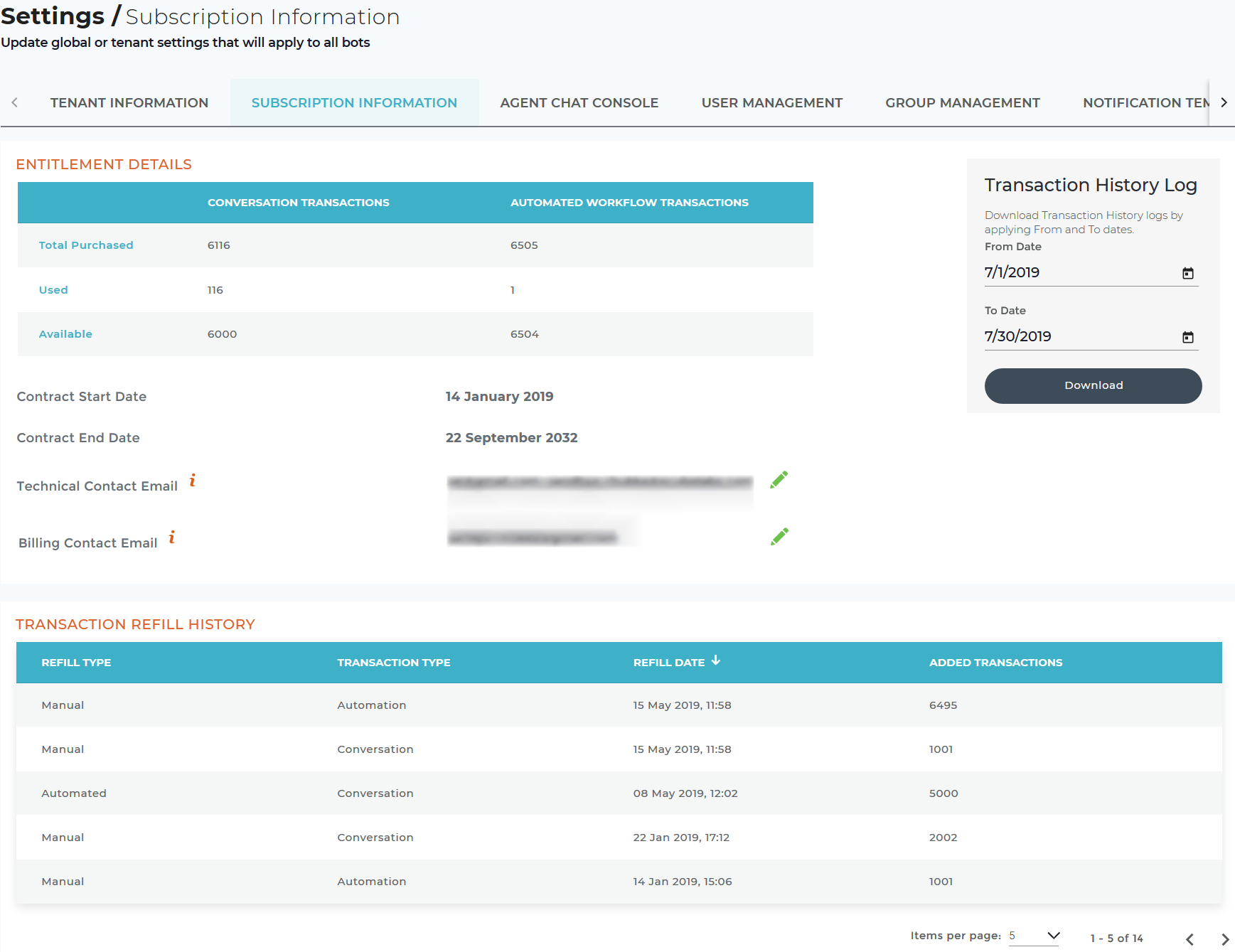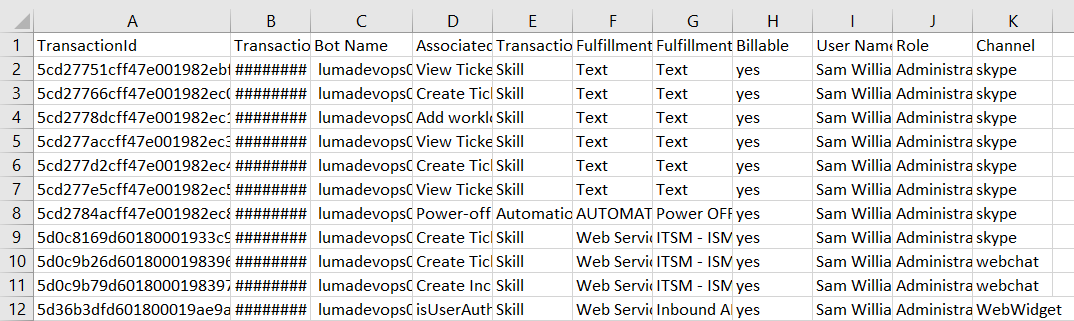| Table of Contents |
|---|
...
Automated workflows are licensed by per tenant or customer. Each execution of a workflow is considered as one transaction. These automated workflow transactions are in addition to conversation transactions. If a Luma skill is fulfilled by an Automated Workflow, two transactions are involved - a conversation transaction and an automated workflow transaction.
...
What will not be considered as an automated workflow transaction:
- Automation workflows executed on a Staging (non-production) Luma environment.
| Info | ||
|---|---|---|
| ||
If automated workflows are enabled for a tenant, then the total purchased, used and available transactions are displayed in the Subscription Information tab. For more details, refer EntitlementDetails 888602736. |
Luma Usage Alerts
When Auto-refill is Enabled:
...
If the tenant enables the automatic refill of the transactions, the refill is done automatically at when 95% of utilization of the existing transactions usagetheir purchased transactions are used.
When Auto-refill is not Enabled:
If the Auto-refill option is not enabled, after 100% usage of purchased transactions are used the Bot is disabled. Customer is required The customer needs to contact the Serviceaide support team or sales team to refill Luma transactions.
...
On the Settings page, click the Subscription Information tab to view the tenant subscription details as shown below.
Entitlement Details
The Entitlement details Details section displays the following information:
| Field | Description |
|---|---|
| Total Purchased | Displays the number of transactions the tenant purchased. |
| Used | Displays the number of transactions the tenant used to date. |
| Available | Displays the remaining transactions which can be used by the tenant. |
| Contract Start Date | Displays the contract start date of the subscription. |
| Contract End Date | Displays the contract end date of the subscription. |
| Technical Contact Email | Email addresses of the technical contacts who manages manage the tenant. You can edit the information if required. Note: You can add multiple email addresses. |
| Billing Contact Email | Email addresses of the billing contacts who manages manage the tenant subscriptions. You can edit the information if required. |
...
- Select the From date. By default, a period of 30 days is displayed in the calendar. A maximum of three months (90 days) can be specified to download the transaction history.
- Select the To date.
- Click Download.
The file is downloaded in .csv format as shown below:
The following columns are displayed.:
Transaction ID: The unique identifier of the transaction.
Transaction Date & Time: The date and time when the transaction occurred.
Bot Name: The name of the Bot where the transaction occurred.
Associated Skill Name: The skill associated to with the transaction such as FAQ, View Ticket, and Add Worklog.
Transaction Type: Indicates the type of transaction that occurred either a an Automated Workflow transaction or a Conversation transaction. This relates to the transaction licenses.
Fulfillment Type: The type of fulfillment that was used on the Skill associated with the transaction. This could be Automation Workflow, Web Services, Text, Email, Pre-Conversation Action, or FAQ.
Fulfillment Details: Fulfillment details includes include the Automation workflow name, Web services connector and operation, Text ( and No need of Text response with actual output), Email-Template Name ( and for custom templates have "Email" only), or Pre-conversation action.
Billable: If the Billable value is listed as 'Yes', then it means that it is billable. If it is 'No', then it is not billable. Currently, FAQs are not billable.
User Name: The username of the user chatting with the Luma bot that initiated this transaction.
Role: Role of the user who initiated the transaction.
Channel: The chat channel used to initiate this transaction. For example, MS Teams, Skype for Business, Web Widget, Slack and so on.
...
As a tenant administrator, you can view the list of transactions refill history of the tenant. A refill is done automatically if opted during tenant provisioning. Else, can be done manually by requesting the Support from Serviceaide. The refill history displays the number of transactions added on a specific date either manually or automatically.
...