Specify the User Name, Full Name in the Search text box.
Press the Enter key. Luma Knowledge retrieves all the user records matching the specified details.
To return to the previous list, remove your search criteria and press Enter again.

This article deals with the following topics:
To access Knowledge artifacts, the end-users must be registered in Luma Knowledge. Administrators can manage users in your tenant and assign roles as per the activities they can perform in Luma Knowledge. Based on the role assigned, users can create, manage and publish artifacts.
Following are the User roles available in Luma Knowledge:
Curator: ‘Knowledge Curator’ is the author of Knowledge in Luma knowledge. They create, review, manage and publish the Knowledge Artifacts in the system. Curators are responsible to keep Knowledge Base up to date. Based on end-user feedback, they update artifact content or remove obsolete artifacts.
Administrator: ‘Administrator’ is responsible for the configuration of the system as per the organization’s requirement. They manage tenant configurations, integrations, data sync, and other settings to ensure that Knowledge is effectively used and accessible to employees and users through all supported mediums.
End-user: End users are the consumers of the knowledge. They search and view knowledge through Search Widget, Luma Virtual Agent, or other integrated 3rd party systems. They also provide feedback on the artifact content which is used to keep knowledge up to date.
On the main menu, navigate to the Tenant menu → User Management. Click on the Users tab to view the list of users registered for your tenant.

The User list includes all the users currently available in the system. It includes the following user details:
User ID# represents the user id.
User Name represents the user’s login name.
Full Name is the user’s display name.
Role represents the role assigned to the user. Based on the role, the user can access various features on the portal.
Locale represents the tenant language. This is also Artifact curation, NLP Parsing, and metadata generation language.
Source represents the source system of the user.
Last Updated on represents the last updated date
You can sort the list on all the columns in alphabetical order by clicking the column name in the header.
You can search for existing users in the Users list. To search for a user:
Specify the User Name, Full Name in the Search text box.
Press the Enter key. Luma Knowledge retrieves all the user records matching the specified details.
To return to the previous list, remove your search criteria and press Enter again.

The Administrator / Curator can add new users to Luma Knowledge. To add users, do the following:
On the User tab, click on Add User.
On the Add users page, Specify the Username. This is used for logging into the application.
Select Title from Drop down list which can be configured
Enter the First name (Mandatory), Middle Name, Last Name (Mandatory) of the User.
Specify a valid Email Address of the user for email communications, including password resets. For example, johndoe@gmail.com
Select the Language for the user.
Select the Role from the dropdown list.
Click Add user to add the user. Else, click Cancel to discard the process.
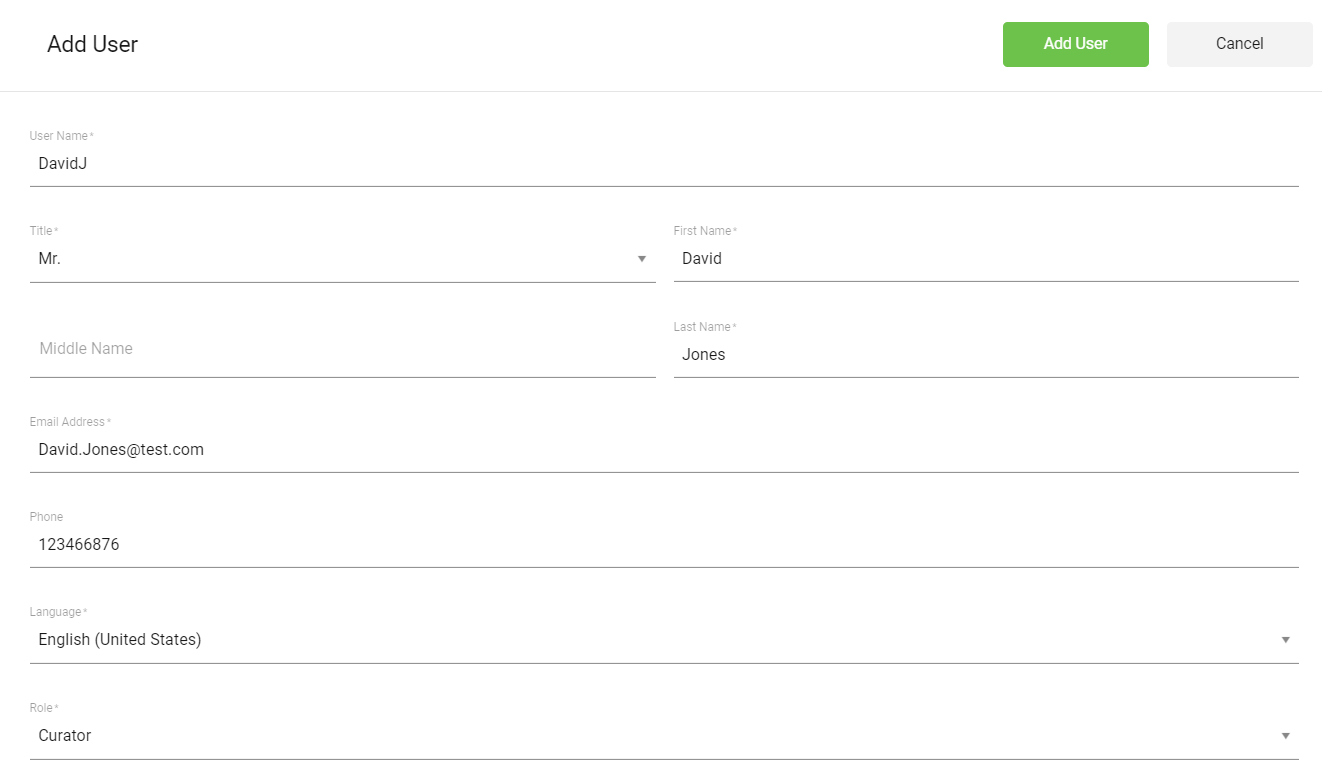
|
The Administrator / Curator can modify the user details and Roles if required.
To edit existing users, follow the below steps:
On the Users list, click the row for the user you want to edit.
The record opens in edit mode. The following user information can be edited.:
Title
First name
Middle Name
Last Name
Email Address
Phone
Language
Make the required changes and click Update User to save the changes. Click Cancel to discard the modified data.
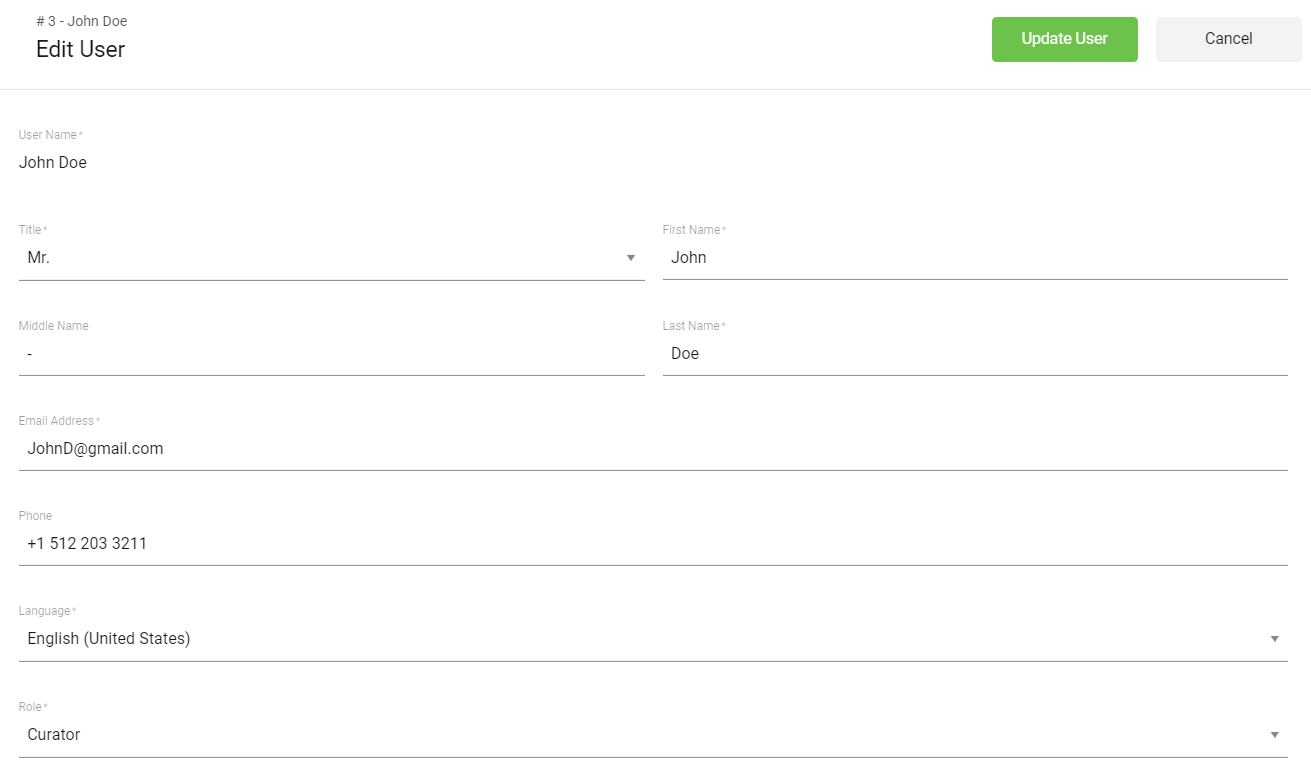
Logged-in users can view their own profile details by clicking the Profile in the left-hand navigation.

The User Profile page will appear with logged-in user’s details.

Click on Change Password to update your Luma Knowledge account password. To update account details, contact Tenant Administrator.