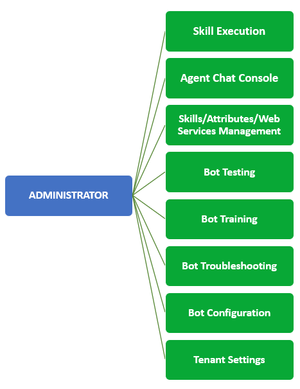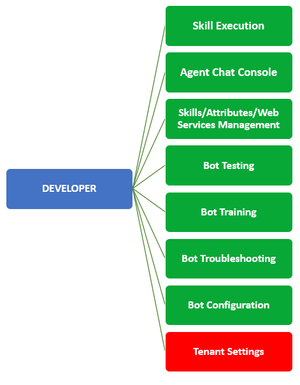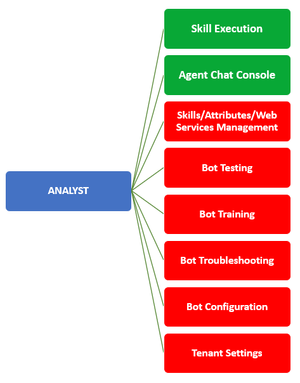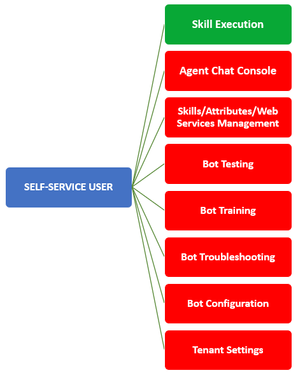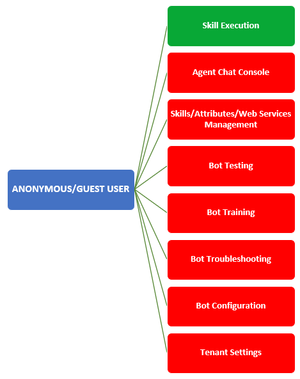This article deals with the following topics:
This article defines the various roles and their permissions as part of User Management in Luma. The following table provides an overview of the various Roles available in Luma, and their respective Permissions as part of User Management.
Roles and Permissions Matrix:
| Roles/Functionality | Skill Execution | Agent Chat Console | Skills/Attributes/ Web Services Management | Bot Testing | Bot Training | Bot Troubleshooting | Bot Configuration | Tenant Settings |
|---|---|---|---|---|---|---|---|---|
| Administrator | ||||||||
| Developer | ||||||||
| Analyst | ||||||||
| Self-Service User | ||||||||
| Guest User |
Following are the roles and permissions details in Luma:
- Only one role can be associated to each user.
- A Skill can be assigned to only one role. It means that skill permission is hierarchical, that is, the assigned role and all roles with higher access level can trigger that skill. For example, if the Backlog Report Skill is assigned to the Analyst Role it can be also be triggered by Developers and Administrators.
- If the skill is permitted to Administrator role, only Administrator role users can access the skill across channels (including testing)
- If the skill is permitted to Developer role, only Administrator and Developer role users can access the skill across channels (including testing)
- If the skill is permitted to Analyst role, only Administrator, Developer and Analyst role users can access the skill across channels (including testing)
- If the skill is permitted to Self-Service user role, all users can access the skill across channels (including testing)
- For new users synced from the connected ITSM system, the role will be set according to their ITSM role, that is, Analyst, Self-Service User or Administrator.
- For the users already synchronized from ITSM, if there is already a role set in Luma, the subsequent user sync keeps the Luma roles as is (irrespective of user role change in ITSM).
Legend
Following is the list of legends used to depict the users and their respective functions:
| Depicts the user roles. |
| Depicts the functions accessible to the users. |
| Depicts the functions not accessible to the users. |
Administrator
An Administrator can view all the existing users and create new users in Luma. Administrators can manage and add Luma specific roles such as Administrator and Developer, in addition to Self-Service User (SSU), and Analyst. As a Skills Builder Administrator, if you want to add any Luma specific users, you can ensure that these users can be managed in Skills Builder, while ITSM users cannot (other than roles/permissions). Administrator can disable access users, change the user's role, reset own and other users' password. An Administrator can also import bulk users' data in Luma and create the users.
An Administrator has the access to the following functionalities:
- Bot Management (Bot/Skills/Attributes/Web services Development/Testing/Training/Troubleshooting/Bot Configurations)
- Tenant Settings (Tenant Information, Agent Chat Console settings and User Management)
- Agent Chat Console
- Skill Execution