This article describes the Luma transactions and the tenant subscription information which includes Entitlement details, Transaction History Log, and Refill History. This section helps the tenant administrator view subscription information, when to renew the subscription, how many transactions are left, and the transactions log. All this information gives the Administrator transparency into their usage of Luma.
Luma transactions include conversation transactions and automated workflow transactions. As a tenant administrator in skills builder, you can view the number of transactions that are processed through Luma since the contract start date. As a result, you can ensure compliance with license agreements and purchase more transactions if necessary.
The following section describes rules that define conversation transactions and automated workflow transactions.:
When Luma has a conversation with a user through a skill or FAQ there is a point of fulfillment. That fulfillment creates a conversation transaction which is the billable or licensable entity. Organizations buy transactions based on their need and use them up over time.
The following scenarios create a conversation transaction:
What will not be considered as a conversation transaction:
Automated workflows are licensed per tenant or customer. Each execution of a workflow is considered as one transaction. These automated workflow transactions are in addition to conversation transactions. If a Luma skill is fulfilled by an Automated Workflow, two transactions are involved - a conversation transaction and an automated workflow transaction.
The following scenarios create an automated workflow transaction:
What will not be considered as an automated workflow transaction:
If automated workflows are enabled for a tenant, then the total purchased, used and available transactions are displayed in the Subscription Information tab. For more details, refer Subscription Information#EntitlementDetails. |
When Auto-refill is Enabled:
When Auto-refill option is enabled, usage alerts are sent to the technical and billing contacts via email at various stages, specifically when the usage of transaction approaches to 75%, 85%, and 95%. Alert is also sent when the contract approaches its due date. These are common for Automated transactions and Conversation Transactions.
If the tenant enables the automatic refill of transactions, the refill is done automatically when 95% of their purchased transactions are used.
When Auto-refill is not Enabled:
If the Auto-refill option is not enabled, after 100% of purchased transactions are used the Bot is disabled. The customer needs to contact the Serviceaide support team or sales team to refill Luma transactions.
On the Settings page, click the Subscription Information tab to view the tenant subscription details as shown below.
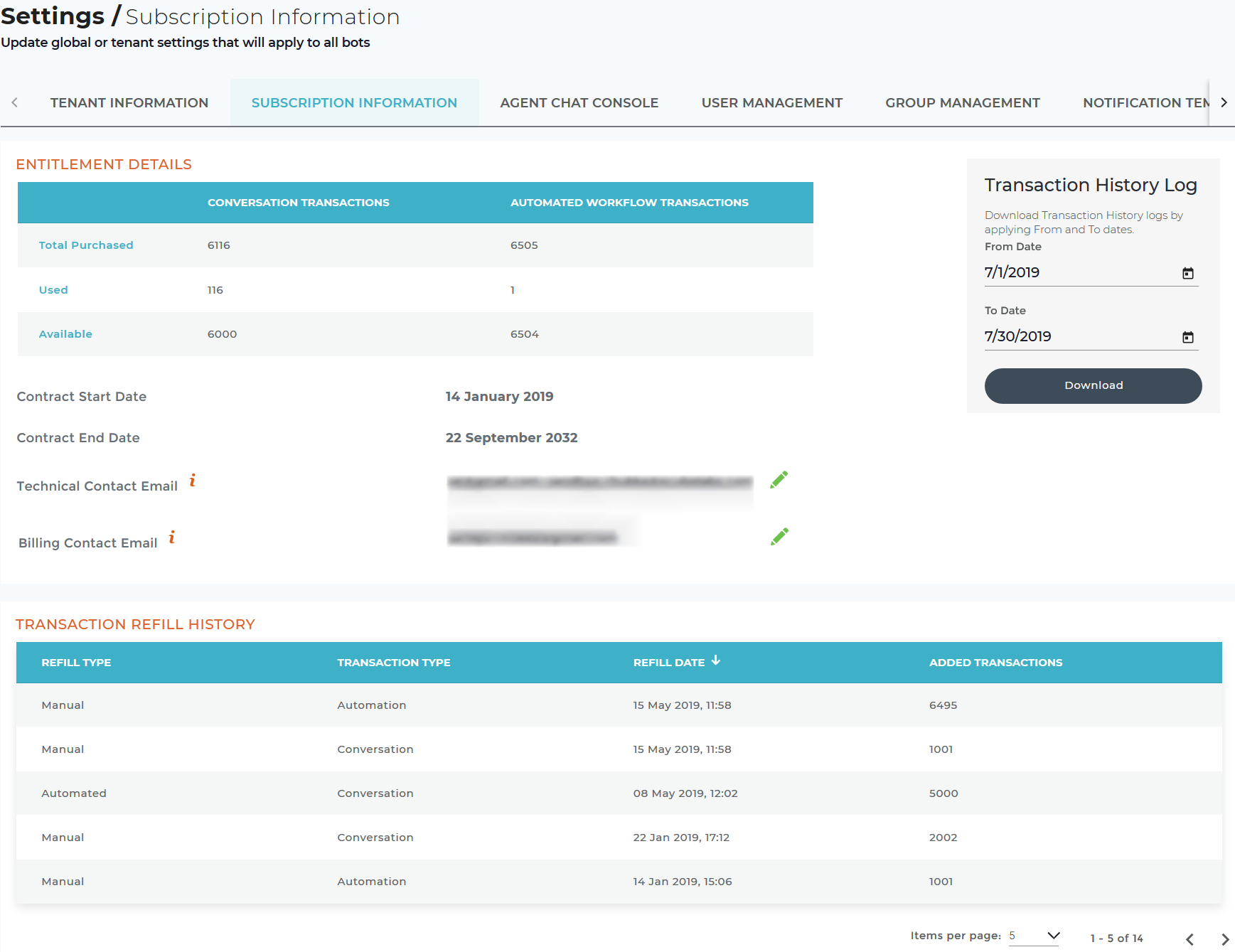
The Entitlement Details section displays the following information:
| Field | Description |
|---|---|
| Total Purchased | Displays the number of transactions the tenant purchased. |
| Used | Displays the number of transactions the tenant used to date. |
| Available | Displays the remaining transactions which can be used by the tenant. |
| Contract Start Date | Displays the contract start date of the subscription. |
| Contract End Date | Displays the contract end date of the subscription. |
| Technical Contact Email | Email addresses of the technical contacts who manage the tenant. You can edit the information if required. Note: You can add multiple email addresses. |
| Billing Contact Email | Email addresses of the billing contacts who manage the tenant subscriptions. You can edit the information if required. |
You can download the transaction history data for your tenant environment. You can specify the duration of the transaction history by selecting a date range. For an overview of how transactions are defined see the Luma Transactions section below.
To download the transaction history log:
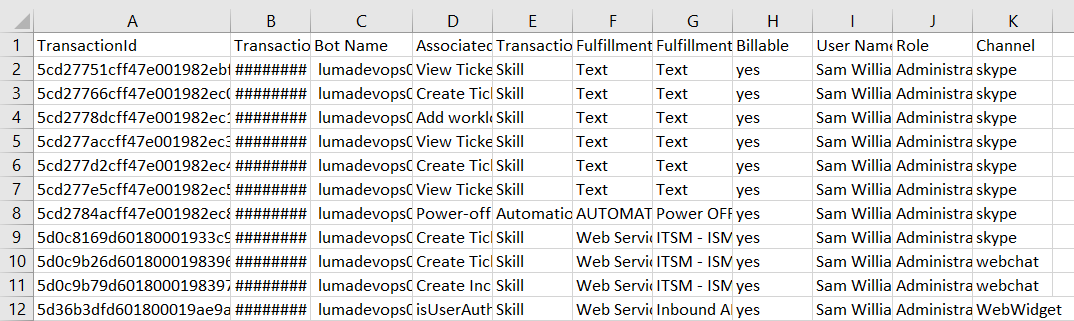
The Bot Name, Fulfillment Detail and Username fields will be empty for transactions that occurred before the 1.8 release (December 16, 2018). |
As a tenant administrator, you can view the list of transactions refill history of the tenant. A refill is done automatically if opted during tenant provisioning. Else, can be done manually by requesting the Support from Serviceaide. The refill history displays the number of transactions added on a specific date either manually or automatically.
| Field | Description |
|---|---|
| Refill Type | Displays the refill type, whether the transaction is refilled manually or automatically. |
| Refill Date | Displays the date when the transaction is refilled. |
| Added Transactions | Displays the number of transactions refilled. |