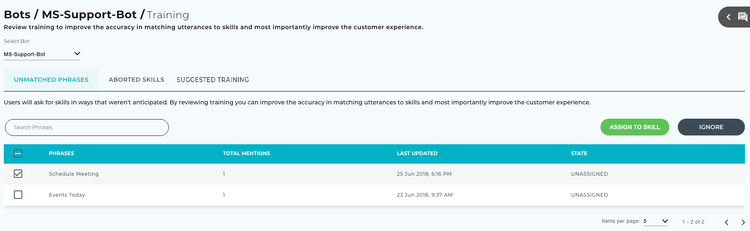
Users trigger Skills using phrases. While skill Developers and Administrators can come up with many different ways a user will ask for a Skill, it's impossible to anticipate everything. The Unmatched Phrases tab displays phrases that a user entered that did not match any skill.
Unmatched phrases are helpful for Skills Builder Developers and Administrators as they can assist with two areas of continuous improvement:
To improve the NLP engine and better address user needs you can associate one or more phrases to an existing skill or create a new skill. Follow the below steps to review and assign phrases to skills.
Unmatched Phrases is the default tab on the Training page. The Administrator and Developers can assign or remove the Unmatched Phrases to a skill.
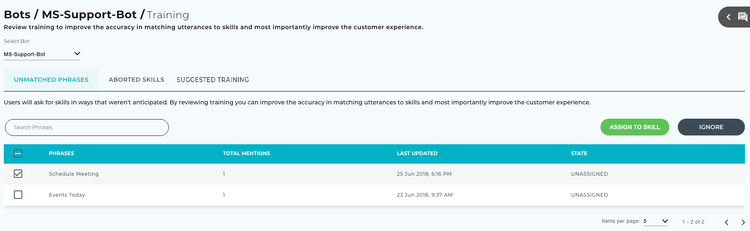
Following columns are available in the Unmatched Phrases tab:
Tip
You can sort any of the columns in ascending/descending, or alphabetical order by clicking the column header.
To search for a particular phrase, enter the phrase in the Search Phrases field and press Enter.
If you want to know more details about any particular phrases, click it to view more details in a separate window.
Use the Search field to find the details of utterances using Name and Description.
If you feel that any particular phrase matches to a skill, then select the check box of that phrase and click Assign To Skill button, or else click Ignore, to ignore it.
Once the Unmatched Phrase is assigned to a skill, then Assign to Skill dialog box appears. It is used to assign a phrase to a skill. It consists of the following options:
Existing Skill: You can assign unmatched phrase to an existing skill. On selecting Existing Skill, Skills Builder displays the list of existing skills, with the following columns:
Select the required skill from the list, then click Assign.
Tip
Select the Items per page from the list. Use the arrows to navigate to the previous or next page.
New Skill: If the Unmatched Phrase is not related to any of the existing skills, then you can create a new skill. The unmatched phrases can be assigned to the newly created skill.