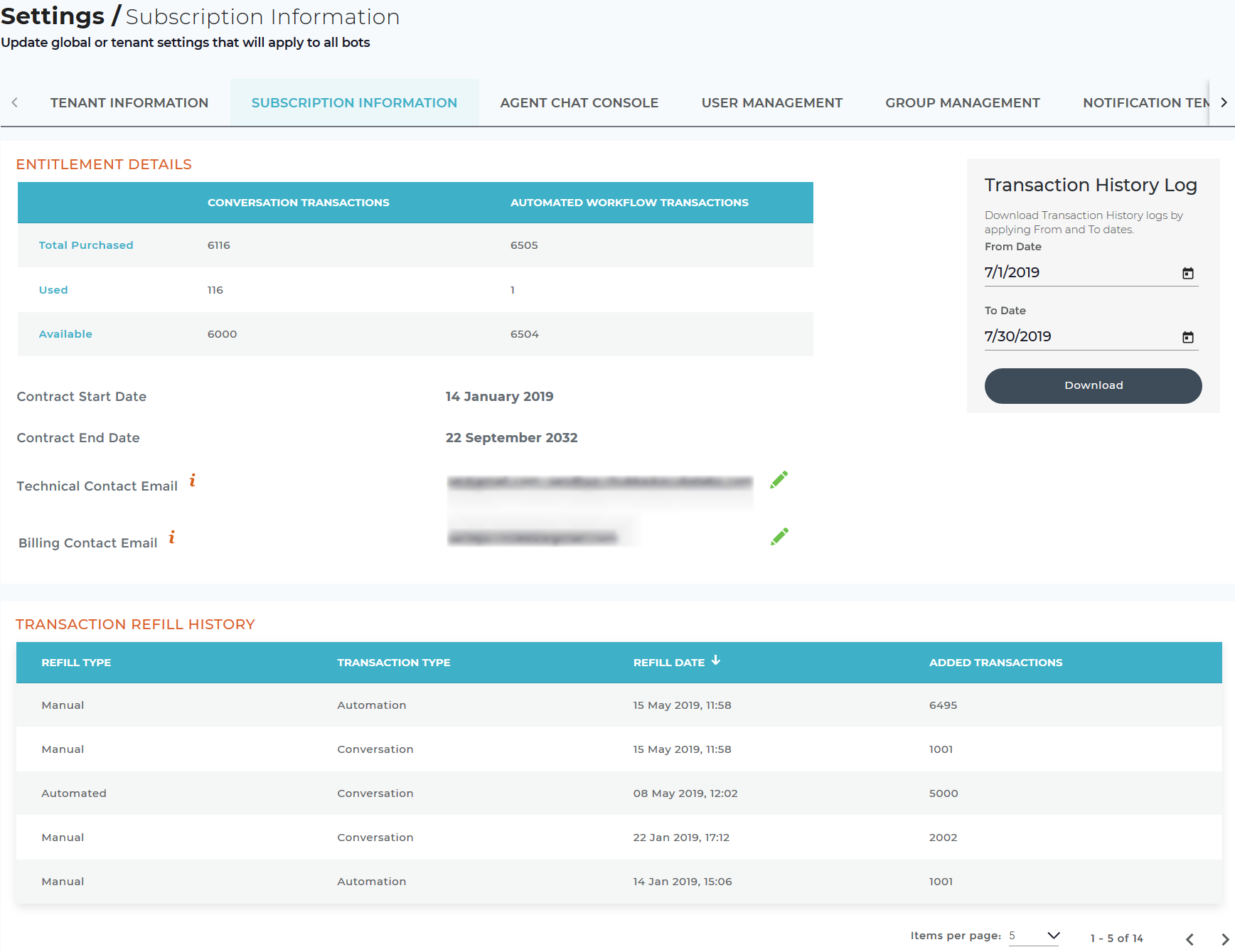Overview
This article describes the Luma transactions and the tenant subscription information which includes Entitlement details, Transaction History Log, and Refill History. This section helps the tenant administrator view subscription information, when to renew the subscription, how many transactions are left, and the transactions log. All this information gives the Administrator transparency into their usage of Luma.
Luma Transactions
Luma transactions include conversation transactions and automated workflow transactions. As a tenant administrator in skills builder, you can view the number of transactions that are processed through Luma since the contract start date. As a result, you can ensure compliance with license agreements and purchase more transactions if necessary.
The following section describes rules that define conversation transactions and automated workflow transactions.:
Conversation Transaction Rules
When Luma has a conversation with a user through a skill or FAQ there is a point of fulfillment. That fulfillment creates a conversation transaction which is the billable or licensable entity. Organizations buy transactions based on their need and use them up over time.
The following scenarios create a conversation transaction:
- A user completing a custom skill conversation and receiving a text response or calling a Web service, Email Fulfillment.
- A user completing an ITSM Skill conversation such as “view my tickets”, “show me the backlog report” or “unassigned tickets”.
- A user-initiated response to a Luma notification or follow-up which executes a Skill.
- Pre-Conversation Action that executes user prompts and flow goes for the user responses other than Continue/Exit, the transaction is counted.
- Simple Skill Text Fulfillment
What will not be considered as a conversation transaction:
- Leaving a Skill conversation prior to fulfillment (previously Action) being called. This includes if a user is using an abort word such as “exit”, or the user sitting idle, or not responding before the session timeout.
- Using the Test Bot feature within the Skills Builder Interface.
- Using System Skills such as the Welcome Skill, Registration Skill, or Fallback Skill.
- Triggering the Transfer to Agent Skill to chat with a live support team member.
- An external system using the Luma API to send a notification to a user through Luma. Note: user-initiated skills executed as their response to the follow-up, are counted as billable skill transactions.
- An automated follow-up sent to a user through Luma. Note: user-initiated skills executed as their response to the follow-up are counted as billable skill transactions.
- A pre-conversation action that does not execute an external web service call after prompting the user. For example, a knowledge article is displayed to the user and then asked, "if the article resolves their request". They respond that no it does not resolve their issue and the skill conversation continues.
- Using “small talk” phrases such as “good morning”, “thank you”, and “I like you”.
- Skills executed on a Staging (non-production) Luma environment.
- A Pre-Conversation Action that executes user prompts and user responds to the prompts which are not expected for the user response options defined. These scenarios are considered as aborted skill category.
- An FAQ being used to answer a user's question. FAQ is currently in Beta and at this time does not use conversation transactions.
Automated Workflow Transaction Rules
Automated workflows are licensed by tenant or customer. Each execution of a workflow is considered as one transaction. These automated workflow transactions are in addition to conversation transactions. If a Luma skill is fulfilled by an Automated Workflow, two transactions are involved - a conversation transaction and an automated workflow transaction.
The following scenarios create an automated workflow transaction:
- Invocation of an automation workflow at any place in (as the fulfillment) the process of skill execution.
What will not be considered as an automated workflow transaction:
- Automation workflows executed on a Staging (non-production) Luma environment.
Note
If automated workflows are enabled for a tenant, then the total purchased, used and available transactions are displayed in the Subscription Information tab. For more details, refer EntitlementDetails.
Luma Usage Alerts
When Auto-refill is Enabled:
When Auto-refill option is enabled, usage alerts are sent to the technical and billing contacts via email at various stages, specifically when the usage of transaction approaches to 75%, 85%, and 95%. Alert is also sent when the contract approaches its due date. These are common for Automated transactions and Conversation Transactions.
If the tenant enables the automatic refill of the transactions, refill is done automatically at 95% of utilization of the existing transactions usage.
When Auto-refill is not Enabled:
If Auto-refill option is not enabled, after 100% usage of transactions Bot is disabled. Customer is required to contact the Serviceaide support or sales to refill Luma transactions.
Transaction Settings
On the Settings page, click the Subscription Information tab to view the tenant subscription details as shown below.
Entitlement Details
Entitlement details displays the following information:
| Field | Description |
|---|---|
| Total Purchased | Displays the number of transactions the tenant purchased. |
| Used | Displays the number of transactions the tenant used to date. |
| Available | Displays the remaining transactions which can be used by the tenant. |
| Contract Start Date | Displays the contract start date of the subscription. |
| Contract End Date | Displays the contract end date of the subscription. |
| Technical Contact Email | Email addresses of the technical contacts who manages the tenant. You can edit the information if required. Note: You can add multiple email addresses. |
| Billing Contact Email | Email addresses of the billing contacts who manages the tenant subscriptions. You can edit the information if required. |
Transaction History Log
You can download the transaction history data for your tenant environment. You can specify the duration of the transaction history by selecting a date range. For an overview of how transactions are defined see the Luma Transactions section below.
To download the transaction history log:
- Select the From date. By default, a period of 30 days is displayed in the calendar. A maximum of three months (90 days) can be specified to download the transaction history.
- Select the To date.
- Click Download
The file will be downloaded in .csv format as shown below:
The following columns are displayed.:
Transaction ID: The unique identifier of the transaction.
Transaction Date & Time: The date and time when the transaction occurred.
Bot Name: The name of the Bot where the transaction occurred.
Associated Skill Name: The skill associated to the transaction such as FAQ, View Ticket, and Add Worklog.
Transaction Type : Indicates the type of transaction that occurred either a Automated Workflow transaction or a Conversation transaction. This relates to the transaction licenses.
Fulfillment Type: The type of fulfillment that was used on the Skill associated with the transaction. This could be Automation Workflow, Web Services, Text, Email, Pre-Conversation Action, or FAQ.
Fulfillment Details: Fulfillment details includes the Automation workflow name, Web services connector and operation, Text ( and No need of Text response with actual output), Email-Template Name ( and for custom templates have "Email" only), or Pre-conversation action.
User Name: The username of the user chatting with the Luma bot that initiated this transaction.
Role: Role of the user who initiated the transaction.
Channel: The chat channel used to initiate this transaction. For example, MS Teams, Skype for Business, Web Widget, Slack and so on.
Note
Please note that the Bot Name, Fulfillment Detail and Username fields will be empty for transactions that occurred before the 1.8 release (December 16, 2018)
Transaction Refill History
As a tenant administrator you can view the list of transactions refill history of the tenant. A refill is done automatically if opted during tenant provisioning. Else, can be done manually by requesting the Support from Serviceaide. The refill history displays the number of transactions added on a specific date either manually or automatically.
| Field | Description |
|---|---|
| Refill Type | Displays the refill type, whether the transaction is refilled manually or automatically. |
| Refill Date | Displays the date when the transaction is refilled. |
| Added Transactions | Displays the number of transactions refilled. |