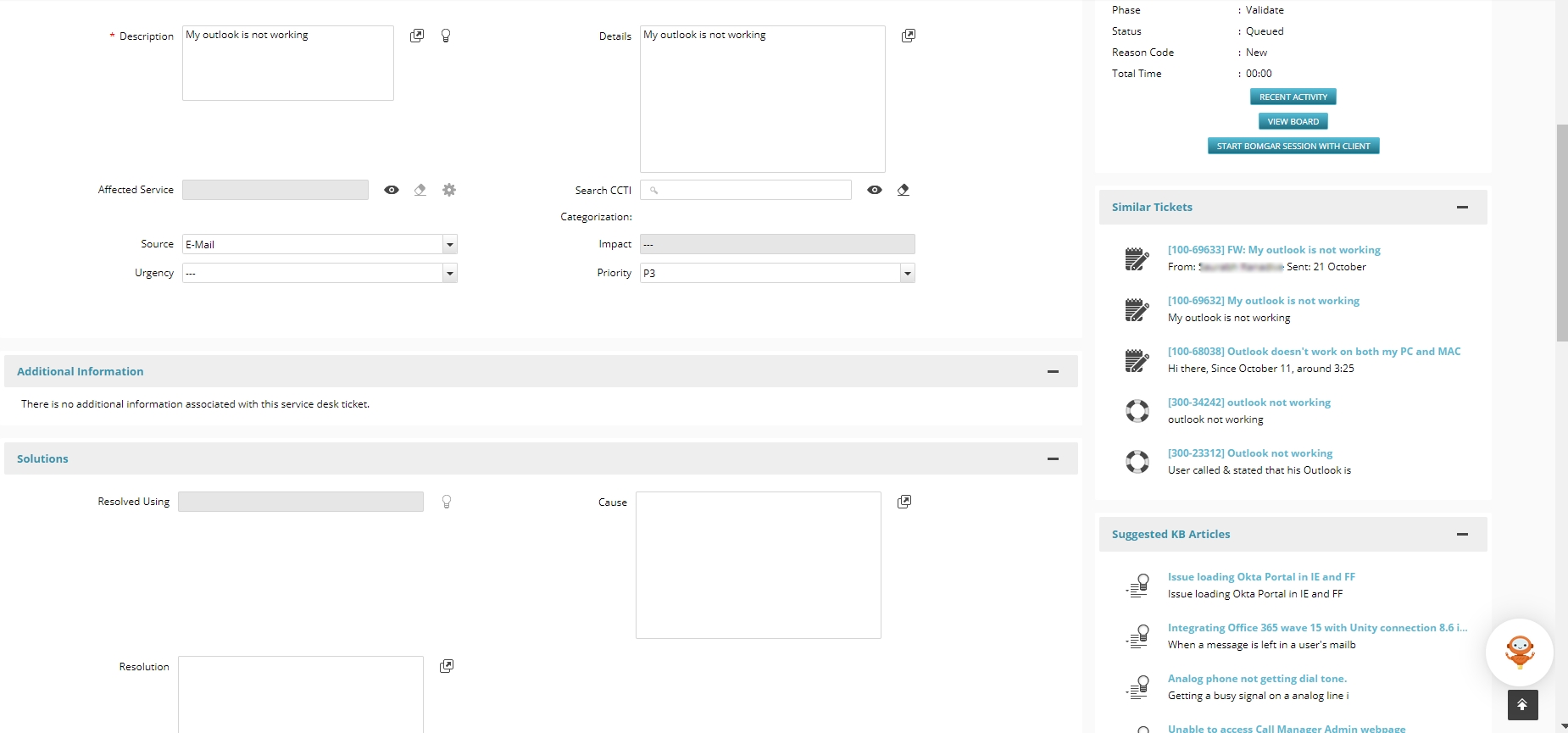This article contains the following topics:
...
- Navigate to the ticket click Actions, and then click Take Ownership.
Note: The Status changes to Active, and the Reason Code changes to In Progress. You can manually reassign tickets to specific individuals or groups by clicking Actions, Reassign to Individual, Reassign to Group, or Reassign in My Group under Workflow.
...
Similar Tickets and Suggested KB Articles section appears sections appear on the right panel in the Ticket Details page. When you create and edit an analyst or end user creates or edits a ticket, while typing the Description for the ticket, the Similar Tickets section displays tickets that are similar to the Description of your the top 5 most comparable tickets based on the current ticket's contextdescription. Similarly, the The Suggested KB articles section displays the relevant top 5 related Knowledge Articles without having to search for an article outside based on the ticket center. This feature is empowered by Machine Learningdescription. The results in both panels are based on a Machine Learning model that looks at historical tickets and existing knowledge articles in your environment. The suggestions automatically appear on the corresponding panel while creating a ticket (as soon as you type the ticket description). This helps analysts and end-users to resolve tickets faster, therefore, improving mean-time-to-resolution by using information from existing or resolved or closed tickets and KB articles.
| Info | ||
|---|---|---|
| ||
|