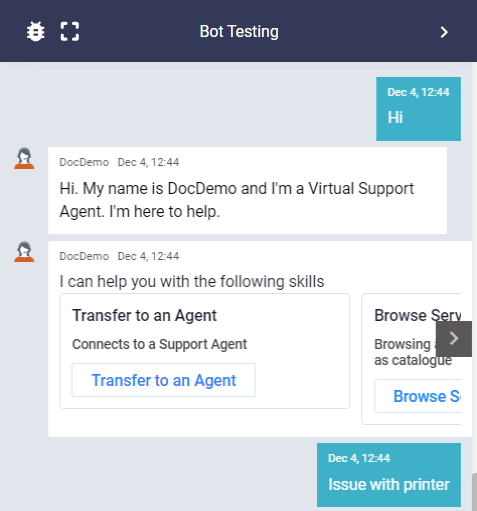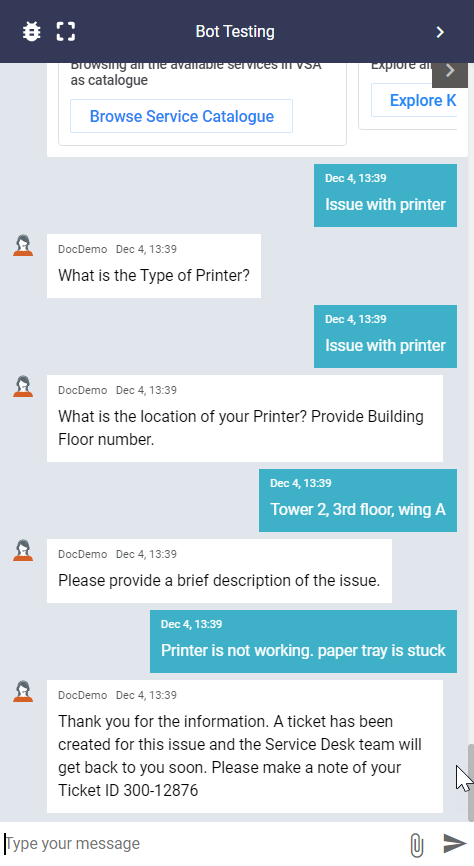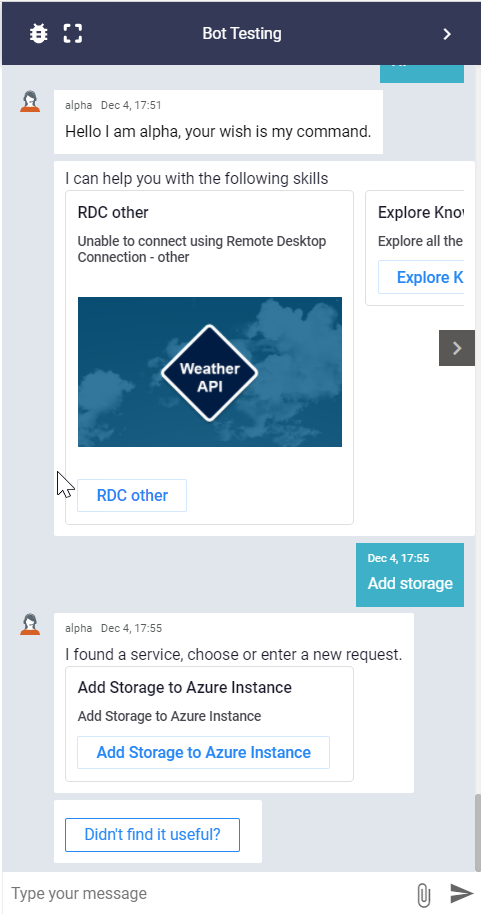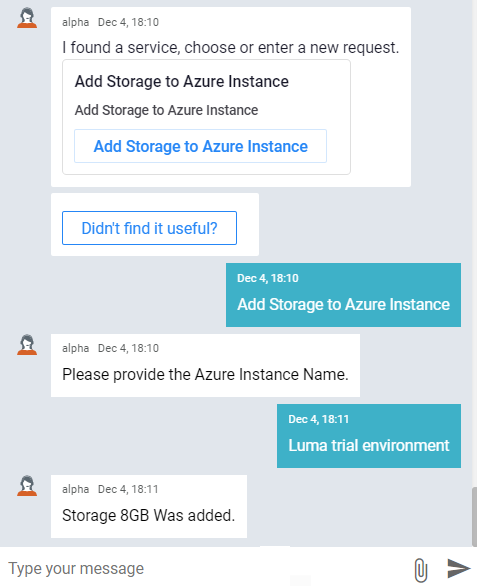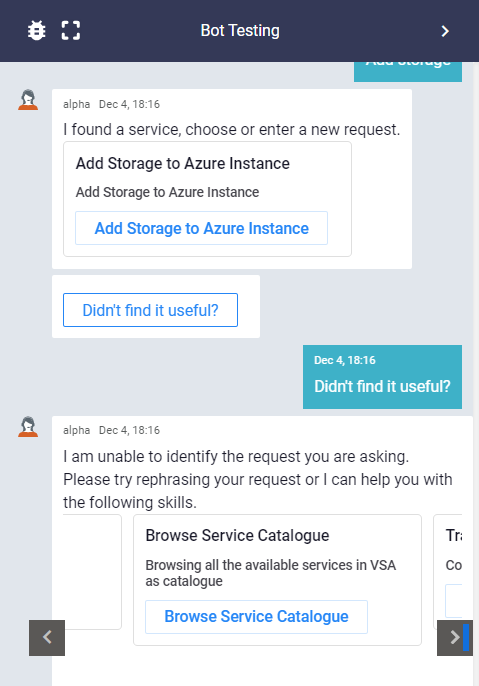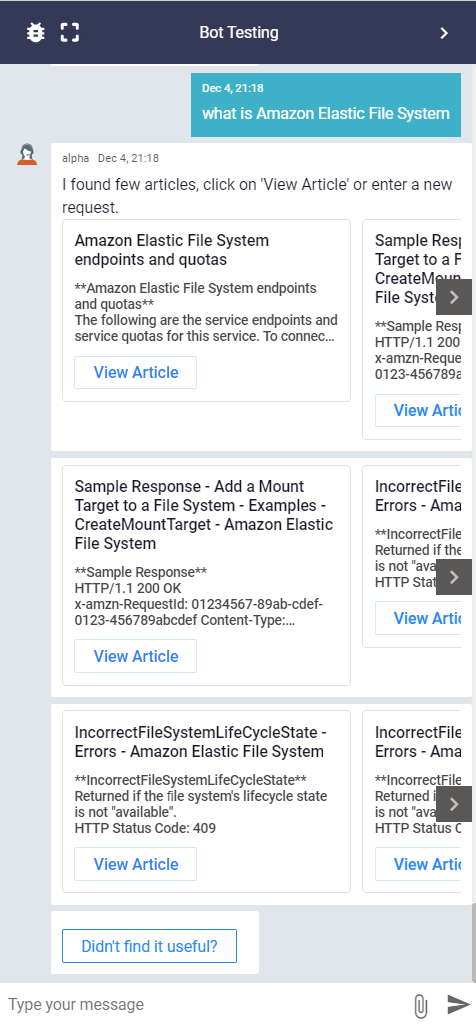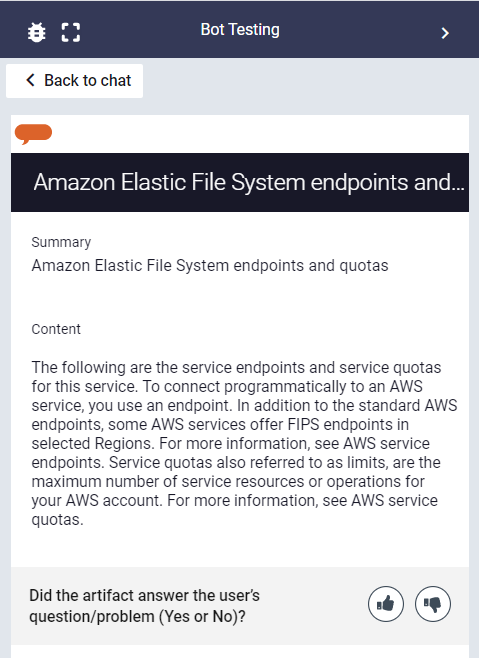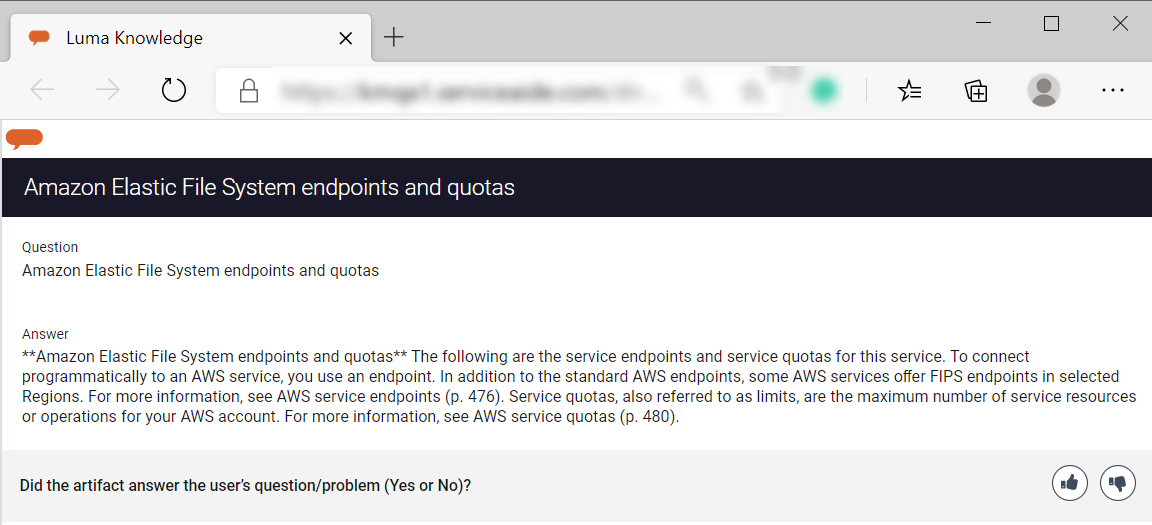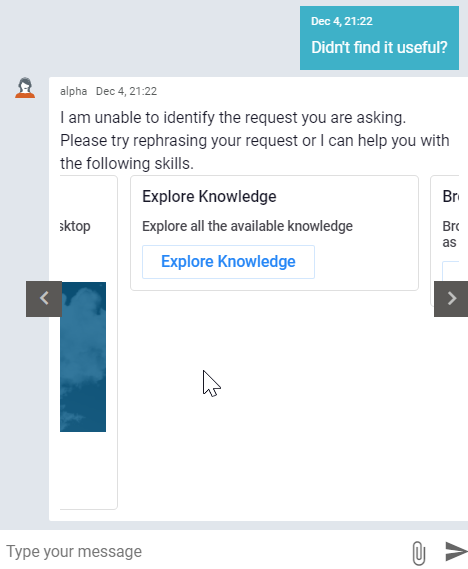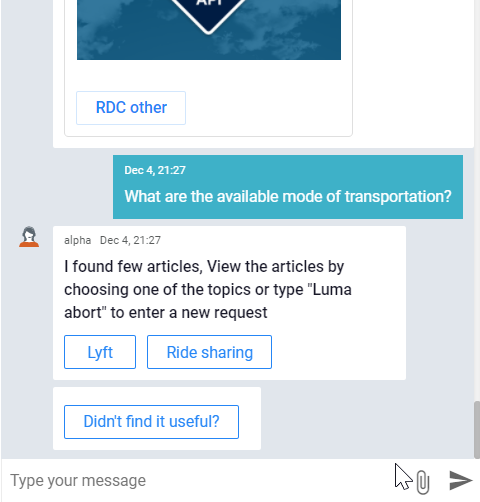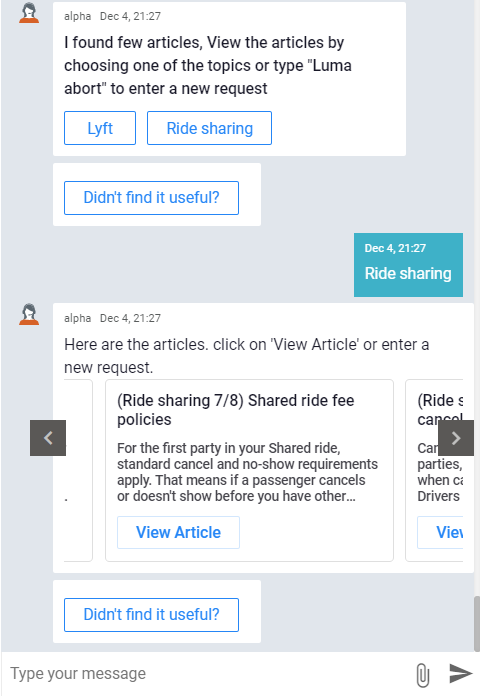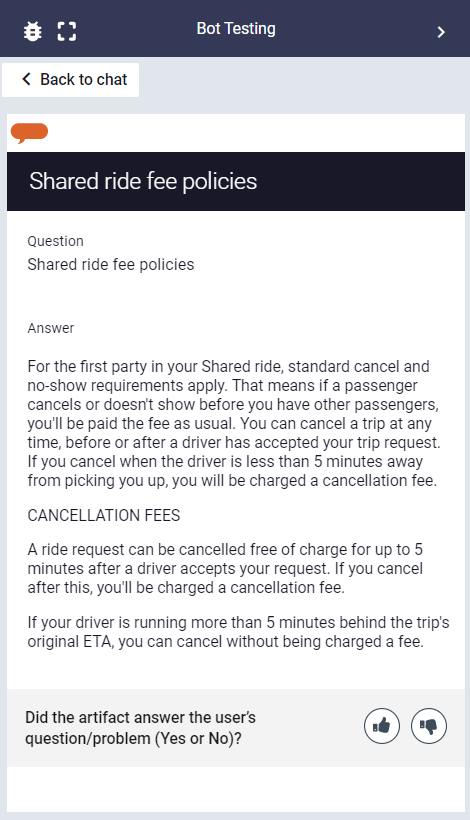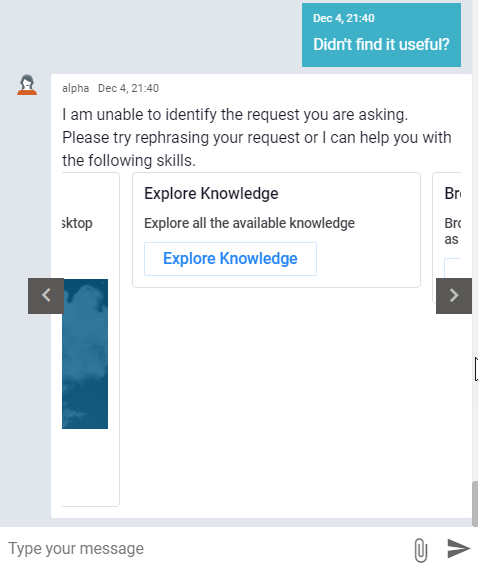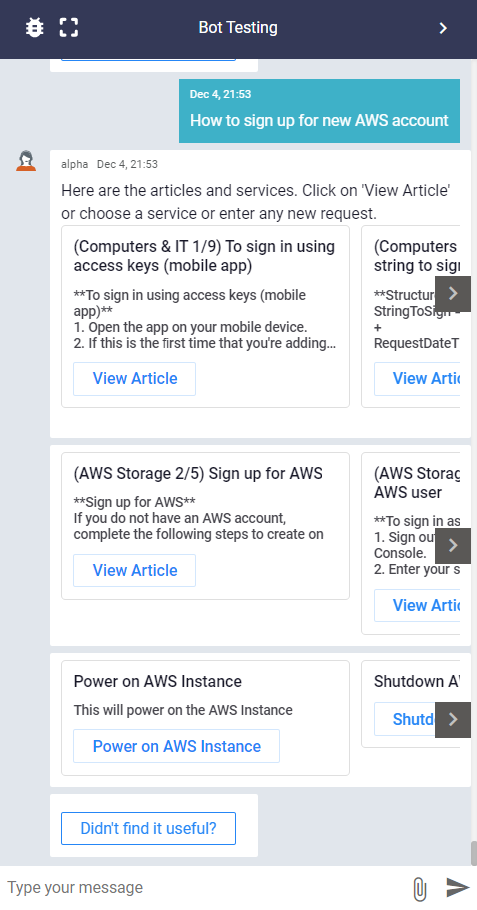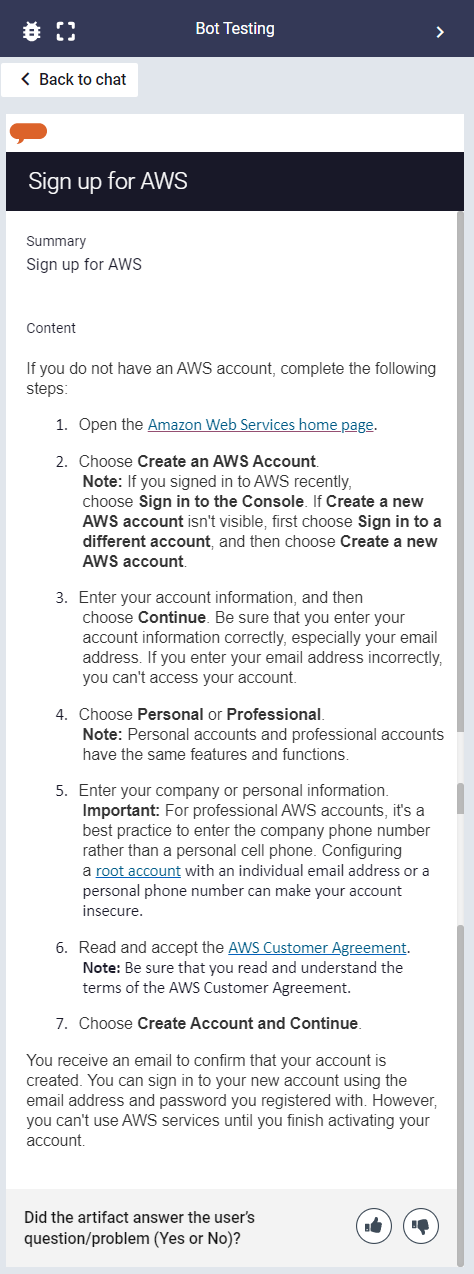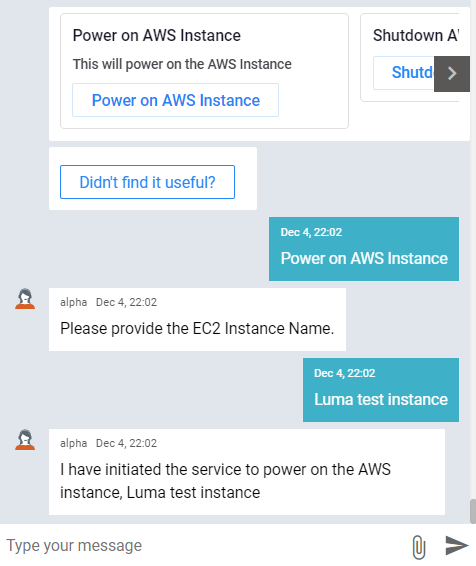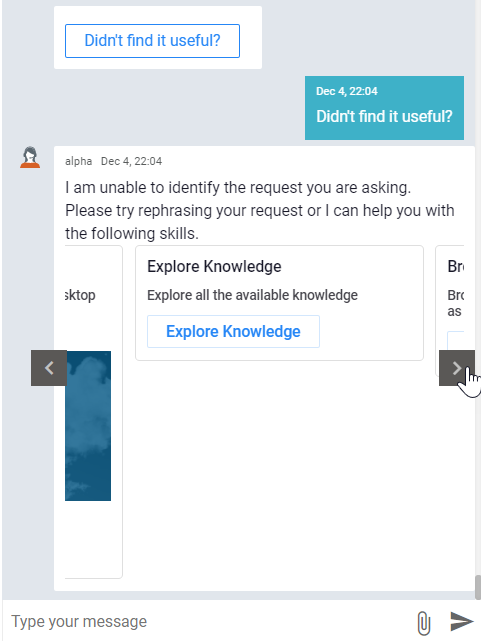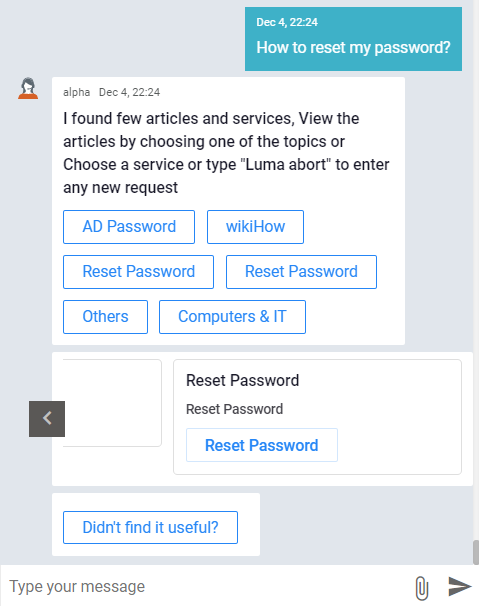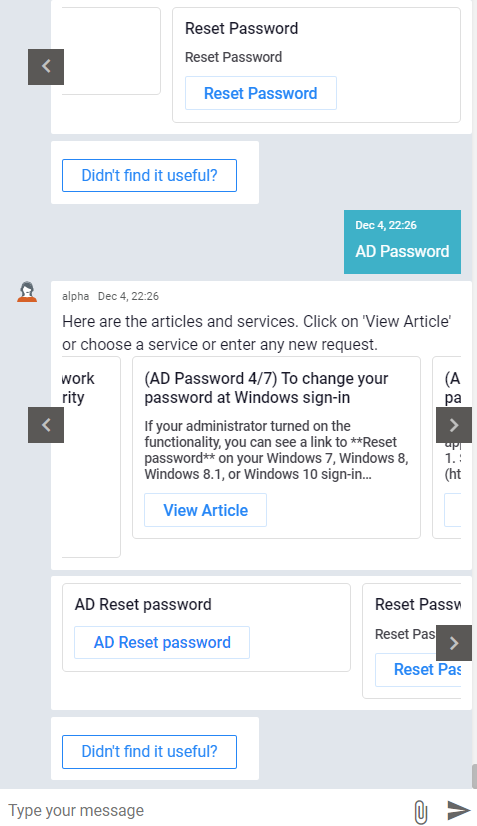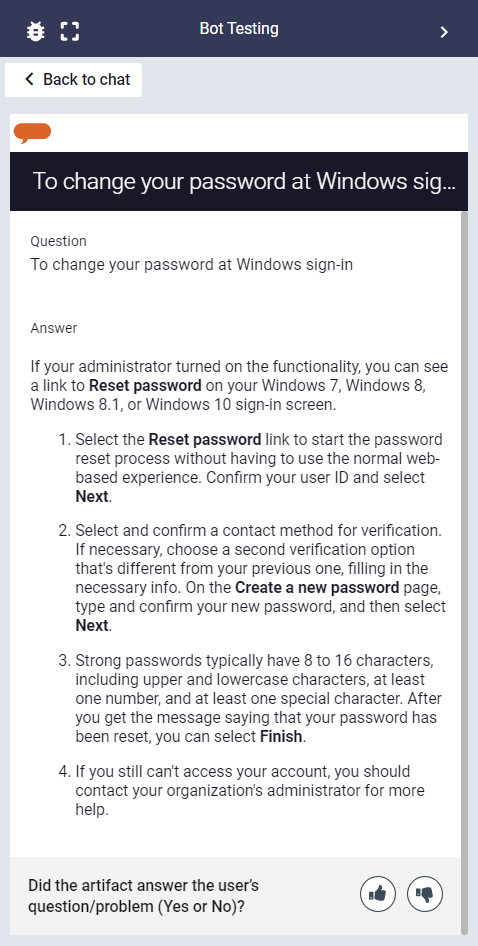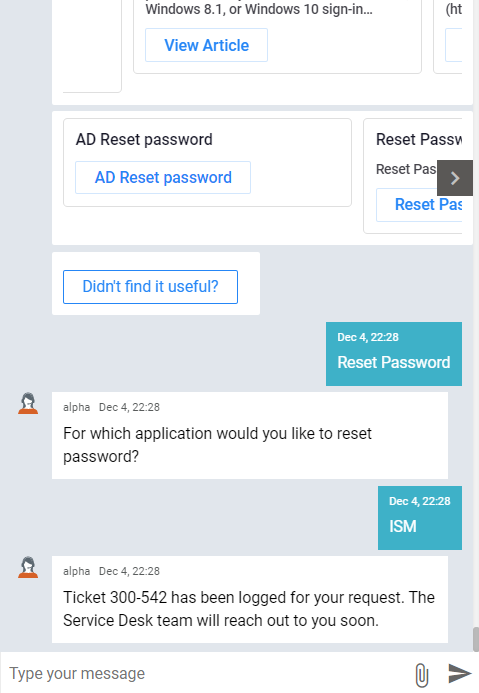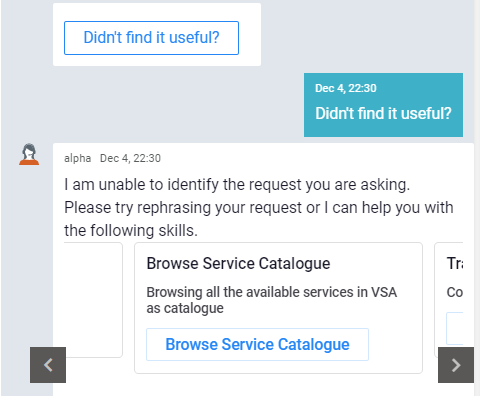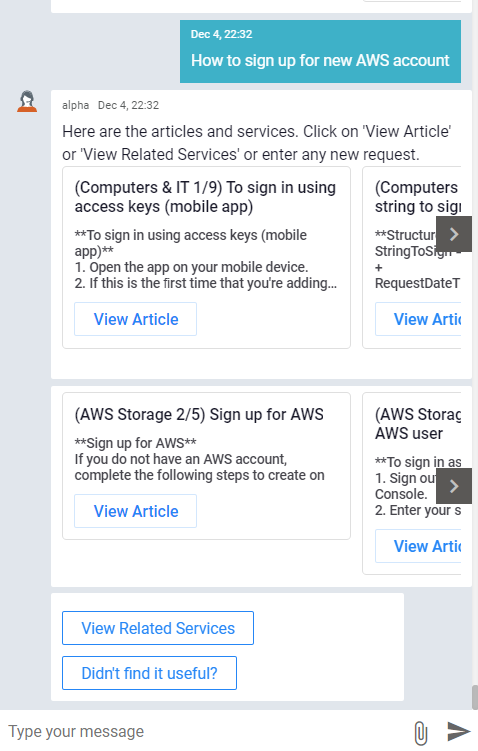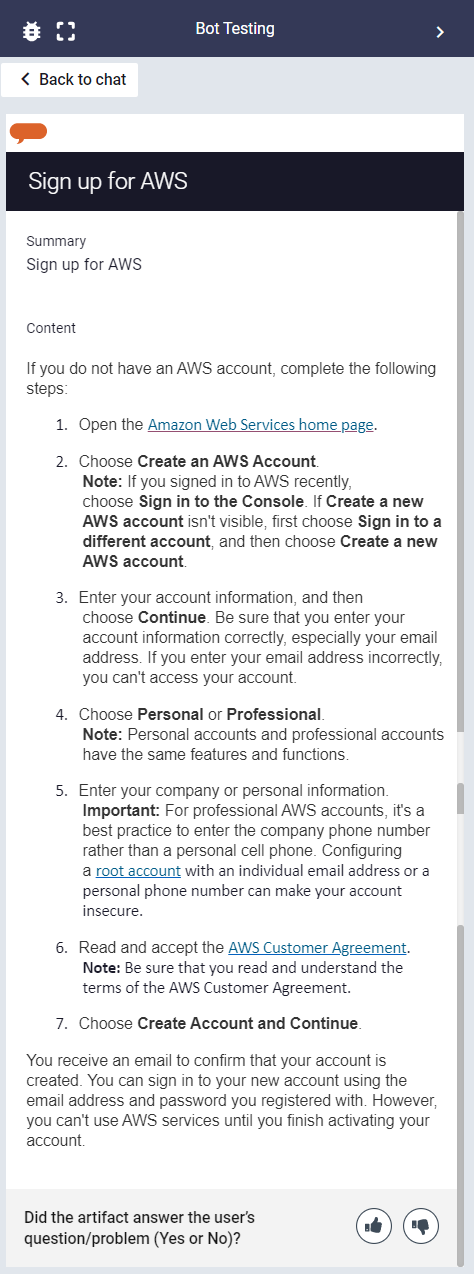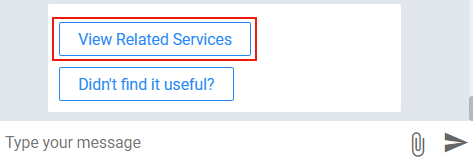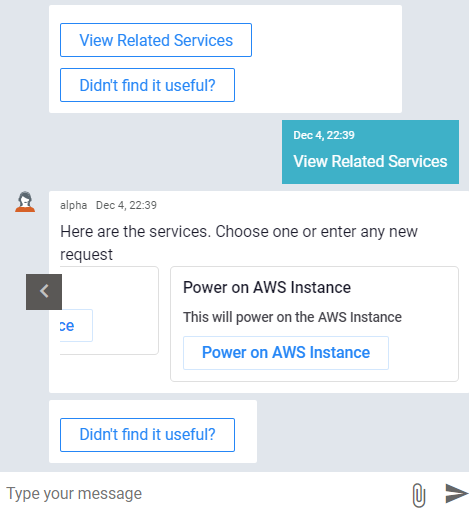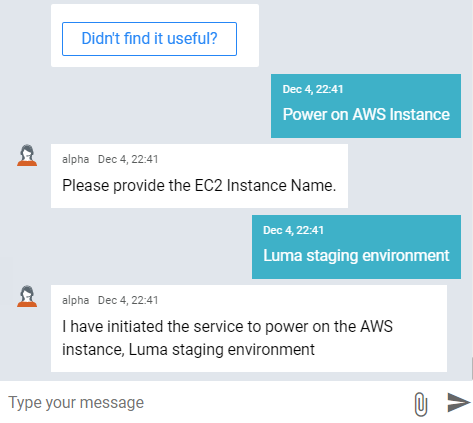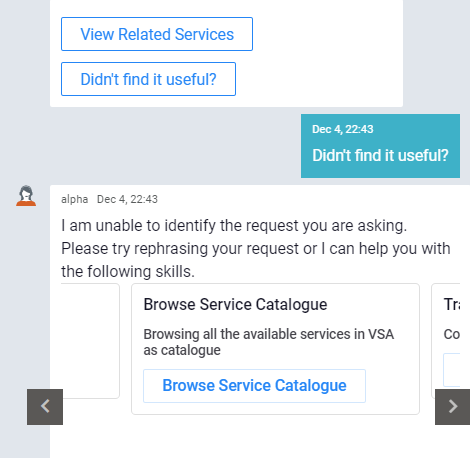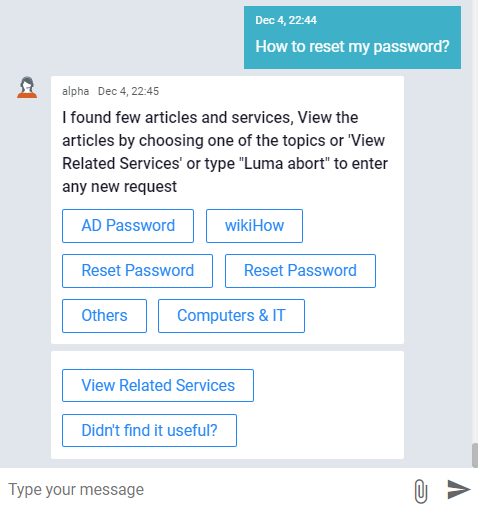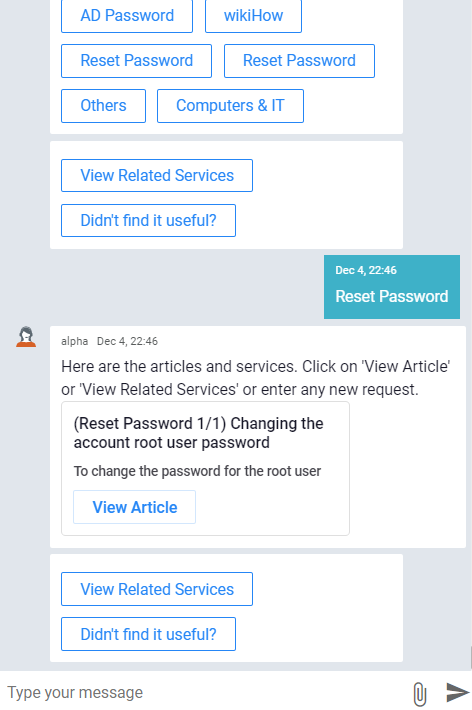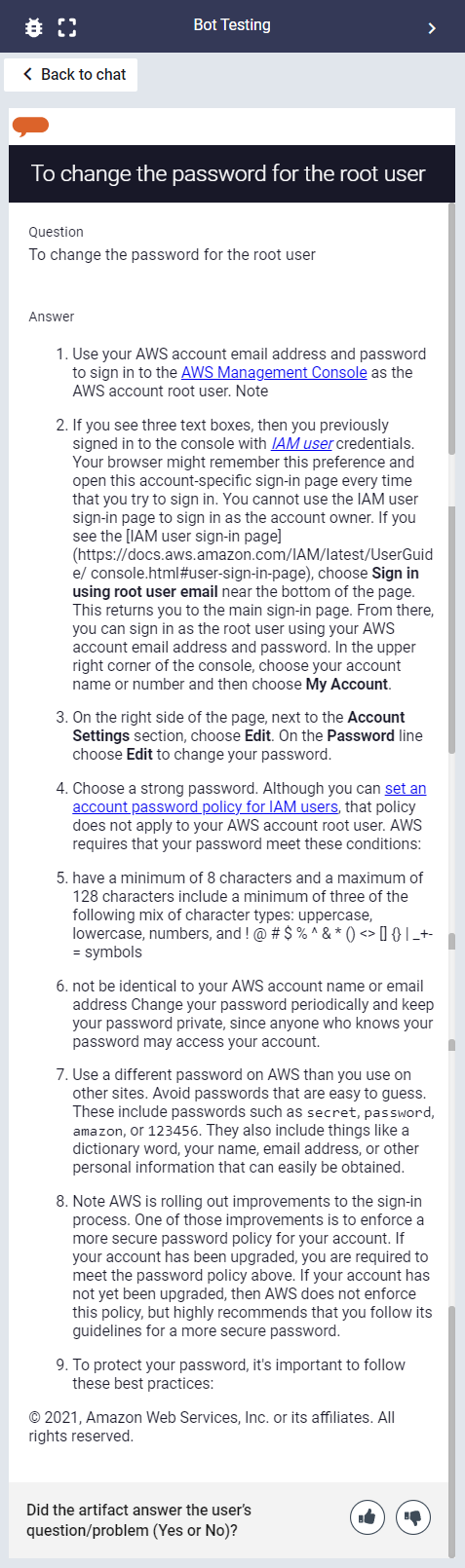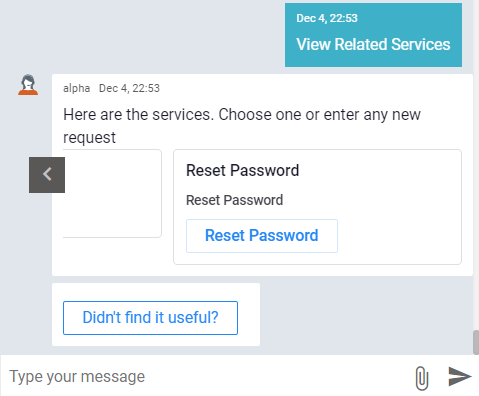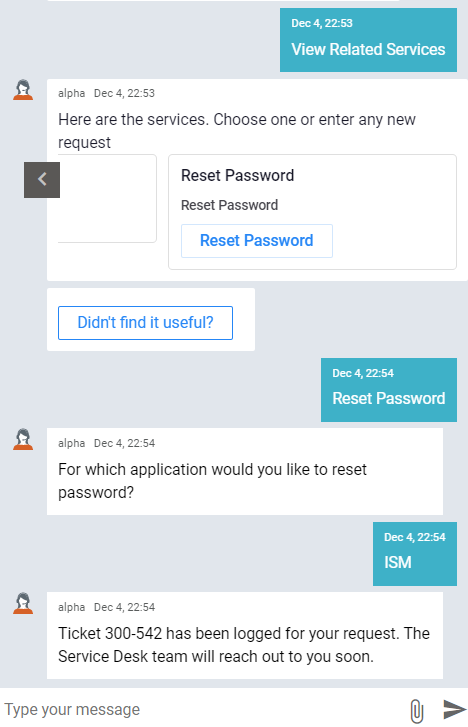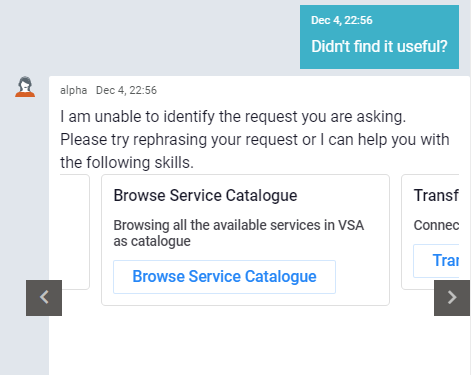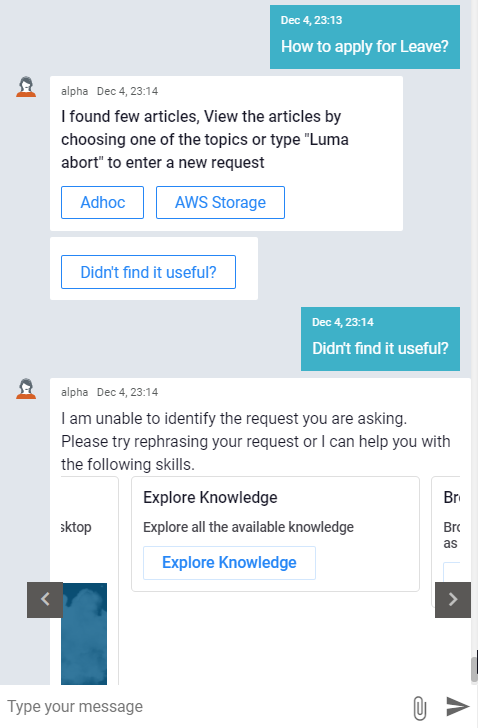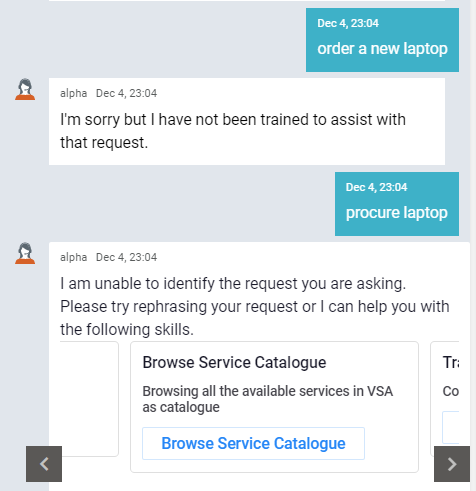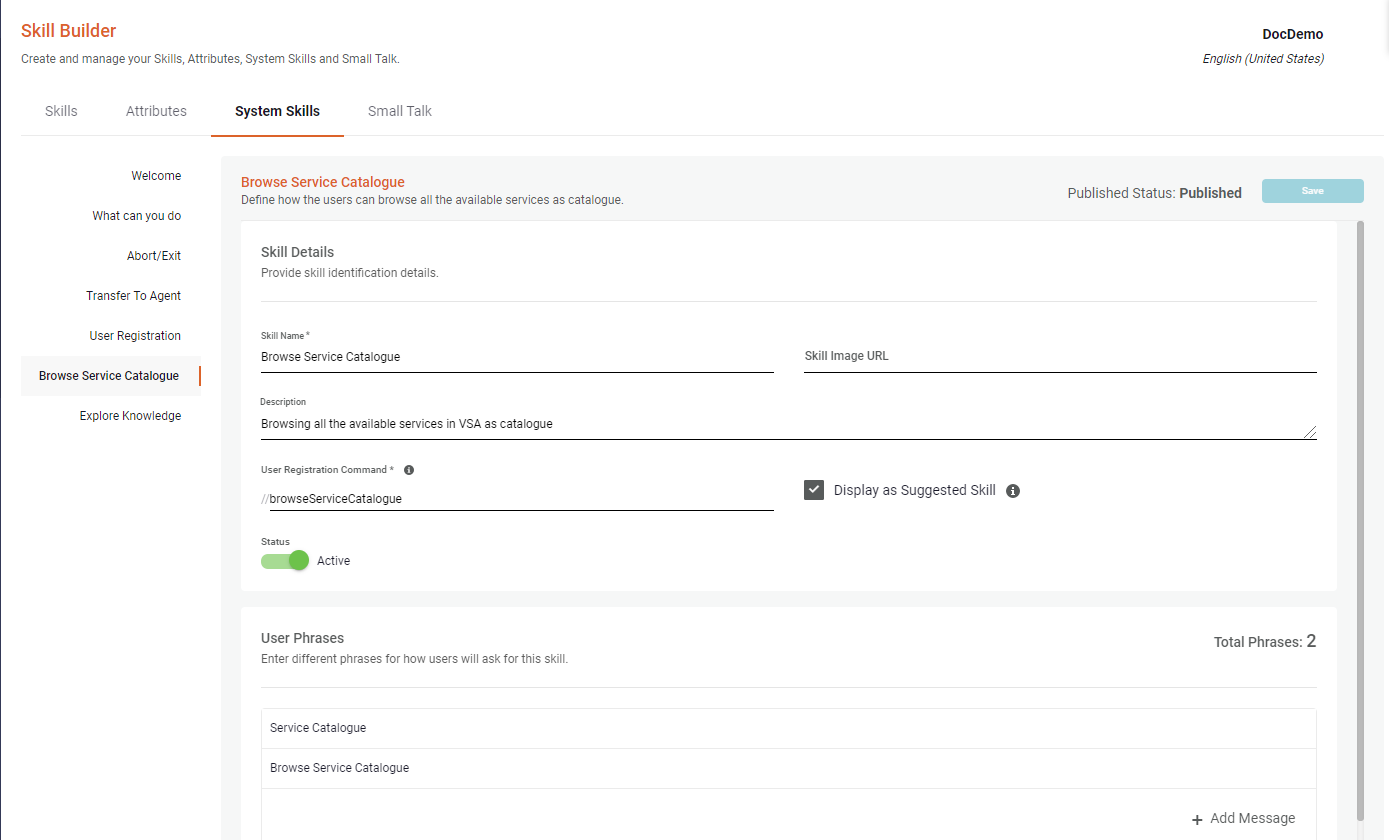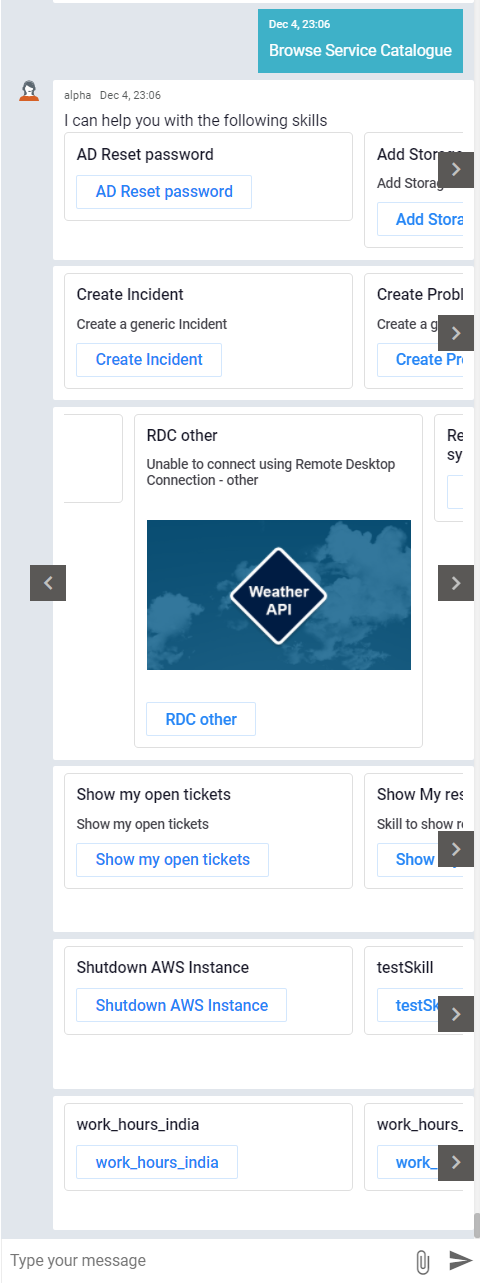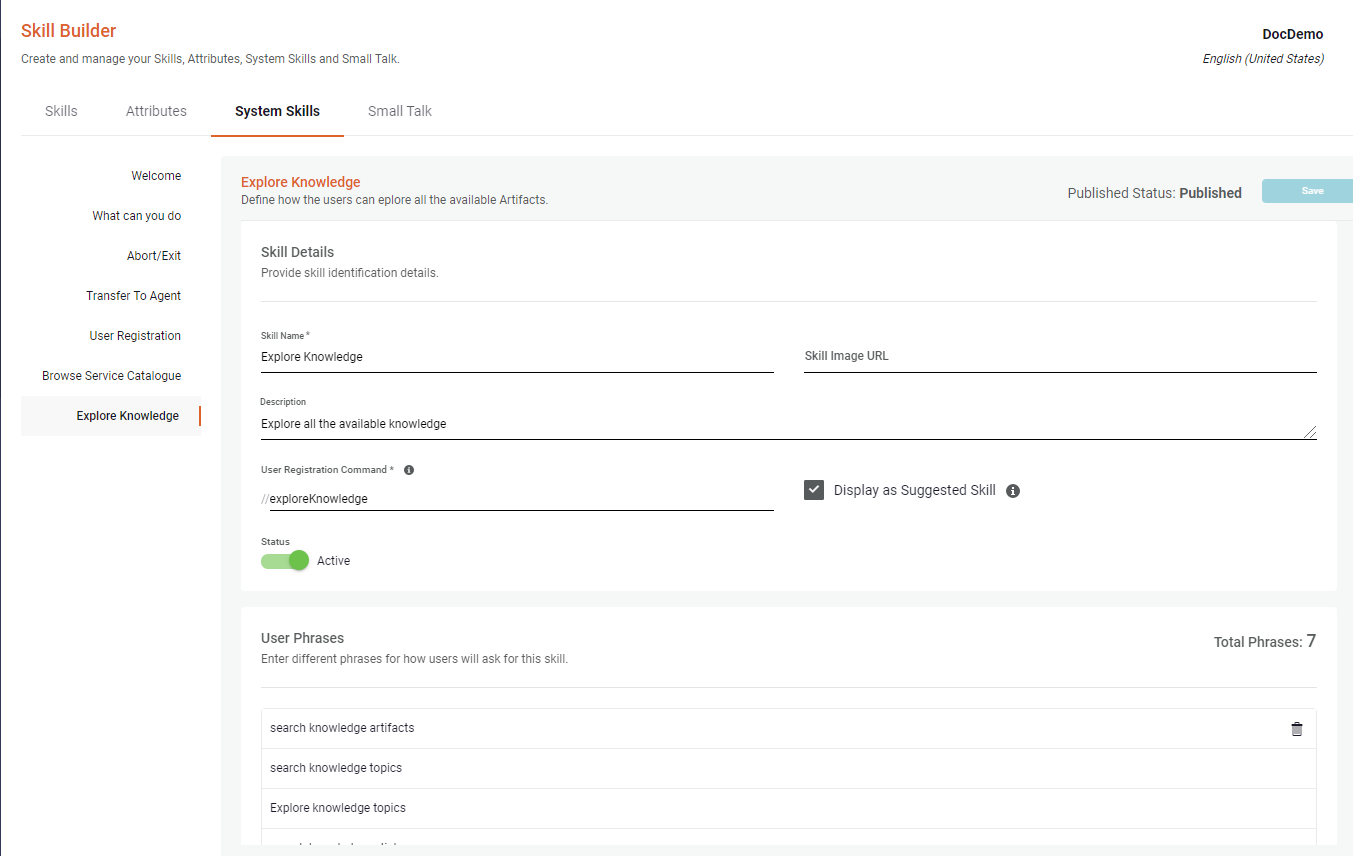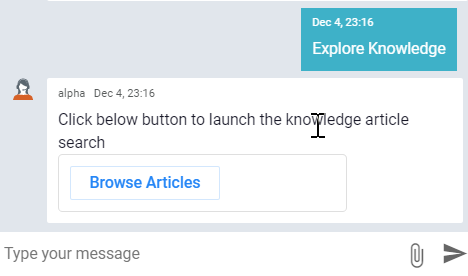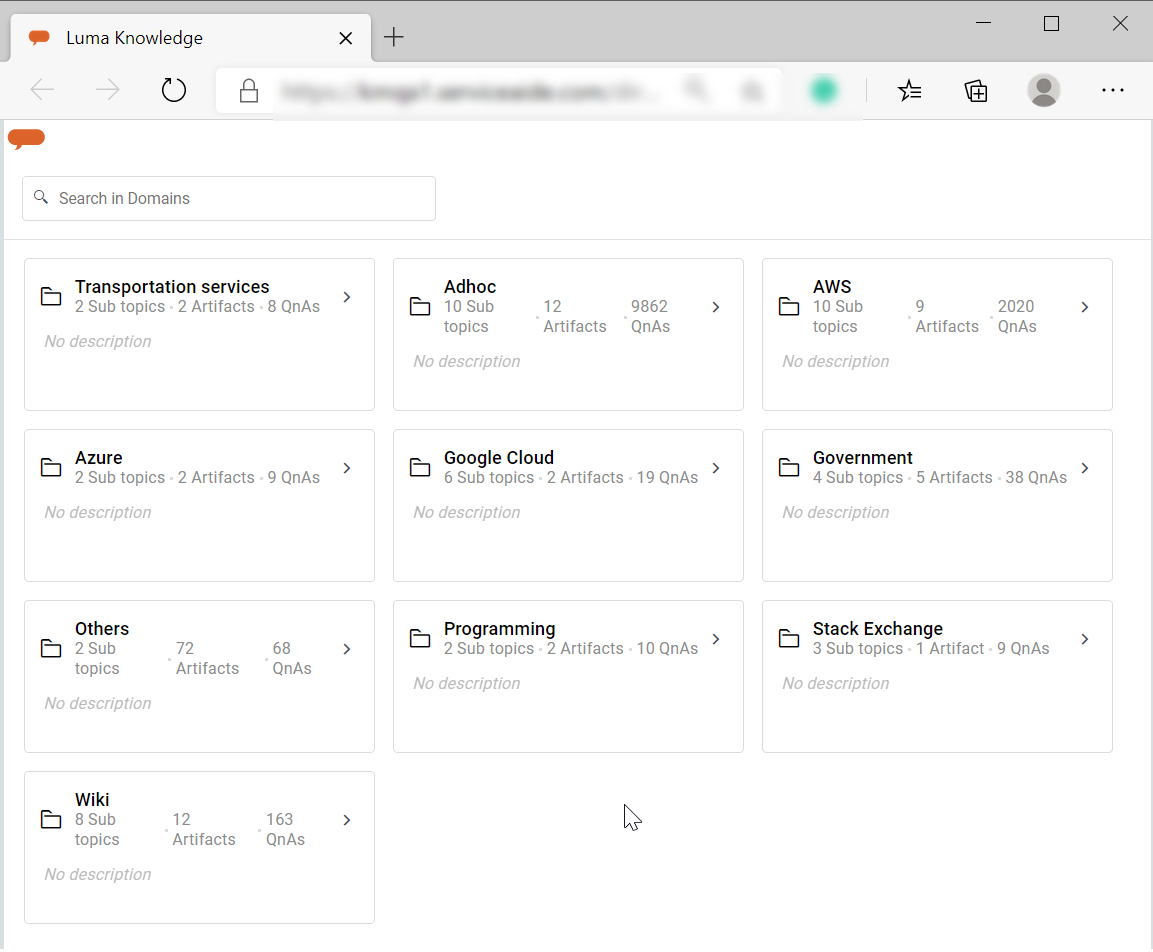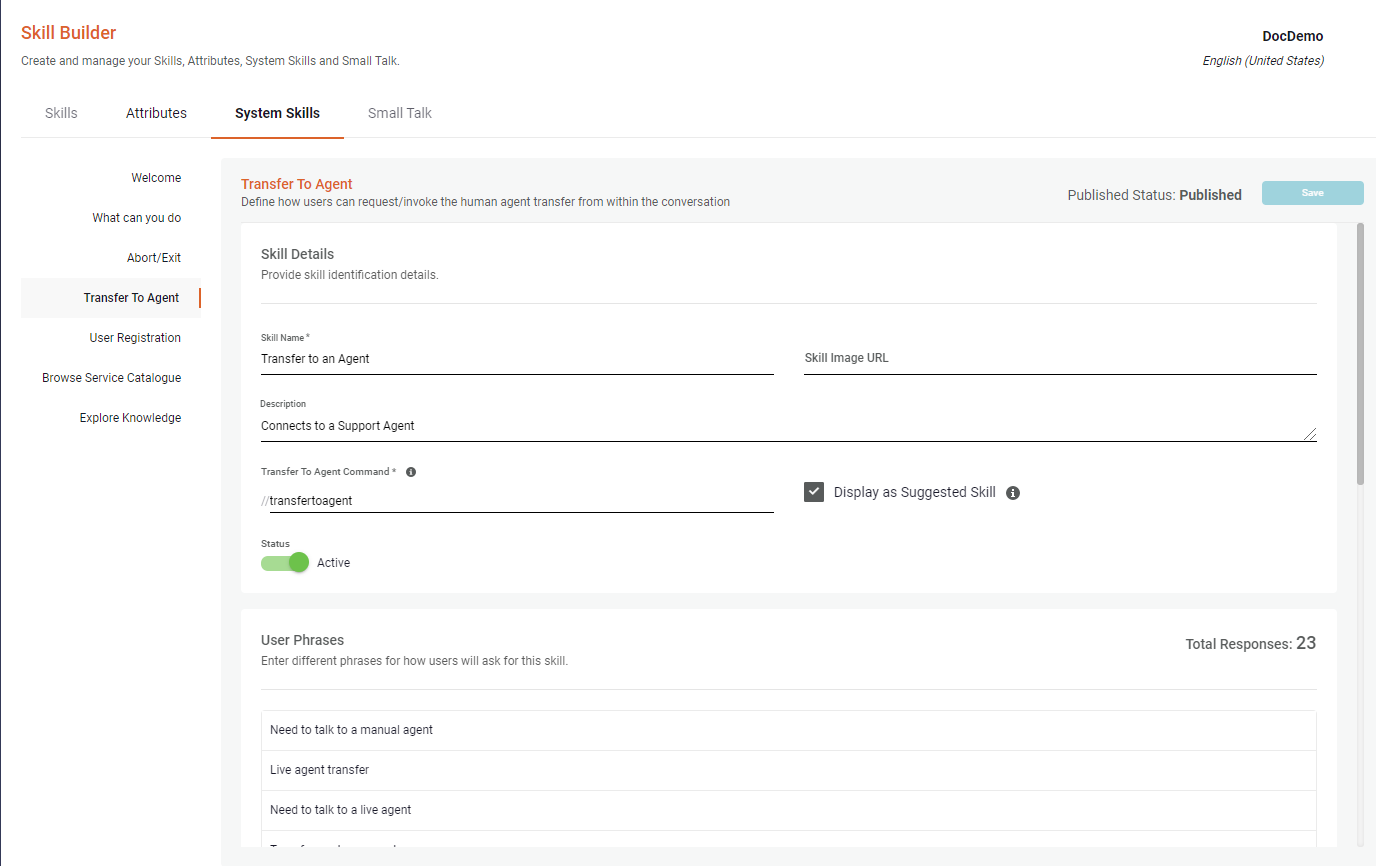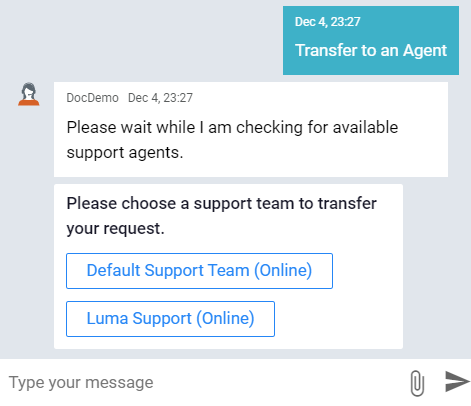Knowledge is one of the most important assets of an organization. Well-documented and easily accessible Knowledge enables an organization to work efficiently and boosts its decision-making capabilities. Using This article describes how an end-user can access Knowledge through Luma Virtual Agent. With integration to Luma Knowledge, the Endend-users can find the right information at the right time. This helps organizations to create more bandwidth for the support teams to work on more qualitative tasks.
Luma Knowledge allows you to organize information from documentation, media files, Web URLs, etc., into easily accessible Knowledge Artifacts and Question and Answer pairs. Luma Knowledge is an AI-based knowledge-centered, self-learning system that optimizes the creation, access, and reuse of Knowledge to meet the day-to-day information needs.
With integration to Luma Knowledge, Luma Virtual Agent (Luma VA) provides single-point access to the information along with the pre-defined services. The integration allows the Virtual Agent to access the information already available in the organization without the need to create skills in the Luma Bot Builder application. It helps the organization to capitalize on the existing information and be readily available to Virtual Agent to understand and serve immediately.
With AI, Luma Virtual Agent can differentiate in user needs and deliver Knowledge and Services that best fits the request. The Virtual Agent can understand the user’s intent and intelligently generate dynamic ‘Guided Conversation’ based on the available Knowledge to help the end-user find relevant information.
An end-user can request the information through any of the channels where the Luma Virtual Agent is deployed. Based on the user’s request, Luma VA identifies matching Services and retrieves the relevant information from Luma Knowledge. It evaluates the identified data and presents the user with Knowledge Articles, Services, or both as relevant. The end-user can then choose to view the presented Knowledge Articles or execute a pre-configured Service.
| Info |
|---|
To access Knowledge through Luma Virtual Agent, you should be subscribed to Luma Knowledge, and your Luma Virtual Agent Tenant should be configured to the required tenant in the Knowledge Management. You may contact the Serviceaide Support team for subscription and configuration related details. |
How to access Knowledge?
When an end-user starts a conversation, the Luma Virtual Agent identifies relevant Knowledge Articles and Services. Based on the User’s intent to view Knowledge or Services, and Confidence match, the Virtual Agent presents the Knowledge to the end-user.
The Virtual Agent may presents results for a user request in the following ways:
Services Only: One Skill without Ambiguity
Services Only: One or more Skills with Ambiguity
Knowledge Only
Knowledge along with Services
Knowledge and Services
Knowledge Followed by Services
Fallback Scenario
| Info |
|---|
The user’s intent to view Knowledge or Service is identified from the phrase. For example:
|
Follow the below steps to access Knowledge through Virtual Agent:
On your chat channel, initiate a conversation with your bot by entering a simple question or a phrase.
For example: ”Issue with Printer”, “How to reset my password?” etc.
access the Knowledge Articles already available in the Luma Knowledge without the need to create skills in the Luma Bot Builder application. It helps the organization to benefit from the existing verified Knowledge and be readily available to the Virtual Agent to understand and serve the end-user immediately.
The end-user can initiate a conversation with the Virtual Agent by entering a simple question or a phrase. For example: ”Issue with Printer,” “How to reset my password?” etc.
The user request is sent to Luma Knowledge to search for the relevant Knowledge Articles. Luma Virtual Agent also looks for pre-configured Services that may be helpful. Based on the User’s intent to view Knowledge or Services, and the Confidence match of the results from the two systems, the Virtual Agent identifies relevant Knowledge Articles and Services and presents the results to the end-user.
The Virtual Agent may present the results in the following ways:
| Table of Contents |
|---|
| Info |
|---|
The user’s intent to view Knowledge or Service is identified from the phrase provided by the end-user. For example:
|
Services Only: One Skill without Ambiguity
Luma Virtual Agent directly executes a Service
,when:
A high matching skill is identified (above confidence threshold for your tenant). For more information, refer to NLP Settings.
No relevant information is found in Luma Knowledge, or the Virtual Agent
Services Only: One or more Skills with Ambiguity
Only pre-configured Servicesis not confident about the identified Knowledge.
Services Only: One or more Skills with Ambiguity
Luma Virtual Agent presents a list of pre-configured Services. The end-user may choose the related service and execute the task.
Only pre-defined services are presented when:
No relevant information is found in Luma Knowledge, or the Virtual Agent is not confident about the identified Knowledge.
Luma VA finds competing skills that are in proximity score defined. For more information refer, to NLP Settings.
In such a case, identified Services are presented to the user on the Channel as cards.
You may select the appropriate Service and execute the task.
In case none of the presented Services are useful, click on ‘Didn't find it useful?’. Selecting this option triggers the Fallback scenario. Luma VA also captures this feedback from users to serve the user request better in the future. For more
information, refer to the Fallback Scenario section.
Knowledge Only:
Luma Virtual Agent can present the end-user with the relevant Knowledge Articles. The end-user may view the articles and provide feedback.
Only identified Knowledge is presented
when:
Relevant information is found in Luma Knowledge.
Matching skills are not found, or Luma VA is not confident in skills that are below fallback confidence.
In such a case, Luma Virtual Agent delivers the identified Knowledge in the chat channel. Knowledge articles may be presented as:
Luma VA presents the related Knowledge Articles:
The identified Knowledge articles are available on the Channel in the carousels of cards with the Topic, Title, and Summary details.
Click on the ‘View Article’ button on the required Knowledge Article
to view the contents in theto view the contents:
On Web Widget and Test Widget, the KnowIedge Artifact opens inside the Web Widget if the Tenant configuration → Knowledge & Services → Open inside webwidget is selected. Refer to Knowledge & Services Settings for more information.
For other configured channels, the KnowIedge Artifact opens in a separate browser tab.
You may provide feedback on the article’s contents using the Upvote and Downvote button. The feedback will be used by Luma Knowledge to improve the quality of the Knowledge to the user requests. Luma Knowledge to validate the suitability of the content in the article. Respond with Yes/No appropriately to the feedback questions (configured in Luma Knowledge). You may view and provide feedback on one or more articles.
In case none of the Articles answer the query, click on ‘Didn't find it useful?’. Selecting the option triggers the Fallback scenario. Luma VA captures this feedback from users to serve the user request better in the future. For more information, refer to the Fallback Scenario section.
Luma VA presents the related Knowledge Articles through Guided Conversation:
If Luma VA identifies various topics related to the request, it delivers a Guided Conversation that allows the end-user to browse through the identified topics and presents more accurate responses.
In this case, related topics are displayed in cards. Select the appropriate topic to view the associated sub-topics or knowledge articles.
If the next level contains sub-topics, select the required sub-topic to view associated information. You may be requested for multiple levels of sub-topics selection depending upon the knowledge structure and configuration in Luma Knowledge. Select the sub-topics at each level as required.
Based on the topics and sub-topics that are selected, Luma VA presents the related and filtered articles to view.
Click on the ‘View Article’ button on the required Knowledge Article to view the contents
in the separate browser tab.
You may provide feedback on the article’s contents using the Upvote and Downvote button. The feedback is used by Luma Knowledge to validate the suitability of the content in the article. Respond with Yes/No appropriately to the feedback questions. You may view and provide feedback on one or more articles.
In case none of the Articles resolve the query, click on ‘Didn't find it useful?’. Selecting the option triggers the Fallback scenario. Luma VA also captures this feedback from users to serve the user request better in the future. For more information, refer to the Fallback Scenario section.
Knowledge along with Service:
Luma VA allows an organization to define its representation preference in case relevant Knowledge
, as well asand related Services
,are identified. The Tenant Administrator can define if Knowledge and Services should be presented together or Knowledge should be followed by Services. Refer to Bot Settings for more information.
When Luma Virtual Agent finds both Knowledge and Services, it may present the response in the following ways:
Luma VA deliversKnowledge Articles and Service together:
When the organization’s representation preference is set to Knowledge and Services, Luma Virtual Agent delivers both identified Knowledge Articles
as well asand the related Services to the end-user. The end-user may view the identified Knowledge Articles
in a browser tabor execute one of the matching Services. The response may be presented as:
Luma VA presents the related Knowledge Articles and Services:
The identified Knowledge articles and Services are presented in cards. The Knowledge Article cards provide a quick view of the Topic, Title, and Summary of the article. On the Service cards, you can view the Service name and its description.
To view Knowledge, click the ‘View Article’ button on the required Knowledge Article
, andto view the contents
in the separate browser tab. You may also choose one of the Identified Services to execute the task.
You may provide feedback on the article’s contents using the Upvote and Downvote button. The feedback is used by Luma Knowledge to validate the suitability of the content in the article. Respond with Yes/No appropriately to the feedback questions. You may view and provide feedback on one or more articles.
If none of the presented Articles are relevant and the presented Services address the query better, you may select the required Service and execute the task.
In case none of the results resolve the query, click on ‘Didn't find it useful?’. Selecting the option triggers the Fallback scenario. Luma VA also captures this feedback from users to serve the user request better in the future. For more information, refer to the Fallback Scenario section.
Luma VA presents the related Knowledge Articles through Guided Conversation and Services:
If Luma VA identifies various topics related to the request, it delivers a Guided Conversation that allows the end-user to browse through the identified topics and presents more accurate responses.
Identified Services are also available in cards.
For Knowledge Articles, Related topics are presented in the cards for the user to select the relevant topic. Select the appropriate topic to view the associated sub-topics or knowledge articles.
If the next level contains sub-topics, select the required sub-topic to view associated information. You may be requested for multiple levels of sub-topics selection depending upon the knowledge structure and configuration in Luma Knowledge. Select the sub-topics at each level as required.
Based on the selected topics and sub-topics
that are selected, you can view the related Knowledge articles on the Channel. You may also choose one of the Identified Services to execute the task.
Click on the ‘View Article’ button on the required Knowledge Article to view the contents
in the separate browser tab.
You may provide feedback on the article’s contents using the Upvote and Downvote button. The feedback is used by Luma Knowledge to validate the suitability of the content in the article. Respond with Yes/No appropriately to the feedback questions. You may view and provide feedback on one or more articles.
If none of the Articles are relevant, or one of the presented Services addresses the query better, you may select the required Service and execute the task.
In case none of the results resolve the query, click on ‘Didn't find it useful?’. Selecting the option triggers the Fallback scenario. Luma VA also captures this feedback from users to serve the user request better in the future. For more information, refer to the Fallback Scenario section.
Luma VA delivers
Knowledge Articles Followed by Service
:When the organization’s representation preference is set to Knowledge Followed by Services, Luma Virtual Agent delivers the identified Knowledge followed by Services on demand. The end-user may view the identified Knowledge Articles
in a browser tabor execute one of the matching Services. The response may be presented as:
Luma VA presents Knowledge Articles followed by Services:
The identified Knowledge Articles are available on the Channel as cards. The cards provide a quick view of the Topic, Title, and Summary of the article. The related services are presented when the user explicitly requests “View Related Services.”
.Click on the ‘View Article’ button on the required Knowledge Article to view the contents
in the separate browser tab.
You may provide feedback on the article’s contents using the Upvote and Downvote button. The feedback is used by Luma Knowledge to validate the suitability of the content in the article. Respond with Yes/No appropriately to the feedback questions. You may view and provide feedback on one or more articles.
If none of the Articles are relevant or you wish to check out the identified services, click on the ‘Show Relevant Services’button on the chat channel.
The relevant services are listed on the Channel.
Select the required Service and execute the task.
In case neither the Knowledge Articles nor Services fulfill the requests, click on ‘Didn't find it useful?’ to trigger the Fallback scenario. Luma VA also captures this feedback from users to serve the user request better in the future. For more information, refer to the Fallback Scenario section.
Luma VA presents the related Knowledge Articles through Guided Conversation followed by Services:
If Luma VA identifies various topics related to the request, it delivers a Guided Conversation that allows the end-user to browse through the identified topics and presents more accurate responses.
Services are presented only when the user explicitly requests to view the relevant services.
For Knowledge Articles, related topics are displayed on the Channel as cards. Select the appropriate topic to view the associated sub-topics or knowledge articles.
If the next level contains sub-topics, select the required sub-topic to view associated information. You may be requested for multiple levels of sub-topics selection depending upon the knowledge structure and configuration in Luma Knowledge. Select the sub-topics at each level as required.
Based on the selected topics and sub-topics
that are selected, you can view the related Knowledge articles on the Channel.
Click
inon the ‘View Article’ button on the required Knowledge Article to view the contents
in the separate browser tab.
You may provide feedback on the article’s contents using the Upvote and Downvote button. The feedback is used by Luma Knowledge to validate the suitability of the content in the article. Respond with Yes/No appropriately to the feedback questions. You may view and provide feedback on one or more articles.
If none of the Articles are relevant, Click on the ‘Show Relevant Services’button to view the identified Services.
The relevant services are listed on the Channel.
Select the required Service and execute the task.
In case none of the Articles or Services resolve the query, click on ‘Didn't find it useful?’. Selecting the option triggers the Fallback scenario. For more information, refer to the Fallback Scenario section.
Fallback Scenarios
Luma VA helps the end-user with Fallback options in the following scenarios:
Scenario 1: The end-user does not find the presented Knowledge Articles or Services helpful and clicks on the ‘Didn't find it useful?’ button.
Scenario 2: Luma Virtual Agent does not identify related Knowledge Articles or Services; the user is requested to rephrase the request.
Scenario 1
Scenario 2
In such a case, the user is encouraged to rephrase their request. If the Virtual Agent still cannot help the end-user, the Fallback Suggested Skills are presented. As an Administrator, you can customize the number of ‘Rephrase attempts’ and the Suggested Skills that are presented to the user in the case of Fallback. For more information on how to customize fallback behavior, refer Suggested Skill → FallBack section
By default, the below fallback options are available:
Browse Service Catalogue
This is an Out-of-the-Box (OOTB) Skill that serves the End-User with a catalog of the Services Luma VA is equipped with. The End-User can browse through the available Services and execute the required task. An administrator can configure Skill information like Name, Description, Skill image, and whether the skill should be available as Fallback Skill suggestions.
For more information on updating the skill, refer to Create Skills → Browse Service Catalogue.
When the ‘Browse Service Catalogue’ option is selected, Luma VA presents all available Services in carousels of cards. You may now select the required one and execute the task.
Browse Knowledge Articles
This is an Out-of-the-Box (OOTB) Skill that allows the End-User to explore the available Knowledge Articles in Luma Knowledge. The End-user can browse through the list of available topics and find the related Knowledge Articles. An administrator can configure Skill information like Name, Description, Skill image, and whether the skill should be available as Fallback Skill suggestions.
For more information on updating the skill, refer to Create Skills → Explore Knowledge.
To Explore Knowledge, do the following:
Select the Explore Knowledge skill option.
Click on Browse Articles to open the Luma Knowledge Explore page on a new browser tab. You can then browse through the Domains and related topics to identify view the required Knowledge Article.
| Info |
|---|
While you browse through the Knowledge Articles, the Virtual Agent is ready to help you with your next query. |
Transfer to Agent
This is an Out-of-the-Box (OOTB) skill that allows the end-user to contact the Support Agent if Luma VA is unable to help with the request. The end-user can select a Support Group and talk to an available Support Agent to resolve their query. In addition to the skill details, an administrator can configure if Transfer to Agent skill should be available as a Fallback Skill suggestion.
When Transfer to Agent option is selected, the Luma VA prompts the end-user to select the support group the user would like wants to talk to. If the selected group is Online, the user request is transferred to the group’s waiting queue. A Live Support Agent can then accept the request and start conversing with the end-user. If the select Support group is Offline, the bot responds with an appropriate message and configured Suggested skills.
For more information, refer to the Create Skills → Transfer to Agent section.