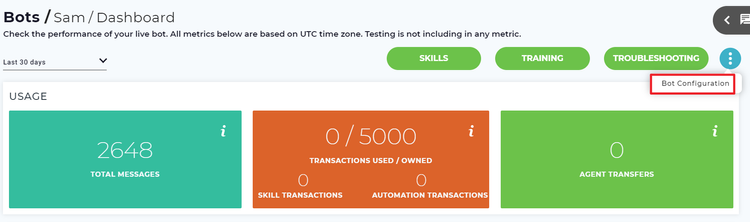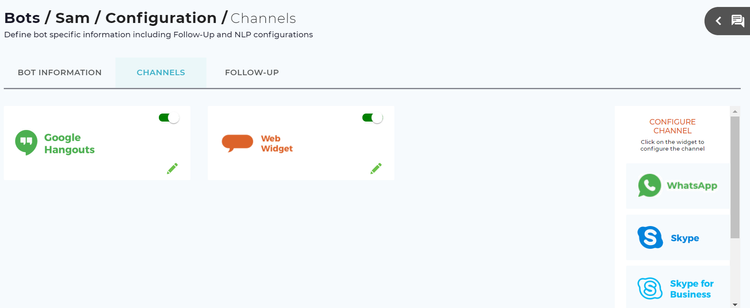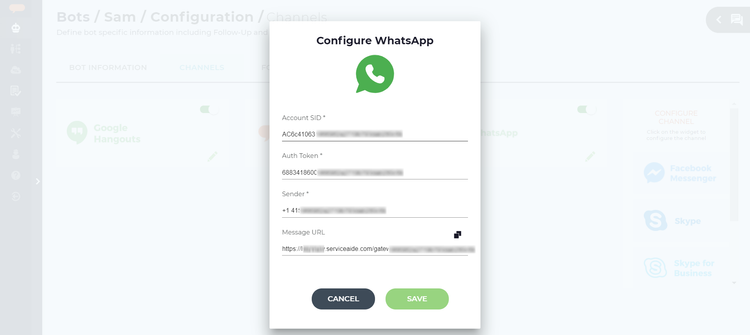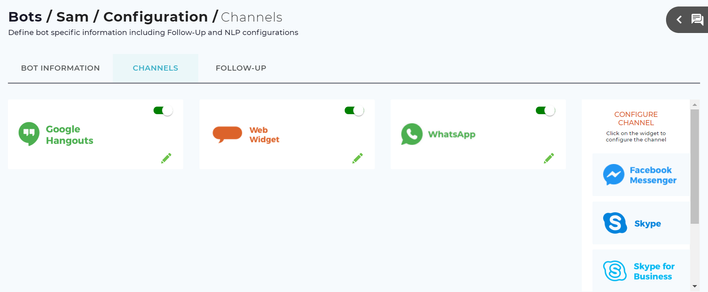| Info | ||
|---|---|---|
| ||
Please note that Twilio for WhatsApp is currently a Beta product available from Twilio. Please review the details on this Beta product on the Twilio site https://www.twilio.com/docs/sms/whatsapp/api. |
Luma is available through many different chat channels but for some organizations WhatsApp is the way their users communicate with each other and with the support team. The Twilio API for WhatsApp helps organizations send and receive messages to WhatsApp users using the Twilio Messaging API.
To configure the WhatsApp chat channel, a Skills Builder Administrator needs to complete the following high-level steps:
- Register in Twilio by creating an account. Once the account is created, set up billing for the Twilio messages/transactions. For details about the pricing and billing, refer https://support.twilio.com/hc/en-us/categories/203267647-Billing-Pricing.
- From Twilio, copy the Account SID, Auth Token, and finally the Sender number and retain them in an easily accessible location such as notepad or a text editor tool.
- Configure the WhatsApp chat channel in Luma using the Account SID, Auth Token and Sender number from the Skills Builder.
- Enable the WhatsApp channel in the Skills Builder.
...
- On the Bots dashboard, from more options click Bot Configuration as shown below.
- On the Bot Configuration page, click the Channels tab.
The Channels page appears as shown below. - Select WhatsApp from the Configure Channel list.
The Configure WhatsApp dialog box appears as shown below. Paste the copied Account SID, Auth Token (from step 10 in Register in Twilio section) and Sender Number (from step 16 in Register in Twilio section) from Twilio in the Configure WhatsApp dialog box.
Info title Note Account SID and Auth Token are used to send messages from Luma to Twilio.
Copy the Message URL and paste it in the Twilio > Programable SMS > WhatsApp (Beta) Sandbox > When a Message Comes in (step 16 in Register in Twilio section). You can use the copy icon to the right to simplify the operation.
- Click Save to enable the WhatsApp channel. The WhatsApp channel is now enabled.
- The configured WhatsApp is shown on the Channels page.
- If required, use the toggle button () to make the channel inactive. You can inactivate the WhatsApp if you do not want to use it.
- If required, use the edit button () to edit the WhatsApp details.
...