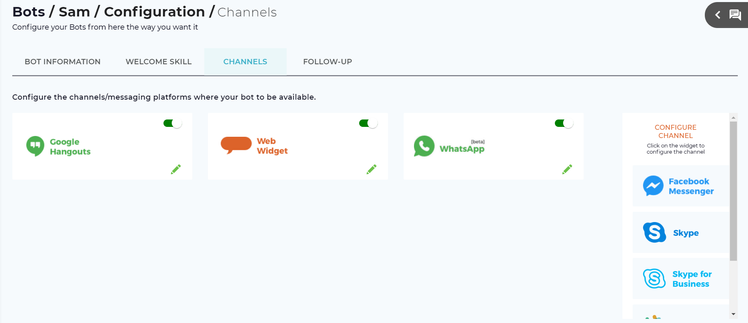Configure Chat Channels
Luma has an omni-channel approach to allow users to interact with Luma from different chat tools or channels. With Luma's pre-built channels, organizations can design skills or conversations, and then deploy across multiple channels. Luma Administrators and Developers can differentiate cross-channel experiences by altering message responses or leveraging channel specific UI elements such as buttons, cards, carousels, and more.
The following are some of the benefits of using Luma Channels:
- Integrate with a wide range of chat channels
- Push updates to all channels at once
- Trigger different types of messages to users such as text, card and image
Note
Microsoft has announced end of support for bots connecting to Skype for Business; because of this, new bots cannot be added to Skype for Business channel after June 30, 2019. Existing bots will continue to work until October 31, 2019.
To learn about configuring specific channels view the following articles:
- Configure Google Hangouts
- Configure Web Widget
- Configure Twilio for WhatsApp
- Configure WeChat
- Configure Slack
- Configure Microsoft Teams
To know how to configure the following channels, contact the Support team at https://support.serviceaide.com/ and raise a support ticket to configure the channel.
- Microsoft Teams
- Facebook Messenger
- Skype
- Slack
On the Bot Configuration page, click Channels tab. The Channels page appears as shown below, showing all the channels supported by the Skills Builder.
The configured channels are shown on the left; for example, Google Hangouts. You can activate or deactivate the configured channel by using the toggle button. Click to edit the channel. From the Configure Channel list, Administrator can click the required channel to configure. Only chat channels which are part of the Serviceaide framework are listed in the Configure Channels list.
Related content
© 2019 Serviceaide 1-650-206-8988 http://www.serviceaide.com info@serviceaide.com