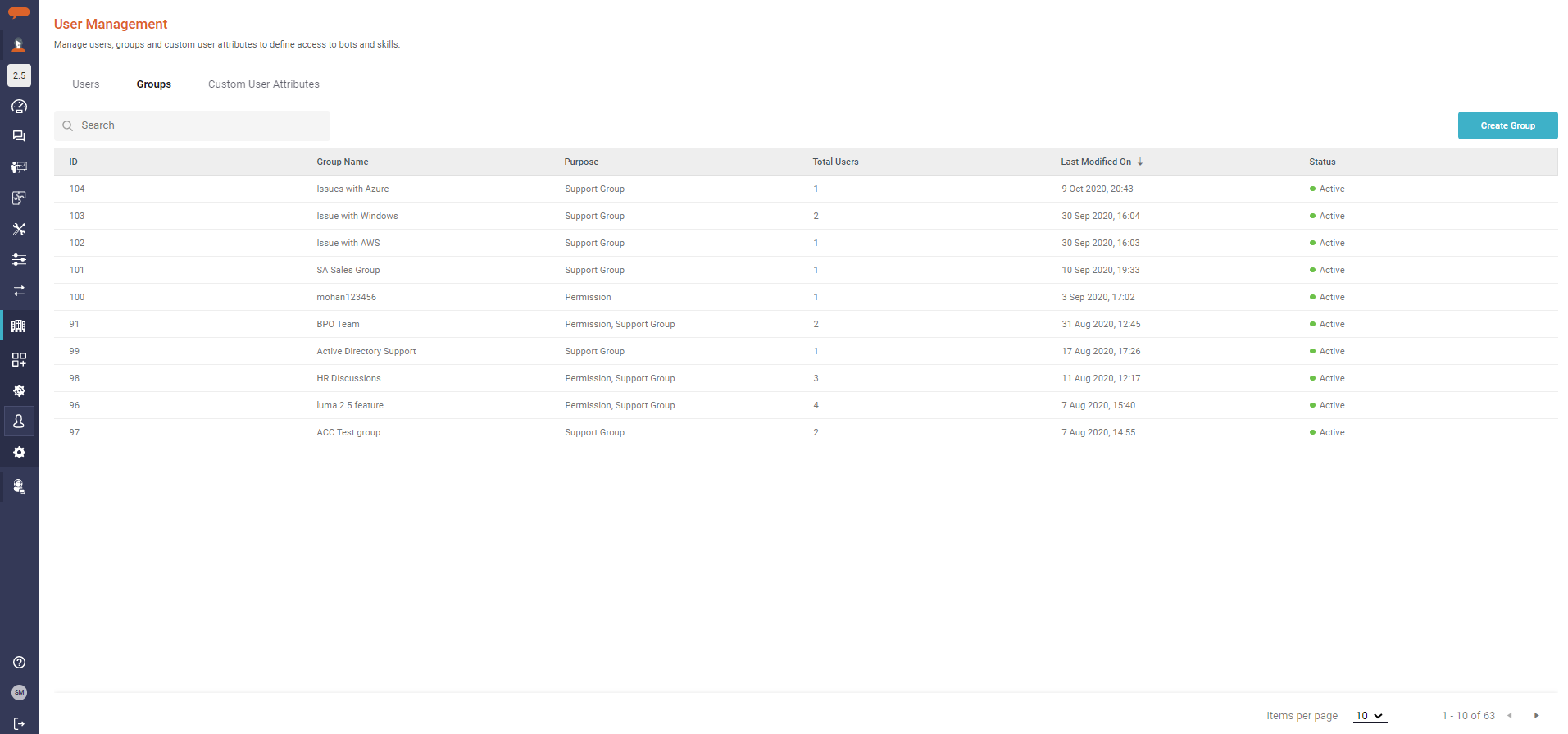This article deals with the following topics:
...
Groups in Luma are used for the administration of skill access and representing the support group activities. Groups enable managing skill permissions and classifying Support Groups. Here you can define the purpose of the group i.e. for Skill permission or Support groupsGroup to help the end-users of the bot through the Transfer to Agent process.
Here you can add the users who are part of the group and therefore, have access to execute a defined set of Skills.
...
On theTenantSettings menu, click the User Management tab.
The User Management page appears as shown below.Click on Groups as highlighted above.
Click on the Create Group button. The Create Group page appears as shown below.
Enter the group Name.
Provide a Description to the group.
Select group Status.
If the group status is set to inactive, then the group will not be displayed when a user selects the transfer to an agent option.
In the case of skills, if a group is set as inactive, then the skills associated with the group cannot be executed by the group members.
Select the Purpose of the group
a. Support Group: This option enables the user to select the group during the agent transfer process
b. Permissions: This option enables all the group members to have access who are assigned the specific skillClick on the Create button. Else, click Cancel to exit. Once the group is created, by default, the Status is set to Active.
You must first create the Group before associating Users and Skills. See below on how to do this.
...
.jpg?version=1&modificationDate=1602680062468&cacheVersion=1&api=v2&width=1112)
.jpg?version=1&modificationDate=1602680062614&cacheVersion=1&api=v2&width=1112)