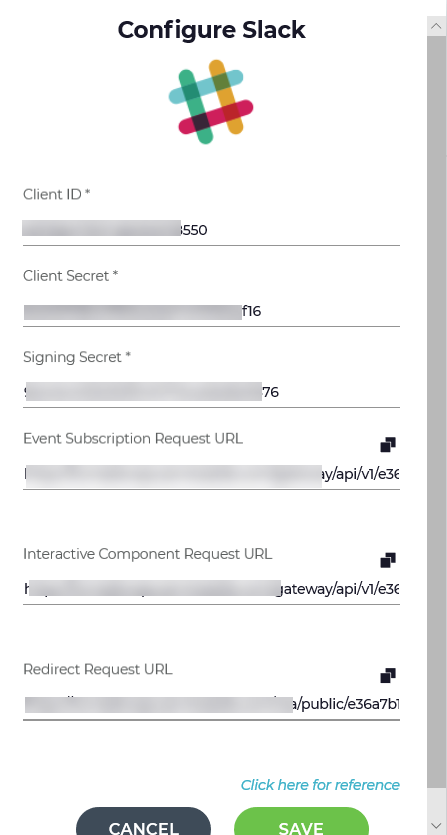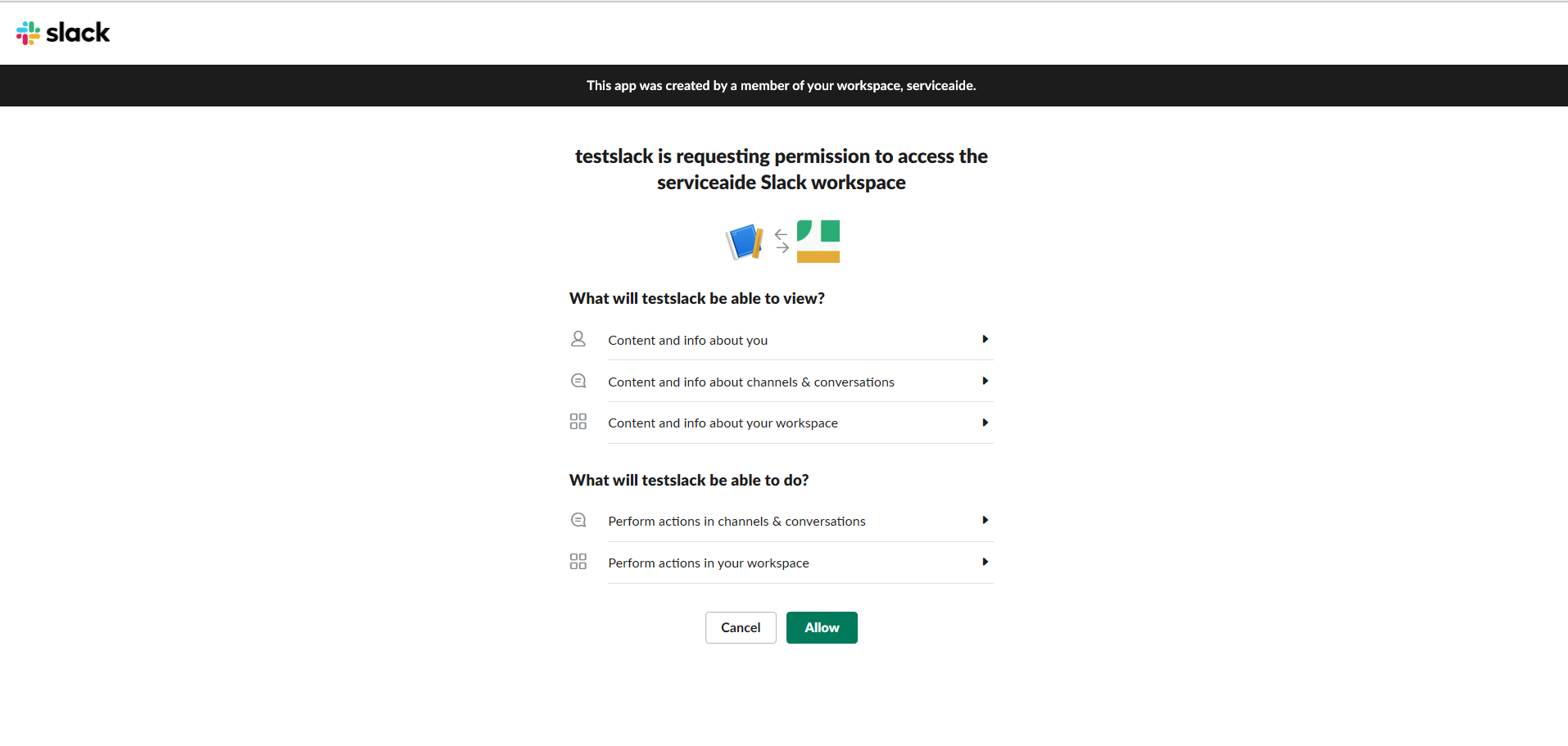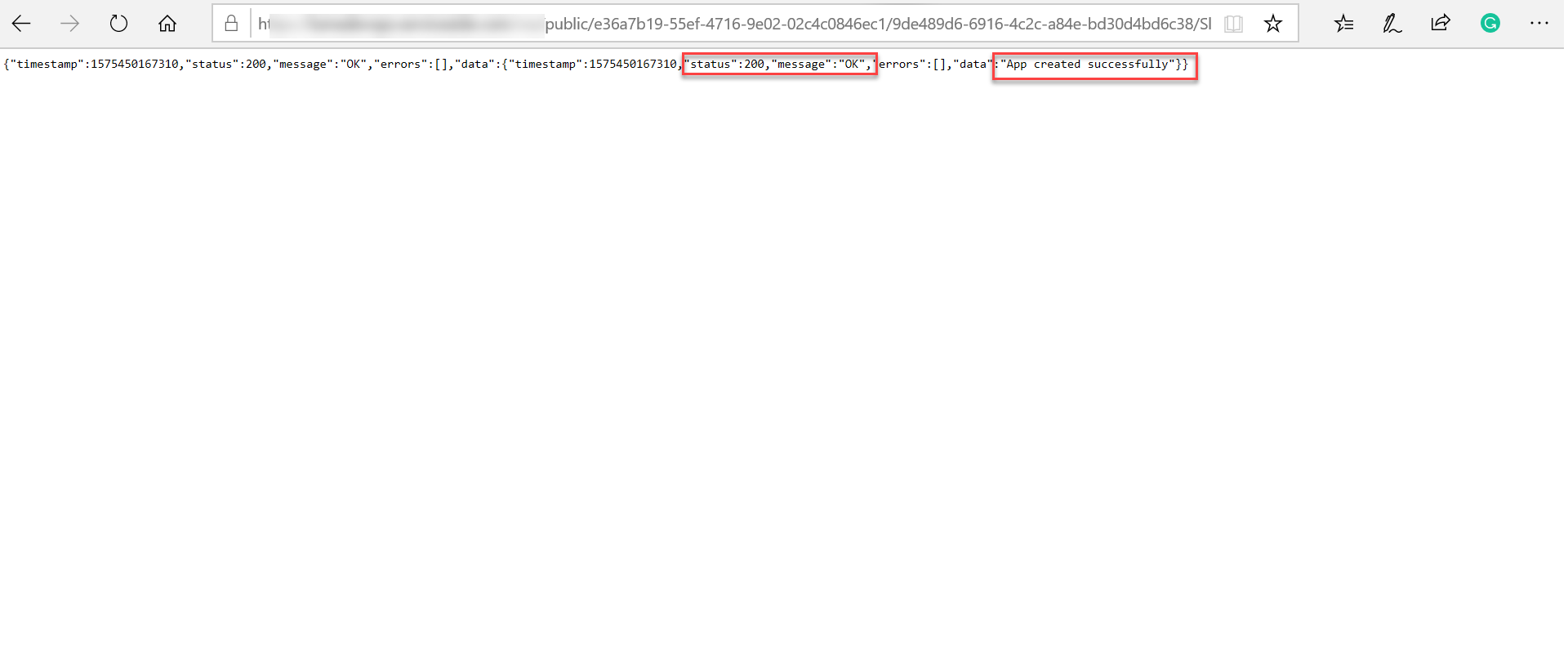...
In the Configure Slack window in Luma, paste the Client ID, Client Secret, and Signing Secret.
Click Save.
You will be redirected to the following page.
Click Allow. The following page appears with a success message as follows.
Now, your bot is enabled to communicate with users in Slack.
Enable Auto authentication in Slack
You can enable auto-authentication for slack users with Luma, so they do not have to go through manual registration process.
...
To enable auto authentication, do the following in Luma:
On Settings screen, navigate to Tenant Information tab.
In Mapped Channel ID section,
Click Add Channel,
In Channel field, select “Slack”.
Select “ChannelSourcedata” in User Attributes, for Luma to auto identity the users from Slack’s source data.
Click Save.
Slack is now configured for your Tenant and registered user’s can communicate with Luma through slack.
Communicate using Slack
After the configuration is successful, your app will appear in the left panel in your Workspace as shown below.
...