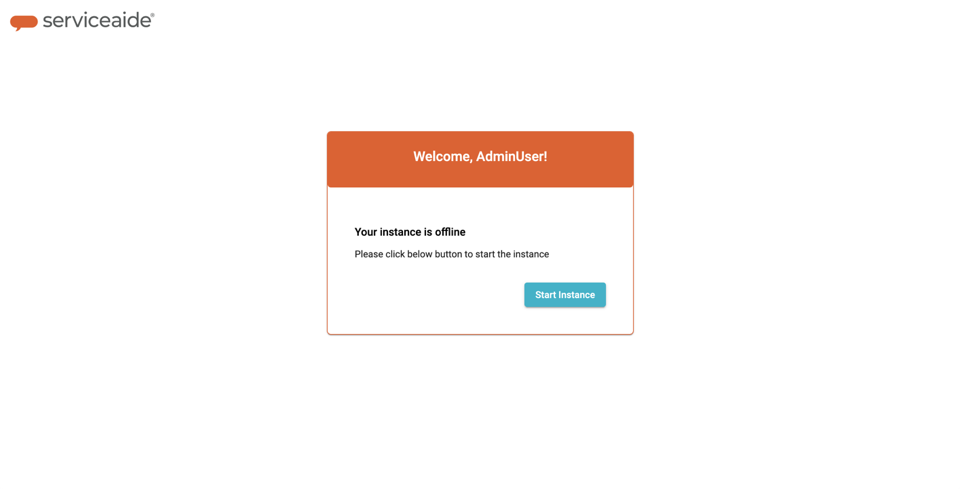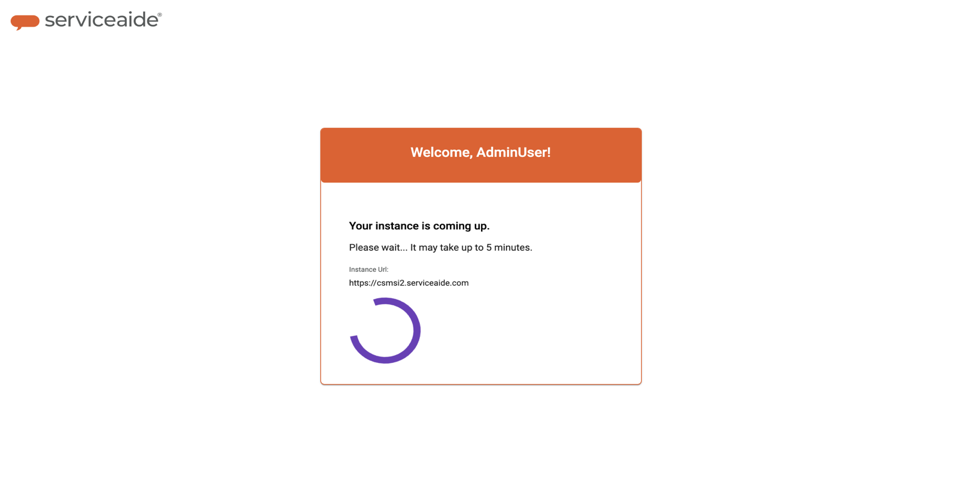Background:
We have staging environments for Staging is used by customers to test their the configurations before making those changes in the production environment. We do have ISM staging environments in NA and Europe regions like we have production environments.Staging environments are currently available like production environments 24x7. However, these environments are being used only by those customers who want to test their changes if they have any. As such, we see and latest updates before the same is moved to the Production. This is helpful to verify that the changes fulfill the Business requirements and also prove their reliability prior to delivering the system for production release.
Serviceaide has staging environments for ISM and Luma, which are currently available 24x7, same as Production environments.
These are used only by customers to test their changes (if any). It has been noticed that these environments are sparingly used but are up and running all the time. It’s not an optimal use of these environments from a cost perspective.
To optimize the cost, we would like to make some changes as detailed below:
Proposed Change:
When there are no users accessing staging environment for the past 30 minutes, then 24x7.
In order to utilize the infrastructure resources optimally, some changes have been envisaged in the availability of the Staging.
Planned Change:
If the Staging is not accessed by any user for 30 minutes, the system will go offline automatically. If When a user is trying attempts to access the staging offline Staging environment that’s offline, he the user will be directed redirected to follow the a set of instructions to bring up the system up.
It takes will take approximately 2 to 5 minutes before the system comes online Staging is up for the user, to access the staging environmentapplication.
Which are the environments that will be impacted with the change?
NA Staging, Europe Staging environments of ISM and Luma.
Trial Environments of ISM and Luma will be considered later.
Why this change?
To optimize the infrastructure costs that we incur in staging/trial environments.
What’s the impact on the customer?
When the system is idle for 30 min, it will go offline. During that time, if a user tries to access staging environment, he will have to follow the instructions to bring up his instance. Probably he will have to wait for 2 to 5 minutes (max) to access the staging environment.
Who can bring up the system that’s offline?
Users who have accounts
Impacted Environments
ISM and Luma Staging environments
How does it impact Customers?
The Staging will go offline automatically if idle for 30 minutes. When offline, users will not be able to access the application or connect to it through APIs. To access the Staging, log in to the system, and follow spin up instructions.
Any users with an account in their current staging environment can bring up the environment that’s in offline. Those who don’t have access to our staging are obviously can’t bring up this system. Other things offline environment using their login credentials.
| Info |
|---|
Points to be noted: |
...
|
...
We don’t expect a customer to run some tests behind the scene using Rest APIs on our staging environment. Of course, they can test their integrations when the system is up. But customers can’t assume the systems will be up and running 24x7.
|
...
|
Screenshots How to bring the Staging Online?
When a user tries to access the offline staging environment that’s offline, he the user will be directed to the below flow screen to spin the environment up:
...
After clicking the above link, user will be prompted:
...
...
Click on click here link. Users will now be prompted to enter the login credentials.
...
Click on the Start Instance button.
...
Your instance is now online. The user will be automatically redirected to that the ISM/ Luma web page.
...
For more information or any help, please contact the Serviceaide support team.