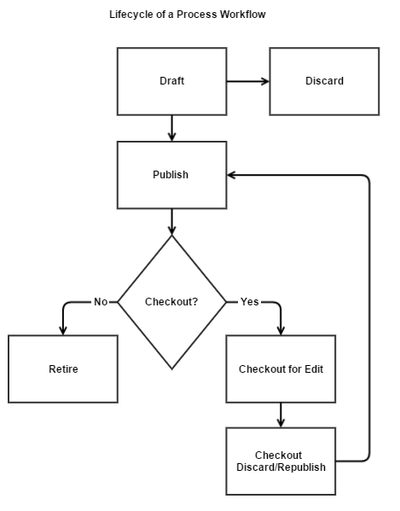The Process Designer provides you a graphical interface for creating process workflows. A process workflow allows you to configure how a ticket is treated when it is created. You can specify conditions for how a ticket that matches certain conditions is treated. Based on the conditions, the process automatically applies the criteria for ticket routing, ticket actions, and interaction with external applications. Before you configure a process, configure the building blocks of a process. These building blocks include the ticket routes, ticket actions, credentials for external applications, and operations available on the external applications. After the building blocks are created, you can view all such items in this workspace. You can select such entities, add them to your process, configure them, and validate them in the same workspace.
...
- Create new process workflows and improve the existing process workflows.
- Drag-and-drop feature to link steps of the process workflow.
- Provide an overall graphical representation of the process workflow.
- Copy, publish, and retire process workflows.
Lifecycle of Process Workflow
The following diagram displays the lifecycle of a process workflow:
- When you design a new process workflow, the default status is Draft. The draft status allows you to edit the process workflow according to your requirements.
Note: If you do not want to save the changes while editing or designing a process workflow, click Discard. - After the process workflow design is complete, Publish the process workflow and make it available to use. The process workflow is a sequence of steps and actions that are executed based on a defined criteria. When a ticket matches the entry criteria of the published process workflow, the configured actions are executed on the ticket.
- If modifications are necessary on a published process workflow, perform the following steps:
- Checkout the process workflow. The process workflow is available for editing.
Note: Checking out the process workflow to edit will not affect tickets that are already using it. - Edit the process workflow according to your business requirements.
- Save and republish the process workflow to use.
Note: The republished process workflow is applied only for the tickets are being created.
- Checkout the process workflow. The process workflow is available for editing.
- If a process workflow is no longer required in your organization, you can Retire the process workflow. When the process workflow is retired, you cannot apply it on new tickets. However, the tickets that are already using the retired process workflow continue to use until the tickets are closed.
...