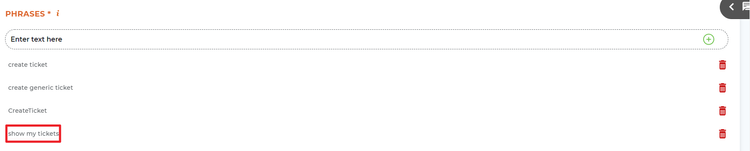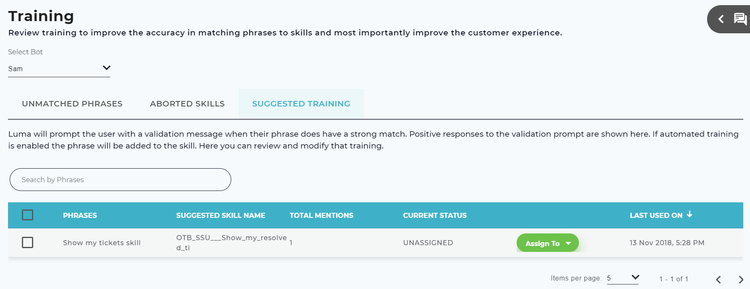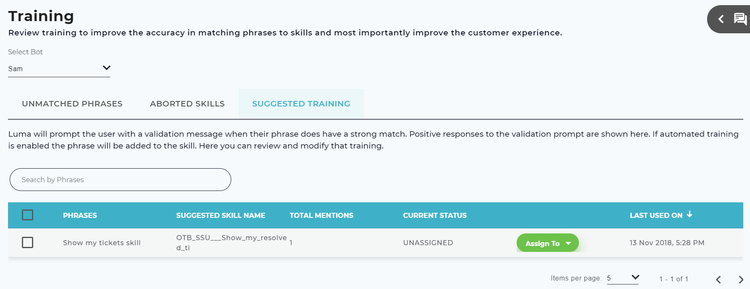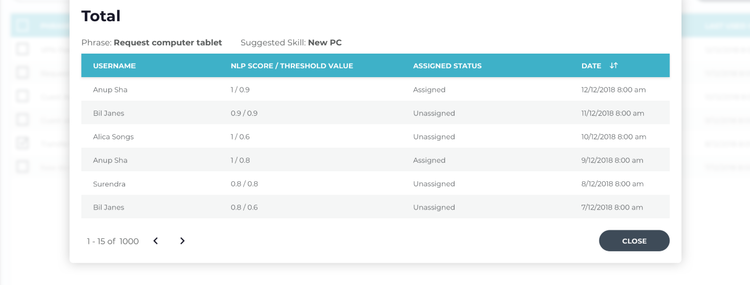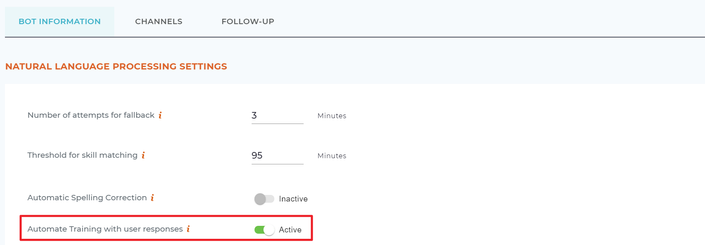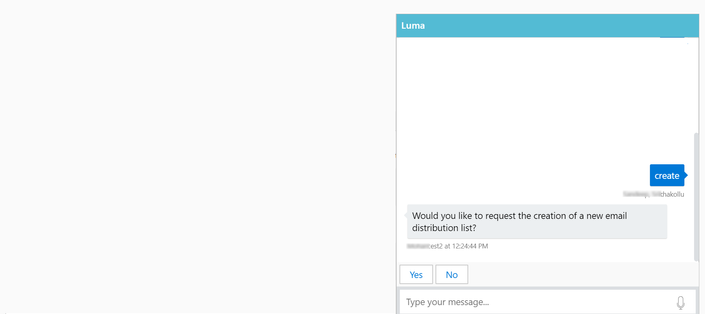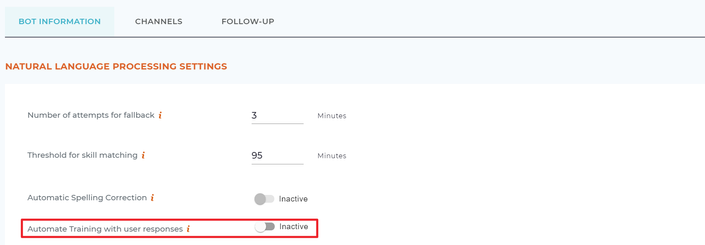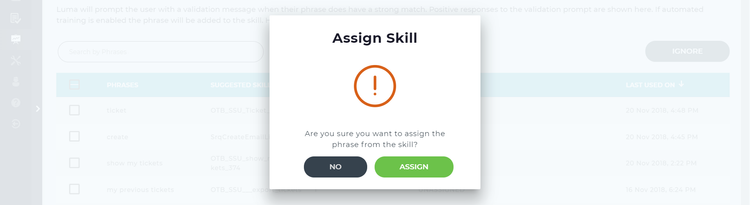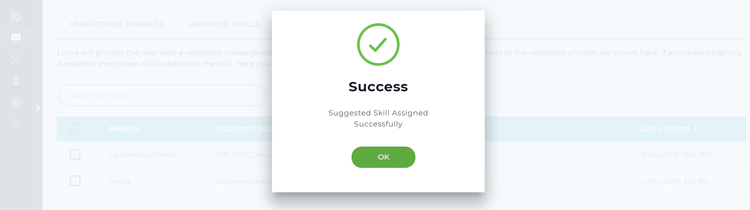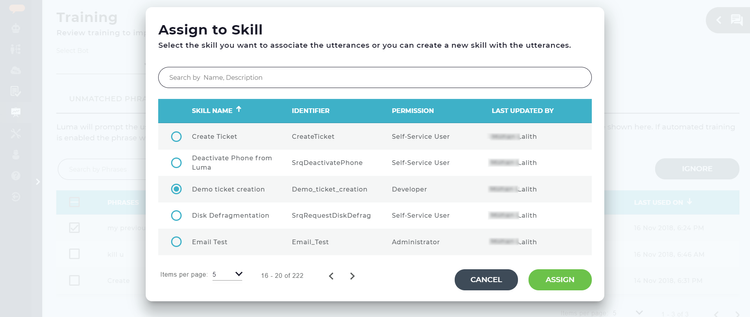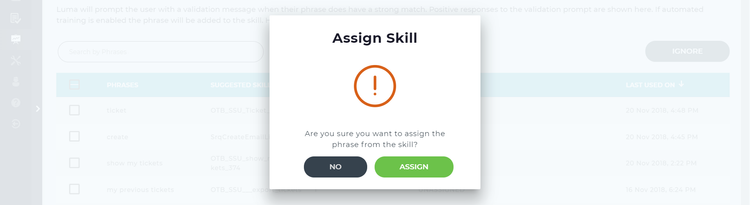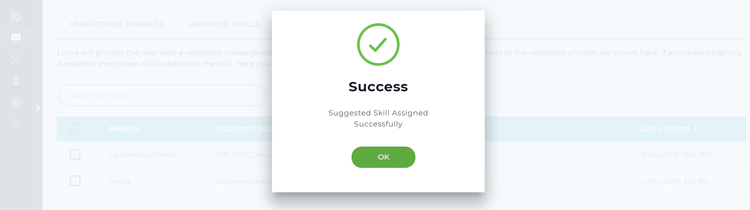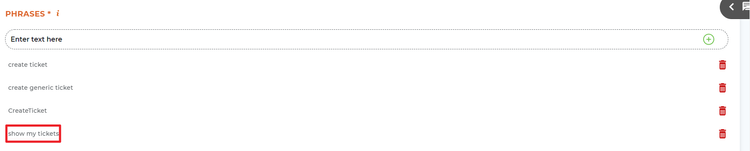Bots need to be trained effectively to provide relevant responses to the users’ queries. They need to understand the user requests, since the same request can be specified with different variations by users. Bots can be trained based on the data received from analytics, studying the past chat history of users and other data. Luma prompts the user with a validation message based on the accuracy percentage configured at the tenant level. The default out-of-the-box setting for suggested training is set to No. This ensures that the phrases are reviewed by the Administrator or Developer before being added to the suggested skill. If automated training is enabled, the phrase will be added to the suggested skill.
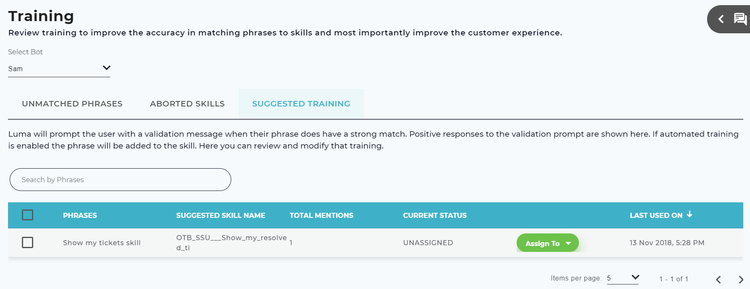
The following columns are available in the Suggested Training tab:
- Phrase: Displays the phrases entered by users.
- Suggested Skill Name: Specify the suggested skill. It is the name of the skill that was offered to the user and executed by the user. In case if the automated training is not enabled, phrase is not added automatically to the skill, tenant admin would need to add manually from the operations button here.
- Total Mentions: Displays the total number of times that the exact phrase is used while interacting with Luma.
- Current Status: Shows the status of the phrases. For example, Unassigned and Assigned status of a phrase to a skill.
- Last Used On: Displays the date on which this phrase was last entered by a user.
To view the Username and NLP score or threshold value of a phrase, click it. The following pop-up window appears, providing details of the Username who entered the phrase, NLP Score/Threshold Value, Assigned State of the phrase, and the Date and time when the phrase was entered by the user as shown below.
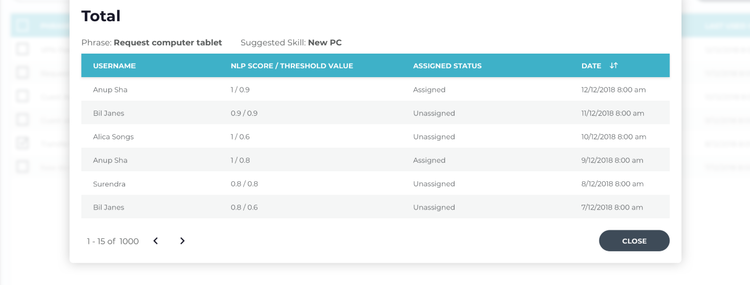
Suggested Training Scenarios
Suggested Training includes the following scenarios:
Scenario 1: Automate Training with user response set as Active
- On the Bot dashboard, click
 > Bot Configuration > Bot Information > Natural Language Processing Settings > Automate Training with User Responses > Active.
> Bot Configuration > Bot Information > Natural Language Processing Settings > Automate Training with User Responses > Active.
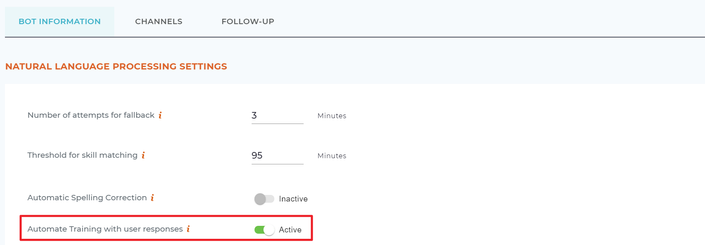
- Luma prompts the user with a validation message (with Yes/No options) if the NLP score is below the threshold.
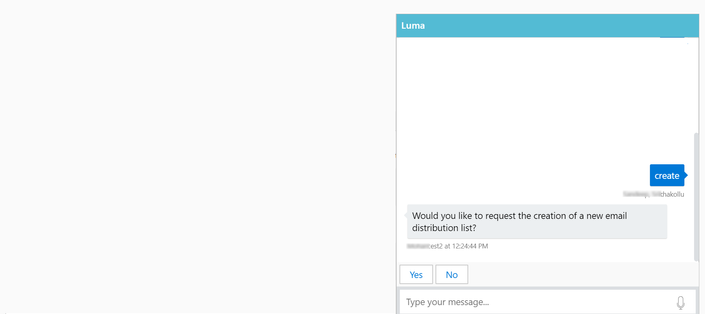
- If the user responds with Yes, then the user entered phrase is automatically added to the the skill that was shown to the user with the validation message in the Phrases section. Its Current Status changes to Assigned in the Suggested Training tab.
Scenario 1a: Unassign Suggested Training Phrases
- In continuation with Scenario 1, if Luma adds a phrase to the suggested training list. However, if the assigned phrase is not relevant to that skill, then Administrator/Developer has an option to un-assign the phrase from the skill as shown below.

Scenario 2: Automate Training with user response set as Inactive
- On the Bot dashboard, click
 > Bot Configuration > Bot Information > Natural Language Processing Settings > Automate Training with User Responses > Inactive.
> Bot Configuration > Bot Information > Natural Language Processing Settings > Automate Training with User Responses > Inactive.
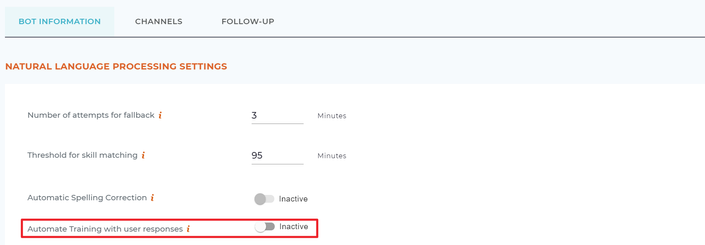
- While executing the skills in Luma, if a user enters a phrase that matches with any of the suggested skills available in Luma, then Luma displays the closest matching skill and prompts for confirmation (with Yes/No options) whether that is the required skill.
- If the user responds with Yes, then the user entered phrase will be added to the Suggested Training list with the Current Status as Unassigned.
Scenario 2 a: Assign Suggested Training Phrases
- In continuation with Scenario 2, if Luma adds a phrase to the suggested training list, user has an option to assign the phrase to an existing skill, suggested skill or a new skill.
- While executing a skill, if the user is prompted with a close matching skill, and is prompted to verify whether that is the required skill. If the user selects No, then the phrase is added to the Aborted Skills list. For further details refer to Aborted Skills.
- If you feel that any particular phrase matches to a skill, then select the check box of that phrase and click Assign To Skill button, or else click Ignore, to ignore it.
|
How to Assign Phrase to a Suggested Skill
To assign an unassigned phrase to a suggested skill:
- In the Suggested Training list, hover your mouse on the phrase which needs to be assigned. If the Current Status of the phrase is Unassigned, then the three options - Suggested Skill, Existing Skill and New Skill appear.
- Select Suggested Skill to assign the phrase to a skill suggested by Luma (listed in the Suggested Skill Name column).
You are prompted to confirm if you want to assign the phrase to the suggested skill as shown below.
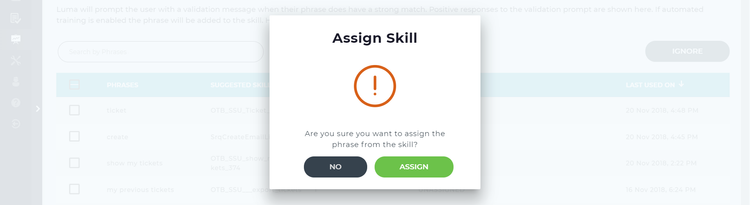
- Click Assign to confirm the action, else, click No.
The following success message appears.
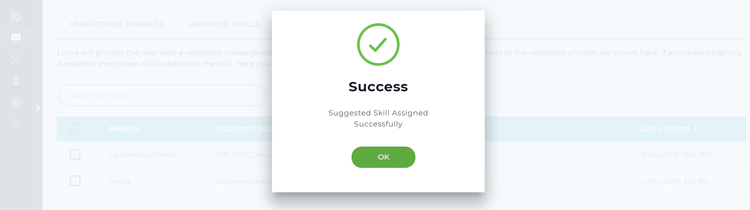
- Click Ok to continue.
How to Assign Phrase to an Existing Skill
To assign an unassigned phrase to an existing skill:
- In the Suggested Training list, hover your mouse on the phrase which needs to be assigned, and click Existing Skill.
The Assign to Skill dialog box appears as shown below.
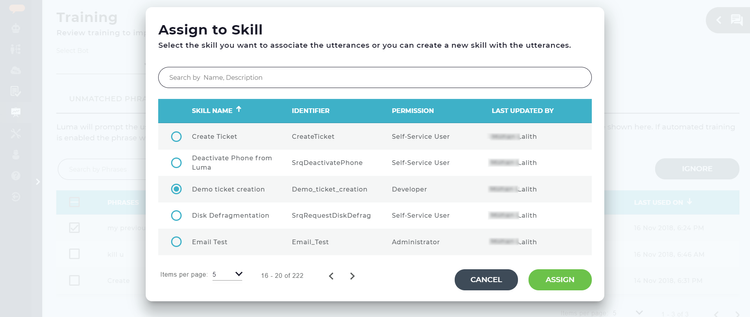
- Select the Skill Name to which the phrase needs to be assigned.
You are prompted to confirm if you want to assign the phrase to the suggested skill as shown below.
- Click Assign to confirm the action, else, click No.
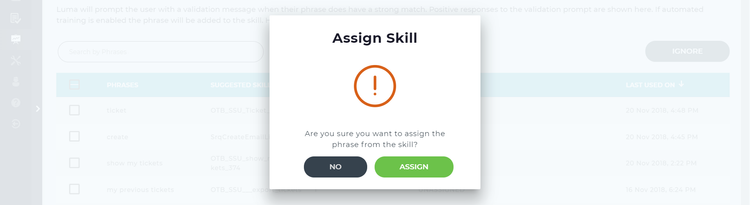
The following success message appears.
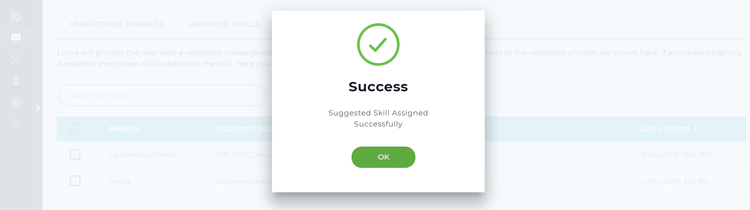
- Click Ok to continue.
Assign Phrase to a New Skill
To assign an unassigned phrase to a new skill:
- In the Suggested Training list, hover your mouse on the phrase which needs to be assigned, and click New Skill.
The New Skill page appears, where you can start creating the skill. For further details on how to create a new skill, refer Creating a New Skill page.
Once the phrase is added to a suggested, existing or new skill, the phrase can be seen in the Phrases section of the skill as shown below.