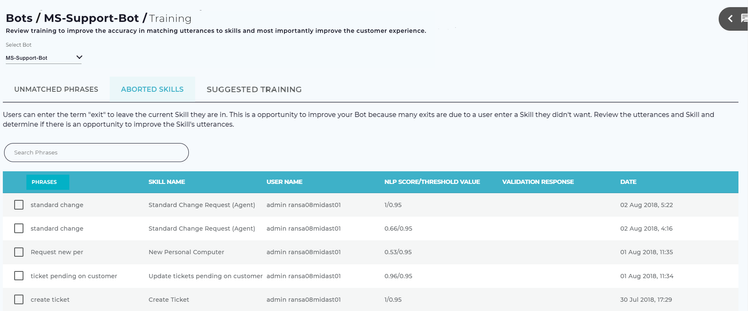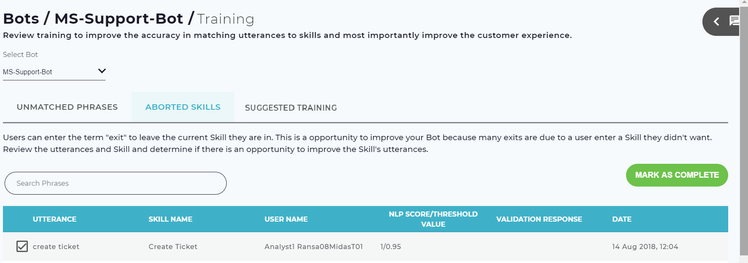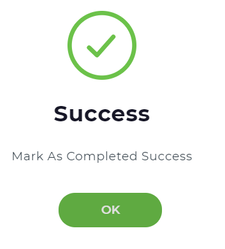/
Aborted Skills
Aborted Skills
The Aborted Skills tab defines the instances when users exit the Skill conversation before fulfillment or execution happens. When a user exits a Skill conversation, it could be for one of the following reasons:
- The skill was not what they wanted
- The skill was not helpful or was confusing
- They walked away or got busy with something else and a timeout occurred
Looking into Aborted Skills provides insight into trends of how users are interacting with Luma. For example, if you see the same skill being exited several times, it indicates that skill needs to be reviewed to make it better accessible to the users.
When reviewing Aborted Skills, you should consider the following to improve the customer experience:
- Sort by Skill name to look for the same skill being exited many times
- Next look at the phrases that users entered. Are these phrases valid for this skill? If not go to that skill and update the phrases and possibly add those phrases to a different skill.
- Review the NLP Score/Threshold Value. Was this a strong match? If not is there a better Skill for this phrase?
- Next review the Validation Response. Was the user prompted to ensure this is the skill they were looking for?
- Test the skill yourself to see the flow from the end user's perspective using the same phrase.
- Leverage the Date and time to look in the Troubleshooting log for the exact conversation with the user in case you believe there may be an issue with the Skill.
- Lastly, the Username is provided to allow you to reach out to the user and get more detailed feedback.
Search Aborted Skills
Use Search Phrases field to search the required aborted skill.
Following columns are available in the Aborted Skills tab:
- Phrase: Displays the aborted phrases entered by the user.
- Skill Name: Name of the aborted skill.
- User Name: Name of the user who exited from the skill.
- NLP Score/Threshold Value: Threshold is the required score set by the Administrator to execute a skill. NLP Score is system generated score for the executed skill.
- Validation Response: Validates a skill with Yes or No.
- Date: Displays the date on which this aborted skill was entered by the user.
- Once the aborted skills are validated, then you can select the checkbox of that skill and click Mark as Complete to remove it from the list.
- Once the Mark as Completed successfully message appears, click OK to return to the Aborted Skills page.
Related content
Manage Aborted Skills
Manage Aborted Skills
More like this
Manage Post Fallback
Manage Post Fallback
More like this
Error Handling for Web Services
Error Handling for Web Services
More like this
Create and Manage Skills
Create and Manage Skills
More like this
Post Fulfillment Actions
Post Fulfillment Actions
More like this
Unmatched Phrases
Unmatched Phrases
More like this
© 2019 Serviceaide 1-650-206-8988 http://www.serviceaide.com info@serviceaide.com