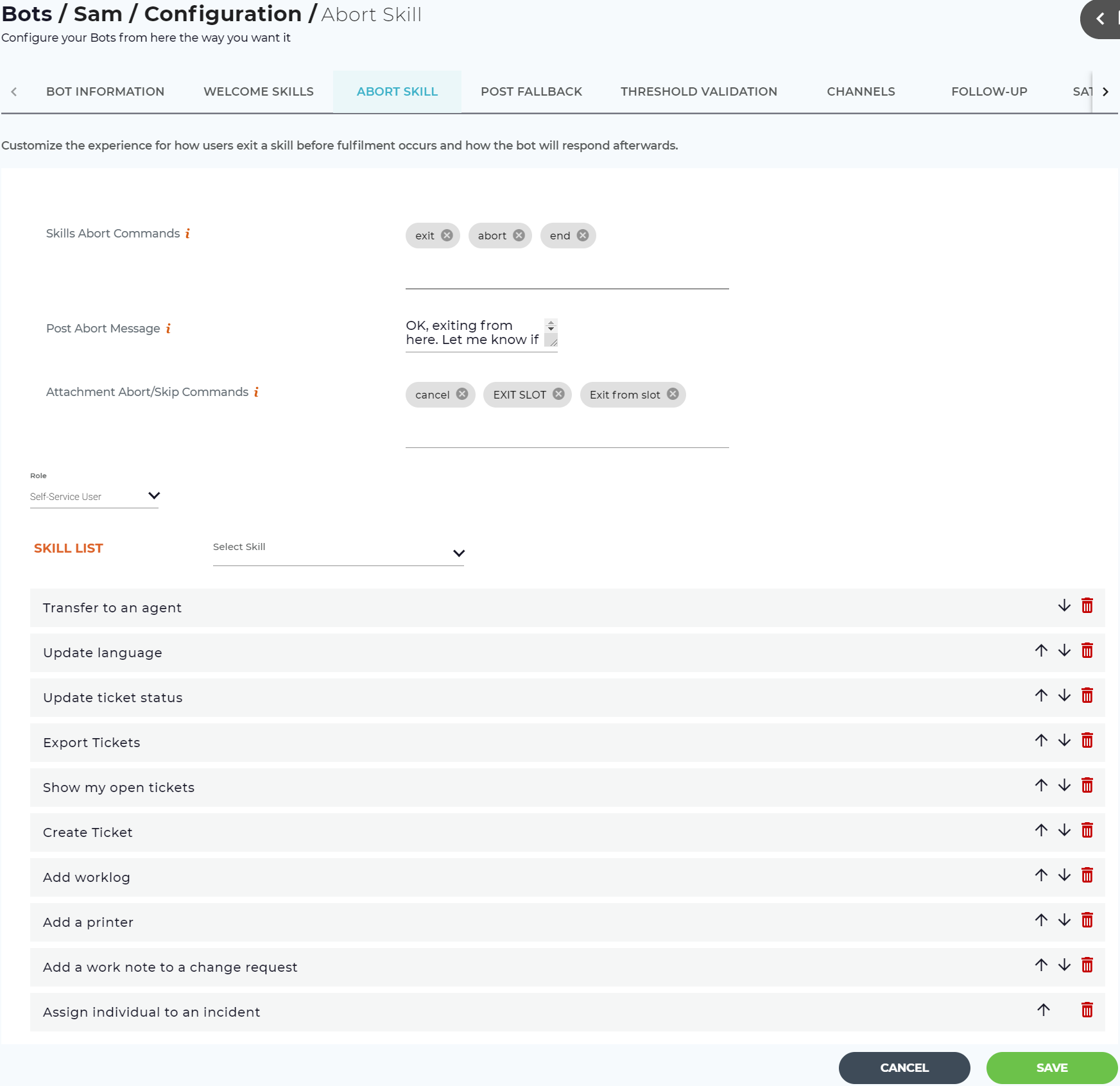Manage Aborted Skills
Skills Abort Commands
Define commands that a user can enter to abort or exit the current Skill conversation. For example, if the user enters "exit", "goodbye" or any of the defined commands while currently in a Skill, they will immediately exit that Skill. A Luma conversation transaction will not occur when a customer aborts a Skill.
Administrators and Developers should review the Aborted Skills list under Training to quickly identify if there are trends in users exiting certain Skills. This may indicate a need to review the phrases for that Skill as well as the prompts. To learn more about Training, view the Training your Bot page.
Post Abort Message
Post Abort message is shown to the user after entering the abort or exit commands.
Attachment Abort/Skip Commands
These commands can be typed by the end user to abort or skip the attachment slot and continue the skill. Whenever a chat channel does not support uploading an attachment while executing a skill, then the user can type the attachment abort or skip command to continue with the skill.
Role and Skill List
For each role, you can define the skills to be displayed once the user aborts the current skill. Based on the user's role, the bot displays the list of suggested skills after aborting the current skill. Select the Role from the list. Based on the role, you can select the skills to be displayed to the user from the Skill List. You can reorder and even delete any of the skills from the list.
Note
- By default, the welcome skills defined for the selected role are displayed in the Skill List.
- A maximum of 10 skills can be selected in the Skill List.
Click Save to save any changes.
Note
If no skills are configured for a role on the Abort Skill tab, then after the configured number of attempts, only the Post Abort Message is displayed to the user.
Related content
© 2019 Serviceaide 1-650-206-8988 http://www.serviceaide.com info@serviceaide.com