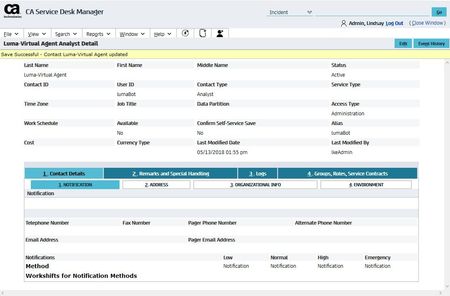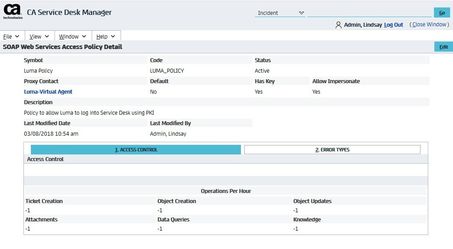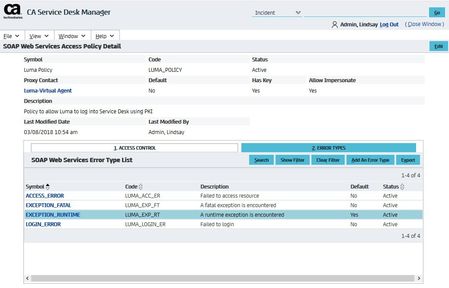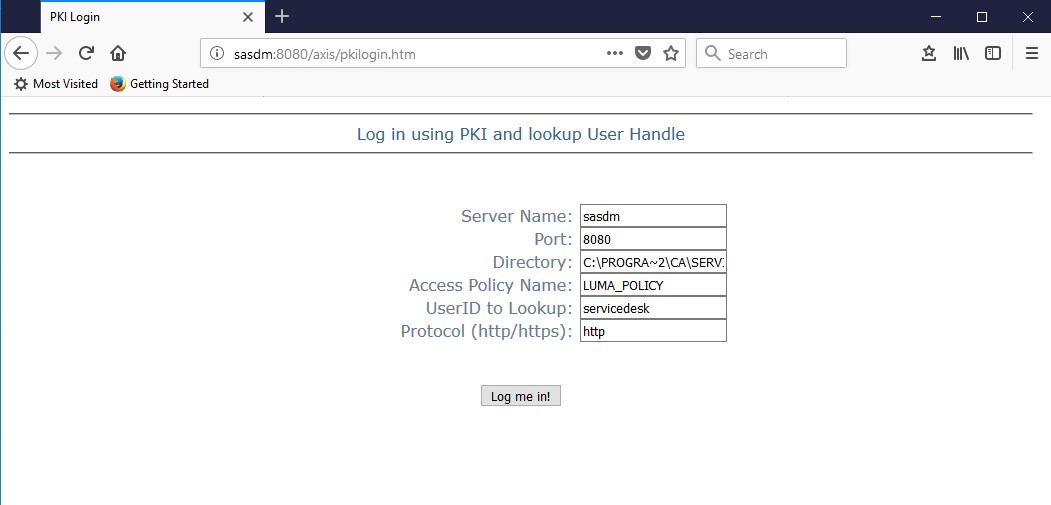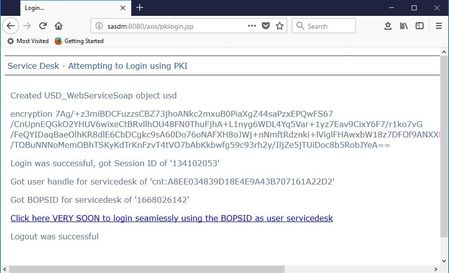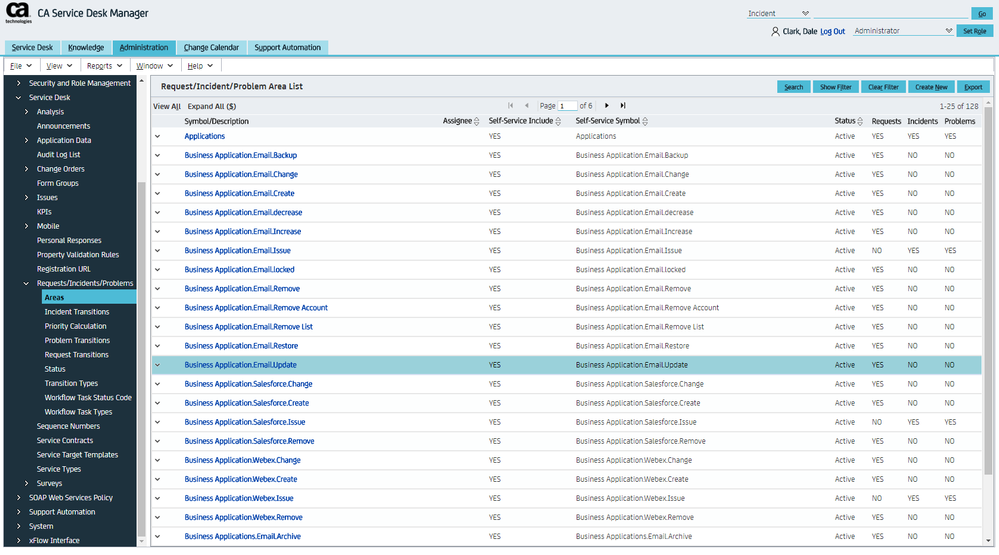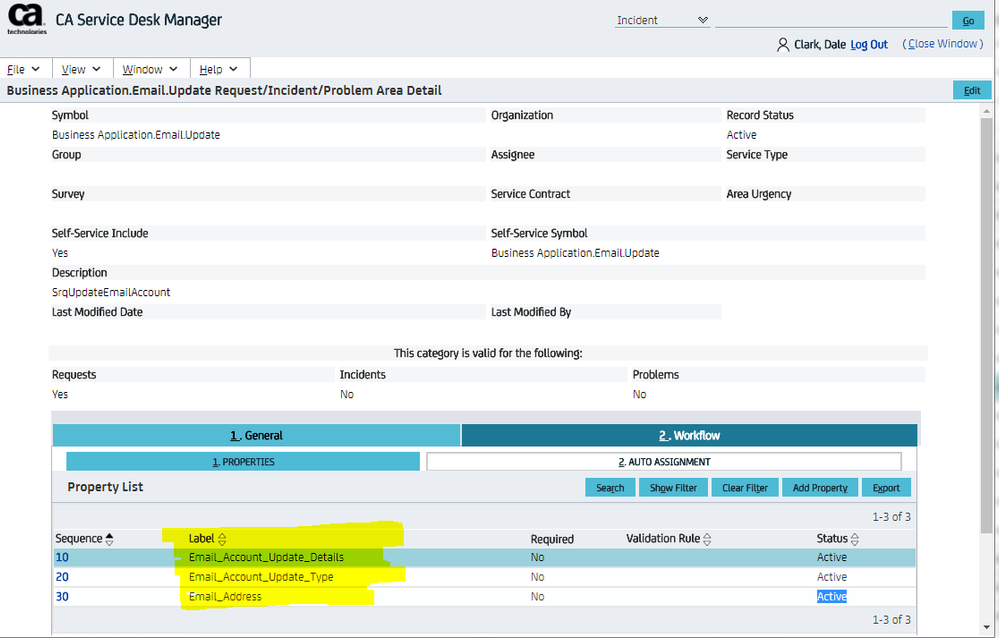Configure Luma for Clarity SDM
The following topics are covered in this article to configure Clarity SDM (formerly CA Service Desk Manager):
Luma provides intelligent assistance to create a more satisfying and productive support experience for users and analysts. The Luma Connector for Clarity SDM (formerly CA Service Desk Manager) expands this capability to allow existing CA SDM users to interact with their ITSM system through Luma. This article describes the steps necessary to connect the SaaS instance of Luma to an existing Clarity SDM implementation.
Benefits
Following are the benefits of integrating Clarity SDM with Luma:
- Avoid rebuilding your processes, as Luma connects to your ITSM solution to create requests, incidents and changes with your routing, prioritization and workflow
- Create new Skills (conversations) using your request areas and offerings
- Leverage over 170 existing skills
- Automate resolutions or create a service request or incident
- Automate follow-up on ticket closures (provided as an out-of-the-box follow-up skill, however, you can also create custom skills to follow-up on tasks pending approval, or incidents pending an update from the customer)
Step-by-step Guide to Configure the Integration
The integration between Luma and CA SDM requires Administrator access on the CA SDM implementation prior to configuring the Luma/SDM connector. Here are the high level steps that need to be done to configure this integration:
- Configure SDM to allow Luma to impersonate end users
- Ensure necessary ports are open in firewall or routers
- Export Ticket Area Details to create Luma Skills (optional)
- Create Ticket Area categorizations for desired OOTB Luma Skills (optional)
Note that some portions of the first two items may have already been completed if the SDM system provides access to Web Services for other integrations or capabilities.
Note on permission
CA SDM has a sophisticated user permissions model that controls functional and data access. Luma accesses data and creates various records and artifacts on behalf of SDM users through the SDM impersonation model. Luma therefore requires SDM Administrator access so that the web service calls can impersonate users with lower levels of permission such as an analyst or end user. The following steps list how to set up the Luma connector access, implement the policy to support impersonation, and extract the key to be used by Luma.
Configure SDM to Allow Luma to Impersonate End Users
After logging into Service Desk Manager using an account with Administration rights:
- Create a contact in Service Desk with sufficient access privileges (for example, Administrator).
- Create a SOAP Web Services Access Policy with the Code LUMA_POLICY and link it to the new contact you just created. (Note that the Has Key value will be initially No).
- Add Error Types matching those found in the Default policy.
- Reference the file PKI_loginServiceManaged_JAVA_steps.doc found in $NX_ROOT\samples\sdk\websvc\java\test1_pki.
- If you have not previously generated the stub classes, follow the instructions for doing so. Ensure to update the set statements for USD_SHORT_PATH and JAVA_PATH in the build_wsdl.bat file before using.
- From a command prompt on the Service Desk Manager server, type pdm_pki -p LUMA_POLICY -f
- This will generate a file named LUMA_POLICY.p12 in the current folder.
- This should also set the Has Key value on the LUMA_POLICY (created in the web UI above) to Yes.
- Copy the LUMA_POLICY.p12 file to the $NX_ROOT\bopcfg\www\CATALINA_BASE\webapps\axis folder.
- Copy the files pkilogin.htmandpkilogin.jsp (found in $NX_ROOT\samples\sdk\websvc\java\test1_pki) to the $NX_ROOT\bopcfg\www\CATALINA_BASE\webapps\axis folder.
- Edit the copied file pkilogin.jsp
- Find the line with codeString encryption = Base64.encode(sig);
- Immediately after add the line out.print("encryption " + encryption + "<p>");
- Open the HTML form page http://server:port/axis/pkilogin.htm
- Fill in the fields with appropriate values and click Log me in!
- Copy the long string of characters following the word encryption and save. This will be used in configuring Luma
Ensure Necessary Ports are Open in Firewall/Routers
Once you have setup CA SDM to enable the necessary web services APIs and created the appropriate access accounts within SDM, you will need to ensure that these APIs are accessible from the Luma SaaS instance. This can be accomplished simply by opening the ports that have been configured for the APIs for full public access. However, a more appropriate approach is to filter the ports for access only by the domains specifically using the APIs. In this case, the serviceaide.com domain. The mechanisms used to make the ports available from outside of the domain housing the SDM system will vary widely depending on the infrastructure and security models in place. The network administrator will need to be involved in helping to set up the necessary changes to the firewall or router configuration. To connect with external applications, ensure that you also open the outbound ports.
When the APIs are available, the Luma system must be configured with the URL information for your system. The following details need to be entered for the SDM implementation.
- ServiceDesk URL
- ServiceDesk REST URL
- ServiceDesk Webservices URL
- ServiceDesk Webservice Policy Name
- ServiceDesk Webservice Policy Content
- ServiceDesk Webservice Policy Owner
Export Ticket Area Details to Create Luma Skills (Optional)
Luma's conversational interaction approach leverages a combination of skills. Each skill may in turn have a number of attributes that are discovered in the conversation process. One of the areas that Luma adds a lot of value to a Service Desk activity is by helping create well-formed tickets (Incidents and Requests). If you are integrating Luma with an instance of Service Desk Manager that is already in place, you most likely already have defined a number of Incident and Request Areas to capture information that is unique to each type of ticket. That unique information is stored in the Properties associated with the Area.
You can use the Areas/Properties information within your Service Desk Manager implementation to help guide which Luma skills should be created or imported to match up with the ticket areas you have already defined.
To determine properties related to a specific Incident/Problem/Request Area (aka Category) through Web Services, use the process defined below.
Using the SDM REST API accepting Json payloads
- Find the Incident/Problem/Request Area:
- All active areas - http[s]://server:port/caisd-rest/pcat?WC=delete_flag%3D0
- All active Incident areas - http[s]://server:port/caisd-rest/pcat?WC=delete_flag%3D0%20AND%20in_flag%3D1
- (replace in_flag with pr_flag for Problem or cr_flag for Request)
- All active areas containing string in Symbol - http[s]://server:port/caisd-rest/pcat?WC=delete_flag%3D0%20AND%20sym%20LIKE%20'%string%'
- Use Header Key X-Obj_Attrs, Header Value sym,cr_flag,in_flag,pr_flag
- a '1' in any of the flag attributes indicates the Area is valid for that type of ticket
- Find Properties associated to the selected Incident/Problem/Request Areas (if any) using the id of the area:
- http[s]://server:port/caisd-rest/pcat/id/properties?WC=delete_flag%3D0
- Use Header Key X-Obj_Attrs, Header Value sequence,label,required,sample,validation_rule
- If required = 1 for this property then a value must be provided (when using this I/P/R Area) at point of ticket creation.
- If this property has an associated validation_rule then use the id for the rule in the next step to retrieve the rule information.
- Get validation_rule type
- http[s]://server:port/caisd-rest/prpval_rule/id
- Use Header Key X-Obj_Attrs, Header Value validation_type
- If validation_type "@COMMON_NAME" = "Checkbox" then the valid values are "0" for off (unchecked) and "1" for on (checked).
- If validation_type "@COMMON_NAME" = "Dropdown" then use the id for the rule in the next step to retrieve the values
- Get validation_rule dropdown values
- http[s]://server:port/caisd-rest/prpval_rule/id/values?WC=delete_flag%3D0
- Use Header Key X-Obj_Attrs, Header Value value
Create Ticket Area Categorizations for Desired OOTB Luma Skills (optional)
As mentioned earlier, some Luma skills can map to Incident or Request Areas (and their associated Properties) that can be defined in Service Desk Manager. Luma provides about 150 skill definitions out-of-the-box (OOTB). These skills can be useful for providing well-formed tickets for a variety of self-service activities. To simplify the integration process, we have created a package of files that can be used to rapidly create the 106 Incident or Request Areas (categories) referenced by the OOTB Luma Skills. Some of these include properties (optional additional information by category). Follow the process below to load the Incident and Request Areas definitions that correspond to the Luma Skills into a Service Desk Manager (SDM) instance.
The following steps must be performed on a Service Desk Manager server (preferably either a Primary server or a Background server):
- Create a work directory on a local hard drive.
- Copy the following files into the work directory:
- Luma_Prob_Category.dat
- Luma_Req_Property_Template.txt
- Deref_cr_prptpl.txt
- Luma_pcats.bat
- Open a command prompt and CD into the work directory.
- Run the Luma_pcats.bat batch file.
Note
- The batch file will back up the Prob_Category and Req_Property_Template tables first
- The following additional files will be created in the work directory:
- pcat.bkup, cr_prptpl.bkup, Luma_Req_Property_Load.dat
Recommended Changes to SDM OOTB Options Settings
The following changes to the OOTB Options Manager settings should be considered for operating with the Luma integration in place:
- General
- Status_Policy_Violations - should be set to Warn (default). Keepng this setting allows Luma to make status changes otherwise blocked by transition rules.
- Email (should be configured so that LUMA can use the Manual Notify method)
- mail_from_address
- mail_reply_to_address
- mail_smtp_host_port
- mail_smtp_hosts
- (others depending on mail system being used)
- Notifications
- web_cgi_url - should be set to a resolvable address from wherever a Luma user may view tickets.
Resolved Status for Requests
OOTB Clarity SDM does not flag the status 'Resolved' as being valid for requests. Make that valid in Requests/Incidents/Problems...Status, as Luma logic will want to make use of that status.
Chat with Luma
Once the service is running you can login to Skills Builder and use the Bot Testing panel within your bot to send and receive responses with your Luma Virtual Agent.
If case of any issues with the configuration, please contact the Serviceaide Support team.
Related content
© 2019 Serviceaide 1-650-206-8988 http://www.serviceaide.com info@serviceaide.com