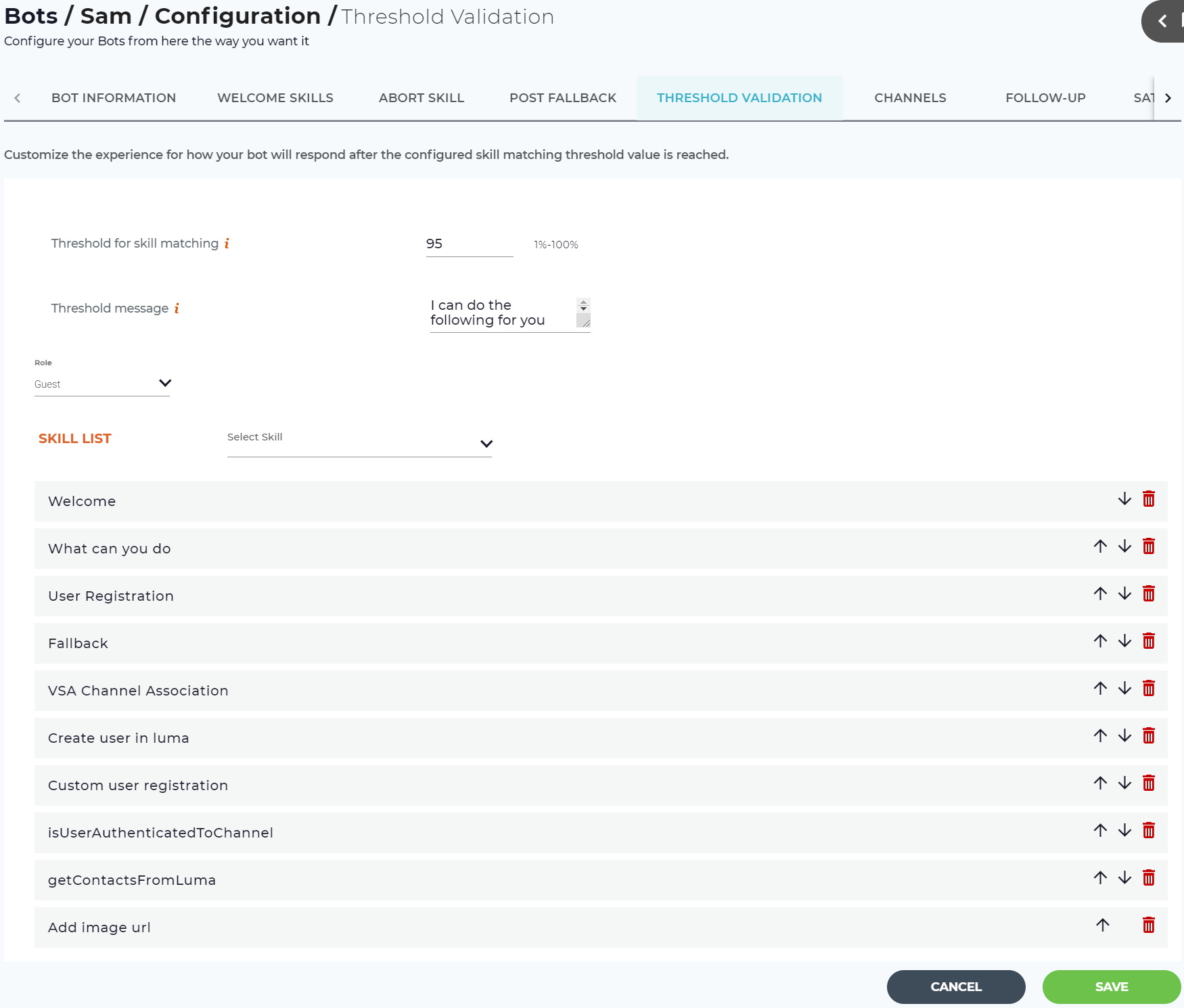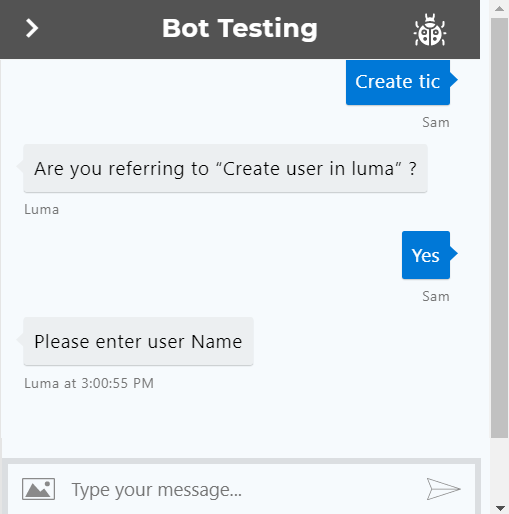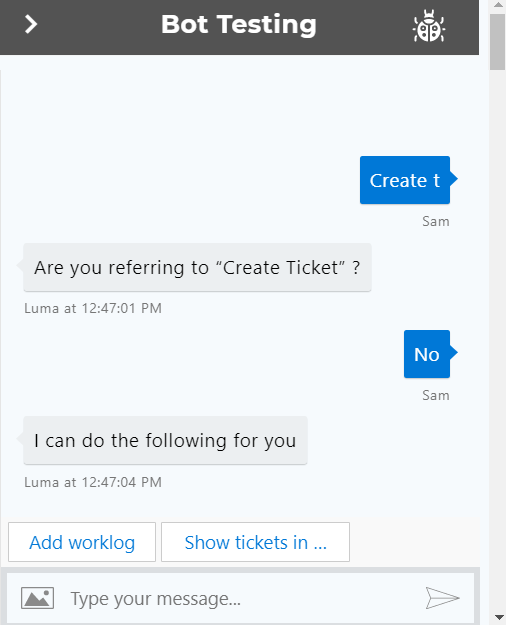Manage Threshold Validation
Administrators and developers can customize how the bot responds after the configured skill matching threshold value is reached. Based on the defined threshold value, you can make the bot suggest the required skills to the users. This is especially helpful when new users interact with the bot and are unable to find their matching skills. Based on the relevant suggested skills list, it will be easy for the users to find their required skills.
On the bot dashboard, from more options , click Bot Configuration. On the Bot Information page, click the Threshold Validation tab to view the details as shown below.
Threshold for Skill Matching
Define the required Skill matching accuracy score from 1 to 100, where 100 is a 100% match. The default threshold is set to 95%. However, the recommended threshold is between 70% to 90% based on the users' familiarity on using the bot. However, for new users, the threshold value can be set to less than 70% and as the bot is trained to handle the user's requests, the threshold value can be increased. If the phrase the user enters has an NLP score below the threshold, then the Skill validation prompt appears asking the user if the top match is what they wanted. If the user selects Yes, then that skill is triggered as shown below.
If the user selects the skill validation prompt as No, then the threshold message appears with the list of configured suggested skills as shown below.
Threshold Message
The threshold message is shown to the user while recommending suggested skills based on the threshold value and the phrases entered by the user.
Role and Skill List
For each role, you can define the skills to be displayed after the configured skill matching threshold value is reached as shown in the above image. Select the Role from the list. Based on the role, you can select the skills to be displayed to the user from the Skill List. You can reorder and even delete any of the skills from the list.
Note
- By default, the welcome skills defined for the selected role are displayed in the Skill List.
- A maximum of 10 skills can be selected in the Skill List.
Click Save to save any changes.
Note
If no skills are configured for a role on the Threshold Validation tab, then after the configured number of attempts, only the Threshold Message is displayed to the user.
Related content
© 2019 Serviceaide 1-650-206-8988 http://www.serviceaide.com info@serviceaide.com