When setting up your CSM environment you will probably want to test sending emails to CSM to open or update tickets, and test outbound email communication from CSM regarding ticket updates.
In order for CSM to accept emails, the inbound email must be set up. Additionally, to send email notifications to end users or analysts, outbound email must be configured. For instructions on how to configure email, see the documentation wiki page here. <<Change the link to Serviceaide>>
Inbound Email
Inbound Email configuration must be completed before Outbound email configuration. Steps are documented on the documentation wiki page noted above. Access the inbound configuration page from: Navigate to MANAGE, ADMINISTRATION, Tools, Slice Configuration, Inbound Email. In the following screen shot, two mailboxes are set up for incidents.
The first in the list uses the IMAP protocol and with all mailbox associated email addresses, a domain is automatically assigned based on your application instance. If you do not know the associated domain name to create a mailbox, you can leave it blank and the system will assign the default one.
It is possible to white label your email address to reflect your email domain by using the NoReply protocol, as seen in the second mailbox in the list. Using the NoReply protocol will require you to set up an email redirection rule on your email server. See the White Label Outgoing Email section of the documentation wiki here. <<Change the link to Serviceaide>>
Outbound Email
Setting up your outbound mailbox to define how the application sends out email notifications is a two part process.
- First navigate to MANAGE, ADMINISTRATION, Tools, Slice Configuration and select the Outbound Email tab. Follow the instructions on the documentation wiki to populate the required fields.
- Second, navigate to MANAGE, ADMINISTRATION, Tools, Slice Configuration and select the Job Triggers tab.
Locate the Notification Delivery Job. If there is a link to Enable the job trigger, select Enable. If the link says Disable, as below, the job is already enabled.
Communication Templates
Outbound emails use Communication Templates to format email content and set sender information. Access Communication Templates by navigating to MANAGE, ADMINISTRATION, Tools, Communication Templates.
Search for and select the Incident Auto-Route (Web) template name. This default communication template is used to email end users when they create an incident from the self-service interface. You can modify the subject and message of the email here, and include additional ticket attributes.
Review the Communication Templates to become familiar with what is available out of the box. Follow the instructions on the documentation wiki to create new Communication Templates.

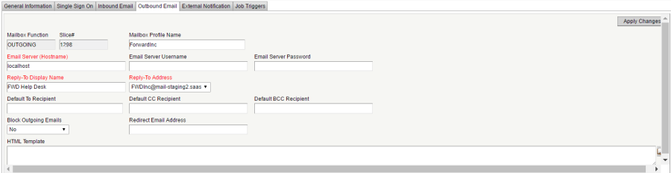
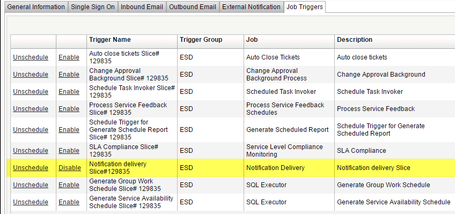
Add Comment