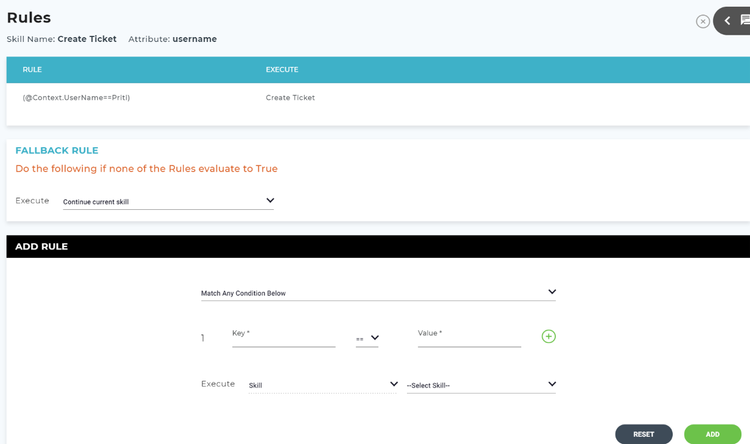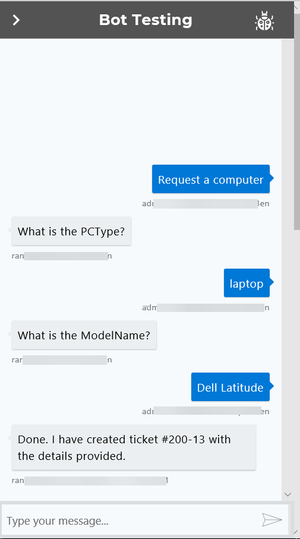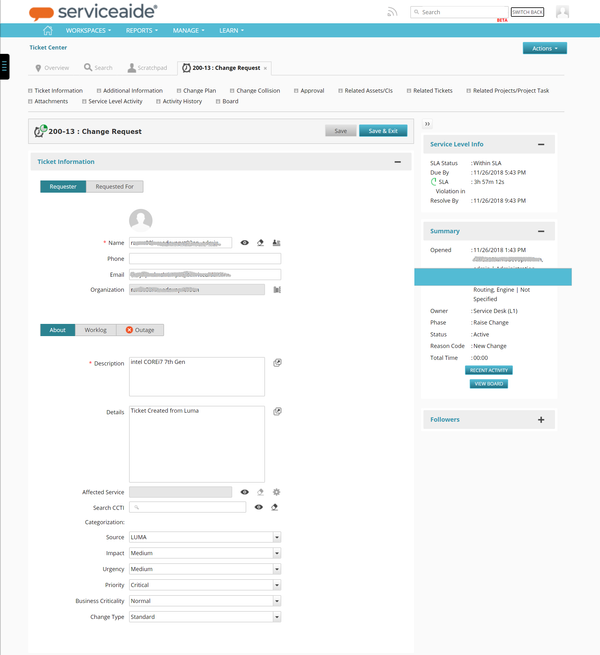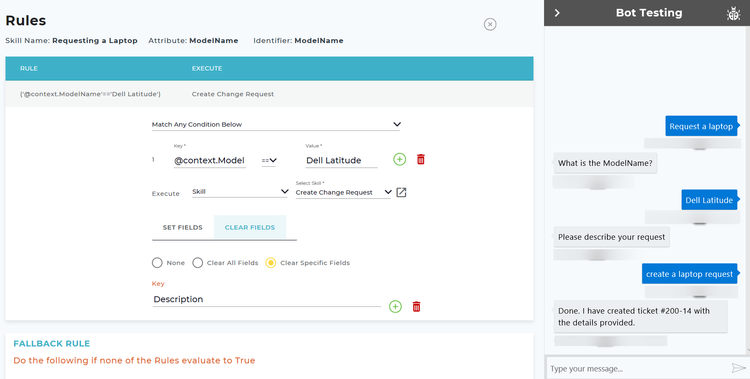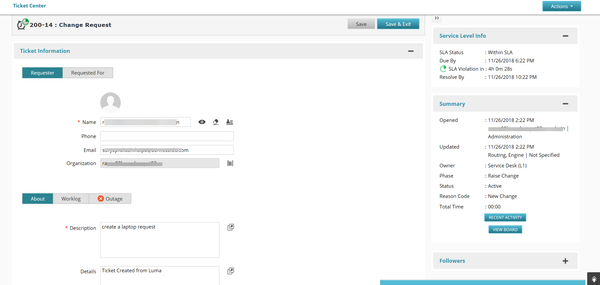Table of Contents maxLevel 3
...
Conditional branching is the process of branching from one skill to the other. This is often useful when a user asks for a generic request and through the conversation parameters you want to direct them to a more specific request (skill). For example, a user asks Luma for a new computer. And through a prompt you identify that the user requires a new laptop, so you can direct them to a laptop order skill. Likewise you can branch to multiple skills and associate attributes according to the requirement.
Custom rules can be defined for each conversation parameter within a skill. These Rules contain conditions that are evaluated after the user responds to the parameter. The user can choose to continue with the current skill, exit the skill, and move to another skill. As an administrator/developer, you can add and edit prompts for custom skills. As a result, you can customize the response that Luma uses specific to your organization's requirements.
Scenario
This section describes a scenario wherein you can create conditional branching by linking one skill to the other:
...
The following section describes the process to add rules to the conversation parameter for each associated attribute.
Define Rules
A Rule is a set of conditions for an attribute in the process of executing a skill. The Fallback Rule is the course of action that you define if the set conditions all evaluate to False during the skill execution process. That implies ''If a particular condition is True, then execute the statement (skill)''. Else, apply the fallback rule.
| Info | ||
|---|---|---|
| ||
|
- On the Bot dashboard, click Skills. The list of skills appear on the Skills page.
- On the Skills page you can define a rule.
- To navigate to the Rules page, click Conversation Parameter> Select Attribute> Associate Attribute> Add.
The Rules page appears.
You can define a rule in the Add Rule section.
...
- Match all conditions: While executing the skill, all the conditions specified here, are validated.
- Match any condition: While executing the skill, any one condition is validated.
- Define custom criteria: You can define your custom criteria based on the given conditions within the rule. You can enter only numbers, and, or, (,)
- For example, you have created 3 conditions to branch to a skill. You can define your custom criteria such as, to execute a skill, 1st and 2nd conditions must be validated or only the third condition must match. You can type it as (1 and 2) or 3.
...
6. Select one of the following options from the Execute combo box:
- Skill: You can branch to another skill by selecting a skill from the Select Skill list. This executes the selected skill if none of the rules for the conversation parameter are true.
- Continue current skill: Continues with the current skill.
- Exit Skill: Exits the current skill.
- Transfer to Agent: The user is redirected to a live agent. Refer to the following section to learn more about Transfer to Agent.
7. Select the required skill from the Select Skill list. This skill will be executed if none of the rules which are added to the slot prompt is true.
...
8. Click Add to add the rule. This rule is displayed in the upper section.
Fallback Rule
If none of the rules evaluate to true for a conversation parameter, the fallback rule will be applied. This defines what you want to happen in the skill when all Rules evaluate to False. For example an Application Name conversation parameter asks the user to select between Salesforce, SAP or Other. The rules define Salesforce and SAP skills to branch to but nothing for Other. So when the user selects Other the Fallback Rule is executed. The administrator may define that the skill they were using should continue and ask more questions to create a request in the Service Desk system.
...
2. Select the required skill from the Select Skill list. This skill will be executed if none of the rules which are added to the slot prompt is true.
Click this icon to view the selected skill details in another browser tab.
| Info | ||
|---|---|---|
| ||
Since multiple skills are linked using conditional branching, if the user wants to import/export a specific skill from a list of associated skills, then all the skills, fulfillment actions, and the associated attributes linked can also be imported/exported as required. For more information, refer to Import Export Skills. |
...
Based on the above example, the following image describes the skill execution in Luma.
As an example, here is the ticket created in an ITSM system such as Intelligent Service Management System (ISM).
The Keys and Values which we have added in the Set Fields tab are reflected in this Change Request based on the example.
...
In the earlier example we specified the following information:
| Key | Value |
|---|---|
| Description | intel Core i7 7th Gen |
Now, to clear field/s perform the following steps:
...
The information will be cleared from the key which you specified earlier. Following image displays the ticket information in ISM.
The above change request is created and the information is cleared from the Description field.
The following video explains how conditional branching can be set up and the associated actions.
...