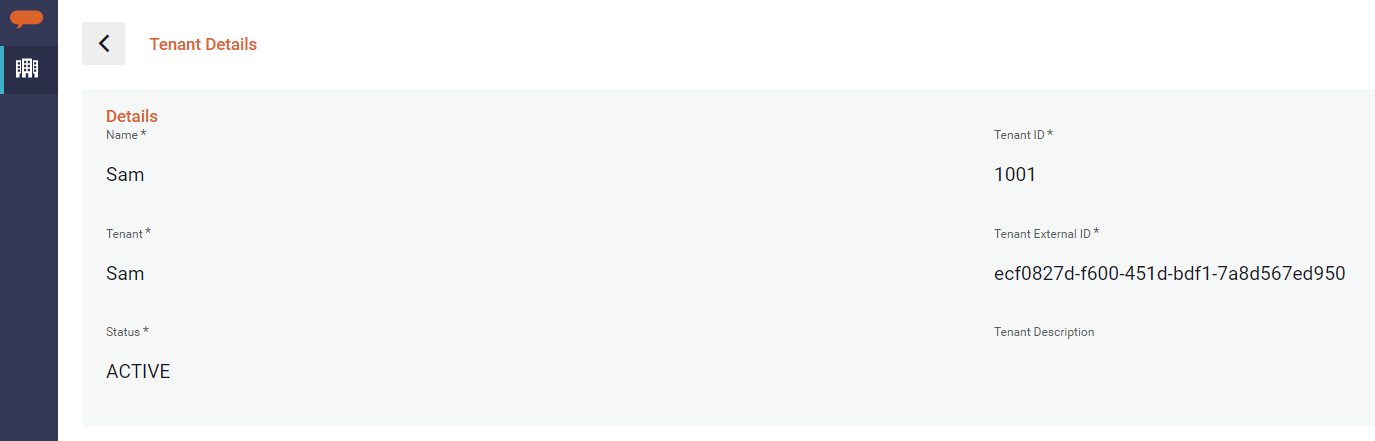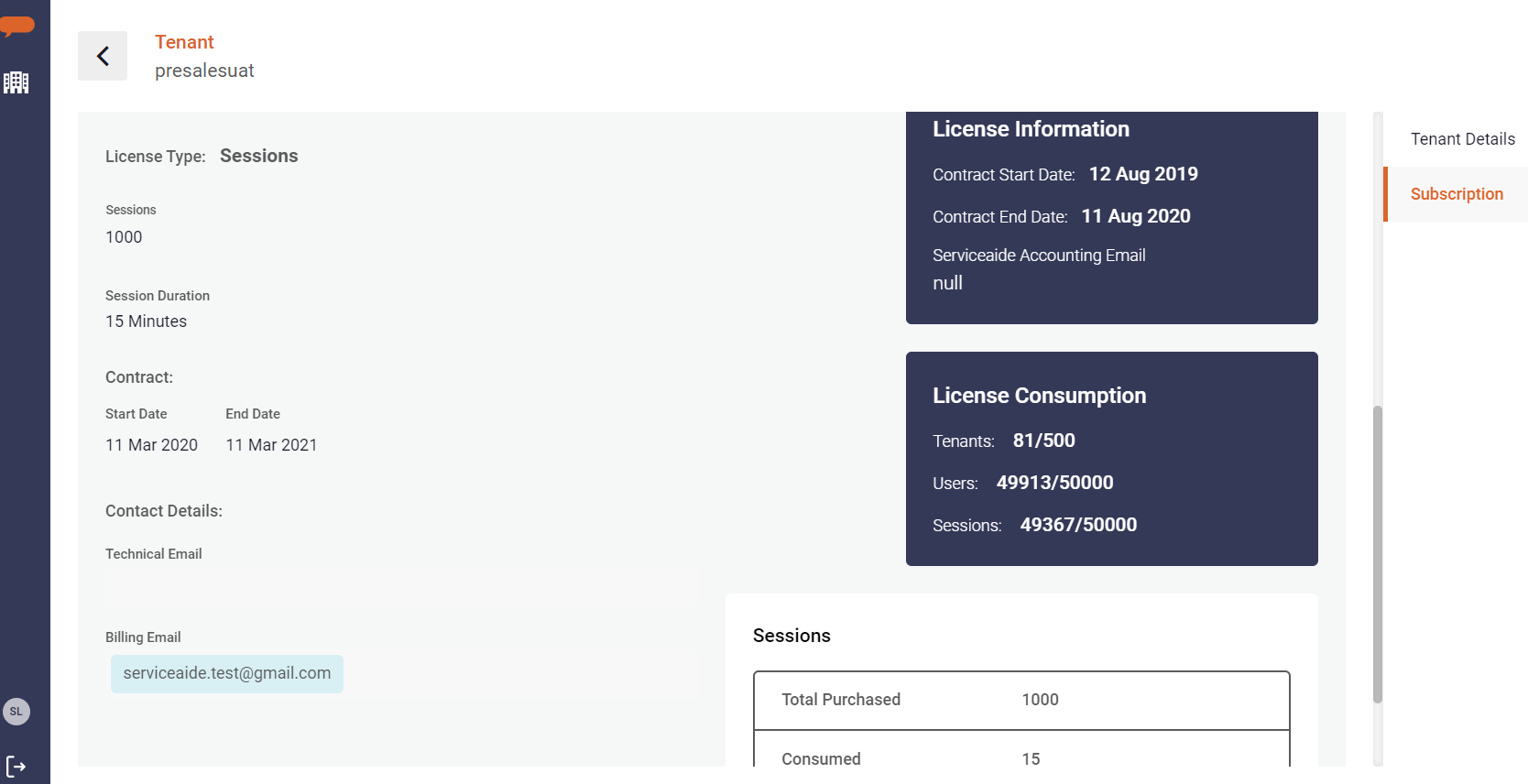This article deals with the following topics:
The Luma Virtual Agent platform is a multi-tenancy application. Each tenant's data is inaccessible to the other tenants that are running in the same environment. The Super Administrator (Superadmin) can create and manage tenants in the system. The Superadmin has the access rights to create tenants as well as create bot and administrator credentials for those tenants. Superadmin users login to the Superadmin console which is separate from the Bot Builder interface .
Note
The Superadmin credentials are provided by Serviceaide Support for On-premise customers and MSPs with the purchase of a Luma Virtual Agent license.
Access Superadmin Console
To access Luma as a Superadmin, ensure the following:
- Ensure that you have the Superadmin credentials available such as the Username, Password, and Tenant. These details are accessible from Serviceaide Support.
- Ensure that you have a valid email account. This email account is the communication channel between Serviceaide and the Administrator with regards to queries such as any notification, alert messages, licensing, password regeneration and so on.
Tenant Management
This page provides the list of tenants available in Luma.
To access the Tenant Management page:
- You must log in into Luma as a Superadmin using the URL provided by Serviceaide.
- Click the icon to navigate to Tenant Management. The following page appears
This is Tenant Management list that lists existing Tenants available on your platform.
Create Tenant
To create a new tenant, do the following.
- Click Create Tenant on the Tenant Management page.
- On Tenant details section, specify the following information:
- Tenant name.
- The tenant which is used when logging into the Bot Builder.
- The tenant ID which must fall in the range from 1000 to 999999999. If you do not specify the tenant id, an unique id is auto-generated after the tenant is created.
- Specify the symbol. This symbol is used internally to identify the tenant in the database. The maximum number of characters is limited to 6. The allowed characters are A-Z, a-z, 0-9,_. Values must start with a letter and must not end with _(underscore).
- Click on Next to add Default Bot & Domain Details. By default, the data is automatically populated based on the Tenant Details section. However, you can configure the bot and domain details , if required.
- The bot name. This is used to identify the bot easily in the Bot Builder.
- Select the language that the bot can communicate with the user. Currently, the bot supports the following languages:
- English
- Chinese
- Japanese
- Spanish
- Portuguese
- The bot symbol. This symbol is used internally to identify the bot in the database. The maximum number of characters is limited to 6. The allowed characters are A-Z, a-z, 0-9,_. Values must start with a letter and must not end with _(underscore).
- The domain name. The skills and attributes are associated with a domain.
- The unique identifier for the domain.
- Click Next to navigate to Tenant Administrator Details to define the tenant administrator information:
- The username of the tenant administrator.
- The email id of the tenant administrator.
- The password using which the tenant administrator can log in to the Bot Builder.
- Select the language from English or Chinese. This is the language to be used across the Bot Builder UI.
- The first name of the tenant administrator.
- The last name of the tenant administrator.
- Click Next to navigate to Subscription tab.
The screen allows super admin to distribute licenses as per organisation's contract so that they can use Luma application based on the License type .
.
570px
License entitlement details
This section provides License entitlement details to Super Administrator. New Tenants creation or License distribution is allowed based on the availability of licenses. The information is populated from License file registered for the Organisation and MSPs and is non editable.
License Information consists of
- Contract start date
- Contract end date
- Serviceaide Accounting email id : Serviceaide Account Manager's contact mail id for all license related communication / notifications
License Consumption
This section holds allocated vs available limit information. 'Available limits' are populated from License file and 'allocated details' are calculated from the Tenants created and Licenses allocated.
- Tenants represent number of Tenants created/Total Allowed Tenants.
- Users represent number of Users allocated / Total number of User Licenses purchased
- Sessions represent number of Sessions Assigned / Total number of Sessions Licenses purchased
- A MSP Organisation,
- can create a new Tenant only within available Tenant limits. System will not allow Tenant creation if allowed Tenant limit is reached.
- can purchase a hybrid license which means a combination of User based Licenses and Sessions. Super Administrator can created multiple Tenants and allocate these Licenses as per internal contracts. System will not allow license allocation over and above Permissible limit.
- For the only User based Licensing, Sessions information will be 0/0.
- For the only Session based Licensing, Users information will be 0/0.
Subscription details
This section covers subscription information for the new tenant. Super admin uses this screen to define licensing type and Licenses for the Tenant.
To update Subscription information for the Tenant, below details are to be entered:
- License Type: Select license type for the tenant based on the contract.
For User Based Licensing:
- Select 'Users' as License Type.
- Add User Licenses to be allocated to the Tenant.
For Session Based Licensing:
- Select 'Sessions' as License Type.
- Add Sessions to be allocated to the Tenant.
- Session duration will be populated based on the license file.
- Contract: Add Contract start date and Contract End date. The dates should be within contract start and end date as available in Licensing Information.
- Technical Email: License Consumption and Alerts will be sent to this mail ID.
- Billing Email : License Consumption and Billing details will be sent to this mail ID.
- A super admin can assign any one of the license types for a Tenant and assign Licenses accordingly.
- User Licenses or Sessions allocated for the tenant cannot be greater than the available Users or Sessions in License Availability.
- Contract start date and Contract End date are evaluated against Contract dates in License file. The dates should be within the dates in License Information section.
6. Click Create. A new Tenant with above specified details will be created. Once the tenant is created, the new tenant is displayed in the Tenant Management list. The tenant administrator can now login to the Bot Builder with the given credentials.
.
View Tenant Details
To view the tenant details, select one of the tenants from the Tenant Management list.
Tenant Details
Tenant Details section on the page displays the following information:
- Name: The name of the tenant.
- Tenant ID: This is the unique Tenant identifier, which is automatically generated after the tenant is successfully created. You can also specify the ID based on your requirement when creating the tenant. The Tenant ID must be in the range of 1000 to 999999999.
- Tenant: This is the name that is used when logging into the Bot Builder interface.
- Tenant External ID: This is the unique the identifier used by external applications to communicate with this Tenant.
- Status: Status of the tenant such as Active or Inactive.
- Tenant Description: Description of the tenant.
Subscription
487pxUnder Tenant page, click on Subscription section to view subscription information and License consumption information of the tenant:
- Environment: Luma Environment on which Tenant is created
- License Type: License or subscription type of the selected tenant
- Sessions: Number of sessions allocated to the Tenant. The field is available only for License type: Sessions.
- Session duration: Pre defined duration of a session for the selected Tenant. The field is available only for License type: Sessions.
- Users: Number of User Licenses allocated to the Tenant. The field is available only for License type: Users.
- Contract Start Date, End Date: This is the Licensing period set for the Tenant. The license seat or sessions can be used within this period.
- Technical Email and Billing Email: List of email ids to be notified when License Consumption reaches Thresholds i.e. 75%, 85%, 95% and 100% .
License Information: This is the contract information for the platform and is populated from the License file.
License Consumption: This is the current consumption vs available limit information for the Super admin. Available limits are populated from License file and allocated details are calculated from the Tenants created and Licenses allocated.
- Tenants represent number of Tenants created/Total Allowed Tenants.
- Users represent number of Users allocated / Total number of User Licenses purchased
- Sessions represent number of Sessions Assigned / Total number of Sessions Licenses purchased
License Consumption: This section gives information on user/session-based license usage for the tenant.
- Total Purchased represents number of User Licenses/Sessions allocated to the Tenant
- Consumed represent number of User Licenses/Sessions consumed
- Available represent number of User Licenses/Sessions still available for usage
Search Tenant
You can search for a specific tenant in the Tenant Management list.
Do the following to search a tenant:
- Specify the Tenant ID or Name or Tenant or Description in the Search box.
- Press the Enter key.
The tenant record that matches the details specified in the search text box appears. - To return to the previous list delete your search criteria and press Enter again.
Edit Tenant
On Tenant details screen, click on Edit Tenant to update Tenant details or subscription information. The screen is used by Super admins to add or remove allocated Licenses for a Tenant.
Follow the below steps to edit Tenant information:
- Search for a Tenant. Click on the record to open view Tenant details.
- Click Edit Tenant
- You can now update below details:
- Tenant Details
- Tenant Name
- Description
- Status to mark the Tenant Active or Inactive
- Subscription
- Allocated Licenses.
- For License Type: Users
- To allocate licenses, add number of licenses in Users. License count cannot be more than the available Licenses in License Availability section.
- To remove User Licenses, remove the number of Licenses in Users.
- For License Type: Sessions
- To allocate licenses, add number of Sessions in Sessions field. Session count cannot be more than the available Sessions in License Availability section.
To remove licenses, remove the number of Sessions allocated in Sessions field.
If there are 60 Licenses available and total number of licenses requirement is 100, then enter the number of licenses as '100' and not 40.
If there are 400 Licenses and 50 licenses to be removed , then enter the number of licenses as '350' and not 50.
- For License Type: Users
- Allocated Licenses.
- Contract Start date and End Date
- Technical Email
- Billing Email
- Tenant Details
- Click Save. Tenant details will be updated.
- Changes to License subscription data will be available in Licensing Transaction history for Tenant Administrator. Refer article (Tenant settings→Subscription) for more details.
- Once a Tenant is created, License Type and Contract duration cannot be updated.