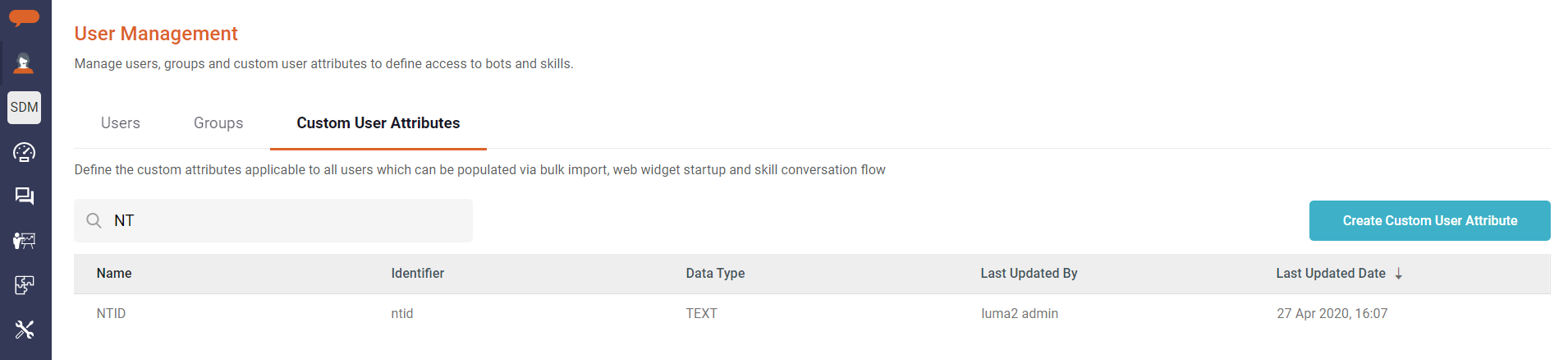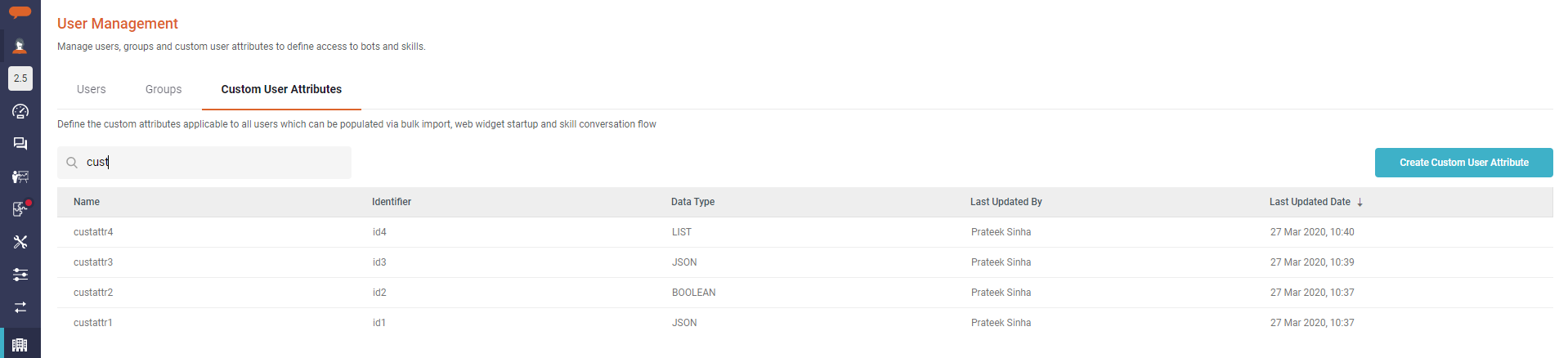...
In addition to the standard user profile fields provided by the system, users may require a few additional user-specific fields. In Luma, a Tenant Administrator can define a list of Custom User Attributes that can hold user information specific to your organisation organization like Location, AD IDs, Designation, etc. These values can be used for User authorisationuser authorization, user data sync or can be referred to while building a skill in branching or as information to be passed through Integrations outbound payload.
...
Value for a Custom User Attribute can be populated through Bulk data upload or data sync through APIs. Alternatively, these can also be set during session initialization through a configured chat channel or in a skill just like any other conversation parameter. Scope The scope of these attributes is global, i.e., the value is retained unless overwritten.
Similar to Like Local and Global attributes in Luma, these attributes can also be used in Skills and Operations. These can be referred to as @{user.<custom attribute identifier>}
To view the list of Custom User Attributes defined for your Tenant, Navigate to the Tenant → User Management → Custom User Attributes tab. As an Administrator, you can create a maximum of 15 attributes for your Tenant.
...
Follow the below steps to create a Custom User attribute for your Tenant:
On the Custom User Attribute tab, click on Create Custom User Attribute.
On the details screen, add attribute Name.
Identifier The identifier will be auto-generated by the system based on the name. You may edit the identifier if required.
Select the Data type based on the type of value the attribute will hold.
Once all the mandatory details are filled in, click on Create to create the attribute.
...
| Info |
|---|
|
Search and View a Custom User Attribute
Custom User Attribute List can be filtered using the Attribute Name or Identifier. Follow the below steps to search for an attribute in the list:
On the Custom User Attribute List, type the text in Search field and press Enter.
The list is now filtered as per the search criteria.
Select the required attribute to view the details.
...
To edit an existing Custom User attribute, do the following:
On the Custom User Attribute List, select the required attribute.
On the details screen, click on Edit.
Only the Attribute Name field is now editable. Update the field as required.
Click Save to save the changes.
...
Custom User Attributes defined for your tenant , can be used throughout Luma to display user-specific information. When used in a Skill or in Operations as outbound payload, these can be referred to as @{user.<custom attribute identifier>}.
...