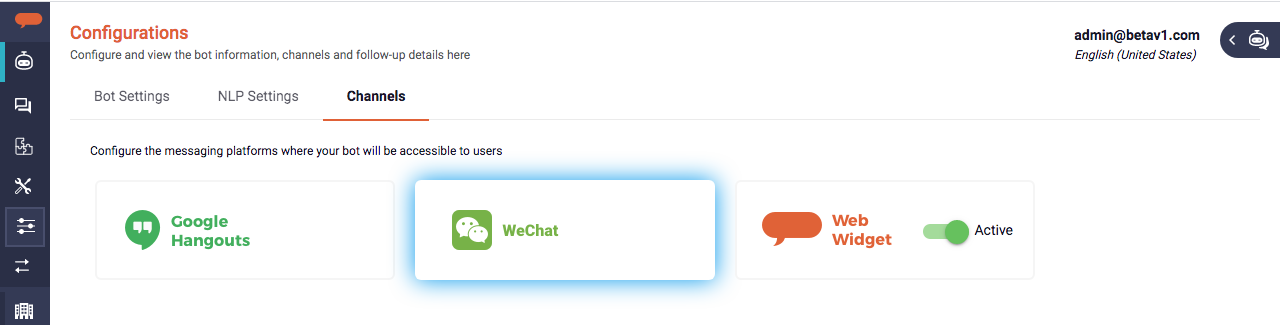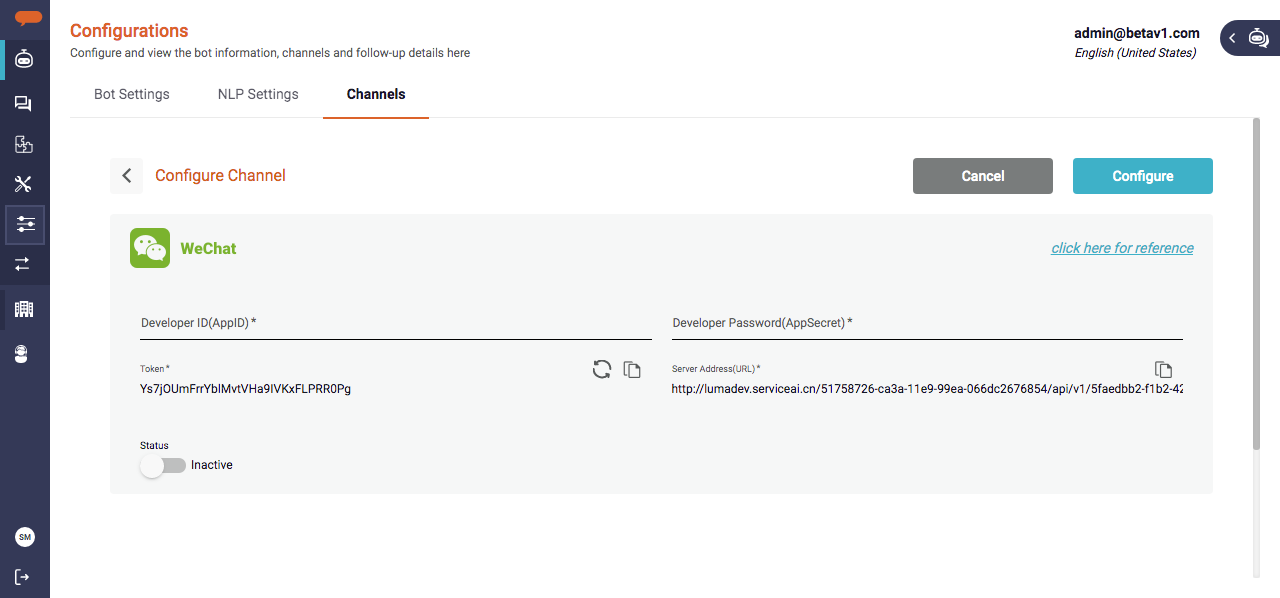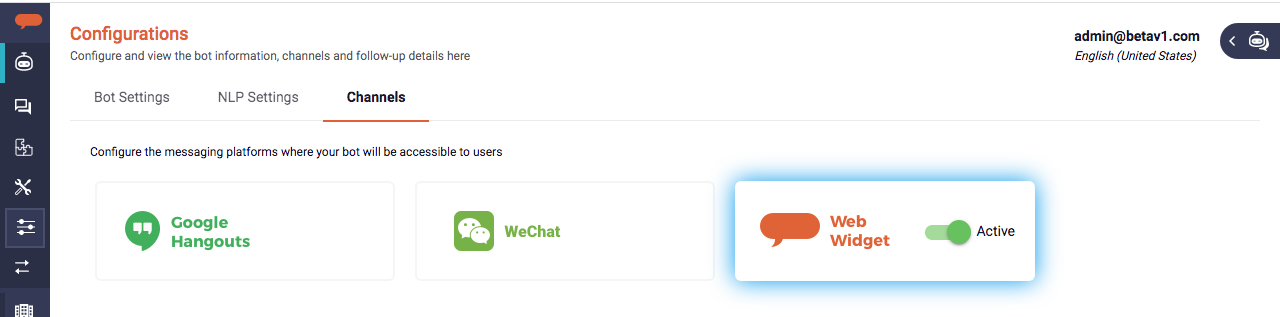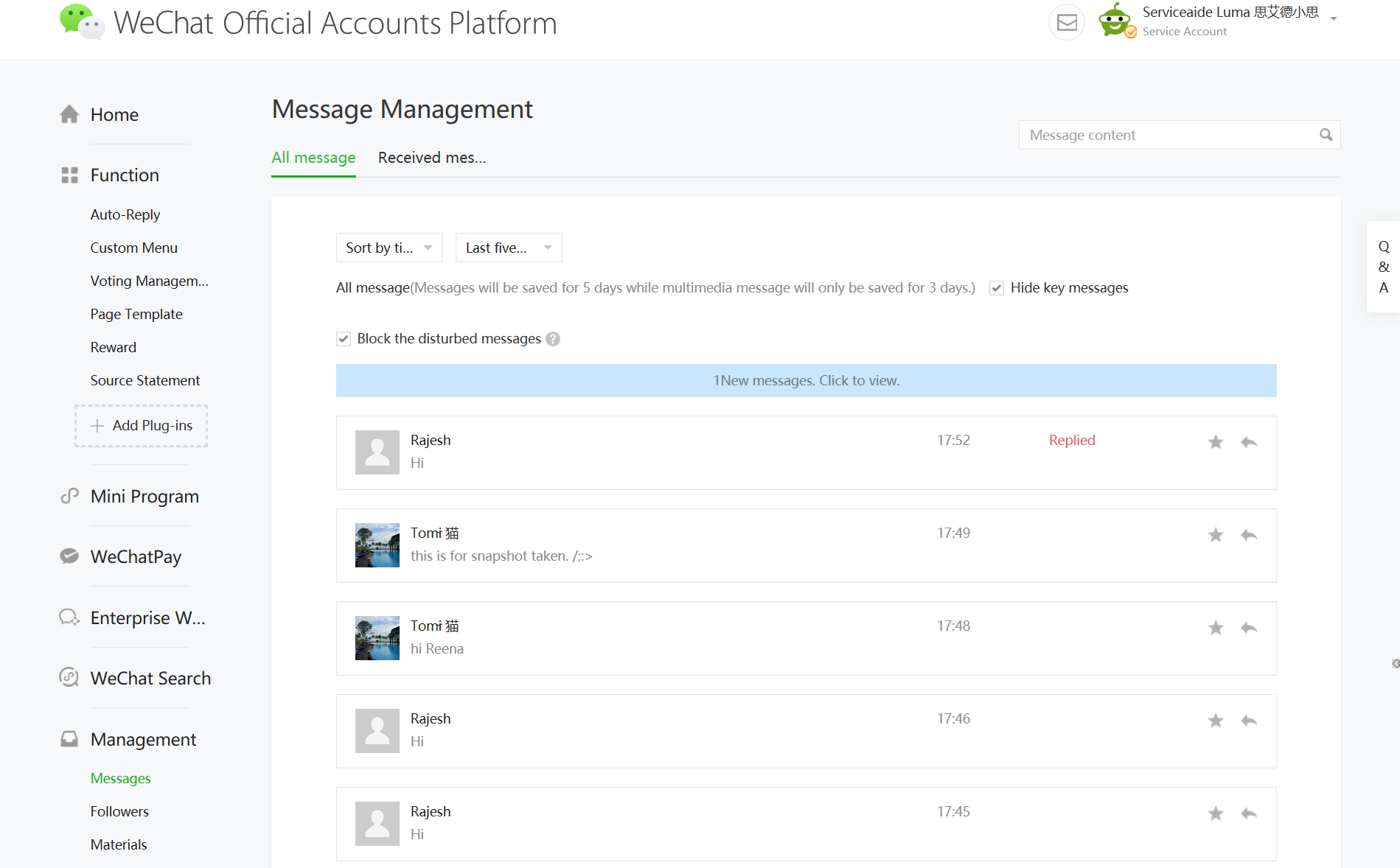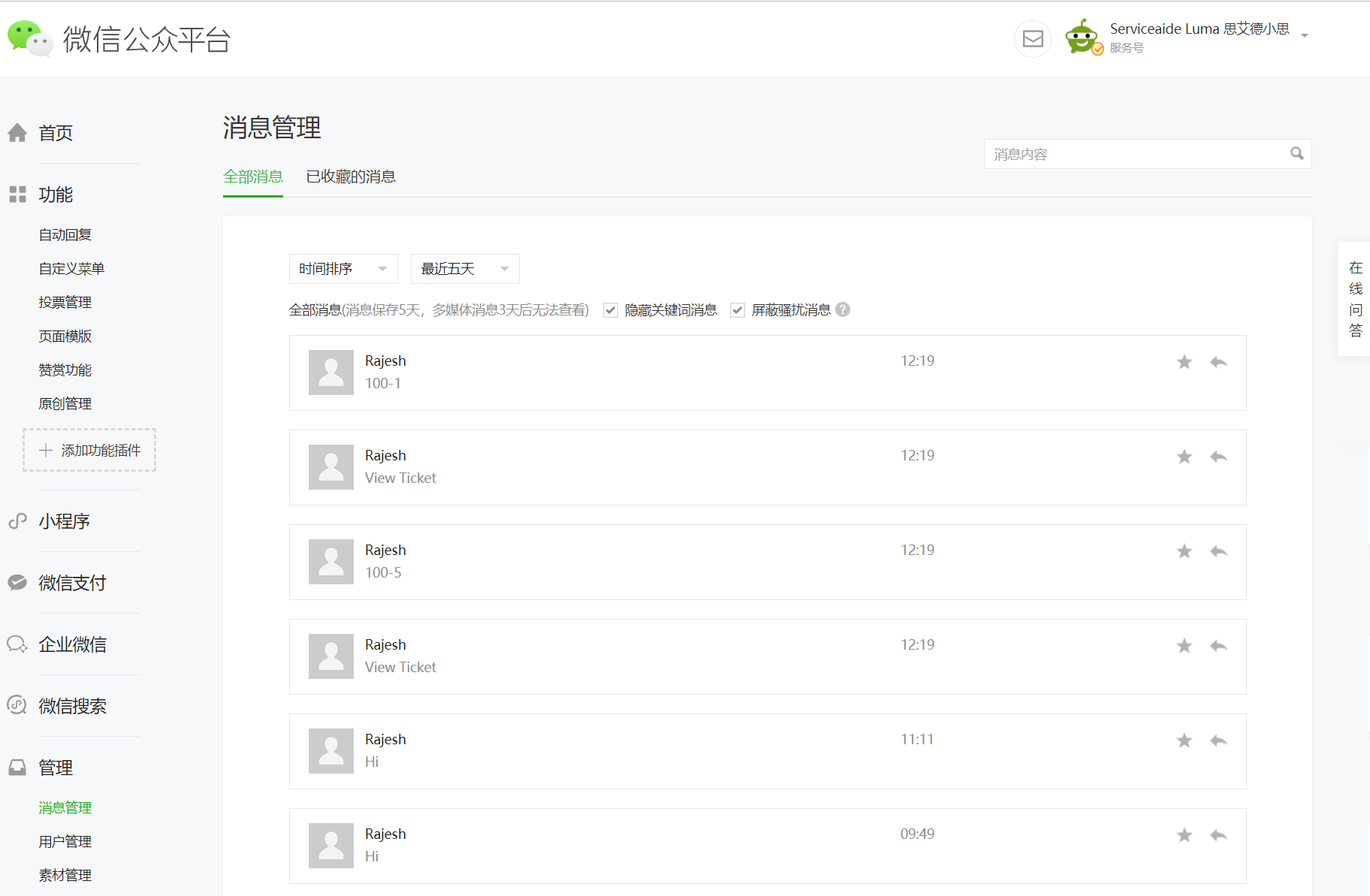WeChat is one of the many chat channels which users can leverage to chat with their bot. To configure WeChat, it is required to first have an official WeChat account. Once the account is setup, an organization's users can chat with their bot through WeChat using the WeChat Messaging API.
...
- Click Bots menu on the left navigation pane and then click Configuration.
The bot Configuration page appears. - On the Configuration page, click the Channels tab as shown below.
- Click the WeChat tile from the list of channels.
The WeChat configuration page appears as shown below. Paste the copied WeChat Developer ID (App ID) and Developer Password (AppSecret) copied in Step 2 of Configure Luma Virtual Agent Details in WeChat section.
Info title Note Developer ID (App ID) and Developer Password (App Secret) are used to send messages from Luma Virtual Agent to WeChat.
- Copy the Token and Server Address (URL) and paste it in the WeChat Basic Configuration page (step 4 in Configure Luma Virtual Agent Details in WeChat section). You can use the copy icon to the right to simplify the operation. to simplify the operation.
- Click Configure to configure the WeChat channel. By default, the WeChat channel is enabled on clicking Configure.
The configured WeChat is shown on the Channels page.- If required, use the toggle button () to make the channel inactive. You can deactivate WeChat if you do not want to use it.
- If required, click the WeChat tile to edit the details.
...
- On your phone, search the required official account and add it.
- Once the official account is added, you can execute the skills.
- To view the sent messages, on the WeChat home page, click Messages under Management as shown below.
All the sent messages appear in the All message tab. - To view the received messages, click the Received messages tab.
| Info | ||
|---|---|---|
| ||
During the conversation with the bot, the user may need to attach a File to aid in troubleshooting an issue. Users can upload an image, text file, MS office file, pdf. The maximum file size allowed is up to 5 MB. |