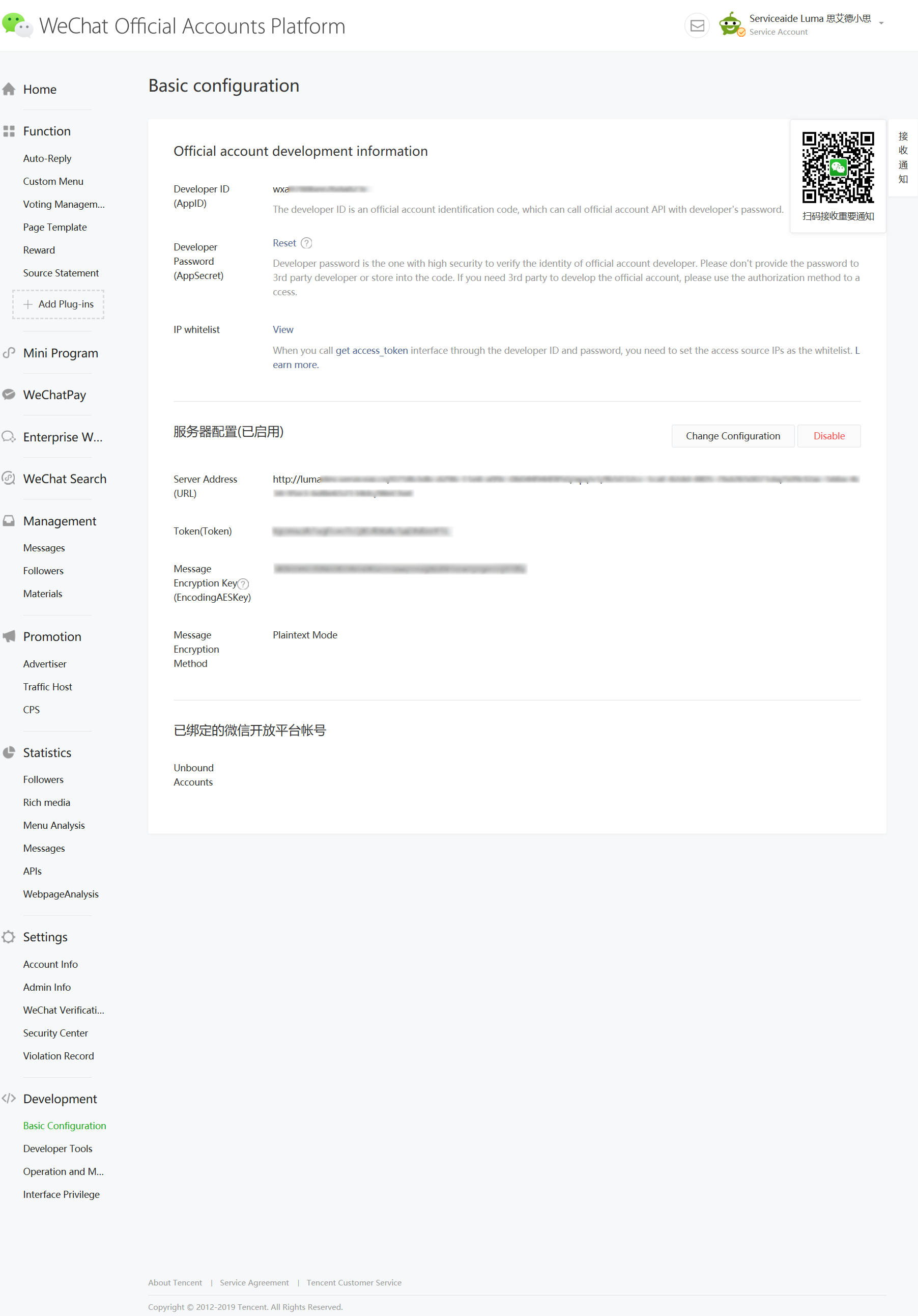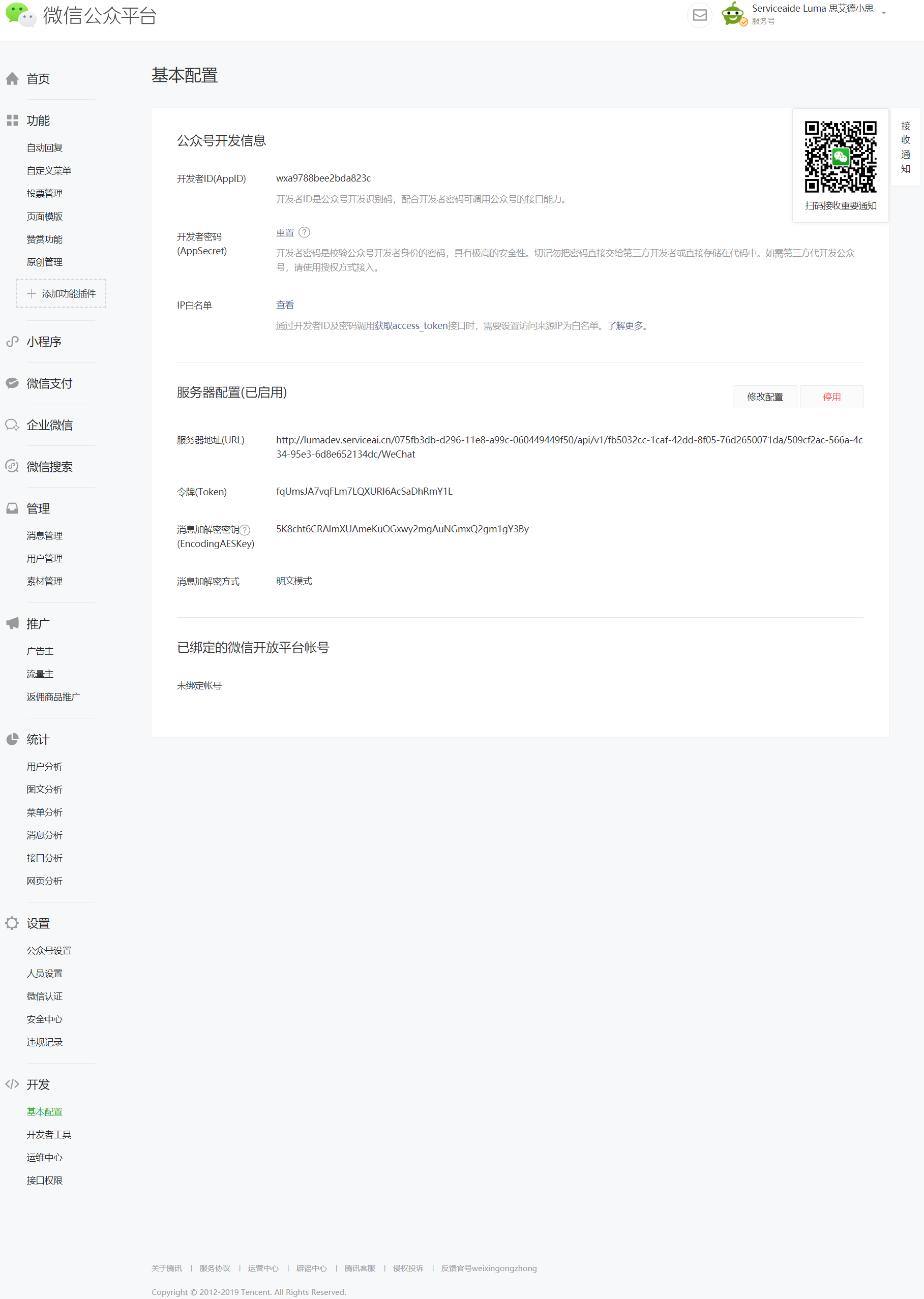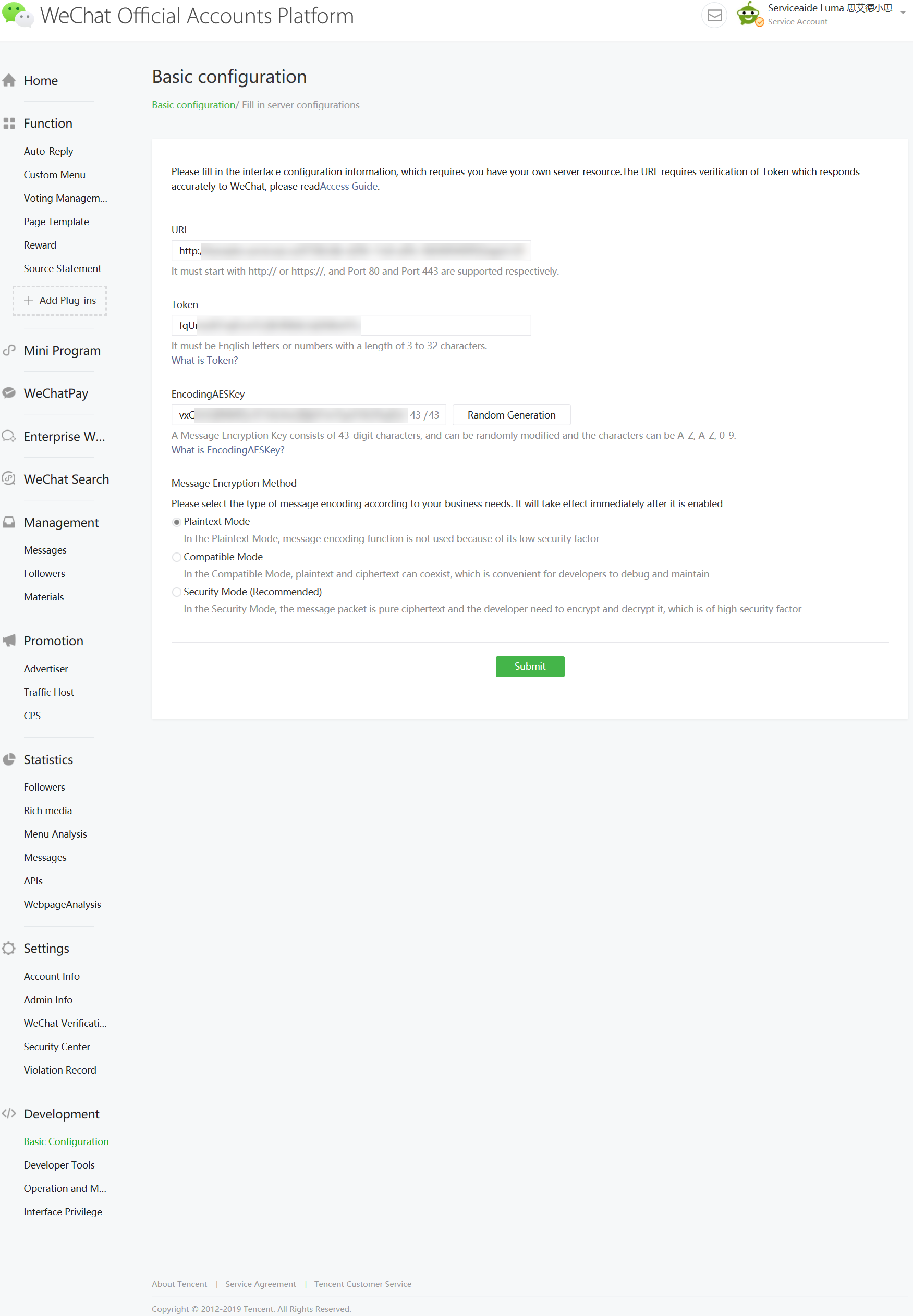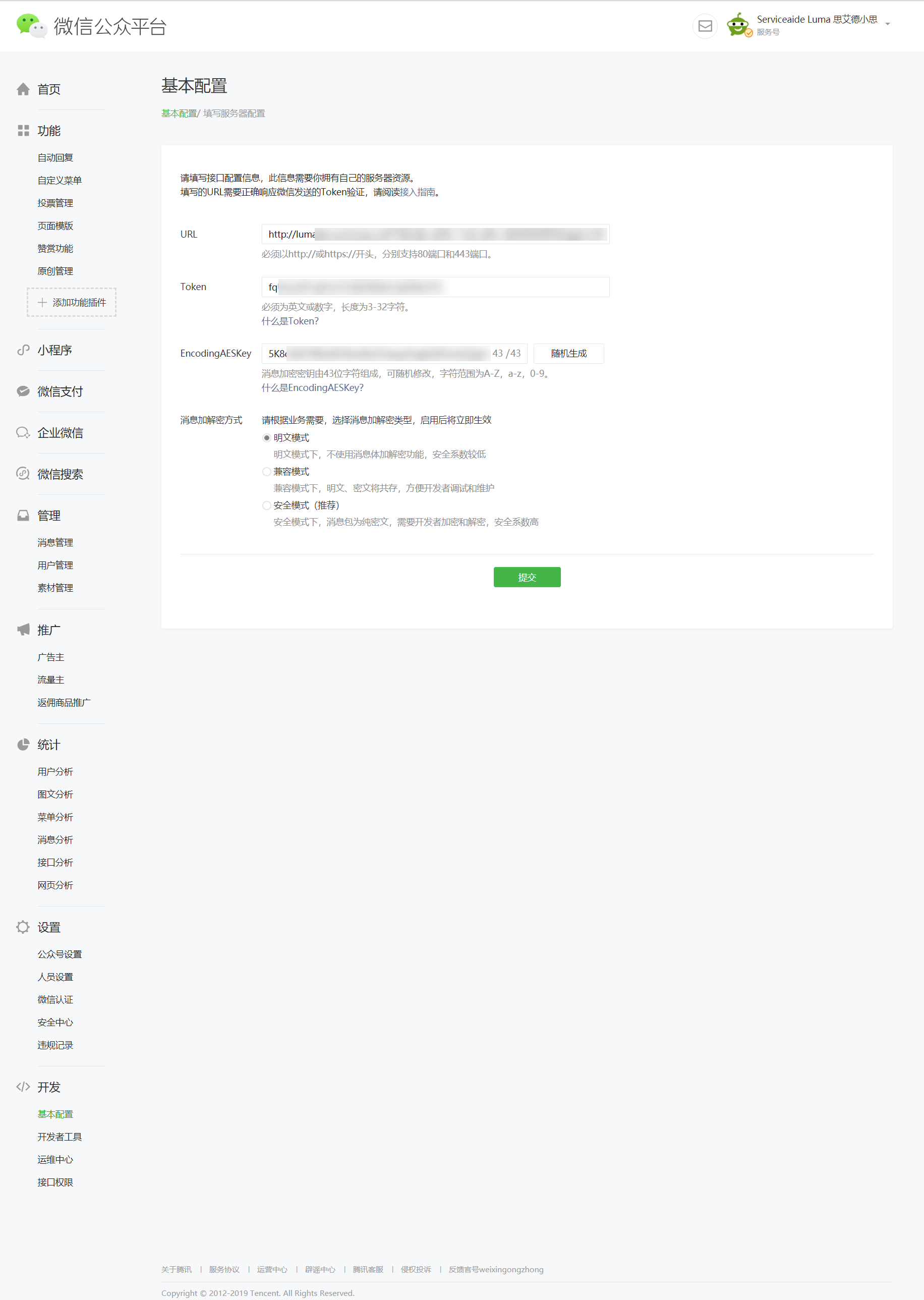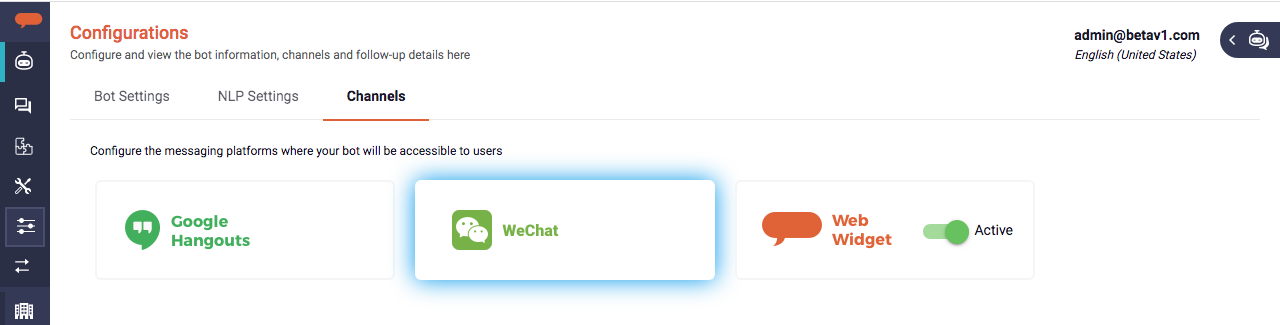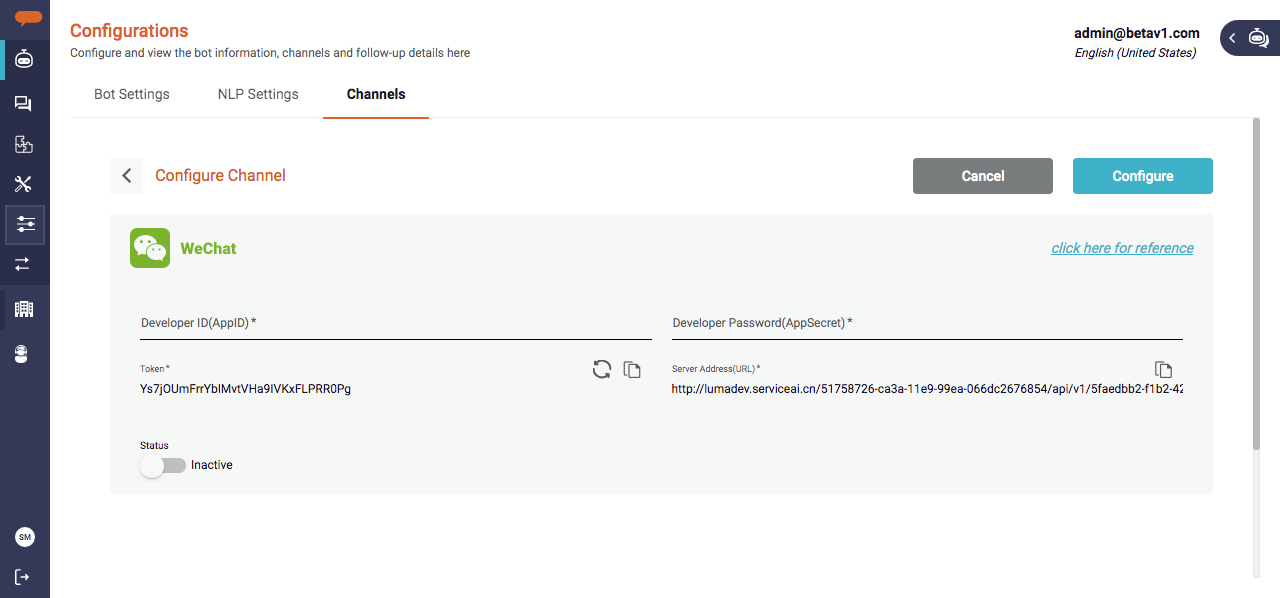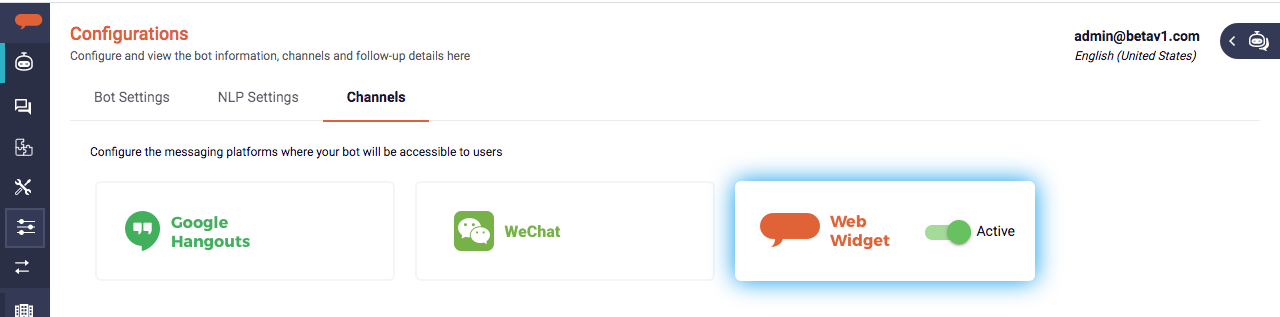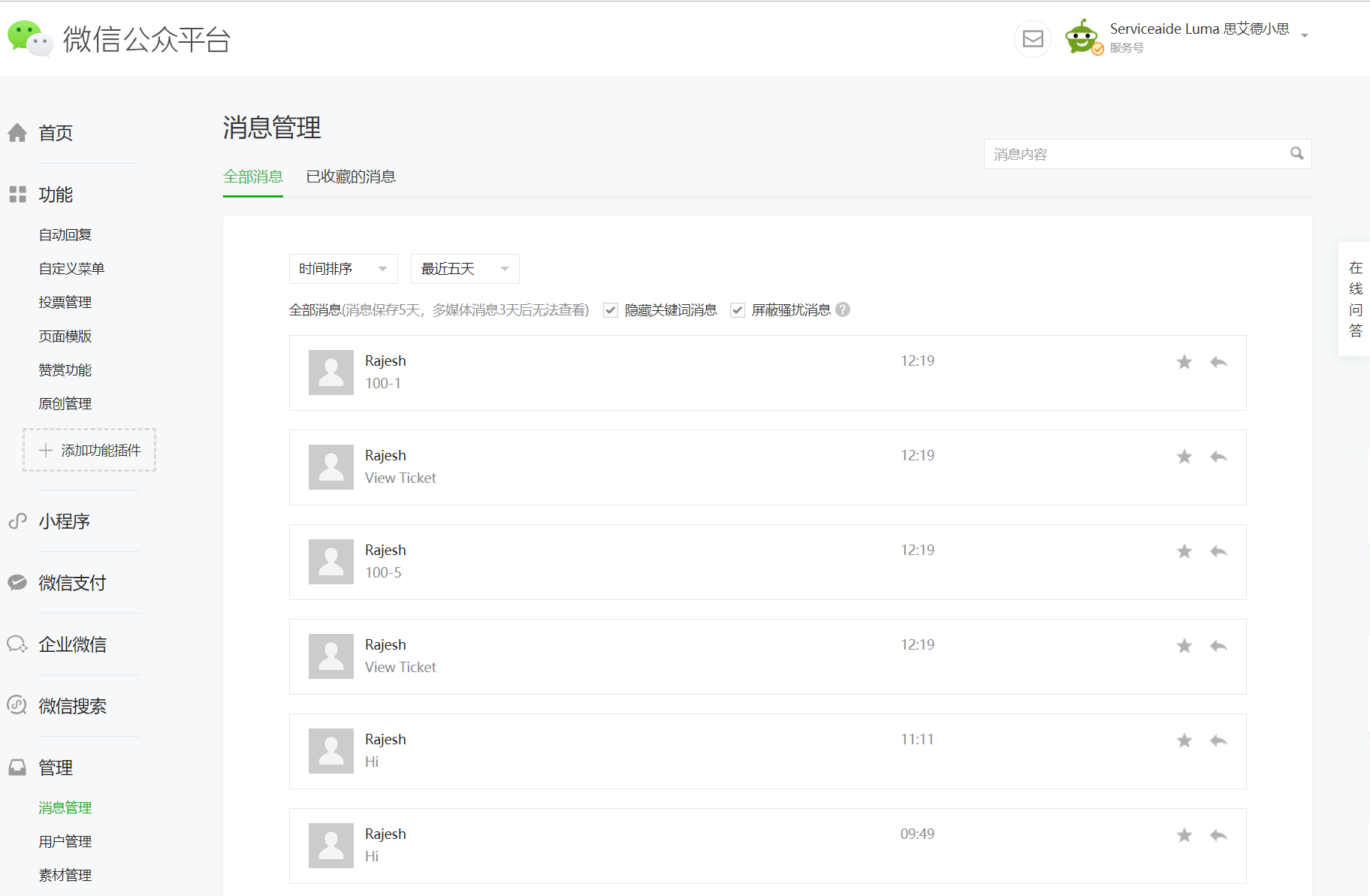Configure WeChat
WeChat is one of the many chat channels which users can leverage to chat with their bot. To configure WeChat, it is required to first have an official WeChat account. Once the account is setup, an organization's users can chat with their bot through WeChat using the WeChat Messaging API.
To configure WeChat, an Administrator needs to complete the following high-level steps:
- Register in WeChat by creating an official account. Your service number and business number need to be populated in accordance with certain certifying documentation and materials. However, if you have not yet prepared your certifying documentation, you can still register for an Official Account and perform re-selection using the same e-mail address and login password later. To learn more about official account registration, refer to https://mp.weixin.qq.com/wiki?t=resource/res_main&id=mp1433401084.
- From the WeChat official account, copy the Developer ID(AppID) and the Developer Password(AppSecret) and retain them in an easily accessible location for later use.
- Configure the WeChat chat channel using the access Token and Server Address (URL) from the Bot Builder interface.
- Enable the WeChat channel in the Bot Builder interface.
Configure Luma Virtual Agent Details in WeChat
Once the WeChat official account registration is complete, login to the WeChat account and do the following:
- On the home page, click the Basic Configuration sub menu under Development.
The Basic Configuration page appears as shown below. - Copy the Developer ID(AppID) and Developer Password(AppSecret) and keep it at an easily retrievable location such as notepad or a text editor tool.
- Include the IP whitelist details to set the access source IPs as whitelisted.
- In the Server Configuration section, include the Server Address (URL) and Token details as shown below.
- Copy the Encoding AES Key which is used to encrypt or decrypt the messages.
- Select the Message Encryption Method.
- Click Submit to complete the process.
Enable the WeChat Channel in Bot Builder
To enable WeChat in Bot Builder, do the following:
- Click Bots menu on the left navigation pane and then click Configuration.
The bot Configuration page appears. - On the Configuration page, click the Channels tab as shown below.
- Click the WeChat tile from the list of channels.
The WeChat configuration page appears as shown below. Paste the copied WeChat Developer ID (App ID) and Developer Password (AppSecret) copied in Step 2 of Configure Luma Virtual Agent Details in WeChat section.
Note
Developer ID (App ID) and Developer Password (App Secret) are used to send messages from Luma Virtual Agent to WeChat.
- Copy the Token and Server Address (URL) and paste it in the WeChat Basic Configuration page (step 4 in Configure Luma Virtual Agent Details in WeChat section). You can use the copy icon to the right to simplify the operation. to simplify the operation.
- Click Configure to configure the WeChat channel. By default, the WeChat channel is enabled on clicking Configure.
The configured WeChat is shown on the Channels page.- If required, use the toggle button () to make the channel inactive. You can deactivate WeChat if you do not want to use it.
- If required, click the WeChat tile to edit the details.
Chat with your Bot
Once the WeChat registration is completed and WeChat is enabled in the Bot Builder interface, to chat with your bot, do the following:
- On your phone, search the required official account and add it.
- Once the official account is added, you can execute the skills.
- To view the sent messages, on the WeChat home page, click Messages under Management as shown below.
All the sent messages appear in the All message tab. - To view the received messages, click the Received messages tab.
Info
During the conversation with the bot, the user may need to attach a File to aid in troubleshooting an issue. Users can upload an image, text file, MS office file, pdf.
The maximum file size allowed is up to 5 MB.
Related content
© 2019 Serviceaide 1-650-206-8988 http://www.serviceaide.com info@serviceaide.com