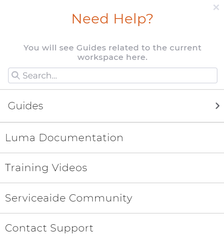Skills Builder is the administration interface for Luma that allows administrators to create conversations with users that answer questions, automate fulfilment or create actionable tickets for the support team. These conversations are called Skills. Each Skill is triggered by a set of phrases (utterances) and uses prompts to chat with the user to get the information needed to fulfil their request. Each Skill takes an action at the end of the conversation to do that fulfilment. The fulfilment action can be responding with a simple message, creating a ticket in the Service Desk system or calling another application via a web service.
...
Click the Bots menu to navigate to the Bots dashboard. The bots dashboard helps you understand key performance metrics for your bot. To learn more about the bot dashboard, see Bot Dashboard Overview.
Attributes
Attributes are used to store information and access it later. They are used in skills to create the Conversation Parameters. To learn more about attributes, see Overview of Attributes.
Web Services
Web Services are used to integrate Luma with external systems and fulfil a user's request. To learn about web services, see Overview of Web Services.
Actions
Actions are used to encourage users to leverage Service Desk knowledge articles, text-based FAQs and URLs prior to initiating a skill conversation. To learn more about actions, see Create Actions.
Settings
Administrators can view and manage global settings. These settings apply to all components within Luma and control areas such as your API access key, timeout settings for the Transfer to Agent Skill and helps you manage the users. To learn more about Settings, see Manage Tenant Settings.
Profile Settings
Help
On the left navigation pane, click Help icon. The following Need Help dialog box appears:
- Click Guides to view the list of various help guides.Click Luma Product Documentation to navigate to the help documentation for Luma.
- Click Training Videos to watch the various training videos on Luma, which are launched in on YouTube.
- Click Serviceaide Community to launch the community page. Here, you can view the latest announcements, blog posts, forum discussions, events details, post ideas, and more.
- Click Contact Support to reach out to the Serviceaide support team in case of any issues or for any details.
Logout
Click Logout icon, to Logout from Luma.
Bot Dashboard
The Bot Dashboard helps you understand key performance metrics for your bot. To learn more, refer Bot Dashboard Overview.
Bot Testing
Administrator can test the bot skills and debug it during the skill development.To learn more, refer Testing your Bot.