This article deals with the following topics:
The Bot Configuration page provides the bot details and includes two tabs – Bot Information and Follow-up. You can set variables that are specific to a bot in a single workspace. You can manage bot configurations such as the Natural Language Processing (NLP) threshold, Welcome Skills ordering, Abort Skill, Post Fallback, Threshold Validation, Channels, Follow-Up Skills, and Satisfaction Survey.
To access Bot Configuration, navigate to the Bot Dashboard, click the More ![]() icon and select Bot Configuration.
icon and select Bot Configuration.
The Bot Information tab includes the following three sections:
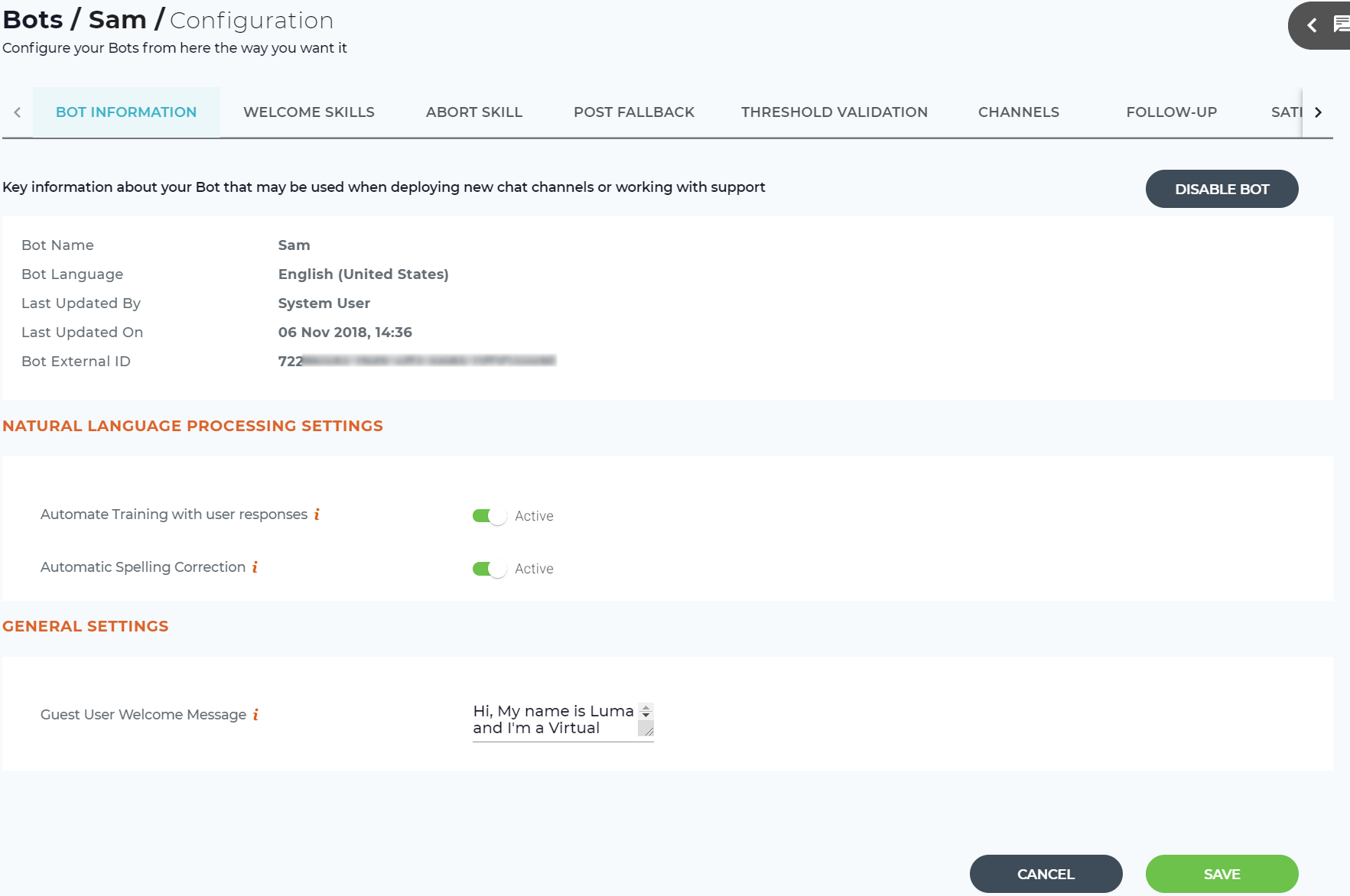
Once you make changes to any of the values on this tab, click Save to save the changes, else click Cancel to navigate to the Bot Dashboard.
The Bot Details section includes the following bot details:
In the Natural Language Processing Settings section, you can automate the training with user responses and spelling correction for your bot, so that you can ensure the bot's NLP processing responds to your needs. To view the status of Natural Language Processing Settings, go to Bot dashboard and click > Bot Configuration > Bot Information > Natural Language Processing Settings.
Set the following NLP values for your bot:
Scenario 1: Automate Training with user responses is set to Active

Scenario 2: Automate Training with user response set as Inactive


Automatic Spelling Correction is available for English Bots only. This feature is not recommended for organizations that use a lot of industry-specific terminology and acronyms as those terms could be wrongly corrected. |
General Settings
Guest User Welcome Message: This is the welcome message that will be shown to the guest or non-registered users when they first start a conversation with the bot.
Common Error Message: This is the error message that will appear to the End Users and in the processing logs when Luma receives a random phrase that does not match any skill or encounters an error.
The messages are configurable and can be updated as per your organization's needs.
On the Welcome Skills tab, you can set and view each role's order of skills displayed within the Welcome Skill. To learn more, see the Define Welcome Skills page.
On the Abort Skill tab, you can how users exit a skill before fulfillment occurs and how the bot will respond afterwards. To learn more, see the Manage Aborted Skills page.
On the Post Fallback tab, you can specify how your bot responds after fallback occurs. To learn more, see the Manage Post Fallback page.
On the Threshold Validation tab, you can customize how bot responds after the configured skill matching threshold value is reached. To learn more, see the Manage Threshold Validation page.
On the Channels tab, you can configure the channels or messaging platforms where your bot will be available. To learn more, see the Configure Chat Channels page.
On the Follow-up tab, you can configure the Luma follow-up processes. To learn more, see the Automated Follow-up Skill page.
The Satisfaction Survey tab helps you to customize a satisfaction survey, which can be triggered directly in the chat conversation. To learn more, see the Measure Customer Satisfaction page.