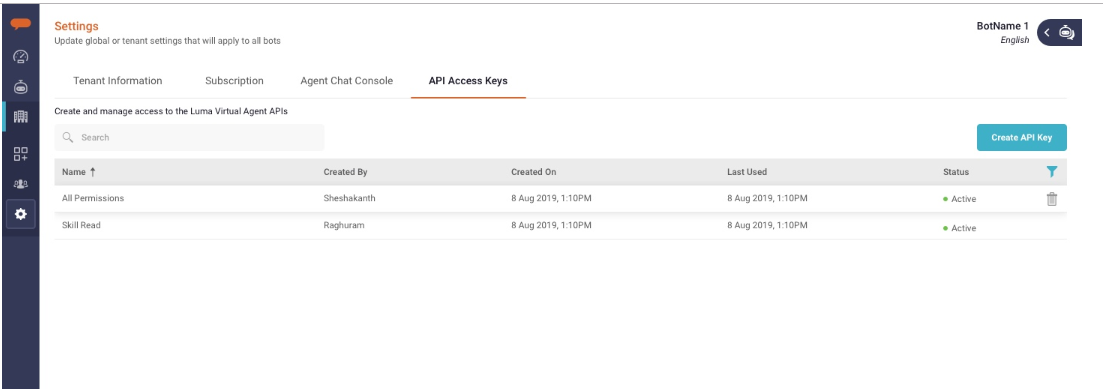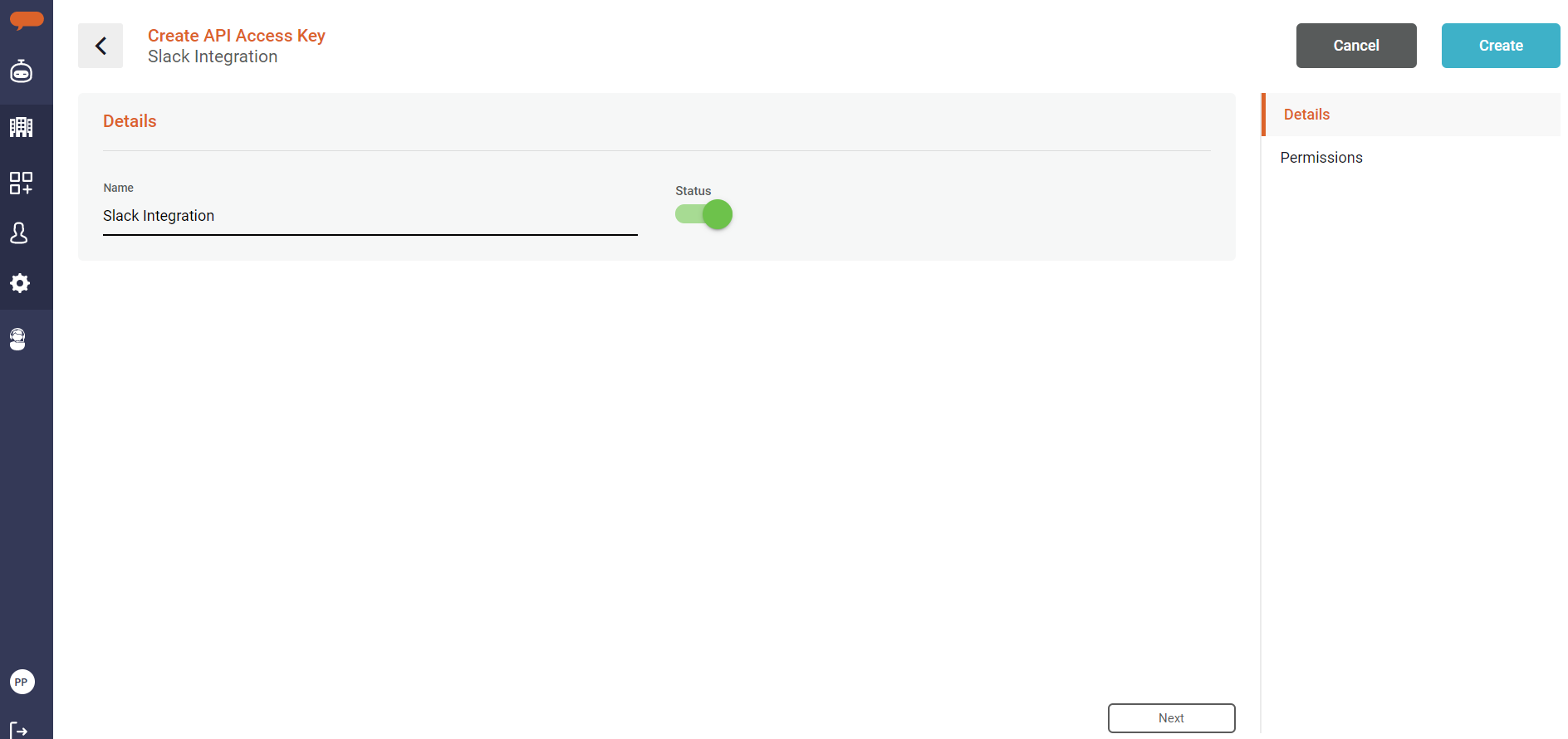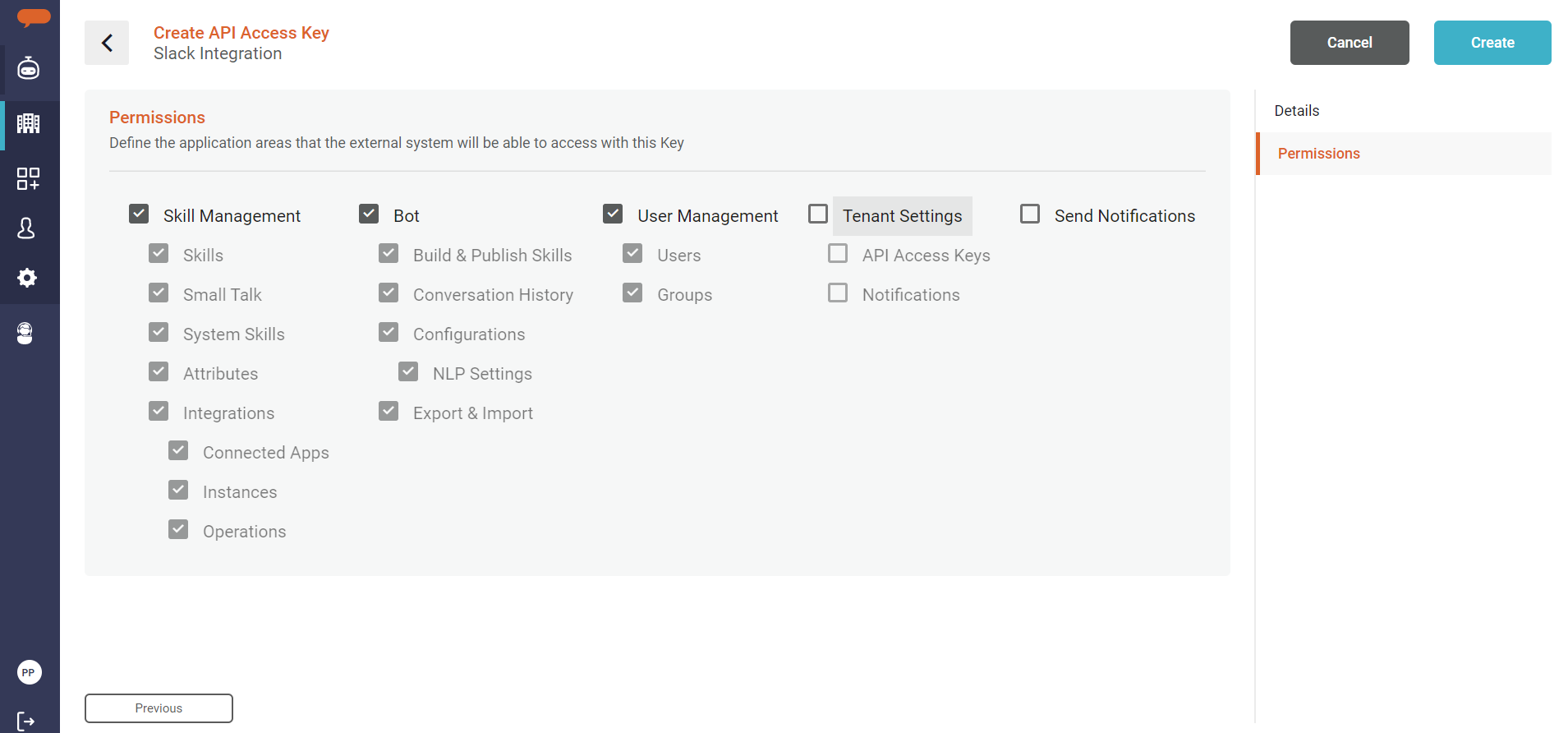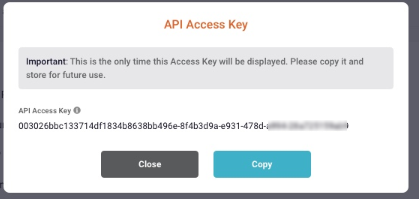Create and Manage API Access Keys
This article describes the process to create API Access Keys and how you can define restrictions for the API Key's access to the various functionalities of the Bot Builder. API Access Keys allow external systems to access the Luma Virtual Agent platform with proper identification and authorization.
To access the API Access Keys, click Settings on the left navigation panel in the Bot Builder as shown below.
The grid in the API Access Keys page displays the list of existing API Access Keys. To create a new API Access Key, perform the following steps:
- Click Create API Key.
- Enter the name for the new Key. The Key name provides an indication of the integration or use of the Key.
- Select the Status for the Key. When a Key is set to Inactive, access from external systems will be denied.
- Click Next.
- Provide the required permissions in the Permissions page. The permissions define what modules or functions that the calling application can use with the Key. Permissions can be given a high level such as access to all components of Skill Management, Bot, Users or Tenant Settings. More granular restriction is possible within these entities. For example, if you want to designate the Access Key to only manage Users, just select the User Management checkbox.
Important
Once the API Access Key is created, it will be shown only one time. After closing the popup window it will not be shown again and is not available within the user interface. Ensure to copy it and store it securely to be used in the other applications.
Using the API Access Key in the API Request Header
The following fields need to be passed as Header Fileds in the API Request.
- Tenant External ID. This Tenant External ID helps identify the tenant in the Virtual Agent Platform. The tenant ID is contains 32 alphanumeric characters for example, Luma-tenant-externalId: <19e8ce3e-dbdb-5ce0-9401-71ae207be52g > . Tenant External ID can be retrieved from the Tenant Information page in the Settings menu.
- API Access Key: This API Access Key helps to identify and authorize the external application. The API Access key contains 50 alphanumeric characters for example: Luma-api-access-key: <A0k1wba7DWfCikyEfKgA8qrGUIwWMhxgjx0CsL5LRJtcXZT0aT>
© 2019 Serviceaide 1-650-206-8988 http://www.serviceaide.com info@serviceaide.com