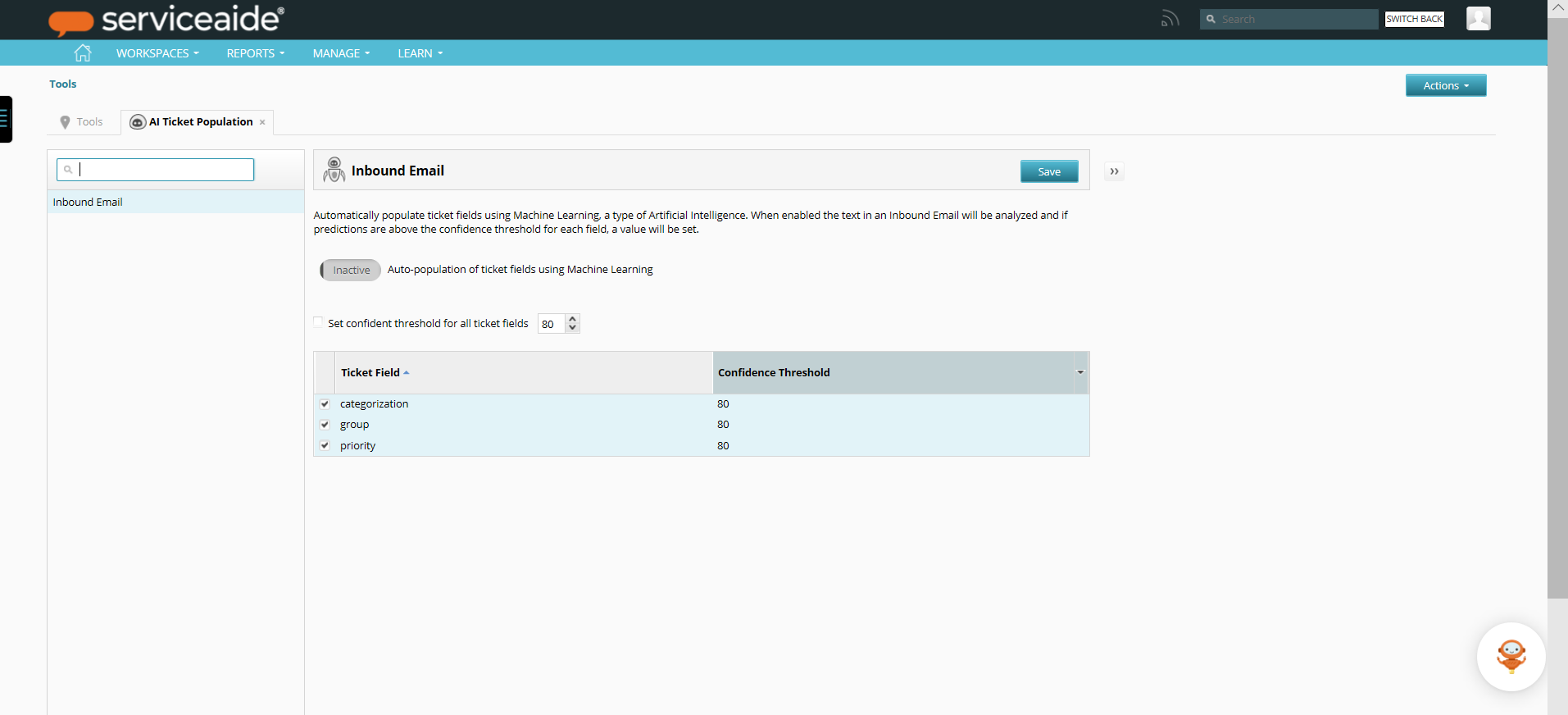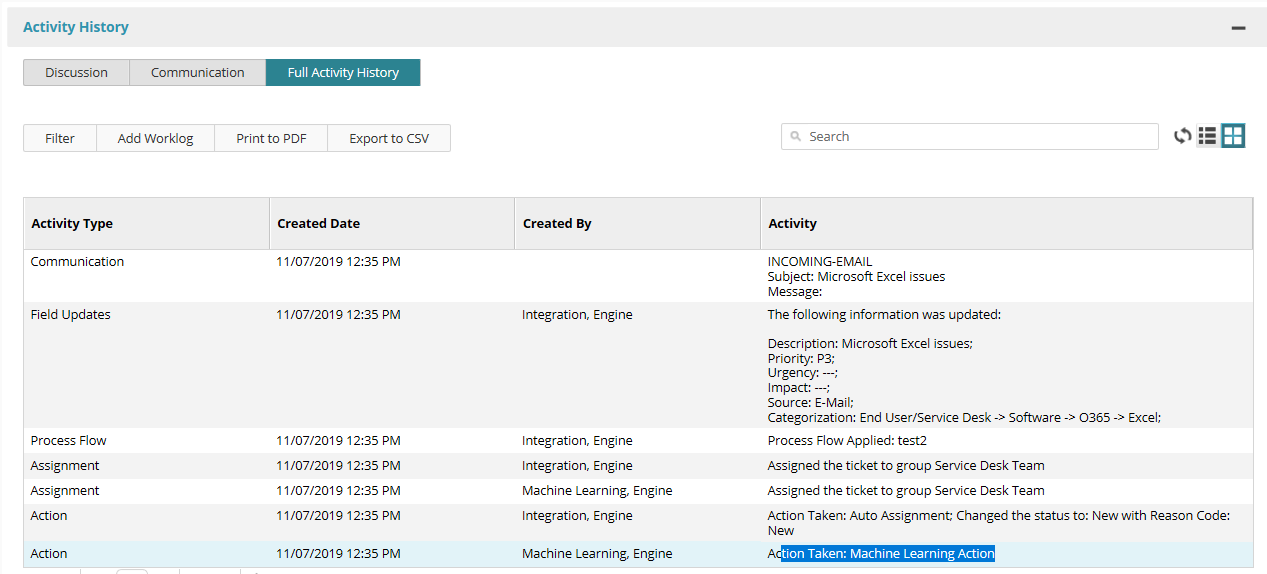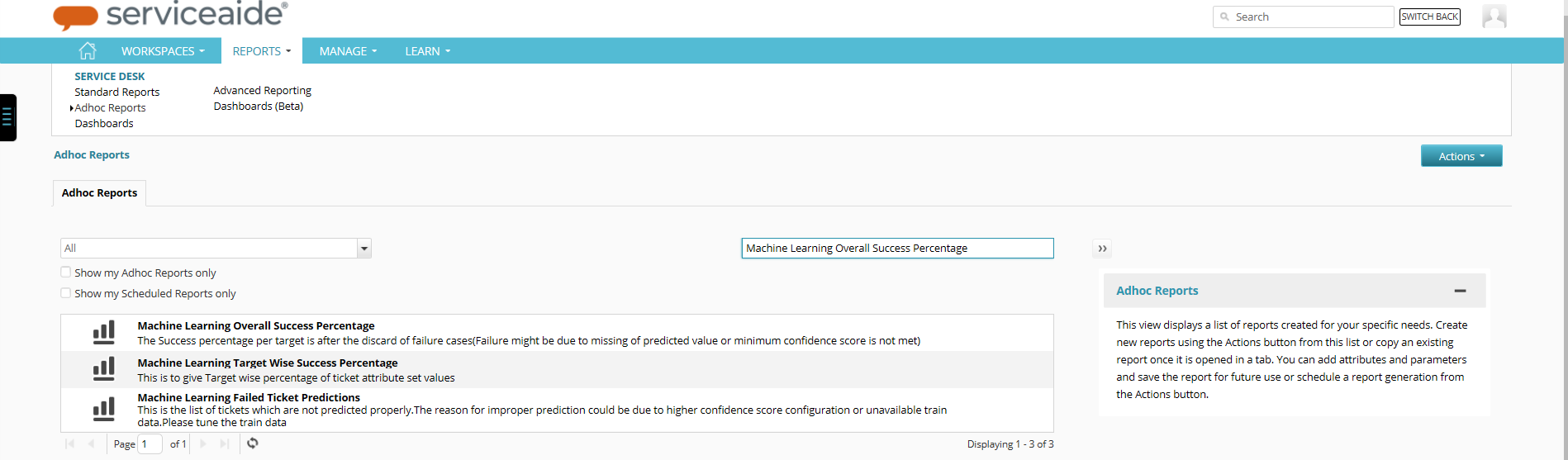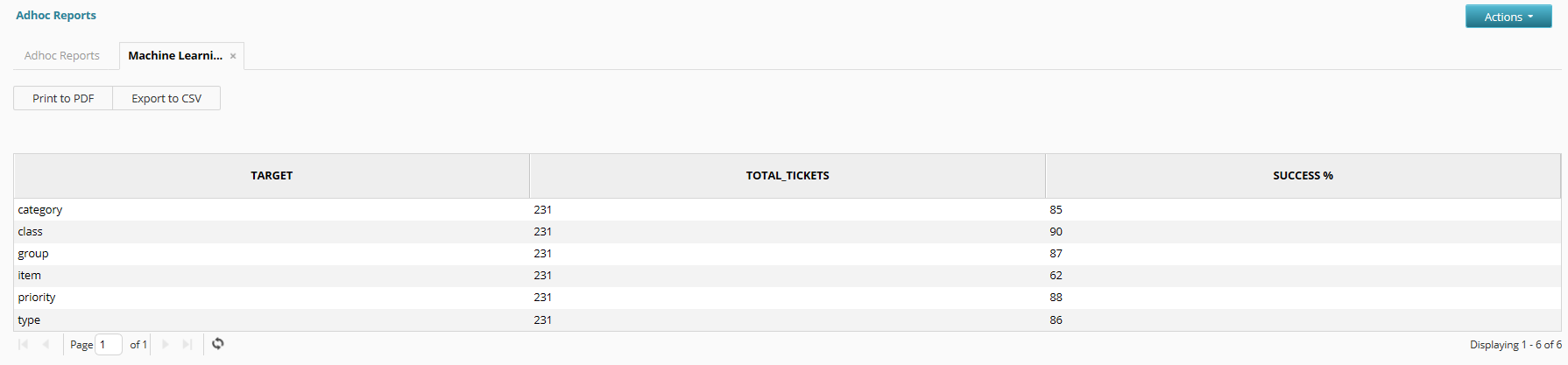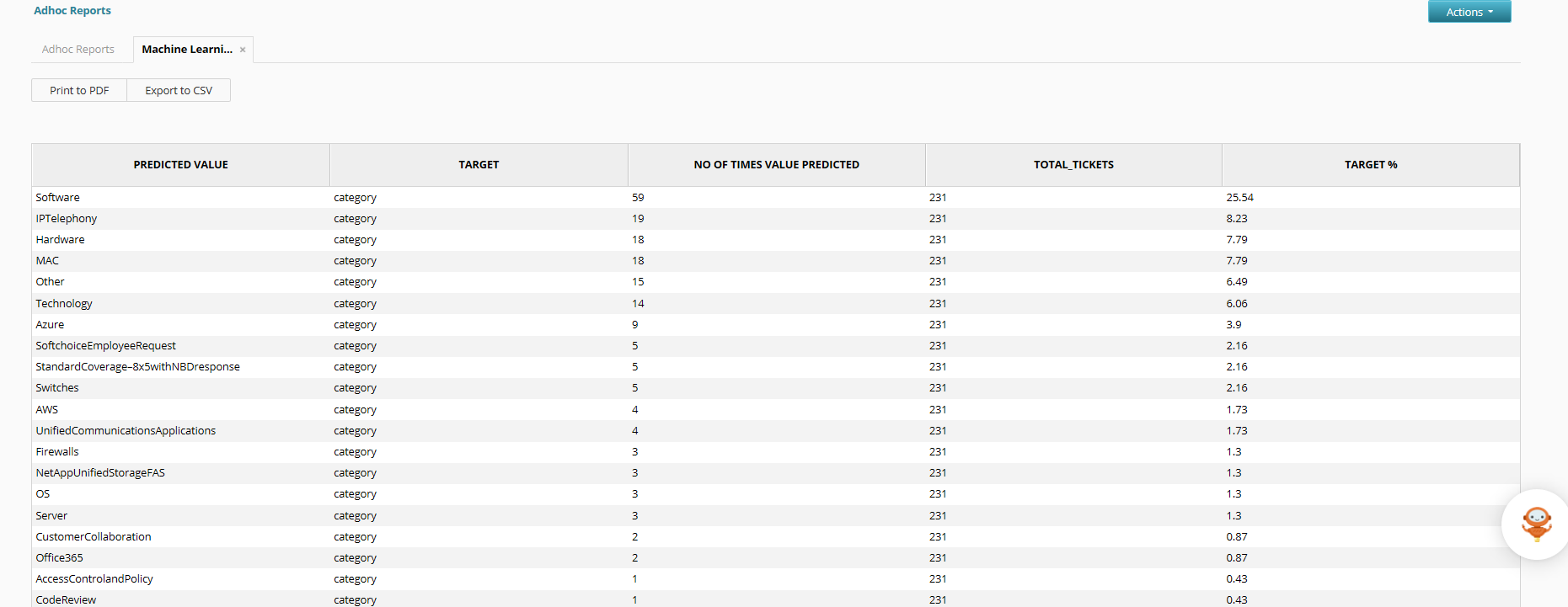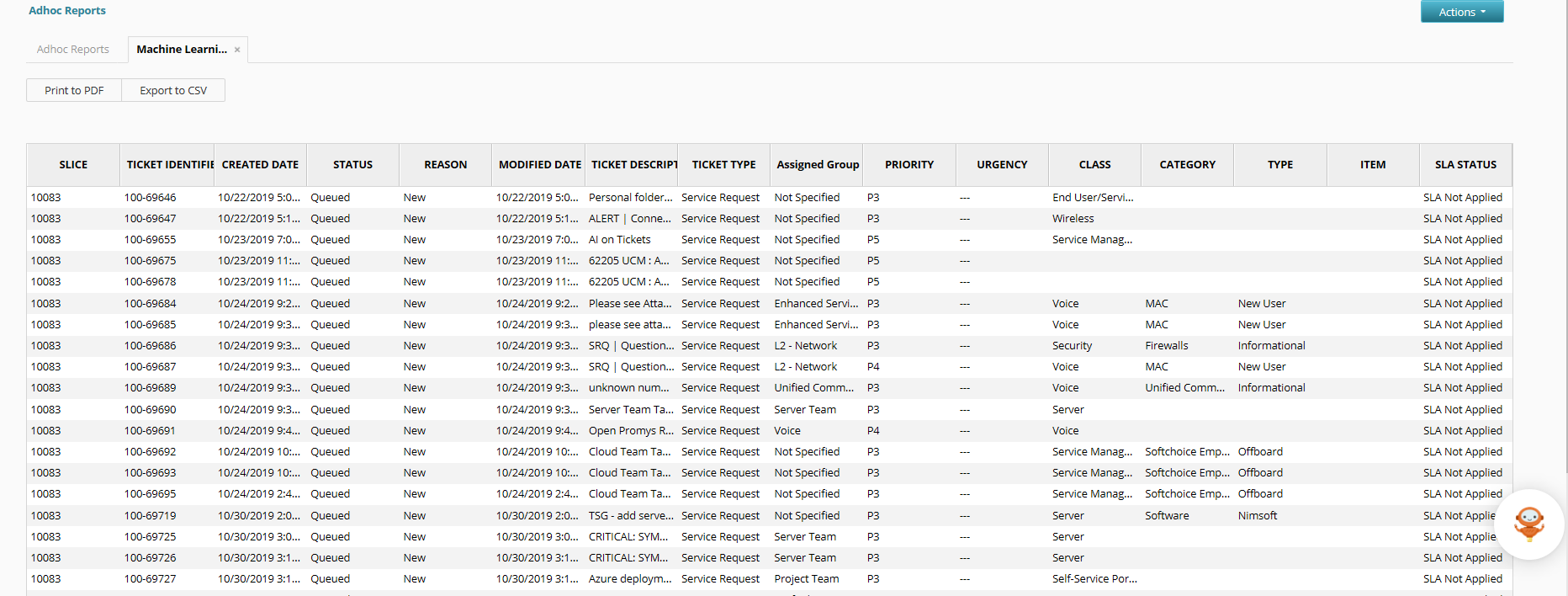Auto-populate Tickets Using AI
Note
This feature is currently in Beta and not available to all customers.
Using Machine Learning (ML) and Natural Language Processing, two AI components, Intelligent Service Management (ISM) analyzes an organization's historical tickets and can set the CCTI, Priority, and Assigned group for a new ticket based on the subject line of a user's email. This feature improves mean-time-to-resolution by reducing the amount of time used by analysts to fill out a ticket and transfer it to the right group. As an Administrator you can define if AI should be used to populate the ticket fields and the threshold for each of those fields. When a new inbound email is received, ISM predicts the value of each of the configured ticket fields with a confidence score. If this score is above the threshold, then the predicted value is used when creating the ticket. An Administrator can adjust the threshold value for each field to tune the accuracy of the value used in the ticket. The Administrator can also enable or disable this entire feature.
When an email is sent to the ISM inbox, a ticket is created in the system. Based on the subject line of the email the CCTI, Priority, and Assigned to Group fields are evaluated and auto-populated if above the corresponding threshold. To learn more about creating tickets through email, see Log a Ticket.
Note
To access the AI Ticket Population page, click Manage, Tools, and then AI Ticket Population.
Define the Confidence Threshold
The Confidence Threshold determines the minimum score that a prediction must have to be used it on a ticket. Setting a higher Confidence Threshold ensures that only the highest predictions will be used and lower predictions will be ignored and the fields will not be set by this algorithm. When a new inbound email is received the subject line is analyzed and a predicted value is made for each of the configured fields. If the highest predicted value for a given field's score is greater than the threshold, the predicted value is set for that field. However, if the score for that field is less than the Confidence Threshold, that predicted value is discarded and the field is not set through this algorithm.
For example, my subject line in an email to create a service request is "Outlook is not working". The model takes the subject as input and predicts the CCTI, Priority, and Assigned to Group fields, the values for each of the fields are populated taking into consideration the earlier trained data using a Machine Learning algorithm.
- To enable auto-population of the ticket fields, set the toggle button to Active. By default, the button is set to Inactive.
- You can set a single confidence threshold for all the fields, select the checkbox and set the score according to your requirement. By default, the threshold is set to 80%.
- To set the confidence threshold for each field individually, select the Confidence Threshold column for the required Ticket Field and adjust the score. By default, the threshold is set to 80%.
- Click Save to update the data.
Finding the right threshold
Before enabling this feature in production, it's best to enable it in Staging with a recent copy of your production data (request a Production to Staging Refresh through support if you haven't done so in over 6 months.
Next, turn off any auto-routes or default values for inbound tickets. This allows for easy testing and ensuring that predicted values aren't overwritten by your existing processes.
Then enable this feature for all fields and take the Default Confidence Threshold of 80%. Send several emails with common issues you get from users and see if the fields are set and the quality of the predictions. If the majority of the time the fields are not being populated, lower the threshold and try again. If values are being set that are incorrect, try setting the threshold slightly higher and test again. A great algorithm will be correct about 80% of the time when well trained. So at the start of your implementation, it may be more like 50% until you create more tickets and adjust values that were incorrect during the lifecycle of the ticket.
Worklog Updates
When a ticket is created through Inbound Email and ML is used to populate the ticket fields, a worklog is added in the Activity History of the corresponding ticket when 1 or more fields are populated. If none of the predicted values are used, no worklog is added to the ticket. The worklog is updated with the details as shown in the below image.
Feedback Loop
A feedback loop is when the application collects data and analyzes it to produce a better prediction by retraining the Machine Learning model.
The following Adhoc Reports are available to monitor the various Machine Learning feedback metrics:
- Machine Learning Overall Success Percentage
- Machine Learning Target Wise Success Percentage
- Machine Learning Failed Ticket Predictions
Note
In the coming versions, Auto training or Model correction options will be available for Administrators. For now, Administrators can export the CSV format of the report and change the appropriate target values. They can reach out to the Serviceaide Support team by sharing the CSV report format along with the proper target values for retraining the ML model.
To view the reports, do the following:
- Log in to Intelligent Service Management application using valid login credentials.
- On the Reports menu, click Adhoc Reports.
- In the Adhoc Reports page, specify the required report name in the Search all reports text box to view the report or you can also click the page navigation arrows to look for the required report.
Machine Learning Overall Success Percentage
This report contains the information as shown in the image below:
Machine Learning Target Wise Success Percentage
This report contains the information as shown in the image below:
Machine Learning Failed Ticket Predictions
This report contains the information as shown in the image below:
Related content
© 2019 Serviceaide 1-650-206-8988 http://www.serviceaide.com info@serviceaide.com