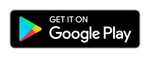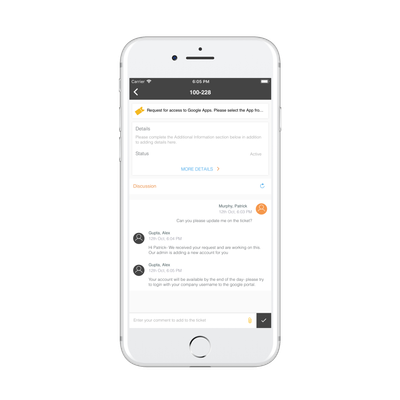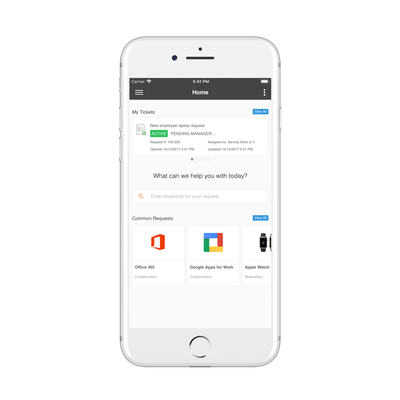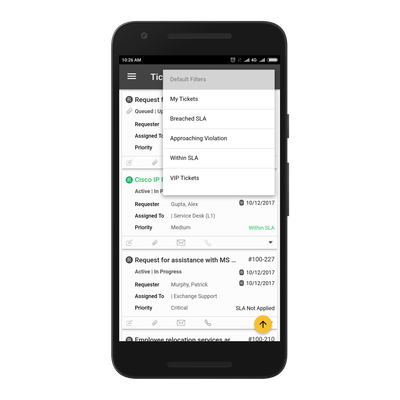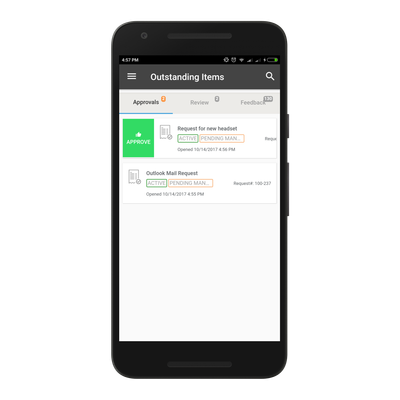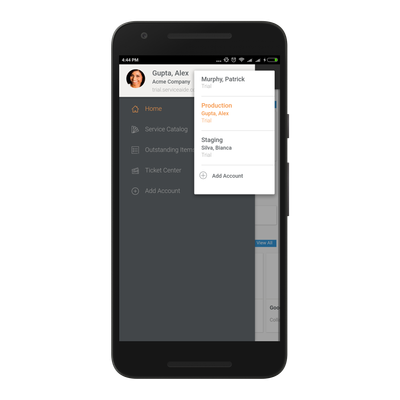Intelligent Service Management Mobile App
The following articles contain step-by-step instructions on how to install and use Intelligent Service Management Mobile App by an analyst and end-user:
Serviceaide Intelligent Service Management Mobile App
Known Issue
Android OS 9 is not supported with the magic link registration functionality. We are working on this issue and hope to have a resolution soon.
Overview
The Serviceaide Intelligent Service Management Mobile App is designed to allow analysts and end users role based access to deliver and receive great service at anytime from anywhere. This app, supported on iOS and Android devices, greatly enhances the ability for analysts to drive down Mean Time to Resolution by moving a ticket through the lifecycle when away from their desk. End Users can create and manage their own tickets as well as swipe to quickly approve outstanding items.
End User Functionality
The Mobile App provides end users with the ability to interact with the support team on their mobile device, anytime anywhere. The Intelligent Service Management mobile app is a modern channel for end users to engage with support and leverage self-service. Creating new requests through the catalog is simple and approving tasks is fast with a swipe.
Key Features and Benefits:
- Dedicated home screen dashboard designed to help users view open tickets and quickly create requests using top items from the Service Catalog.
- Leverage the Service Catalog and a simplified 2 step ticket creation process to guide end users through creating a well formed requestMy Tickets page shows end users their open and closed tickets allowing them to search and filter them.
- The ticket detail page gives users a simplified view of a ticket including a dedicated area to see just the conversation between the end user and the support team. All details are available from the More Details link.
- The Outstanding Items workspace shows users their open approvals, reviews and surveys (service feedbacks) allowing them to swipe or tap to approve them and keep the process moving forward.
For a quick demonstration about how a self service user can work with the Intelligent Service Management mobile application, see the following video:
Support Analyst Functionality
Decision-making and action-taking are simple and efficient using the dedicated mobile app that combines at-a-glance awareness and issue context with single-action workflows. Analysts can act confidently and responsively anytime, anywhere, which lowers mean-time-to-resolution and raises customer satisfaction and service efficiency.
Key Features and Benefits:
• Leverage your existing Filters - Any filters the you create using the web interface, are available; so you can quickly select your familiar views of the ticket queue.
• Get things done with a single tap – Quickly take common actions with a tap.
• Attach a picture to a ticket – Instead of typing or tapping notes, just take a picture of the issue, attach it to the ticket.
• Dictate versus type - Use the speech-to-text capability of the device to enter text.
• Simple administration - Authentication is simple using a magic link to register new devices including those using Single Sign-On.
• Analyst functionality in the mobile app requires a Named license, Concurrent license or trial license for Intelligent Service Management™.
For a quick demonstration about how an analyst can work with the Intelligent Service Management mobile application, see the following video:
Magic Link Authentication
The Magic Link process provides an easier authentication experience for users using Single Sign-On (SSO) or a username and password.
At first login, the user requests a Magic link to be sent to their inbox using the URL that they use for login as well as their user name. A Magic Link email is sent to the email address associated with the user's account with a link in it. The link must be opened in the user's mobile device where the Intelligent Service Management mobile app is installed. Their device will recognize this link and open up the correct app. The user's authentication information is stored in secure storage in the device until the user logs out of the mobile app. Each time the user opens the app in their device, it will automatically log them in.
If the user logs out of the mobile app, it will remove the magic link association with the app. The user can then use a username/password to login to Intelligent Service Management or request a new Magic Link.
If your mobile device opens the magic link in your mobile app browser, try clicking the URL in the browser to see additional options. In Safari on iOS, the user can open the mobile app from there and the Magic Link process will complete.
Account/Profile Management
From the main navigation menu a user can add new accounts to be associated with the mobile app. This allows users to easily switch between two accounts without having to logout of the app, enter new credentials before logging back in. This is helpful for users who may have multiple usernames in the same system or even across a Staging or Production environment. Many users will define an account for Production, Staging and the Serviceaide support system (support.serviceaide.com) allow them to easily switch between environments for testing or logging support issues. Authentication for each account can be done with the system URL, username and password or using the Magic Link process.
Data Usage
To assist customers with understanding the impact of using the Serviceaide Intelligent Service Management mobile app on their wireless and cellular networks, the following tests were done.
Please note that all networks and devices are different so your experience may vary.
| Activity | iOS Data Usage in KB | Android Data Usage in KB |
|---|---|---|
| Login Successfully to home page | 58.5 | 34.20 |
| Load list of tickets, first 10 records | 39.3 | 11.05 |
| Next 10 tickets | 39.2 | 11.5 |
| Open single ticket | 18 | 11.27 |
| Add Account/Profile | 60 | 60 |
Download
Also available for Android in China at
Release History
3.2 December 5, 2018
- Deep linking: open ISM app from short links
- Localization enhancements
- Bug fixes
3.1.1 May 22, 2018
- Timestamp in Mobile App with 24-hour format/ user-specified format.
- Improved Chinese Localization
3.1 April 2, 2018
- View additional custom fields on Ticket Approvals
- Navigate to Ticket details from Approvals.
- Squashed some bugs
3.0.3 January 4, 2018
- Bug fixes including:
- CIs with the status 'Pending' were incorrectly displayed in the Related Assets/CIs section.
- The 'Click Here' link in the Activity History section was not displaying the Skype for Business chat conversation correctly.
- Intermittently, the Additional Information section disappearred while creating tickets using the Service Catalog.
- For non-English language users, while approving a ticket through the app it did not properly update the ticket in Intelligent Service Management.
3.0.2 October 15, 2017
- Now users can save and view different types of attachments added to a ticket
- Bug fixes
3.0.1 October 15, 2017
- iOS only release to fix critical bugs
3.0 October 13, 2017
The Side menu is introduced for the users to navigate between Service Catalog, My Tickets/Ticket Center, and Outstanding Items. The Add Accounts option is also added to create new accounts.
The Right menu provides the option to switch between various accounts and environments such as Staging, Production, and Support. This feature helps in quickly switching between accounts without logging out of the application and also the user doesn’t lose any information in this process. The users can also select an account and slide to the left or right to edit or delete the account information.
- Home screen or the Dashboard includes these features:
- A slider to view recent tickets and View All button.
- A set of common requests which are frequently requested by the organization.
- Search tool to search tickets and request catalog.
- Menu on the Header bar with navigation options to 'My Tickets' and 'Create New Request'
- My Tickets page is added for the self-service user with the following features:
- Open tab: Access to the list of open tickets in a sequence of today, yesterday, and older activities section.
- Closed tab: Access to the list of closed tickets in a sequence of today, yesterday, and older activities section.
- Search option
- Ticket Details page is loaded with multiple features such as Attachment section, Discussion section, and Additional info.
- Service Catalog page is introduced with recent catalog items, search option, and option to filter service catalogs by category.
In the Outstanding items page, the user can view Approvals, Reviews, and submit feedback
User can select the catalog item to approve or reject from the Detail view.
User can also slide left or right to approve or reject the outstanding item.
Using the Review tab the user can review and add more info, and view the discussions in the Decisions section.
Search option is added.
2.2.4 August 16, 2017
- Enhancements related to session management.
- Users can access unlimited mobile sessions.
- Fixed defect related to the Filter options. One tap selection is restored for the options displayed in Filter.
2.2.3 June 22, 2017
- Enhancements related to Service Desk Edition launch
- Fixed defect related to check for open task ticket workflow action
2.2.2 June 16, 2017
- Source field now set to Mobile for tickets created on Mobile App
- Fixed defect related to Magic Link
2.2.1 June 8, 2017
- Tap to call a requester/requested by user from the ticket screen
- Bug fixes
2.1.0 May 25, 2017
- Role based views are now fully supported in the mobile app giving different roles a custom view of their support tickets
- Bug fixes
2.0.0 May 5, 2017
- App localized in 7 additional languages including Brazilian Portuguese, Spanish, Simplified Chinese, French, German, Italian and Japanese
- Bug fixes
1.1.1 April 27, 2017
- Bug fixes
1.0 April 11, 2017
- Download and view ticket attachments on your device
- View related tickets, assets and Configurations Items from the ticket detail screen
- And of course we fixed some bugs
0.1.1 March 29, 2017
- Bug Fixes
0.1 March 27, 2017
- Initial release
Known Issues
- Inconsistent issue reported by some iOS users that clicking on the menu from the ticket detail screen will freeze the app. Serviceaide is working to identify the rootcause and fix this issue.
Compatibility
iOS 8.0 and up
Android 5.0 (Lollipop) and up
Language Support
- English
- Brazilian Portuguese
- Spanish
- Simplified Chinese
- French
- German
- Italian
- Japanese
Legacy Cloud Service Management Mobile App
Note
The legacy mobile app will remain available on iOS and Android for self-service use cases. No new updates will be made to this app and it will be retired in 2018.
Overview
The Intelligent Service Management self-service app lets your End Users log issues using an intuitive user experience. It integrates your service desk requests and assets to help you manage your IT support issues effectively.
An end user can login using their organization domain credentials (if SSO is configured) or their Intelligent Service Management username and password and take advantage of the following features:
• Create tickets using the service catalog and attach pictures and location information
• Manage their existing tickets and add comments and attachments
• View announcements and outages
• Review and approve assigned tasks
• Search on tickets, announcements, outstanding tasks and knowledge articles
• View owned assets and raise ticket for the given owned asset
• Call their organizational-specific service desk directly from the App
• Manage their user profile
All users who access the mobile app will be in the self-service role and do not require a Intelligent Service Management user license. The app requires a connection to an instance of Intelligent Service Management.
Download and Configure the Mobile App
- Download the mobile app. The mobile is available for android and iOS user and can be downloaded from the following locations:
- Android operating systems: https://play.google.com/store/apps/details?id=com.serviceaide.csmmobile&hl=en
- Apple iOS operating systems:https://itunes.apple.com/us/app/cloud-service-management/id1205513888?mt=8
For information about the supported version of each mobile operating system, visit the corresponding app store. - Open the mobile app and configure the language and local.
- Select the Language.
- Select the Locale.
- Tap Continue.
- Accept the Terms and Conditions.
Authentication Using Domain Credentials
To authenticate single sign-on users, domain authentication is enabled for the mobile app.
The mobile app is tested and supported for Windows Authentication. The app currently does not support any other type of authentication like Form Based Authentication. The customers who have windows authentication can log in to the mobile app using single sign-on.
Considerations
- For Mobile Users: Use the same domain as configured in your Intelligent Service Management instance. The Intelligent Service Management Administrator specifies the Authorization Domain from the Manage, Tools, Slice Configuration, Single Sign On page. Specify the same domain while logging in to the mobile app. For more information about the domain, contact your application administrator.
- For Administrators: The mobile app uses Identity Provider Login URL for domain authentication. Ensure that the URL points to the Identity Provider's authentication end point. Navigate to Manage, Tools, Slice Configuration, Single Sign On tab and specify the Identity Provider Login URL. For more information, see, Configure SAML Single Sign-On in CSM.
Log in to the Mobile App
Contact the application administrator to gather the login information. Log in to the Intelligent Service Management mobile app using the following two options:
Follow these steps, to log in to the mobile app if single sign-on is configured:
- Specify the URL. This is the Intelligent Service Management URL. For example:
- Select Use Domain Credentials, if SSO is configured.
- Specify your Domain User Name.
- Specify your Domain Password.
- Specify the Domain. For example, Serviceaide.com.
- (Optional) Check the Remember Password box.
- Tap Login.
Authentication using Application Credentials
Follow these steps, to log in to the mobile if single sign-on is not configured:
- Specify the URL. It is the Intelligent Service Management URL.
Specify the Username.
- Specify the Password.
- (Optional) Check the Remember Password box.
- Tap Login.
Features
The following features are available in the the mobile app:
- Create Tickets using the Service Catalog. (Introduced in the latest mobile app release)
- Domain authentication for Single Sign-on users. (Introduced in the latest mobile app Release)
- Create a ticket.
- Review your existing tickets, including comments that are updated in the ticket.
- Search for tickets, service catalog, pending tasks, knowledge articles, and assets.
- Attach a picture and location information to owned tickets.
- Review and approve assigned tasks.
- View pending tasks.
- View, Rate, Like, and Dislike Knowledge article.
- View your owned assets.
- Take a tour of the mobile application and preview the capabilities of the application.
- View outages.
- Manage your profile, set an out-of-office flag, select a delegate.
- Call the Helpdesk
Configure Helpdesk Telephone Numbers
To use the Call Helpdesk capability, administrators must define the support telephone numbers for each organization in the individual records for the organization. If the support phone number is not defined, main phone number of the organization is used.
Follow these steps:
- Navigate to Manage, Tools, Organizations.
- Add the organization and click the General tab.
- Enter the details like Support Phone and Main Phone and click Save.
Note: If the Support and Main Phone Numbers are not configured for a user organization, an error is displayed.
Navigation
The main navigation menu is available on all screens of the app. To access the menu, tap or pull out the tab at the bottom left side of the screen.
The app provides you a tablet optimized layout enabling you to view the list and detail screens side by side.
Known Issues
The latest mobile app release supports Intelligent Service Management Summer 2014 MR2 release.
Some Android 5.0 users may experience local storage issue (language preferences and user credentials that are not stored even when 'Remember Password' is selected) with the Intelligent Service Management Mobile app Bamboo release. To avoid this scenario, update the Android System WebView app from Google Play Store to version 42.0.2311.138 or higher.
Download
Compatability
iOS 7.0 and up
Android 4.2, 4.3, 4.4 & 5.0
Language Support
English
Chinese
Finnish
French
German
Italian
Japanese
Portuguese
Russian
Spanish
Swedish
Related content
© 2019 Serviceaide 1-650-206-8988 http://www.serviceaide.com info@serviceaide.com