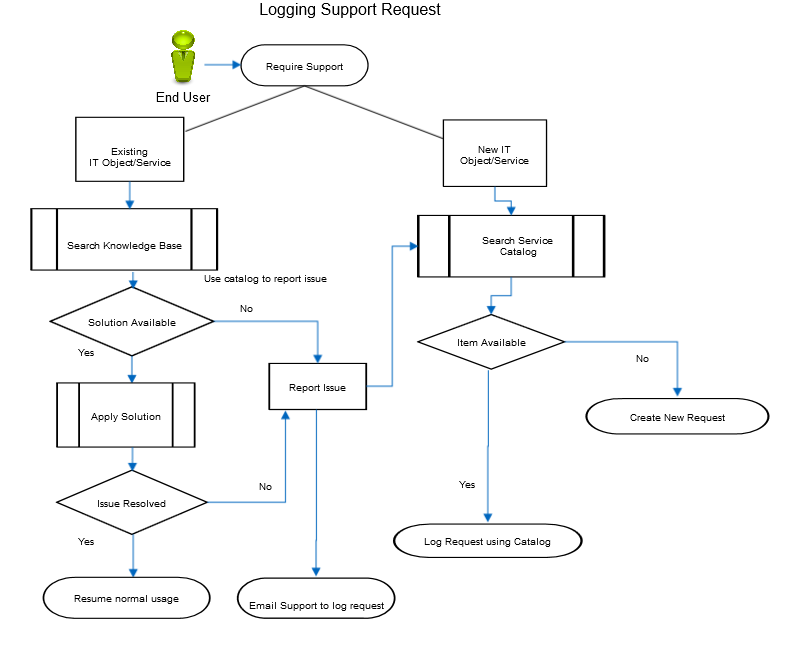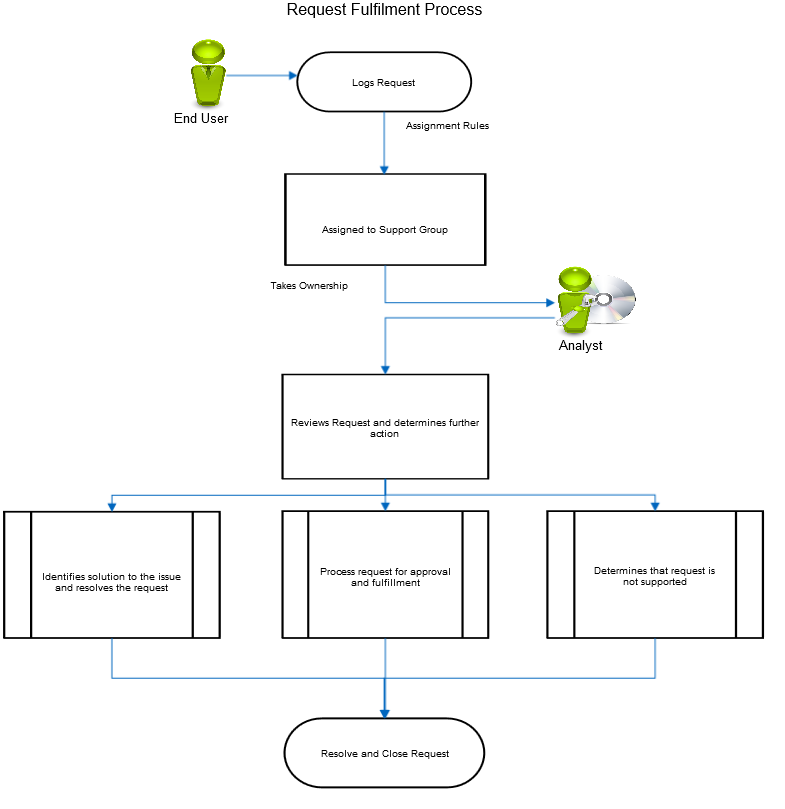Key Concepts for Self-Service Users
This article contains the following topics:
About Tickets
A ticket forms the basic entity in Trouble Ticketing, Issue Tracking, and Service Desk applications. A ticket is a transaction document that records all the information that is related to the request of a user.
Tickets have different fields and tabs where specific information related to the request can be recorded and stored. This information includes:
- Details that are related to the requester or the nature of the request.
- Any other information that is required to process the request.
- Details of the efforts that the support groups undertake to complete the request.
As a Self-Service user, you can log a ticket by sending an email to support. You can also log a ticket through the Self-Service user interface. When you report an issue through a Phone, the analyst responding to your call logs the ticket on your behalf. Your ticket then moves through a defined workflow process, toward resolution.
Ticket Types
The product supports five types of tickets:
- Service Request - Used to log and manage standard requests from users for information or access to systems and services. The request includes requests for information or general support, not caused by disruption to an existing system or service.
- Incident Ticket - Used to report and manage issues. Some examples are disruption, unavailability, reduction in quality of a system or service that users already access and use. The incident tickets are used to identify the issue, find a workaround, and restore service availability within shortest possible time.
- Problem Ticket - Used to investigate and resolve, or mitigate major issues, affecting many users. The Problem Management team logs a Problem Ticket to investigate an issue with an existing system. The team can also log a ticket to examine an existing system or service proactively to weed out potential issues.
- Change Request - Used to log and manage request for change to the IT Infrastructure or services. Some changes could affect only the requester or a small group of users. Some changes affect a large number of users. All Change Requests go through a Change Approval process.
- Task Ticket - Used to track and manage smaller units of work for the completion of another ticket. A task ticket is logged as a child to another ticket.
When you create a ticket, the application categorizes the ticket into one of these types. Then the application applies a predefined workflow to it. The workflow defines the life-cycle applicable to the ticket. The product then routes the ticket to the support group most relevant to your ticket type.
Ticket Categorization
Categorization is the process of logically grouping objects and entities for a specific purpose. The product allows categorization of tickets, configuration items, and solutions. All requests that are logged in the product can be grouped logically for effective action on the request. This categorization is known as CCTI. Categorization of tickets enables effective routing of the tickets to the appropriate support group. For example, you can set up a workflow that tickets with class "Printers", are assigned to a specific support group.
The CCTI defines your requirement and helps the product in identifying the support group responsible for your ticket. CCTI can be described as:
- Class – represents the highest level of categorization of the IT or business service that you are requesting for (Example – Hardware).
- Category – represents the specific component within the class (Example – Laptop).
- Type – provides further details for the category (Example – Dell).
- Item – indicates the action that is requested in your ticket (Example – Install).
The application allows the Self-Service users to categorize a request by "Type". The application administrator manages the ability for Self-Service users to apply CCTI to their tickets. Requests logged using a template (Service Catalog) have prefilled values for categorization. For more information, see Self-Service Parameters-SSU_MANDATORY_REQUEST_FIELD_LIST
Ticket Handling
The product provides you the following interfaces for creating tickets.
- Use a relevant Catalog Item from the Service Catalog within the product to create a request.
- Use the Actions menu to create a request, if you cannot find a suitable catalog item.
- Send an email to the designated support group.
For more information about the preceding mentioned interfaces, see Submit Tickets.
The ideal approach for creating a service ticket is illustrated in the following diagram:
When your ticket is queued up with a support group, an analyst takes the responsibility of resolving your issue. The analyst follows the guidelines and SLAs prescribed for your ticket category and tries to resolve your issue. The analyst updates your ticket to add information about the actions that are taken to resolve your issue.
Your administrator can configure the product to send you email notifications about certain changes in your ticket. Your analyst can also send notifications about any work log entries in your ticket by making it "client-viewable". You can also review the progress on your ticket from the self-service user interface.
The outline of a ticket life-cycle, from its creation to its closure, is illustrated in the following diagram:
The analyst contacts you, if necessary for more information to complete your request. The analyst sends an approval request to other stakeholders if an approval is required from them.
After your request is complete, the analyst closes the service request ticket. Sometimes, the analyst asks you for feedback on the resolution, to identify any scope for the improvement of support services.
Ticket Assignment
An individual or group processes a ticket so that the required action is taken for the resolution or request fulfillment. Ticket Assignment is moving a request to the individual or group that is required to work on it.
A ticket can be assigned to a specific individual or to a support group. The ticket is assigned based on the availability of resources, expertise, and specialization. Any member of the group can accept the assignment and act on it. Reassignment can be done if the nature and priority of a ticket requires it.
An administrator can configure workflow for ticket assignment. An analyst who logs a request, can assign a ticket manually. The ticket assignment needs no intervention by the Self-Service user.
Access Intelligent Service Management
The IT support department provides you access to the application by adding you to a designated contact group. Contact the support department if you are not able to log in to the application.
You can have only one active session at a time. You cannot log in to the application from two machines at one time.
Your session times out if you do not perform any action for a certain duration on your application instance. Log in again to use the application.
If you navigate away from a screen or log out without saving your changes, the application displays a warning message. If you want to save the changes, click Cancel. Save your change, and then you can navigate away from that screen.
© 2019 Serviceaide 1-650-206-8988 http://www.serviceaide.com info@serviceaide.com