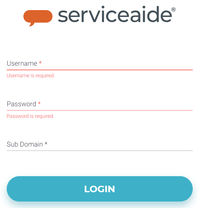Login to Skills Builder
Specify the Username and Password.
Note
In most cases your Username will be the same as your Service Desk username. Either your Serviceaide Intelligent Service Management or CA Service Desk Manager username.
- Specify the Sub Domain or Tenant. This defines what environment to log in to, each customer has their own Tenant.
- Click Login.
Forgot Password
If you need help resetting your password, we can help by sending you a link to reset it. Use this option to recover or to create a new password for the Skills Builder page.
To access the forgot password click on Forgot Password. Then do the following:
- Specify either the Username or Email Address on the account. You will receive an email shortly with instructions.
- Specify the Sub Domain details.
- Select Submit.
- Check your inbox for a password reset email.
Click on the URL provided in the email and enter a New Password.
Note
User must meet the following guidelines while changing the password:
- At least 8 characters
- At least 1 upper case letter (A-Z)
- At least 1 lower case letter (a-z)
- At least 1 number (0-9)
- At least 1 special character
Click Reset to update the new password.
Note
If you do not see the email in your inbox:
- Check your Spam/Junk folder
- Ensure email address: donotreply@serviceaide.com is not blocked or make sure all emails from this email are always delivered
- If that still does not work, try contacting your email service provider. They are most likely blocking outside emails from being delivered.
- The forgot password feature has been checked and confirmed to be working as expected.
Related content
© 2019 Serviceaide 1-650-206-8988 http://www.serviceaide.com info@serviceaide.com