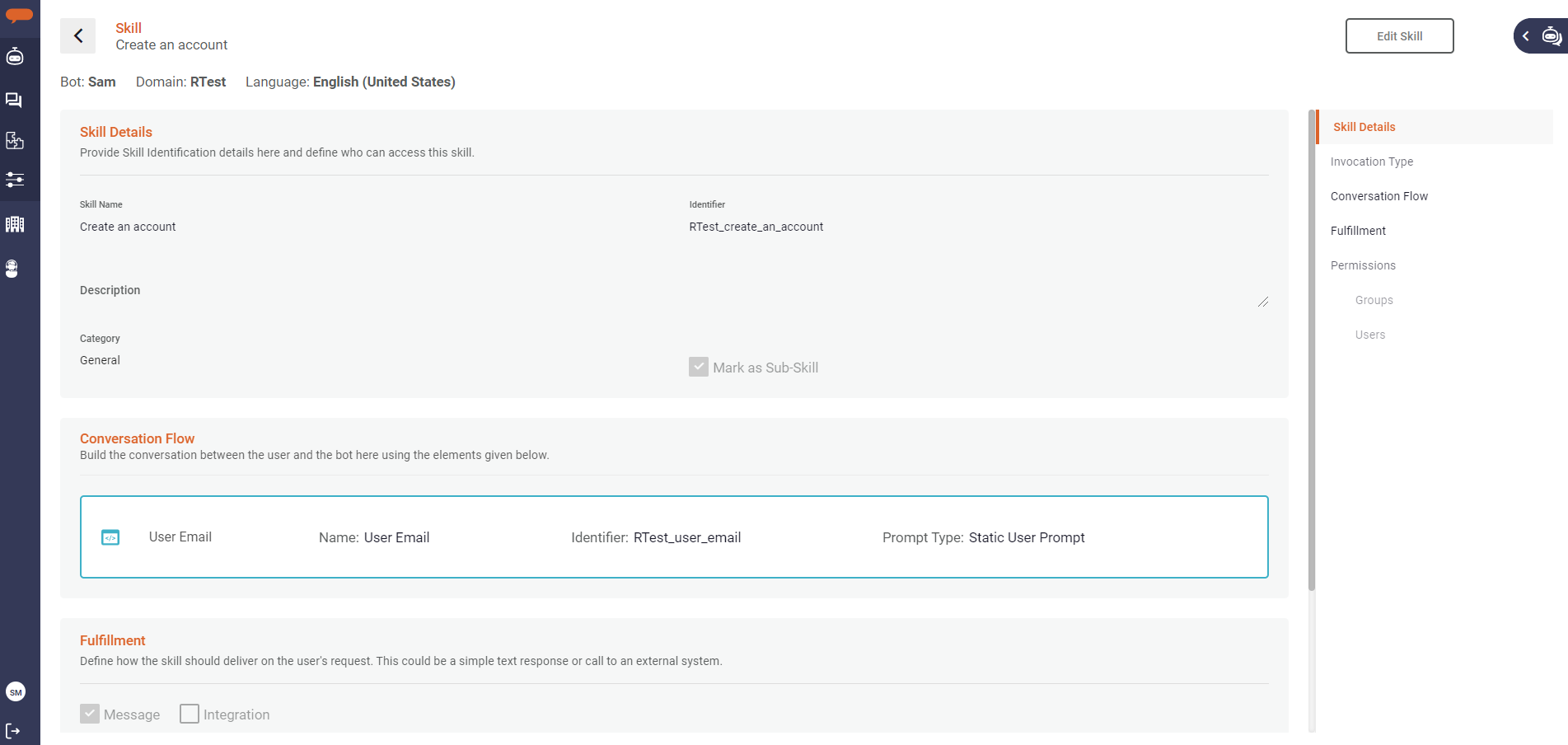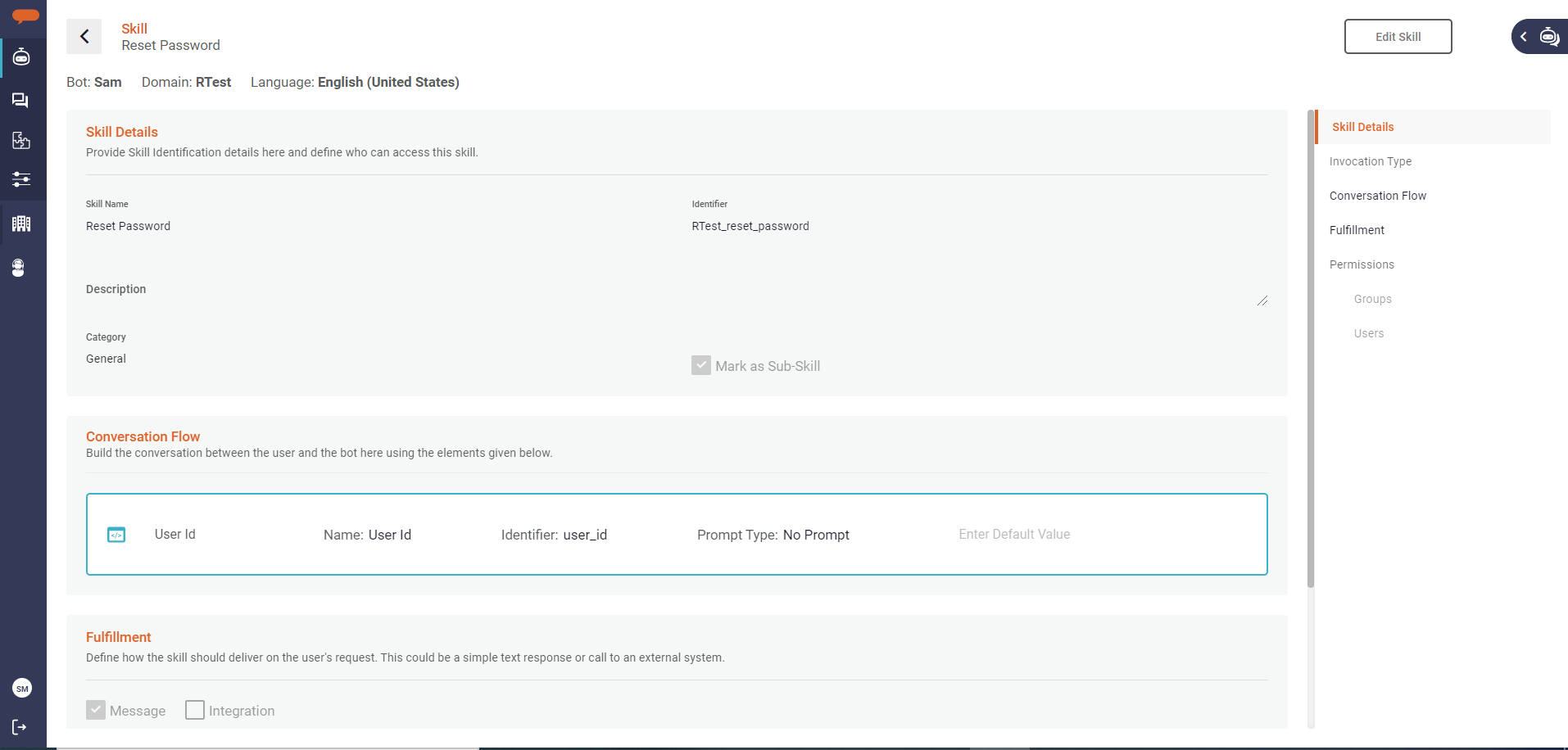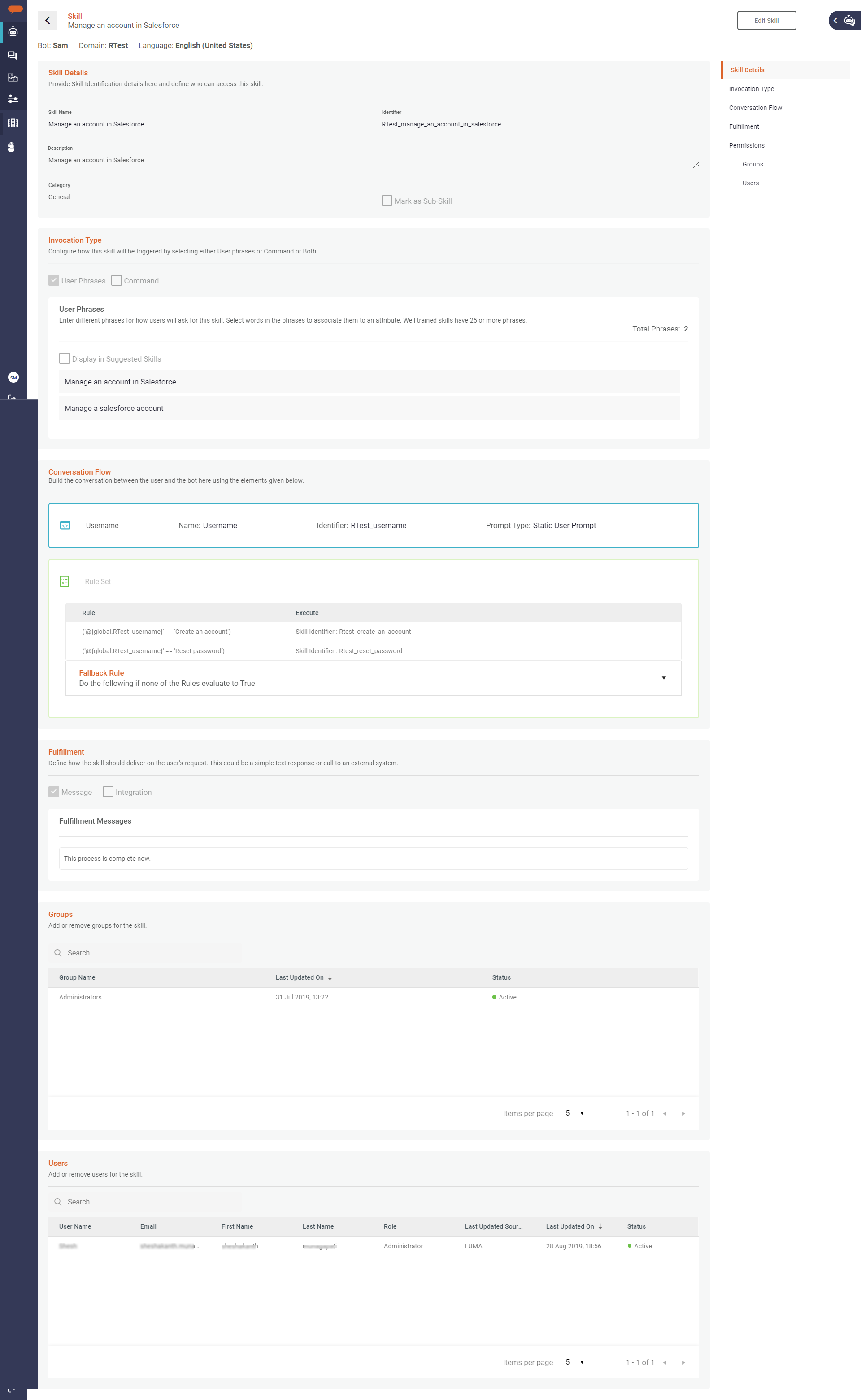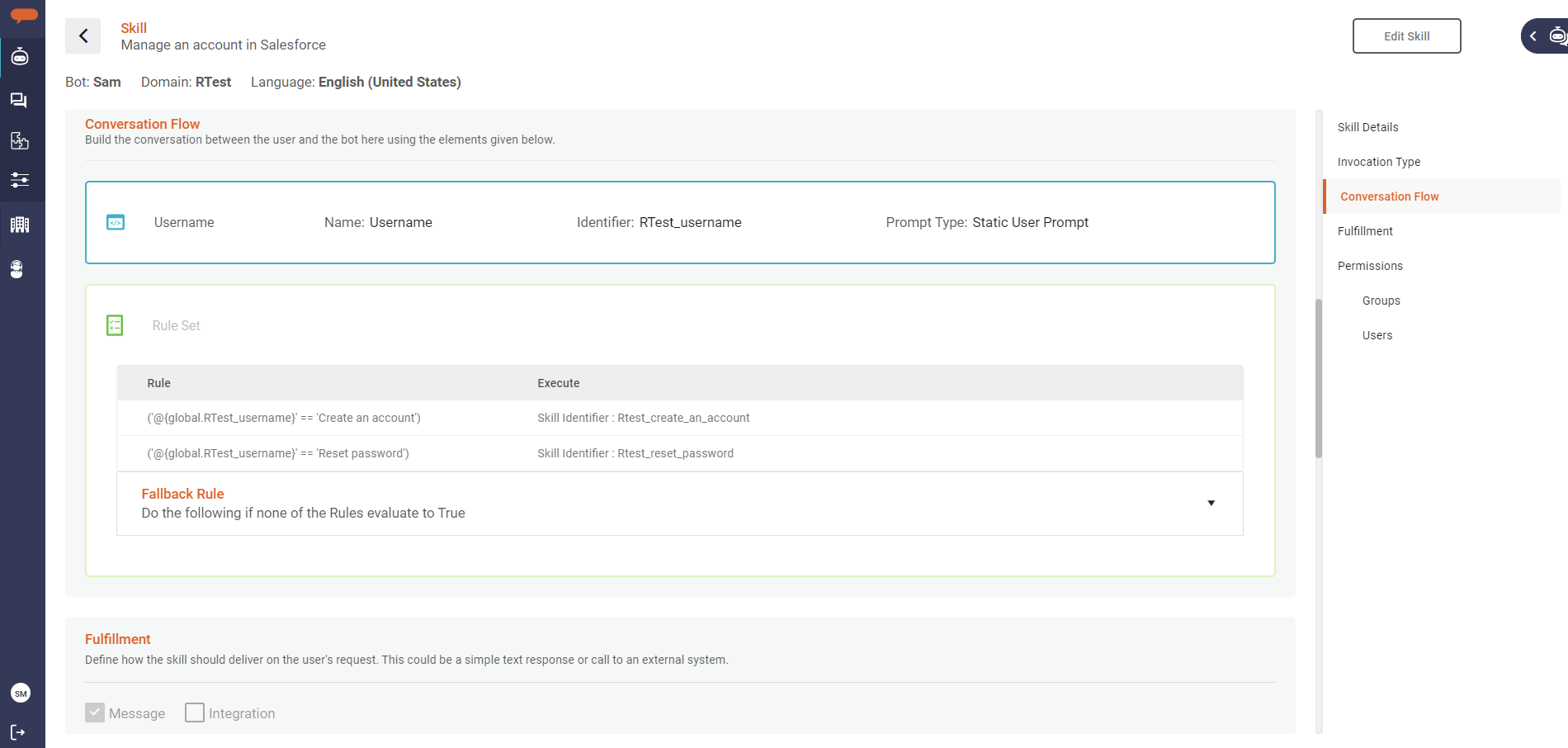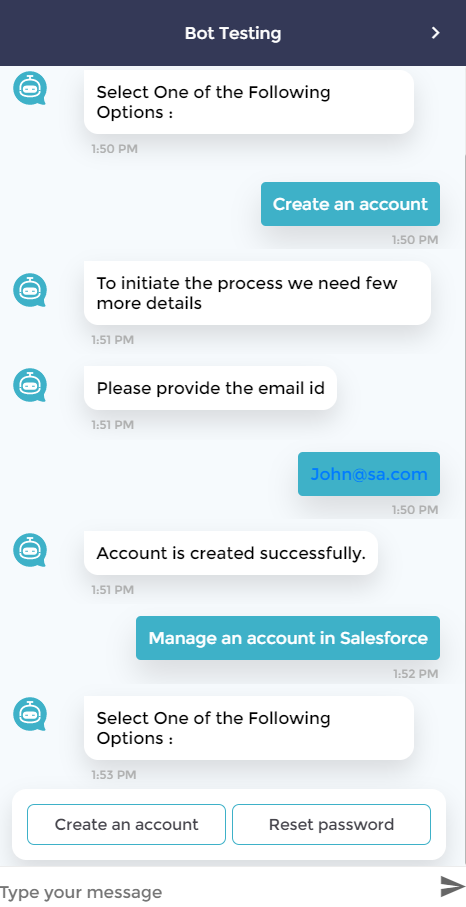Sub-skill Overview
A Sub-Skill is a type of skill that is not meant to be triggered directly by users through a phrase. Instead, it can only be called from other skills through branching. A Sub-Skill, therefore, cannot be executed independently.
The purpose of having a Sub-Skill is to prevent skill collision and helps to streamline one skill that suggests or prompts the related skills. For example, If 'Manage an account in Salesforce' is the main skill, you can create Sub-Skills such as 'Update password for a Salesforce Account', 'Delete a Salesforce Account', 'Issues with a Salesforce Account' and so on, which help users navigate from the main skill to the subsequent skills easily.
The following rules are validated for Sub-Skills:
- Sub-Skills can only be triggered by other skills and not by user phrases.
- Permissions are inherited from the main skill to the Sub-Skill. Meaning if the user had permission to us the parent skill they can use the Sub-Skill.
- Once the user selects it as Sub-Skill, the 'Display as Suggested skill' option is disabled.
- If 'Mark as Sub-Skill' checkbox is selected, User Phrases and Permission sections in Create/Edit Skill page are disabled.
Create a Sub-skill
To create a Sub-skill, do the following:
- On the Skill Builder page, click Create Skill.
- Specify the Skill Name, Description, and Category. The system automatically suggests a skill Identifier, which can also be edited.
- Select the Mark as Sub-Skill checkbox to make the skill a Sub-Skill.
The Skill page appears as shown below.
The Invocation Type and Permissions sections are disabled. - Build the conversation flow. The Conversation Flow section allows you to build the conversation between the user and the bot. To learn how to build a conversation flow, see Skills in Luma Virtual Agent
- Define skill fulfillment by selecting one of the options from Message and Integration. The Skill Fulfillment section allows you to define how the skill should deliver on the user's request. To learn how to define fulfillment, see Skills in Luma Virtual Agent.
- Click Create.
The Sub-skill is created.
Execute a Sub-skill using Branching
The following example explains how the Sub-skill is used via the parent skill.
The following steps explain how you can use a Sub-skill to carry out a logical flow while executing a skill
Parent Skill - Manage an account in Salesforce
Sub-skill: Rest password and Create an account
You can link the Sub-skill by adding a rule in the parent skill using the Rule Set.
The Rule Set is defined as shown in the image below to help execute the skill by navigating from the parent skill to the Sub-skill.
The following image shows how to execute the skill:
© 2019 Serviceaide 1-650-206-8988 http://www.serviceaide.com info@serviceaide.com