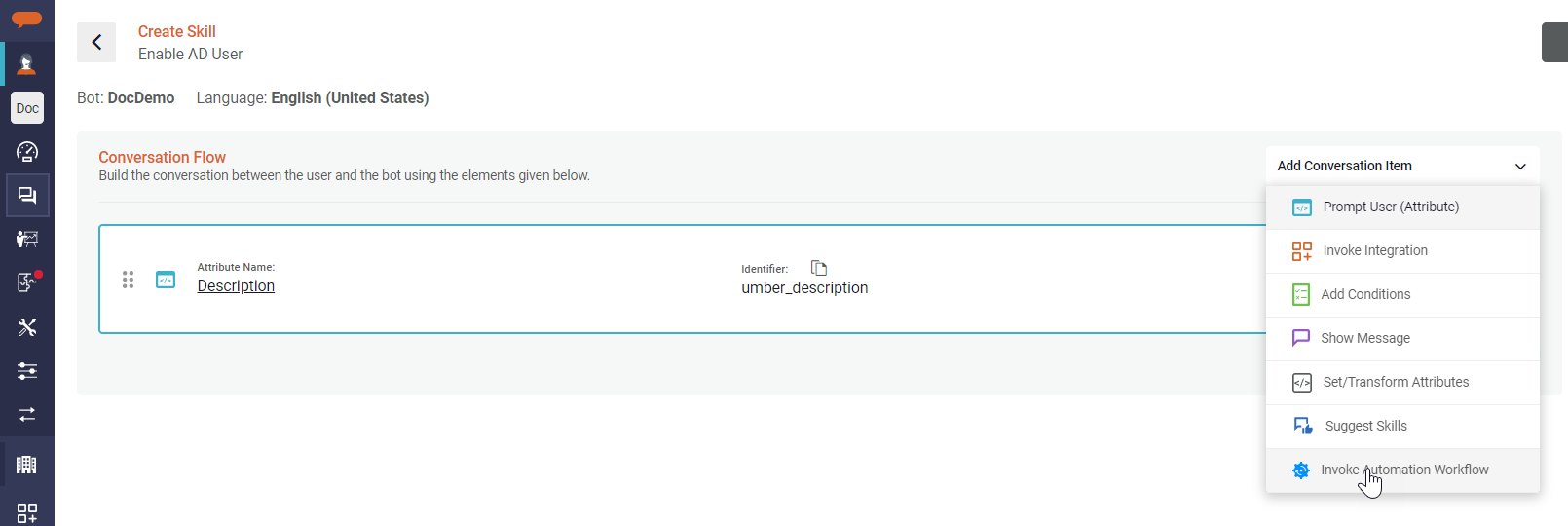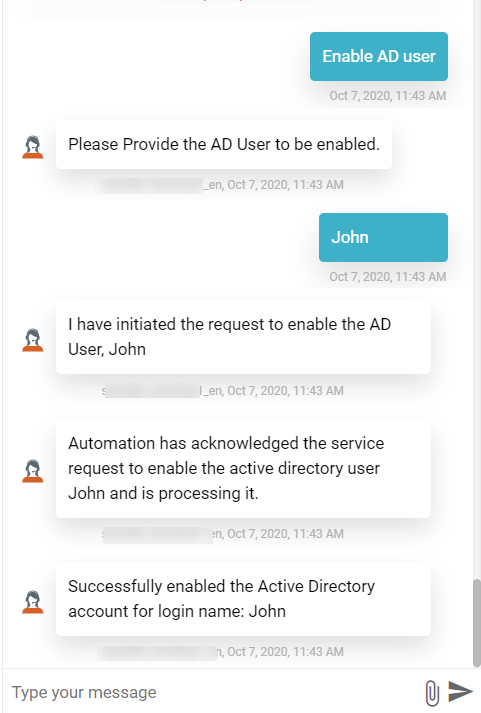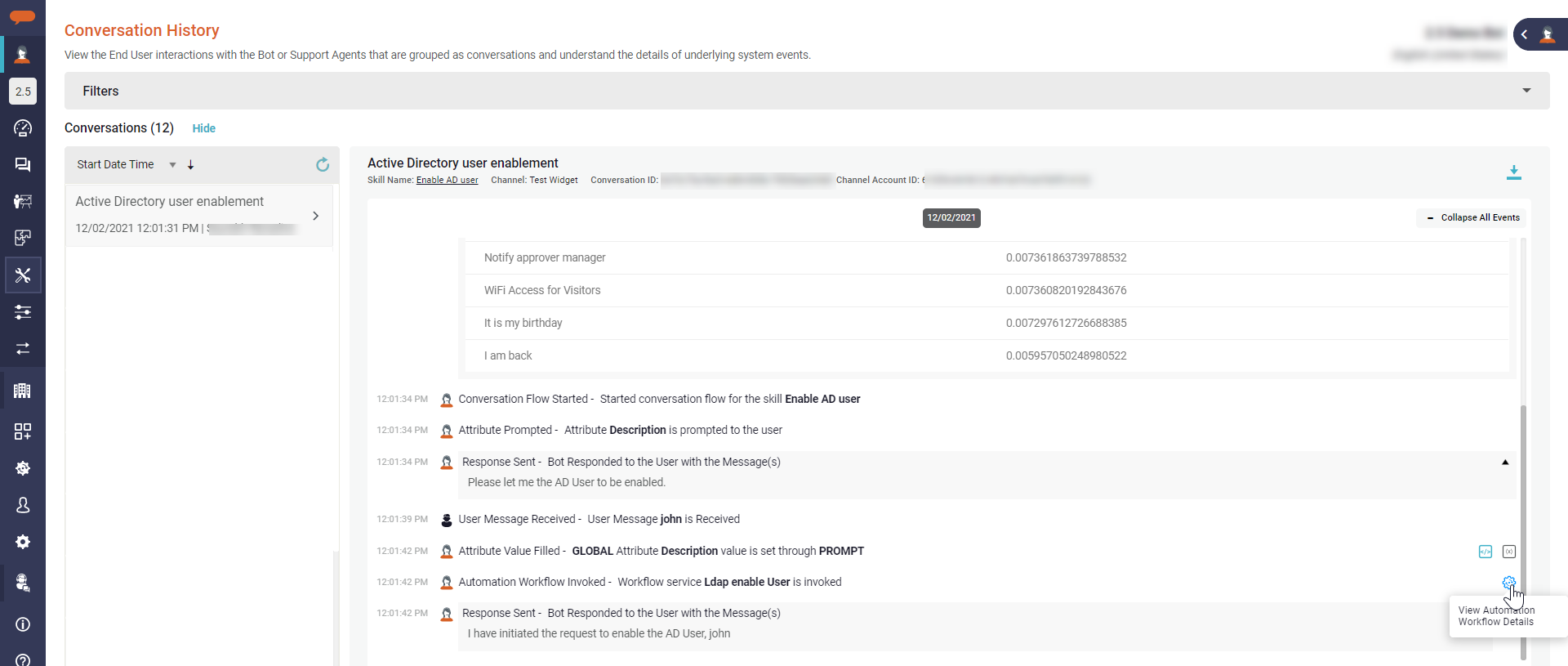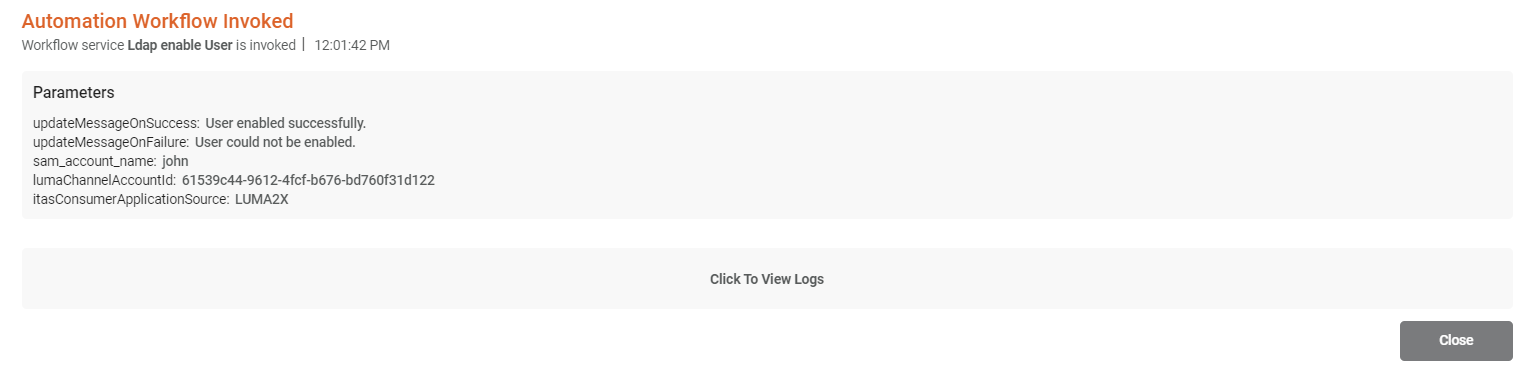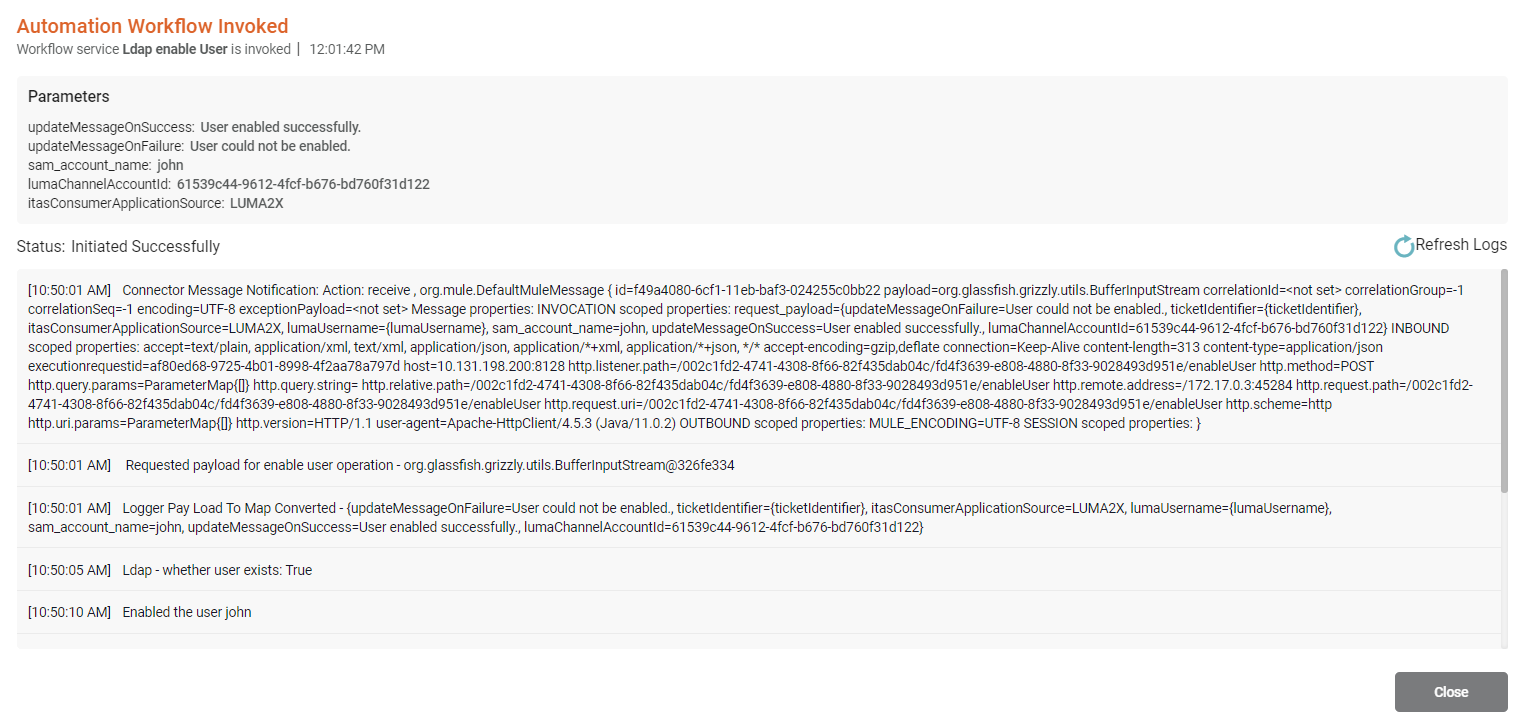/
Execute an Automation Service from a Skill
Execute an Automation Service from a Skill
In order to execute an Automation task through a skill, Automation Service Workflow should be added to a skill as part of skill conversation flow.
To map an Automation Service Workflow to a skill, do the following:
- Create a new skill in which you can associate the automation workflow service. To know how to create a skill, refer Skills in Luma Virtual Agent.
- On the conversation flow tab, select Automation Integration in Add Conversation Item dropdown.
- Select the required workflow service from the list of automation workflows.
- Based on the selected automation workflow, specify the required mapping input details for the workflow service, such as AD username (as shown in the following example).
- Add the other conversation items as required and then click Save.
- Run Build and Publish process.
- After the skill is published, the automation service is triggered whenever the skill is invoked from a supported chat channel. Luma VA prompts users to enter the mandatory inputs to fulfill the skill.
A success message is displayed once the automation skill is completed as shown below.
Once the automation workflow execution is completed, the Automation details can be viewed in the Conversation History as shown below.
- Locate the Automation workflow in the conversation history logs and click on theicon to view the triggered Automation Workflow details.
- On the Automation Workflow Invoked screen, click on Click to View Logs.
- You can now view the execution logs.
, multiple selections available,
Related content
Configure an Automation Workflow
Configure an Automation Workflow
Read with this
Out-of-the-box Automation Service Configurations and Workflows
Out-of-the-box Automation Service Configurations and Workflows
Read with this
Automation Example
Automation Example
Read with this
Automation FAQs
Automation FAQs
Read with this
Luma Automation
Luma Automation
Read with this
Use Variables in Skills
Use Variables in Skills
More like this
© 2019 Serviceaide 1-650-206-8988 http://www.serviceaide.com info@serviceaide.com