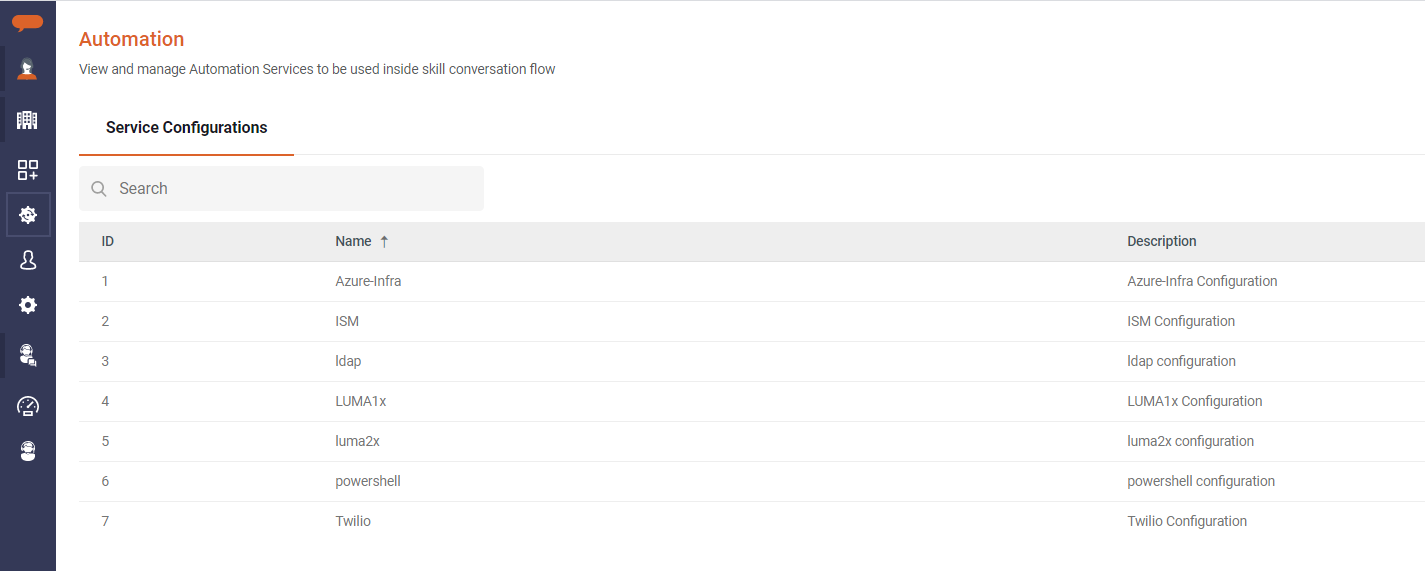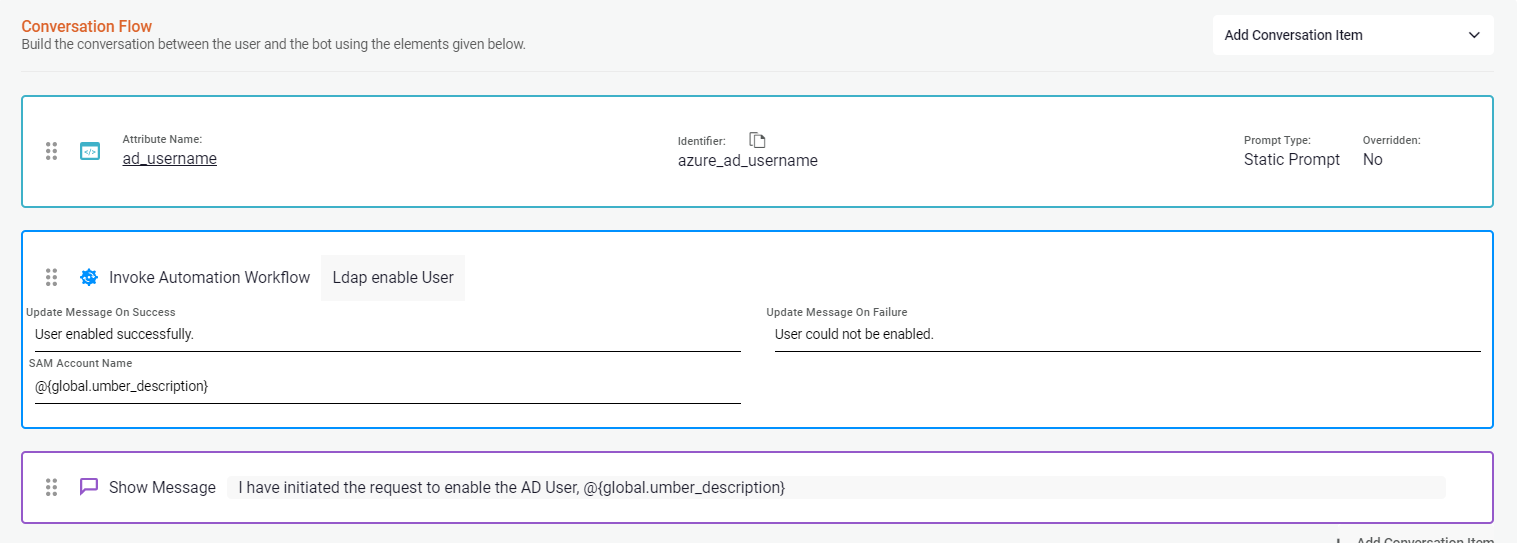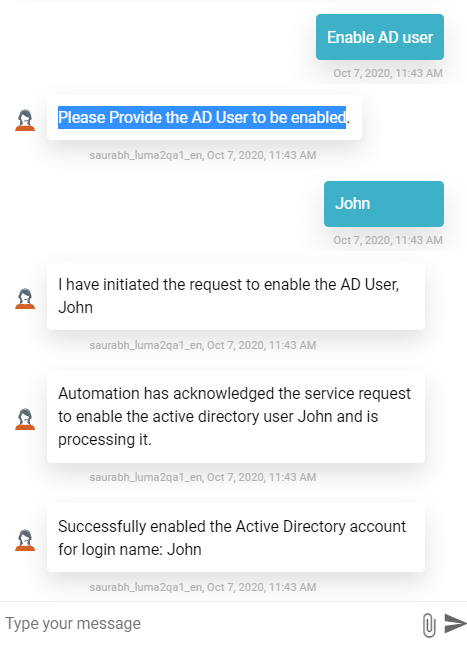Automation Example
Luma Virtual Agent provides a variety of automation workflows. In this article, you will learn how to configure an Automation Workflow related to Powershell Service Configuration as an example.
Below are the ready-to-use, Out-of-the-box (OOTB) Powershell workflows. You can add these Workflow Services to your Skill as Conversation Item and execute the workflow.
| No. | Category | Workflow Service | Description | Input Parameters | Example |
|---|---|---|---|---|---|
| 1 | Powershell | Ldap DeleteUser | Deletes the AD user from LDAP | Update Message On success | Message to be displayed on deleting the user |
| Update Message On Failure | Message to be displayed if an error occurred. | ||||
| SAM Account Name | LDAP SAM Account Name | ||||
| 2 | Powershell | Ldap DeleteGroup | Deletes the Group from LDAP | Update Message On success | Message to be displayed on deleting the group |
| Update Message On Failure | Message to be displayed if an error occurred. | ||||
| Group SAM Account Name | LDAP Group SAM Account Name | ||||
| 3 | Powershell | Ldap SearchUser | Search for the user in LDAP | Update Message On success | Message to be displayed on success |
| Update Message On Failure | Message to be displayed if an error occurred. | ||||
| Filter | Filter criteria for the search | ||||
| 4 | Powershell | Ldap ExistsUser | Find if the user already exists in LDAP | Update Message On success | Message to be displayed on success |
| Update Message On Failure | Message to be displayed if an error occurred. | ||||
| SAM Account Name | LDAP SAM Account Name | ||||
| 5 | Powershell | Ldap Change Password | Resets AD user password for a given login name | Password | New Password |
| Update Message On success | Message to be displayed on successful password change | ||||
| Update Message On Failure | Message to be displayed if an error occurred. | ||||
| SAM Account Name | LDAP SAM Account Name | ||||
| SMS TO | Phone number to which the Self Service Password Reset service sends SMS. | ||||
| SMS Body | Specify the SMS message to be sent when changing the password | ||||
| 6 | Powershell | Ldap enable User | Enables the AD user | Update Message On success | Message to be displayed on enabling the user |
| Update Message On Failure | Message to be displayed if an error occurred. | ||||
| SAM Account Name | LDAP SAM Account Name | ||||
| 7 | Powershell | Ldap disable User | Disables the AD user | Update Message On success | Message to be displayed on disabling the user |
| Update Message On Failure | Message to be displayed if an error occurred. | ||||
| SAM Account Name | LDAP SAM Account Name | ||||
| 8 | Powershell | Ldap change password at logon | Resets AD user password for a given login name at logon | Password | New Password |
| Update Message On success | Message to be displayed on successful password change | ||||
| Update Message On Failure | Message to be displayed if an error occurred. | ||||
| SAM Account Name | LDAP SAM Account Name | ||||
| SMS TO | Phone number to which the Self Service Password Reset service sends SMS. | ||||
| SMS Body | Specify the SMS message to be sent when changing the password | ||||
| 9 | Powershell | Ldap create User | Creates a new user in Active Directory | Password | Password for the new user account |
| Update Message On success | Message to be displayed on successful creation of user in LDAP | ||||
| Update Message On Failure | Message to be displayed if an error occurred. | ||||
| First Name | User's first name | ||||
| Last Name | User's last name | ||||
| Login Name | User's login name | ||||
| User Principal Name | |||||
| Employee id | User's Employee id | ||||
| Path | |||||
| 10 | Powershell | Ldap Unlock User | Unlocks Active Directory (AD) user | Update Message On success | Message to be displayed on success |
| Update Message On Failure | Message to be displayed if an error occurred. | ||||
| SAM Account Name | LDAP Account Name to unlock | ||||
| 11 | Powershell | Ldap create Group | Creates New Group in Active directory for that AD domain | Update Message On success | Message to be displayed on success |
| Update Message On Failure | Message to be displayed if an error occurred. | ||||
| SAM Account Name | LDAP SAM Account Name for Group | ||||
| Path | |||||
| Group Name | New Group name | ||||
| Group Category | Group Category | ||||
| Group Scope | Group scope | ||||
| Description | Group Description | ||||
| 12 | Powershell | Ldap add User To Group | Adds a user to a group | Update Message On success | Message to be displayed on success |
| Update Message On Failure | Message to be displayed if an error occurred. | ||||
| Group SAM Account Name | LDAP Group SAM Account Name | ||||
| User SAM Account Name | LDAP User SAM Account Name | ||||
| 13 | Powershell | Azure execute Powershell Script | Executes the Powershell script in the file | Update Message On Success | Message to be displayed on the successful execution of Powershell script. |
| Update Message On Failure | Message to be displayed if an error occurred. | ||||
| File Path | PowerShell script file absolute path. Note: To use the operation, the PowerShell script must be available on the PowerShell machine. | ||||
| File Params | Parameters required to execute the shell script. |
Using Service Workflow in a Skill
Let us look at an example using the Automation workflow service 'Ldap enable User'.
The 'LDAP enable User' Workflow Service enables an end user in LDAP using a PowerShell script. Follow the below steps to configure and use the workflow service:
Step 1: Setup Service Configurations
Service Configurations store the information used to connect to the system for automation workflows. Using the Automation Service Configurations page in Luma Bot Builder, you can specify the required login credentials for the specific service to which you want to connect.
Click on Automation icon and navigate to Automation → Service Configurations tab.
Following is the list of service configurations:
For any 'Ldap enable User' Workflow, you need to update the following Service Configurations.
Powershell Configuration- The configuration is used to execute powershell script to enable user in LDAP. To use Powershell, following configurations are required:
config.powershell.password Refers to the machine or environment password where you can execute PowerShell or winrm service is running. config.powershell.domain Refers to the machine or environment windows domain name where you can execute PowerShell or winrm service is running. config.powershell.username Refers to the machine or environment username where you can execute PowerShell or winrm service is running. config.powershell.address Refers to the machine or environment address where you can execute PowerShell or winrm service is running. Luma 2.x Configurations- To use the workflow service in Luma Virtual Agent. To use Luma 2.x, following configurations are required:
config.luma2x.url This is the URL to the Luma VSA environment you want to connect to. config.luma2x.luma.tenant.externalid Refers to your Luma VSA Tenant External ID config.luma2x.luma.api.access.key Refers to the API access key created in Luma VSA to allow a third party system to connect to your tenant.
For more information refer to Out-of-the-box Automation Operations and Workflows.
Step 2: Using the Workflow Service in SKill
Next step is to create a skill in LumaBot builder to enable a user in LDAP. The skill executes 'Ldap enable User' Workflow. The Workflow requires the following parameters
| Ldap enable User | Powershell | Enables the AD user | Update Message On success | Message to be displayed on enabling the user |
| Update Message On Failure | Message to be displayed if an error occurred. | |||
| SAM Account Name | LDAP SAM Account Name |
When the skill is executed, Luma VA prompts the user to enter the user name to be enabled in LDAP, and the user input is saved in the 'ad_username' attribute. The attribute is linked to the input field 'SAM Account Name' while associating the Automation Workflow to the Skill.
During skill execution, the information in the 'ad_username' attribute is passed to the Automation Workflow, which in turn enables the account in AD.
Related content
© 2019 Serviceaide 1-650-206-8988 http://www.serviceaide.com info@serviceaide.com