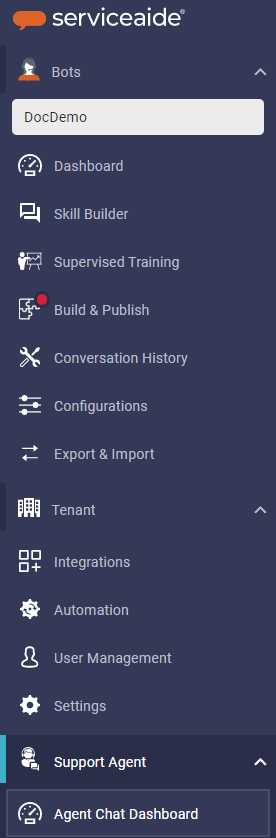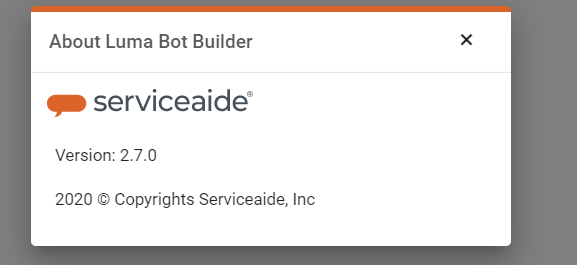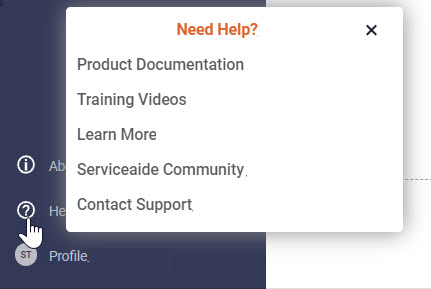Bot Builder Overview
Bot Builder is the interface for administrators, developers to create conversations with users that answer questions, automate fulfillment, or create actionable tickets for the support team. These conversations are called Skills. Each Skill is triggered by a set of phrases and uses prompts to chat with the user to get the information needed to fulfill their request.
Bot Builder Navigation
Once you login to the Bot Builder, the following page appears, which includes the Skill Builder and the menu items on the left navigation pane.
Menus
The Bot Builder includes a menu on the left navigation pane.
Hover over a menu item to expand the navigation pane and view all items as shown below.
The menu items are categorized into three different sections:
- Bots
- Tenant
- Support Agent
Bots
From the Bots menu, you can view the following sub-menus:
Dashboard
- KPI Dashboard provides Organizational Key Performance Metrics in terms of Money, Time saved, and the value that Luma brings to the organization.
- The Usage Dashboard provides the Administrators with an insight into how the Virtual Agent is being utilized in the organization. It provides details on License consumption, User Adoption/Engagement, Skills adoption, and Training opportunities.
Skill Builder
- Skill builder helps create skills and attributes. Skills are conversations that Luma can have with an end-user or analyst to assist them with a problem or request. Attributes store information that can be used in the skill or conversation with the user.
Supervised Training
- Supervised Training feature helps Tenant administrators or Developers to identify and associate unmatched phrases to System Skills and Custom Skills available in Luma.
Build & Publish
- The Build and Publish process allows administrators and developers to publish any new changes made to Skills, including attributes and integrations. Changes to skills cannot be executed by users until they are published.
Conversation History
All interactions between users and the bot are captured and available in the Conversation History workspace in the Bot Builder interface.
Configuration
- The Configurations page provides bot details and includes these tabs – Bot Information, System Skills, Small Talk, and Channels. You can set variables that are specific to a bot in a single workspace.
Export & Import
- The export & Import process helps to export Bot configurations, Tenant Configurations, Custom Skills and Attributes, and OOTB Skills from one Bot and imported to another.
Tenant
From the Tenant menu, you can view the following sub-menus:
Integrations
- Integrations help integrating web services and third-party ITSM tools with Luma to enhance the ticketing system.
Automation
- Automation allows automating tasks on remote services, servers, applications, and hardware. It removes the need to perform repetitive or rules-based tasks manually.
User Management
- Administrators can create, edit, activate, and deactivate users, and also assign various roles and permissions to the users using the User Management page.
Settings
- The Setting page allows Administrators to set tenant-level configurations. Here you can manage Licenses and settings such as Agent chat console settings, KPI settings. The workspace is also used to trigger Follow-up and broadcast notifications.
Support Agent
From the Support Agent menu, you can view the following sub-menus:
- Agent Chat Dashboard
The Agent Chat Dashboard provides the Administrators with real-time Insights related to the performance of Support Agents Groups. It provides details about the Live and Historical conversation.
- Agent Chat Console
Agent Chat Console interface allows Support Agents from various Support Groups to manage and respond to multiple inbound requests from users who want to chat with a Support Agent during a conversation with the bot.
About
About menu item provides the current Luma version.
Help
From the Help menu, you can view the product and training documentation available for Luma:
- Product Documentation: This sections link to the /wiki/spaces/CHAT/pages/1029668951.
- Training Videos
- Learn More to view additional training documentation.
- Serviceaide Community to Serviceaide Community
- Contact Support to log in to the support portal.
User Profile
Click the icon on the main navigation panel on the left to view the User Profile. The User Profile shows the current logged-in user key information about their account in the Luma Virtual Agent platform. The profile includes Username, ID, Email address, Role, Phone number, and so on. A user can leverage this page to update their profile details, including changing their password.
Logout
Click the Logout icon, to log out from the Bot Builder Interface.
Related content
© 2019 Serviceaide 1-650-206-8988 http://www.serviceaide.com info@serviceaide.com