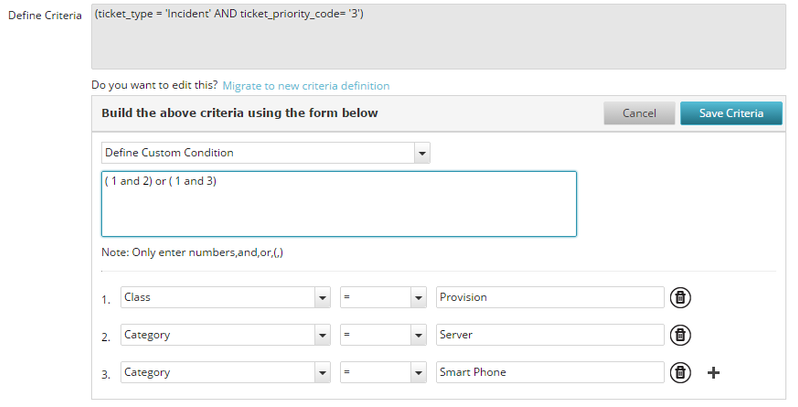Manage Service Level Agreements
This article contains the following topics:
Important Note
Please note that significant improvements were made to the Service Level Management module in May 2018. To review just those specific changes and how they impact your environment, please review the following article Service Level Management Changes in the Midas Release (May 2018)
Introduction to Service Level Management
IT service organizations define service level agreements (SLAs) with customers to describe the service offerings with measurable levels service. The service organization requires a mechanism to monitor and control the service desk functions. This mechanism helps to ensure that your organization delivers the services in accordance with the agreed upon level of quality.
Service level management is the process to monitor and control the quality of the IT services that service organizations provide. The service level management process helps to ensure that the IT service delivery conforms to the agreed upon quality levels. Service level management involves the following tasks:
- Set up the SLAs to define the service and its level of quality.
- Define the service targets based on the available service metrics.
- Set up the thresholds and violation thresholds for measuring services against the SLAs.
- Configure the notifications or escalations for SLA violations.
- Define the acceptable and unacceptable levels of service.
- Define the liability on the part of the service provider and the customer.
- Define the actions to take in specific cases of SLA violations or risks of violation.
The SLAs are often legal agreements that are typically made between a customer and a vendor. Serviceaide Intelligent Service Management does not store the legal agreements but rather allows an administrator to setup monitoring and measuring the support team's efforts related to those agreements.
Example:
Consider that you have an SLA to resolve high priority tickets within 24 hours of when the ticket was submitted. You create a service target to help you enforce the SLA. You configure the application to do the following tasks:
- Send notifications to the support groups and contacts after 10 and 15 hours from when the ticket was submitted.
- Escalate the ticket to the next support group if it is not resolved within 15 hours of the submission.
- Send a notification when the SLA is violated for a ticket.
For information about all SLA management-related configuration parameters, see Service-Level Management Parameters.
Affects of SLA Monitoring
The following list describes how SLA monitoring affects users relative to their role:
- End User: The end users are not directly involved in implementing the SLA compliance. However, depending on the organizational policies, the end users can receive the SLA breach notifications.
- Analyst: When the SLA monitoring is enabled, the analysts can view the service targets applied on tickets and its status. The analysts can view the tickets that are approaching or violated the SLA. The analysts can also add notes to indicate the reason for the SLA violation.
- Administrator: The administrator performs the following actions:
- Enable or disable the SLA monitoring.
- Configure the service targets against available service metrics.
- Set the threshold rules and actions that users can take when a ticket misses the SLA target.
How Service Level Monitoring Works
The service level monitoring process begins with analyzing the SLAs. The administrator identifies the service metrics and the required values to create one or more service targets for the SLAs. For each of the service targets, the administrator configures the matching condition, threshold rules, and the actions to perform. The application maps the ticket information of the submitted ticket with the matching condition of every service target. The application also assigns the matched service target to the ticket. If there are multiple active Service Targets with same Metric then only the most recently modified Service Target will apply to the ticket. After the service target is applied to the ticket, the service level monitoring starts. The analyst can view the service level activities in the Ticket tab. The application sends the notifications according to the service target configurations. Administrators can disable the SLA monitoring after it was applied. The SLA monitoring continues on the tickets where it was applied. SLA monitoring is not applied to tickets that were created after the SLA monitoring was disabled. The recorded service level activity details can be viewed in the various SLA reports.
The Elements of Service Level Management
We recommend you to understand the following elements of the service level management process before implementation:
Service Metrics
Service metrics are the predefined metrics that specify what to measure. To create service targets, you can use the options that are described in the following table:
| Metric Name | Description | Start Event | End Event |
|---|---|---|---|
Response Time (time for First Manual Action) | The time taken by a Service Desk Agent to manually acknowledge a ticket by acting on the ticket from the Take an Action option. | Ticket creation time | The agent takes a manual action on the ticket from the Take An Action option. Or, The Ticket Status is changed to Resolved or Closed directly. |
Response Time by Status (when status is set to Active) | The time taken to set the Ticket Status as Active for the first time after the ticket was created. The status can be set as Active either through manual action or a predefined action by the system. | Ticket creation time | The ticket is set to Active first time during the ticket life-cycle. Or, The Ticket Status is set to Resolved or Closed directly. |
Resolution Time | The time taken to Resolve the ticket. | Ticket creation time | The Ticket Status is set to Resolved. Or, The Ticket Status is directly set to Closed. |
Closure Time | The time taken to Close a ticket. | Ticket creation time | The Ticket Status is set to Closed. |
Support Group Response Time | The time taken by a member of a Support Group to respond to a ticket assigned to the Support Group. | Assignment to Group time | First manual action on the ticket by a member of the Support Group Or, Ticket Status changes to Resolved or Closed |
Request Holding Time for Support Group | The time duration for which a ticket was held by the Support Group in their queue. | Assignment to Group time | The reassignment of the ticket to another Support Group OR The Ticket Status changes to Resolved or Closed. |
Customer Communication Time | The time that elapsed after the last communication was sent to the "Requested For" or the Last Client Viewable worklog on the ticket. | Ticket Creation Time Or, Last Communication to Requested For in 24X7 Support Environment | Communication sent to the Requested For user Or, The Client Viewable worklog entered Or, The ticket status set to Resolved or Closed. |
The methods that are used to measure the time between the Start Event and End Event are as follows:
- 24x7: Applied for continuous and uninterrupted clock time.
- Support Group Business Hours: Applied for the working hours that are specified for the support group to which the ticket has been assigned.
- Service Availability Hours: You can classify the configuration items as service. The Service Availability Hours time measurement is applied when the SLA includes the availability of the services that are linked to the ticket.
You can apply each of the (seven) service metrics with the (three) time measurement methods (for a total of 21 service metrics). You cannot create a service metric, administrators can only configure service targets against available service metrics. The service metrics relate to the ticket types.
Example:
Consider a support group that is scheduled to work from 8 AM to 4 PM. The configured service metric is based on the Support Group Business Hours. When you assign a ticket to the support group at 7 AM and the analyst responds at 8:10 AM, the response time is calculated as 10 minutes. Although the ticket was created at 7 AM, the support group could not respond to the ticket until after 8 AM.
Navigate to MANAGE> ADMINISTRATION> Tools, and from the list of tools, click Service Level Metrics to view the list of available service metrics.
Note: The states of the ticket, Close and Resolve are not available to configure to pause the SLA calculation when a specific SLA target gets applied.
Service Level Targets
Service level targets specify the value of service metrics at which an action on a ticket complies with the existing agreements. You can apply the service targets as a compliance measurement against the SLA, Operational Level Agreement (OLA), or Underpinning Contract (UC). You can use Service Level Targets to map out the Service Level Requirements (SLRs) for an SLA. The application applies the service targets to the tickets based on the matching condition that is specified in the service target definition. The application attaches a Service Level Target record for each matching condition.
For example, create a service target to implement SLA where high priority tickets must be resolved within 24 hours. You can create a service target by providing 24 hours as value to the resolution time service metric. You can also configure threshold rules and related agreements as a part of a service target. You can configure the SLA targets for problem, incident change, and service request tickets.
Any modifications made to an Active target will apply only to new tickets created after the update to the Target.
Prerequisites for Creating Service Level Targets
Before you create Service Level Targets, verify that the following prerequisites are complete:
- The contacts are configured to send the notifications.
- The communication templates are configured to send the notifications.
- The support groups are configured with Next Escalation Group so that they can escalate the tickets when an SLA violation occurs.
Considerations for Creating Service Level Targets
Consider the following points for creating Service Level Targets:
- You can create multiple service targets with different matching conditions.
- You can set multiple threshold rules for a service target. Atleast one threshold rule must be set as Violation Threshold.
- The analyst can change the ticket properties during ticket lifecycle. The service target matching the new ticket properties gets applied to the ticket.
- The minimum frequency of any SLA job trigger must be greater than or equal to 3 minutes.
Threshold Rules
A threshold is a condition on the service metric that triggers a specified action in the application. For example, you want to send an email message when a threshold with a Resolution Time reaches ten hours . You can specify multiple thresholds for a service target and can set one of the thresholds as Violation Threshold. For example, you can configure a violation threshold as Resolution Time of 24 Hours with an assignment action to assign the ticket to another support group.
Note: The SLA_THRESHOLD_VIOLATION_TOLERANCE parameter manages the level at which Approaching Violation message is displayed. This parameter sets the criteria to change the SLA Target compliance status from In Progress to Approaching Violation, for a violation threshold that is applied to a Ticket.
The system default value is when the measured value reaches 80 percent of the elapsed time from a violation target time limit. It changes the SLA compliance status to Approaching Violation.
For example: If Threshold value = 10 minutes, the Status changes to Approaching Violation when crossing 8 minutes.
Threshold Actions
A threshold action is the action to take when the application meets a threshold rule. A threshold action is defined for every threshold rule. For example, if a ticket violates a threshold rule Resolution Time>24 Hours, you can take the following actions:
To assign the ticket to a different support group, you can set an assignment action.
To send an email notification with a communication template, you can select the Email Notification action. The application supports No Action, Assignment, and Email Notification threshold actions. The Sort Order of a threshold indicates the order in which a target threshold gets applied. Sort Order of the Violation Threshold must be the highest. Non Violation thresholds should be configured with a Sort order lower than Violation Threshold.
Target Status
The ticket page displays the status of the threshold of the service targets applied to that ticket. The following table describes the target status options:
| Target Status | Description | Applies to Nonviolation Threshold | Applies to Violation Threshold |
|---|---|---|---|
| In Progress | The Threshold Condition was not met. Service Metric Calculation is still in progress. | Yes | Yes |
| Approaching Violation | The Threshold Condition was not met. Counter-calculation indicates that a specified % of target value has been crossed. | No | Yes |
| Met SLA | The Violation Threshold was not breached. Appropriate action on the ticket has been taken within specified threshold time specified. | No | Yes |
| Missed SLA | The Violation Threshold was breached. Appropriate action has not been taken on the ticket within threshold time specified. | No | Yes |
| Complete | The defined action has been executed and the Service Target has been met within the Nonviolation Threshold. | Yes | No |
| Aborted | The metric calculation stopped because the target was no longer applicable before the End Event occurred. For example, a ticket was modified, which caused the matching condition to not be met. Therefore, the former Service Target is not applicable. | Yes | Yes |
| Ignored | When a Service Target was applied due to changed matching conditions, any threshold conditions that were satisfied but actions were not executed are skipped. All of the earlier thresholds are ignored. | Yes | Yes |
Service Level Activity
The analyst working on the ticket can view the service level activity information in the Service Level Activity section. This section displays the missed or completed SLA with the threshold and the actual time that was taken for the service target. The analyst can also filter the information by Compliance Status or by Service Target Name.
SLA Notifications to Users
You can use the email notification action to send the SLA notifications when a threshold is approached.
Related Agreements
SLAs represent the customer facing agreements. Meeting an SLA can require creating group level targets for the support groups.
The internal targets that are defined to meet the SLA are named Operational Level Agreements (OLA).
The organizations have agreements with external vendors for providing specific support services like hardware warranty or support agreements. These agreements are named Underpinning Contracts (UC).
The application lets you link the related OLAs and UCs to a service target. For example, consider when a ticket resolution requires replacing a printer part. The resolution depends on the UC between the organization and the external vendor.
Implement Service Level Monitoring
You can enable the service level monitoring before configuring the service targets.
Enable Service Level Monitoring
You enable the SLA monitoring system parameter to allow automatic monitoring and notifications that are based on the configured service targets.
Follow these steps:
- Navigate to MANAGE> ADMINISTRATION> Tools> Configuration Parameters .
- Search for ENABLE_SLA_MONITORING_ON_TICKETS parameter.
- Set the Parameter Value to Yes.
Configure Service Targets
Navigate to MANAGE> ADMINISTRATION> Tools> Service Level Targets, and click New Service Target.
Step 1: Configure the Basic Properties:
Specify the Service Target Name.
Provide a Description.
Specify the Service Target Type, against which you want to apply the service. For more information, see Service Metrics.
Click Show Advanced Options.
While calculating the target compliance for a ticket, if you want to exclude the time spent by the ticket in certain states, use the Don't apply this target if state is field. The measured time calculation excludes the time spent by the ticket in the selected state.
Specify the Agreement Type. The agreement type value links a service target to Service Level Agreement, Operational Level Agreement, or Underpinning Contract.
Service Target with Agreement Type set to Service Level Agreement must have at least one Violation Threshold. Administrator can configure a Service Target without any Violation Threshold only if the Agreement Type = Operational Level Agreement OR Agreement Type = Underpinning ContractSpecify the Approaching Violation Compliance value. The approaching violation compliance value specifies the violation target time. For example, an SLA has a Threshold value of 10 minutes and the Approaching Violation Compliance value is 60 percent. When the actual performance reaches 6 minutes, the application alerts the administrators that the SLA is about to be breached.
Note: If the Approaching Violation Compliance value is not specified here, the percentage specified for the SLA_THRESHOLD_VIOLATION_TOLERANCE parameter in the Parameter Value field, in Configuration Parameter, is defaulted. For example, an SLA has a Threshold value of 10 minutes and the Approaching Violation Compliance value is not specified. But in the Configuration Parameter page, the Parameter Value for the SLA_THRESHOLD_VIOLATION_TOLERANCE parameter is set to 80 percent. In this scenario, when the actual performance reaches 8 minutes, the application alerts the administrator about the violation. For more information about SLA parameters, see Service-Level Management Parameters.
- Click Save & Proceed To Next Step.
Step 2: Configure the Matching Criteria. The matching criteria defines the conditions for the application of a service target.
- Search and Select the Affected Services for which the service target is applicable.
- Search and Select the Affected Ticket Types for which the service target is applicable.
Note: By default, the following ticket types are selected: Change Request, Problem, Incident, Service Request, and Task Ticket. You can clear the check box next to the ticket types that are not applicable. - Search and Select the Affected Groups for which the service target is applicable.
- Specify the matching condition value using the Define Criteria drop-down list. The following options are available:
- Match All Conditions Below: This option specifies the AND condition. With this option, the application tries to match all the conditions you defined for the service target.
- Match Any Condition Below: This option specifies the OR condition. With this option, the application tries to match one of the conditions that you defined for the service target.
- Define Custom Condition: This option specifies the OR & AND condition. With this option, you can define a custom condition for the service target. For example, (ccti_class = 'Provision' AND ccti_category = 'Server') OR (ccti_class = 'Provision' AND ccti_category = 'Smart Phone').
Note: The Define Custom Condition field allows numbers, and, or, (,).
- If you want to add an advanced matching criteria using multiple custom attributes or ticket fields, use Advanced Critera.
- Enable Advanced Criteria.
- Add the criteria in 'Define Criteria' field.
- Click Save & Proceed To Next Step.
Migration Scenario for the Matching Criteria
- Existing matching criteria that created prior to the bamboo release would work as per the defined criteria.
- After you upgrade to the Bamboo release, you can migrate the existing matching criteria to the new criteria using the, Migrate to new criteria definition option.
- Once the existing criteria is upgraded, you can continue to use the new format to define the matching criteria.
Step 3: Set Thresholds. For example, when you select the Customer Communication Time (24x7 Support) as the service target type, you can specify the rule as >24.
- Select a logical operator from the If Measured Value is drop-down list, to configure a new threshold rule.
- Specify time (in Minutes) as the Target Threshold. The Measured Value set for Violation Threshold must be the highest. For Non Violation Thresholds the Measured value entered must be less than Violation Threshold.
- Set a Sort Order for a Target Threshold. The Sort Order defines the Order in which the Target gets applied. The Sort Order for Violation Threshold must be the highest. For Non Violation Thresholds the Sort order entered must be less than Violation Threshold.
- If the Target Threshold is a Violation Threshold, crossing this threshold signifies violation of the SLA, Select Yes.
Select the Action to be executed if the Target Threshold is crossed.
You can initiate no action, or can notify or escalate the issue using the following actions:No Action
Assign to Contact/Group Related To Ticket
Assign To Other Contact
Assign To Other Group
Email
Click Save and Exit to create the Service Level Target.
Defining SLAs for Business Services
You can create a CI record for SLAs and relate it to a business service. To create such a CI, use one of the following Custom Asset/CI Attribute templates, as needed:
- Agreement Information for SLA
- Agreement Information for OLA
- Agreement Information for UC
© 2019 Serviceaide 1-650-206-8988 http://www.serviceaide.com info@serviceaide.com