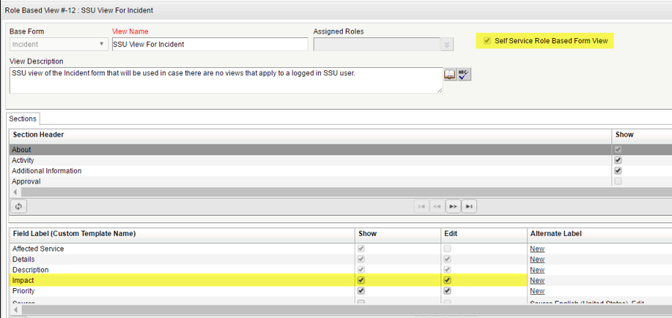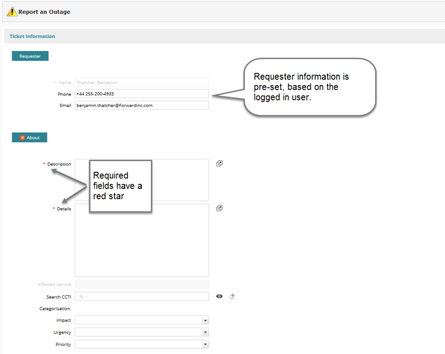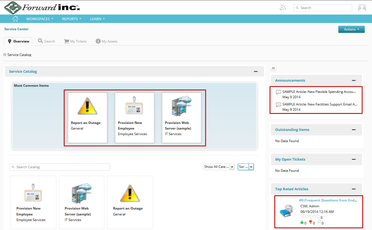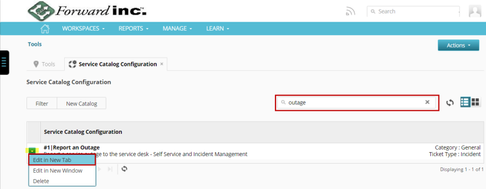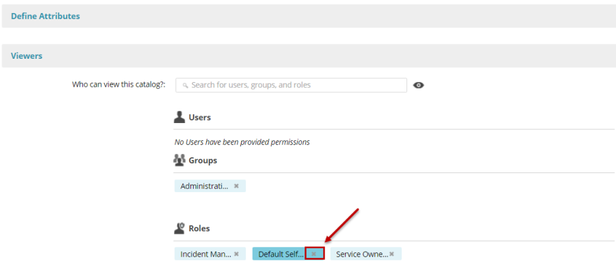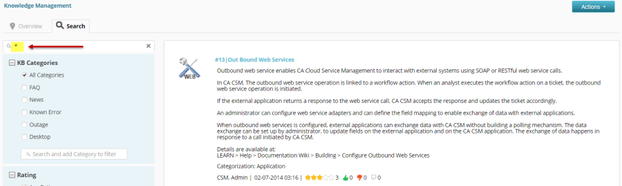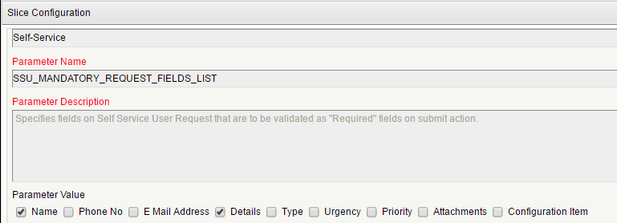Self-service Interface
Accessing the Service Center through the Self-service Interface is the recommended way for Self-service Users to open and view tickets, search knowledge, access approval tasks, and view announcements in Intelligent Service Management. The Service Catalog is available on the web interface and the mobile application.
Self-service Role
When users are created in Intelligent Service Managementthrough the ADSync, they are automatically assigned a Self-Service License. The self-service license is linked to the Self-Service group, which will be the contact's primary group. During the manual creation of a new user, when a Self-service license is selected as the license type, the Self Service Group is also automatically associated to the contact record.
The Default Self Service Role is granted to all members of the Self-Service Group by default. This default role will control security around role-based views, for example, what fields a ticket form will have available. Instructions on how to access, modify or create new roles is available on the documentation wiki here. For SSUs to view items in CSM, such as Service Catalog Items or Knowledge Articles, the items must be associated with the default self-service role, the self-service group, or the self-service contact's record. Associating contacts directly with catalog items or knowledge articles is not recommended, since the management of security can become difficult at that low of a level. Use groups and roles when possible.
SSU Ticket Views will control what fields are available to SSUs when they submit a new catalog item. For example, the SSU View for Incident, shown below, is flagged as a Self Service Role Based Form View.
This role-based view is broken up to show the ticket header sections at the top, and the fields available to those sections at the bottom. You can select to show, edit, or rename the fields.
To access the Role-Based Views, navigate to MANAGE> ADMINISTRATION> Tools> Role Based Views.
When SSUs log into Intelligent Service Management and select a catalog item, the simple pre-defined ticket form reflecting the Role Based View form is presented. The Requestor information is pre-populated with the logged in user's profile information, and required fields will be in red.
Self-service Catalog
The Service Catalog comes pre-populated with sample items, seen circled in the screen shot below. When a SSU access the Service Center, there will be:
- 3 Service catalog items
- Report an Outage
- Provision New Employee
- Provision Web Server (sample)
- 4 Knowledge Articles
- 2 Announcements
- 2 FAQs
If you have customers or internal employees who will require access to open tickets through a self-service interface, you will probably want to add or modify the items in the Catalog. If your analysts will be the only users, besides the application administrator, who will use the system, then setting up this interface will not be a priority and can be revisited later.
The Service Catalog is where self-service users go to open tickets, whether they are incidents, problems, request, or change requests. The type of ticket is transparent to the users of the SSU.
Before giving Self-service Users access to Intelligent Service Management, you will need to:
- Validate, update, or remove the default service catalog items
- Validate, update, or deactivate the default knowledge articles
Review Default SSU Service Catalog Items
Map out Your Business Ticket Flow Requirements
Mapping out your initial ticket flows is the first step in using Intelligent Service Management. The information you'll need includes, but is not limited to:
- Who has access to open tickets? Ex. Analysts, End Users, or both.
- What type of tickets will we need available in Intelligent Service Management first? Ex. Incidents, Problems, Requests, Change Requests.
- What information do you need to capture from the requester when they submit a ticket, and will the information change based on the category and type of ticket?
- Where will the ticket need to be routed or assigned?
- Will tickets have service levels associated with them?
- Will requestors or assigned groups and individuals get notifications regarding ticket status?
- What type of metrics and reports do we hope to capture?
Review SSU Service Catalog Items
Review the default catalog items in Intelligent Service Management to understand how they work. Note any gaps that your organization has with the offerings. To review all the predefined catalog items in Intelligent Service Management, refer to the documentation wiki page here.
Start by reviewing the default Incident Report an Outage Service Catalog item.
- Log into Intelligent Service Management as an Administrator
- Navigate to Service Catalog Configuration under the Manage> ADMINISTRATION> Tools
- In the Search bar, enter "outage" and hit Enter
- When you mouse is over the item listed, a blue box will appear. Select Edit in New Tab:
- The default icon is set for you. Optionally, select Browse… to choose an alternate icon if you have your own set of icons to use.
- Review the Report an Outage default ticket information:
- Basic data is provided, such as the Catalog Name, which can be updated.
- This is an Incident Ticket Type. Ticket Type cannot be changed.
- One default Attribute, Source, is set when this item is selected from the Service Catalog.
- Under the Viewers section, we see that the Default Self Service Role is associated with this item.
- There is no attached Process or Service Level Agreement Targets.
If you do not want the default Service Catalog items to be viewable to SSU, simply remove the Default Self-Service Role listed under the Service Catalog's Viewers section, as shown below.
Review Default SSU Knowledge Articles
A new Intelligent Service Management slice has four sample knowledge articles, KA, visible to self-service users. You will need to these and decide whether to keep or modify them. Refer to the documentation wiki here for information on knowledgebase articles.
Start by reviewing the default articles.
- Log into Intelligent Service Management as an Administrator
- Navigate to WORKSPACES> SERVICE DESK> Knowledge Management
- In the search field enter an asterisk
There are 19 total default knowledge articles in Intelligent Service Management which provide information on system features and behavior. Four of those are viewable to SSU. - Scroll for and select #2: SAMPLE Article: Error 5466 on Sales Force when creating new opportunity
- Select Actions, Set as Retired
- Select OK at the prompt
- Do this for all other KA that you do not want to keep.
Additionally, you can remove the Self-service Group from the Permissions section of the articles to keep them active, but to prevent them from showing up on the Self-Service Interface.
The Articles that show up on the Self Service Interface include:
- 2: SAMPLE Article: Error 5466 on Sales Force when creating new opportunity
- 5 : SAMPLE Article: New Flexible Spending Account Reimbursement form. See attached...
- 6 : SAMPLE Article: New Facilities Support Email Address: FacilitiesSupport@abc.com
- 8 : Frequent Questions from End Users (Self Service Users)
Self-service Configuration Parameters
Some system behavior is controlled with configuration parameters. For example, if you'd like SSUs to view their closed tickets, you will need to set the DAYS_TO_SHOW_CLOSED_FOR_SSU_ON_TICKET_LIST parameter with the number of days.
You can control what initial fields are required on tickets using the SSU_MANDATORY_REQUEST_FIELDS_LIST parameter.
Access the configuration parameters by navigating to MANAGE> ADMINISTRATION> Tools> Configuration Parameters. Review configuration parameter options by accessing the documentation wiki page here.
© 2019 Serviceaide 1-650-206-8988 http://www.serviceaide.com info@serviceaide.com