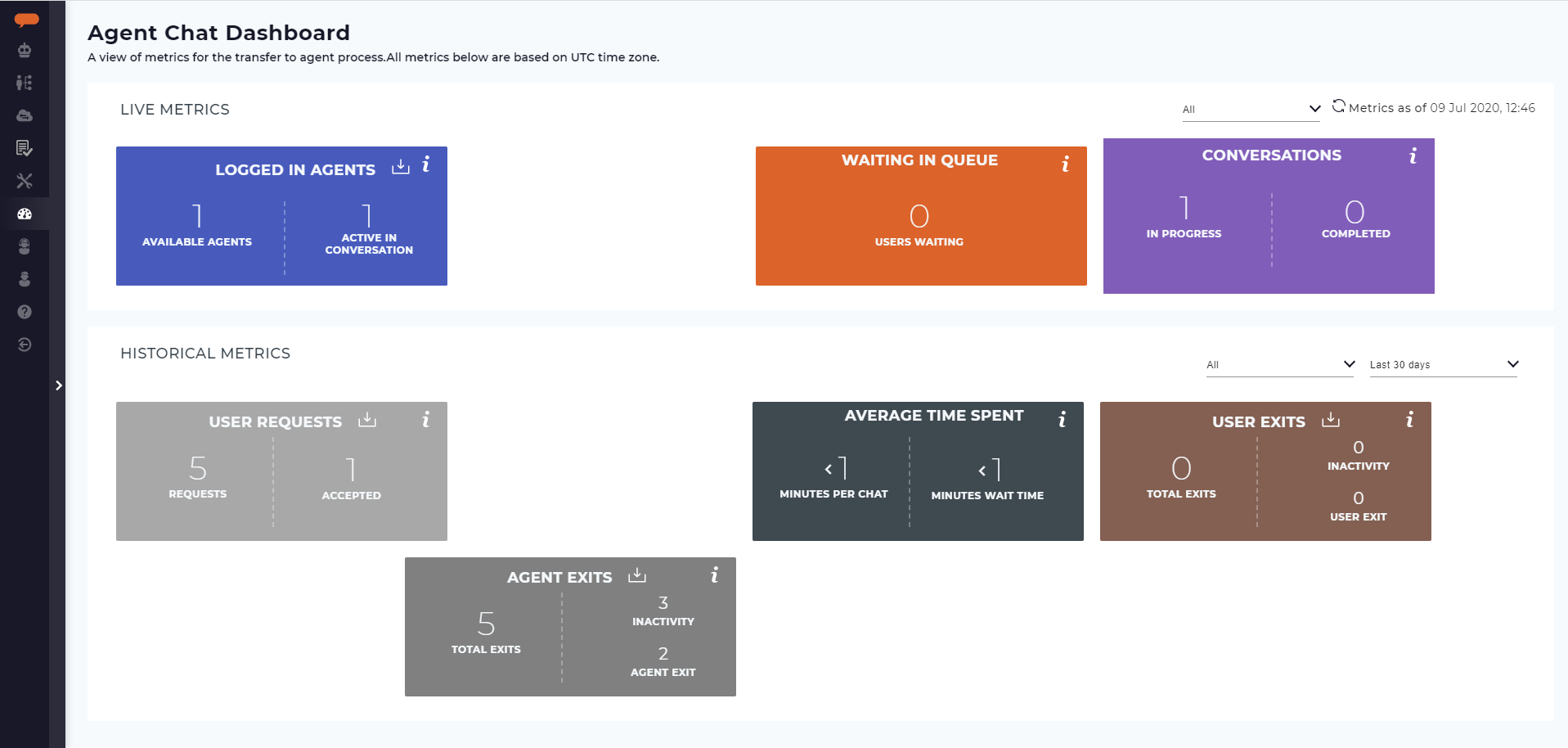View Agent Chat Dashboard
Users who have issues communicating with Luma can directly request to communicate with a live Agent. The Agent Chat Console is an interface for agents to handle multiple inbound requests from users. The Agent Chat Dashboard provides managers with real-time insight into the transfer to agent process. This helps them monitor usage and plan for staffing levels based on volumes. The following data is available through this dashboard:
- Number of currently logged in agents
- Number of users waiting in the queue
- Number of accepted conversations for the day
- Average conversation time
- Average wait time
- Number of User exits
- Number of Agent exits
To access the Agent Chat Dashboard, an analyst, developer or administrator can click the Agent Chat Dashboard icon . The Agent Chat Dashboard appears as shown below.
The date and time, for which the metrics are available, is displayed. All metrics are based on the UTC time zone.
The Agent Chat Dashboard is available for Administrators and Analysts by default. You may contact the Serviceaide support team to disable the dashboard for your Support Analysts
The Agent Chat Dashboard consists of two sections - Live Metrics and Historical Metrics.
Live Metrics
The Live Metrics section focuses on key data for the current day (based on UTC time zone) and consists of the following:
- Logged in Agents
- Waiting in Queue
- Conversations
Logged in Agents: This tile shows the current number of agents logged into the Agent Chat Console and how many of them are engaged in active conversations with users.
Available Agents metric indicates the number of logged-in agents who are currently not interacting with any users and are available for chat.
Active in Conversation metric counts each agent in a conversation; however, note that an agent can chat with multiple users at once.
Click on the button on the title to download the list of Available Agents. The below information will be downloaded in a .xlsx file.
- Agent Name
- Agent Login time(In UTC)
Waiting in Queue: This tile shows the number of users currently waiting for their transfer to agent request to be accepted.
Conversations: This metrics shows the total number of accepted chat conversations for the day broken down by in progress and completed. A conversation is considered as completed by the user if they type 'exit from agent' in the chat window after completing the conversation. Alternatively, the agent can click End Chat in the Agent Chat Console to end the conversation. During the conversation, if the duration of inactivity is greater than the configured time limit, even then the conversation is considered as completed.
Note
Click the refresh icon to see the latest information for the Live Metrics section. This does not impact the Historical Metrics section.
Historical Metrics
The Historical Metrics focuses on key data for a longer time period and consists of the following:
- User Requests
- Average Time Spent
- User Exits
- Agent Exits
The historical metrics data can be filtered by date:
- Today
- Yesterday
- Last 7 days
- Last 30 days
- Last 90 days
- Last 180 days
User Requests: This tile shows the total number of transfer to agent requests and how many of them were accepted by agents. It displays the number of chat requests made by users through Luma during the time period. It also displays the number of chat requests that were accepted by agents during the time period.
Average Time Spent: This tile shows the average time spent chatting with users in a conversation as well as the users spent waiting for their request to be accepted.
User Exits: This metrics shows the number of times that conversations ended due to a user exit - either a manual exit or a time out because of inactivity. During a conversation, a user can type exit from agent in the chat window to end the conversation. Alternatively, based on the User Idle Time Out configured in the Agent Chat Console settings, a time out can occur if the user is idle for more than the set time limit. For more details, see Manage Tenant Settings#AgentChatConsole.
Agent Exits: This metrics shows the number of times that conversations ended due to an agent exit - either a manual exit or a time out because of inactivity. During a conversation, an agent can click End Chat in the Agent Chat Console to end the conversation. Alternatively, based on the Idle Time Out configured in the Agent Chat Console settings, a time out can occur if the user is idle for more than the set time limit. For more details, see Manage Tenant Settings#AgentChatConsole.
Info
Downloadable reports on the tiles:
- User Requests - Report with Total User Requests and Total Agent Accepted Requests
- User Exits - Report with User Abandoned Requests
- Agent Exits- Report with Agent Abandoned Requests
Related Articles
Related content
© 2019 Serviceaide 1-650-206-8988 http://www.serviceaide.com info@serviceaide.com