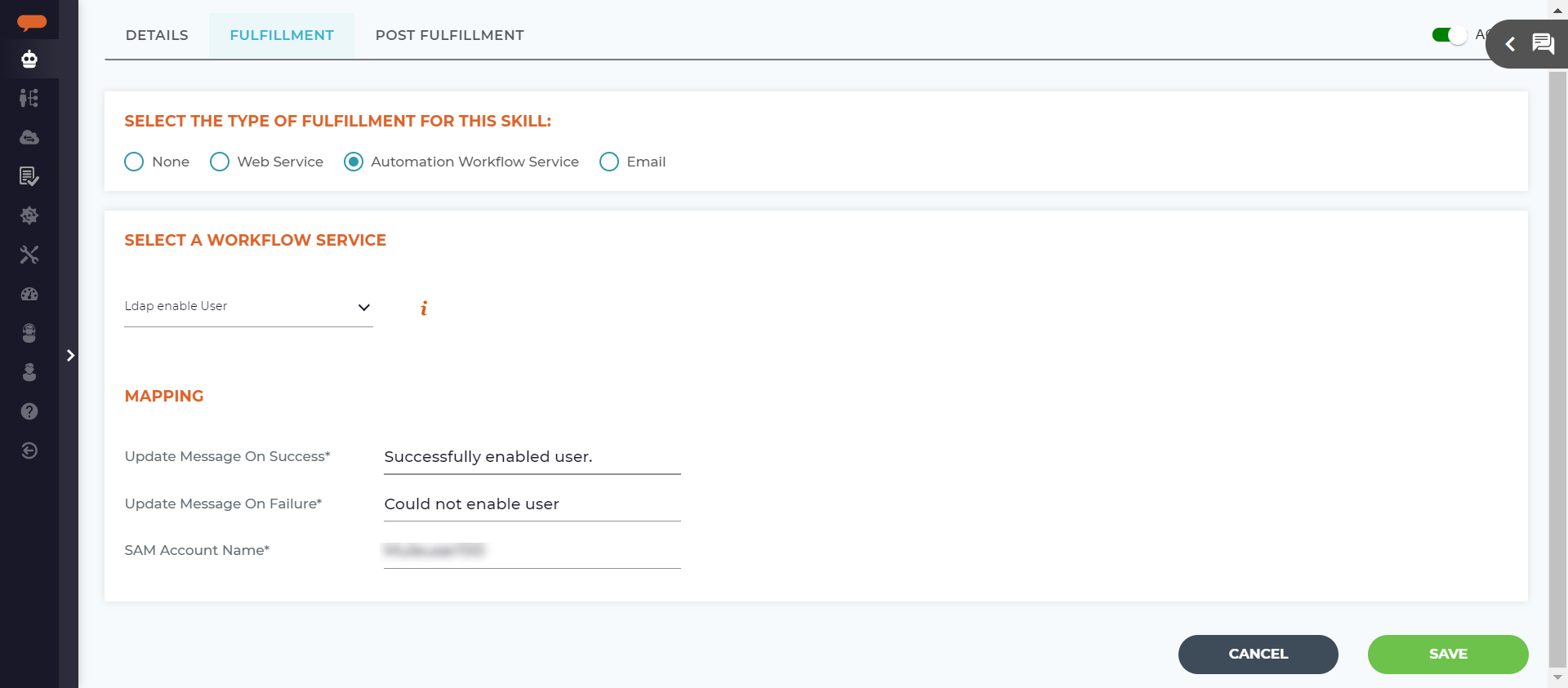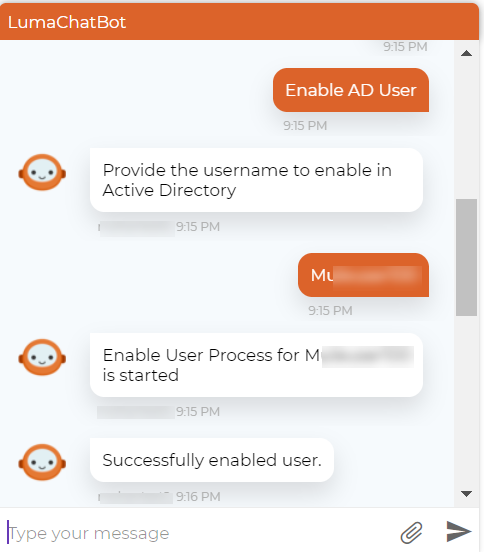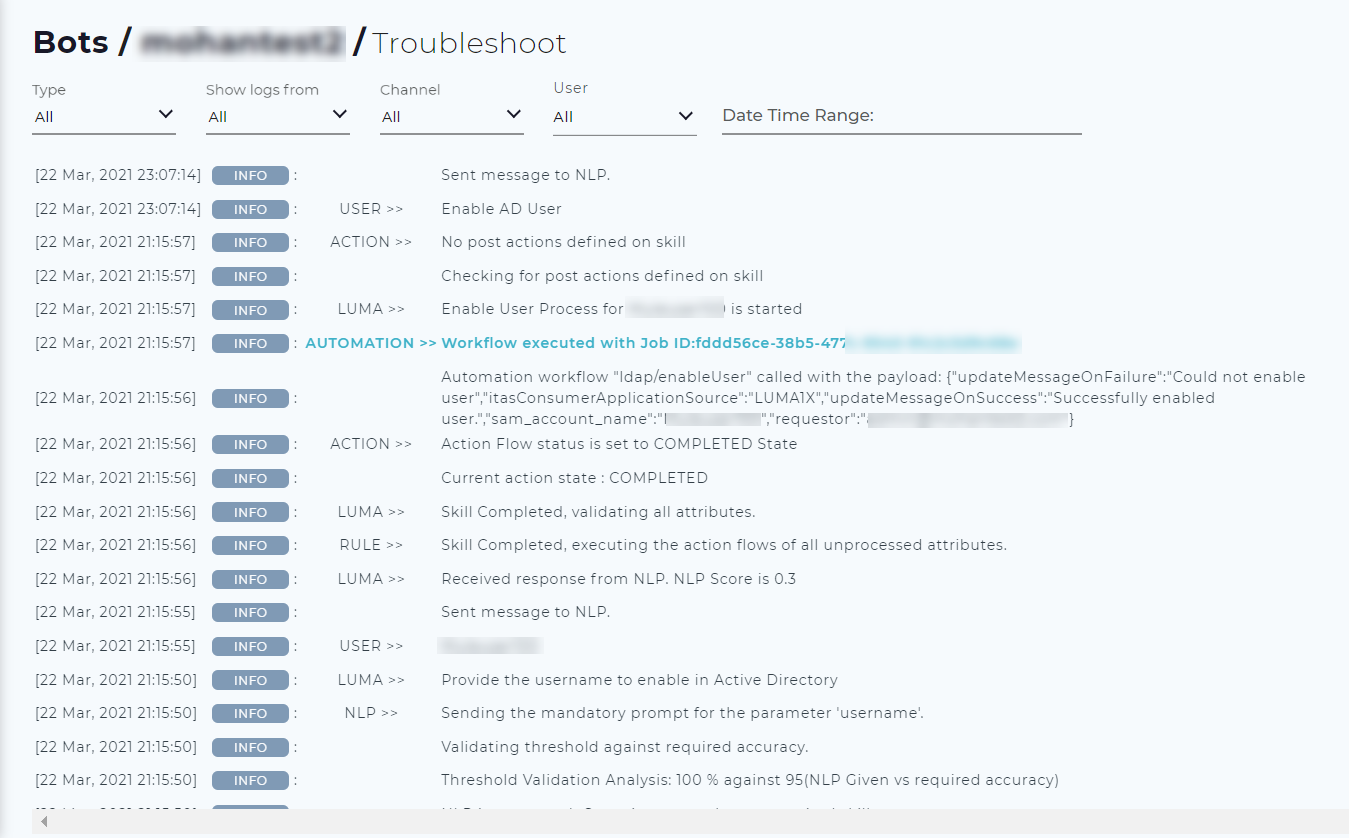/
Execute an Automation Service from a Skill
Execute an Automation Service from a Skill
To execute an Automation task through a skill, Automation Service Workflow should be added to your skill as part of skill fulfillment.
To map an Automation Service Workflow to a skill, do the following:
- Create a new skill in which you can associate the automation workflow service. To know how to create a skill, refer Creating your First Skill.
- To associate an automation step to the skill, on the skill Fulfillment tab, select Automation Workflow Service option as the type of skill fulfillment.
- Select the required workflow service from the list of automation workflows. You can also search the required workflow service from the Select a Workflow Service list.
- Based on the selected automation workflow, specify the relevant mapping input details, such as SAM Account name (as shown in the following example), and then click Save.
- Include the mapping fields as mandatory inputs to be entered by the user. This is done by adding the mapping fields as mandatory attributes in the Conversation Parameters section of a skill.
- Once the skill is created and triggered from any of the supported chat channels, the automation service is triggered. The bot prompts the user to enter the mandatory inputs to fulfill the skill.
The bot shows a success message once the automation skill is completed, as shown below.
Once the automation workflow execution is completed, the Automation details are also available in the Troubleshooting logs as shown below.
, multiple selections available,
Related content
Execute an Automation Service from a Skill
Execute an Automation Service from a Skill
More like this
Execute an Automation Service from a Skill_new
Execute an Automation Service from a Skill_new
More like this
Configure an Automation Workflow
Configure an Automation Workflow
More like this
Configure an Automation Workflow
Configure an Automation Workflow
More like this
Create and Manage Automation Workflows
Create and Manage Automation Workflows
More like this
Automation Workflow
Automation Workflow
More like this
© 2019 Serviceaide 1-650-206-8988 http://www.serviceaide.com info@serviceaide.com