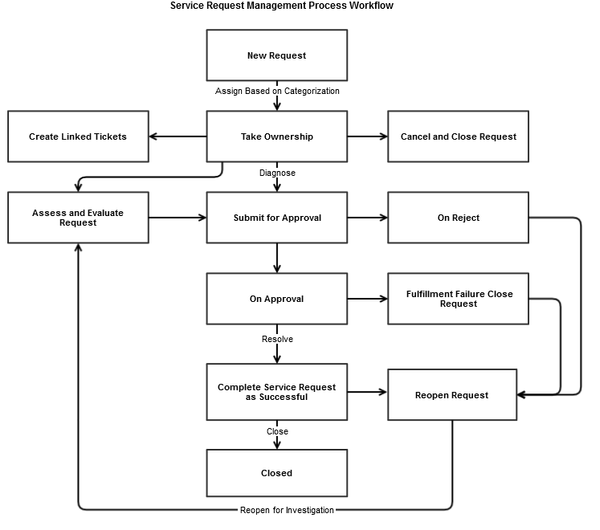Default Service Request Management Process Flow
The Default Service Request Management Process Flow is a process of managing service requests through the lifecycle of that request. The service request process workflow establishes a process which aims to:
- Route user requests for standard services which have a predefined approval process.
- Source and deliver the components of requested standard services. For example, licenses and software media.
- Assist with general information like availability of services and the procedure for obtaining them.
- Assist with handling complaints or comments from users.
The default process is applied when a request does not match the entry criteria of other service request process workflows that are active. By default, the status of the Default Service Request Management Process Flow is Published.
The process of a default service request management is shown in the following diagram:
To view how the flow diagram looks in the application, click Default Service Request Management Process Flow.
The following steps explains how default service request management process flow works:
- When a service request is raised, based on the matching conditions the entry criteria is verified to assign the request. By default, the request is assigned to Service Desk (L1) group, when no conditions are matched.
- The analyst takes the ownership of the request or assigns it to a group for assessment and evaluation. The following actions are performed on the request:
- Cancel and close the request.
- If an approval is required, assign the request to manager to fulfill.
- Optionally, analyst can create link tickets for the following types that are related to the current request:
- Create Linked Change Request
- Convert Service Request to Incident
- Convert Service Request to Change
- The steps 2 and 3 are repeated until the request is fulfilled.
The following section provides details of the Default Service Request Management Process Flow configuration.
Entry Criteria
The Service Request Management entry criteria in the predefined workflow configurations get applied to the ticket based on the ticket source. The following table lists the entry criteria that is available for Service Request Management tickets:
| Define | Assign | Set | Notify | ||||||
|---|---|---|---|---|---|---|---|---|---|
| Entry Criteria | Sort Order | Process Type | Default Assignment | Auto Assignment Rules | Set Ticket Parameters | Email Template | |||
| User | Group | Sort Order | If Criteria | Then Assign To | |||||
| Match All Conditions Below | 900 | Auto Route | NA | Service Desk(L1) | 0 | Source!=E-Mail or Source!=Web Source=Web Source=E-Mail | Service Desk(L1) Service Desk(L1) Service Desk(L1) |
| SRQ_Accept SRQ_Group_Assign SRQ_Ack |
Process Steps
The following steps list the Action Options that are available with the predefined workflow configurations for Service Request Management Process Flow.
Step: Assign to Group
Define Tab
| Basic Properties | Advanced Options | ||||
|---|---|---|---|---|---|
| Type | Name | Description | Close Window on Save | Apply Reason Code to Parent Service Request | Apply Status To Parent Service Request |
| Assign To Group | Assign To Group | Assign To Group | No | No | No |
Permission Tab
Groups | Roles | Users | Limit To |
|---|---|---|---|
Administration | Service Request | -- | -- |
Set Tab
Status |
|---|
| Queued |
Notify Tab
Email Template To Notify |
|---|
| SRQ_Group_Assign |
Step: Take Ownership
Define Tab
| Basic Properties | Advanced Options | ||||
|---|---|---|---|---|---|
| Type | Name | Description | Close Window on Save | Apply Reason Code to Parent Service Request | Apply Status To Parent Service Request |
| Accept Assignment | Take Ownership | Accept Assignment for Request assigned to Service Desk group | No | No | No |
Permission Tab
Groups | Roles | Users | Limit To |
|---|---|---|---|
Administration | Service Request | -- | -- |
Set Tab
Set Ticket Parameters | |
|---|---|
| Status | Active |
| Phase | Fulfilment |
| Reason Code | In Progress |
Notify Tab
| SRQ_Accept |
Step: Assess and Evaluate Request
Define Tab
| Basic Properties | Advanced Options | ||||||
|---|---|---|---|---|---|---|---|
| Type | Name | Description | Close Window on Save | Apply Reason Code to Parent Service Request | Apply Status To Parent Service Request | Web Service Operations | Mandatory Fields |
| Update Ticket | Assess and Evaluate Request | Assess Request for Categorization, Priority and evaluate if approval of Manager is required. | No | No | No | -- | -- |
Permission Tab
Groups | Roles | Users | Limit To |
|---|---|---|---|
| Administration | Service Request | -- | -- |
Step: Submit For Approval
Define Tab
| Basic Properties | Advanced Options | ||||||
|---|---|---|---|---|---|---|---|
| Type | Name | Description | Close Window on Save | Apply Reason Code to Parent Service Request | Apply Status To Parent Service Request | Web Service Operations | Mandatory Fields |
| Submit For Approval | Submit For Approval | Submit For Approval | No | No | No | -- | -- |
Permission Tab
Groups | Roles | Users | Limit To |
|---|---|---|---|
| Administration | Service Request | -- | -- |
Set Tab
| Set Ticket Parameters | |||||||||||||
|---|---|---|---|---|---|---|---|---|---|---|---|---|---|
| Reason Code - Under Approval |
Step: On Rejection
Define Tab
| Basic Properties | Advanced Options | ||||
|---|---|---|---|---|---|
| Type | Name | Description | Close Window on Save | Apply Reason Code to Parent Service Request | Apply Status To Parent Service Request |
| Update Ticket | On Rejection | On Rejection close as Rejected | No | No | No |
Permission Tab
Groups | Roles | Users | Limit To |
|---|---|---|---|
Administration | -- | -- | -- |
Set Tab
Set Ticket Parameters | |
|---|---|
| Status | Closed |
| Phase | Closure |
| Reason Code | Manager Rejected |
Step: On Approval
Define Tab
| Basic Properties | Advanced Options | ||||
|---|---|---|---|---|---|
| Type | Name | Description | Close Window on Save | Apply Reason Code to Parent Service Request | Apply Status To Parent Service Request |
| Update Ticket | On Approval | On Approval progress to Fulfilment | No | No | No |
Permission Tab
Groups | Roles | Users | Limit To |
|---|---|---|---|
Administration | -- | -- | -- |
Set Tab
Set Ticket Parameters | |
|---|---|
| Status | Approved |
| Phase | Fulfilment |
| Reason Code | Manager Approved |
Step: Cancel and Close Request
Define Tab
| Basic Properties | Advanced Options | ||||
|---|---|---|---|---|---|
| Type | Name | Description | Close Window on Save | Apply Reason Code to Parent Service Request | Apply Status To Parent Service Request |
| Update Ticket | Cancel and Close Request | Cancel and Close Request | No | No | No |
Permission Tab
Groups | Roles | Users | Limit To |
|---|---|---|---|
Administration | Service Request | -- | -- |
Set Tab
Set Ticket Parameters | |
|---|---|
| Status | closure |
| Phase | Closed |
| Reason Code | cancelled |
Step: Complete as Successful
Define Tab
| Basic Properties | Advanced Options | ||||
|---|---|---|---|---|---|
| Type | Name | Description | Close Window on Save | Apply Reason Code to Parent Service Request | Apply Status To Parent Service Request |
| Update Ticket | Complete as Successful | Complete as Successful and set to closed | No | No | No |
Permission Tab
Groups | Roles | Users | Limit To |
|---|---|---|---|
Administration | Service Request | -- | -- |
Set Tab
Set Ticket Parameters | |
|---|---|
| Status | closed |
| Phase | closure |
| Reason Code | fulfilled |
Step: Fulfilment Failure
Define Tab
| Basic Properties | Advanced Options | ||||
|---|---|---|---|---|---|
| Type | Name | Description | Close Window on Save | Apply Reason Code to Parent Service Request | Apply Status To Parent Service Request |
| Update Ticket | Fulfilment Failure | Close as failed fulfilment | No | No | No |
Permission Tab
Groups | Roles | Users | Limit To |
|---|---|---|---|
Administration | Service Request | -- | -- |
Set Tab
Set Ticket Parameters | |
|---|---|
| Status | Closed |
| Phase | Closure |
| Reason Code | Failed Fulfilment |
Step: Reopened Closed Request
Define Tab
| Basic Properties | Advanced Options | ||||
|---|---|---|---|---|---|
| Type | Name | Description | Close Window on Save | Apply Reason Code to Parent Service Request | Apply Status To Parent Service Request |
| Update Ticket | Reopen Closed Request | Reopen Closed Request | No | No | No |
Permission Tab
Groups | Roles | Users | Limit To |
|---|---|---|---|
Administration | Service Request | -- | -- |
Set Tab
Set Ticket Parameters | |
|---|---|
| Status | Active |
| Phase | Fulfilment |
| Reason Code | Reopened |
Notify Tab
| SRQ_Reopen |
Related content
© 2019 Serviceaide 1-650-206-8988 http://www.serviceaide.com info@serviceaide.com