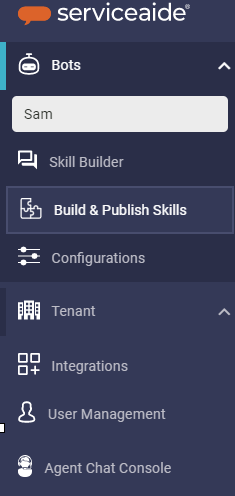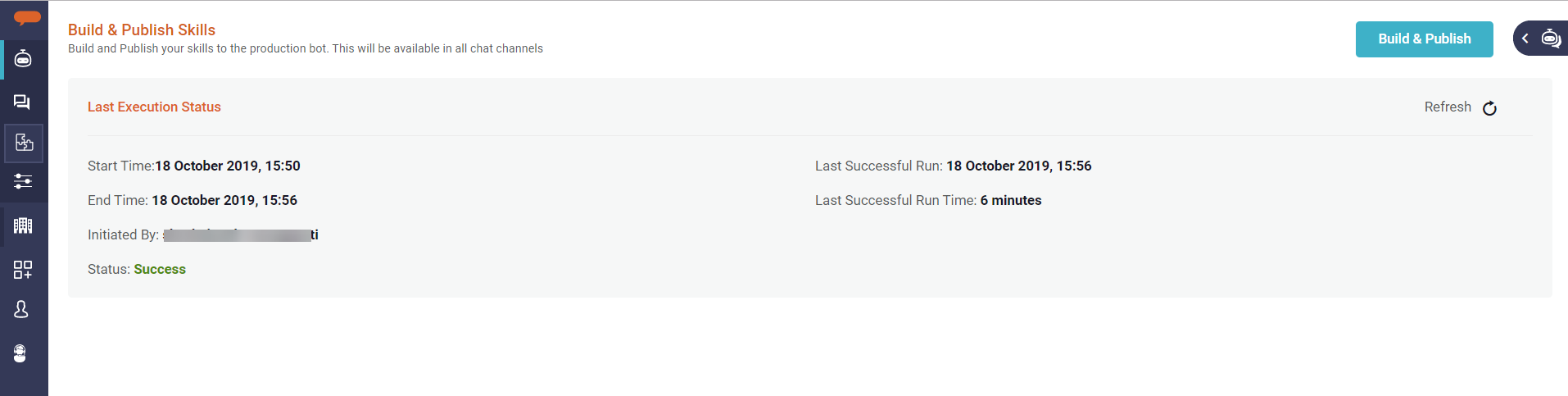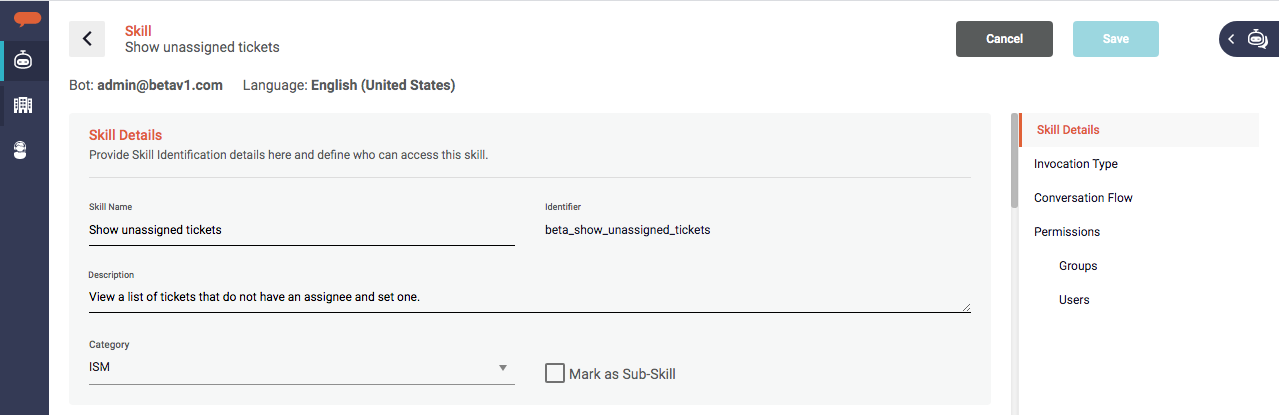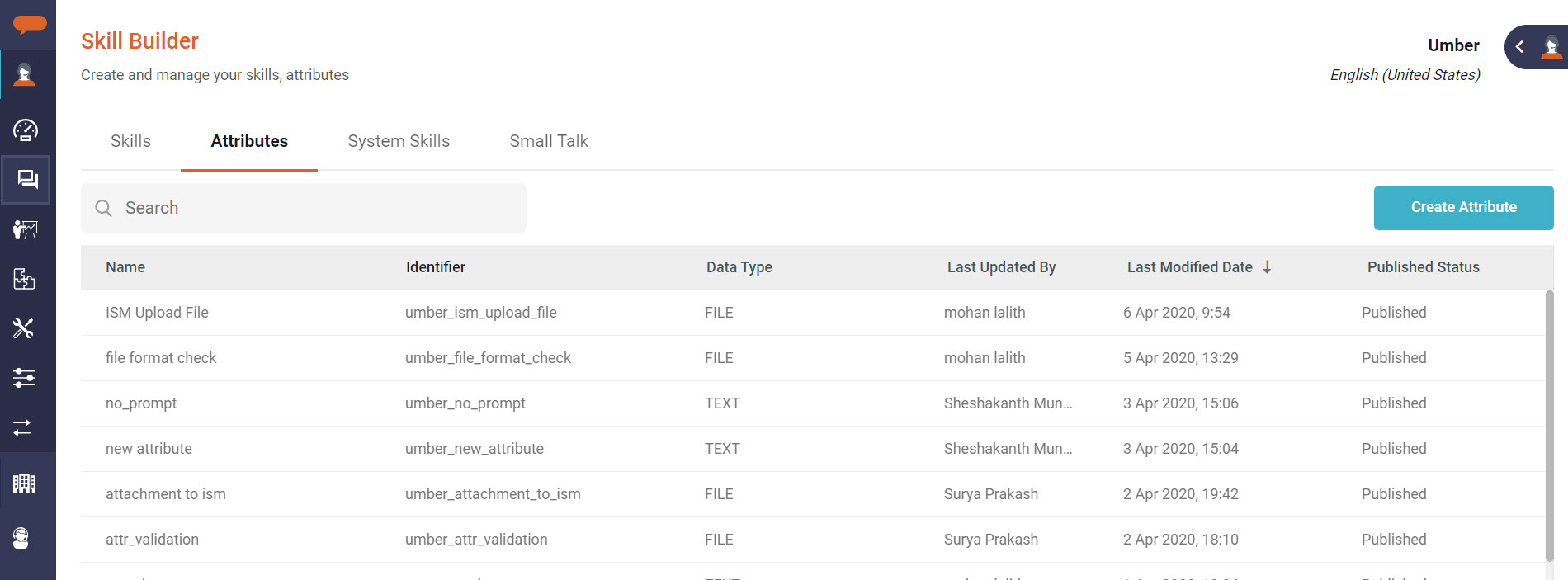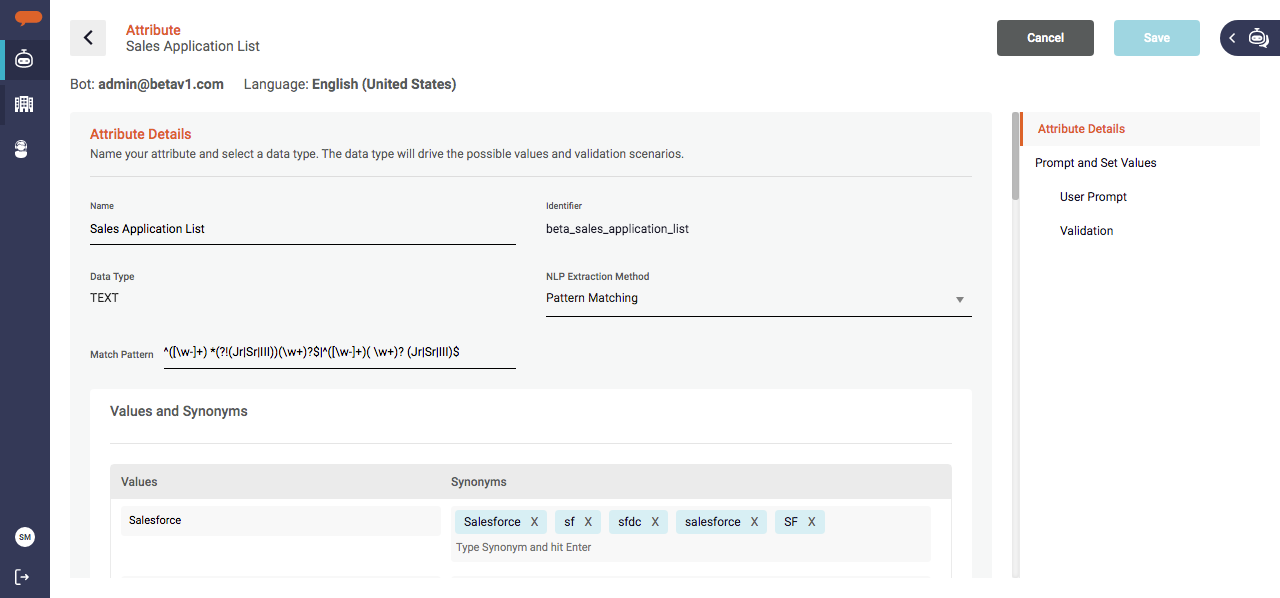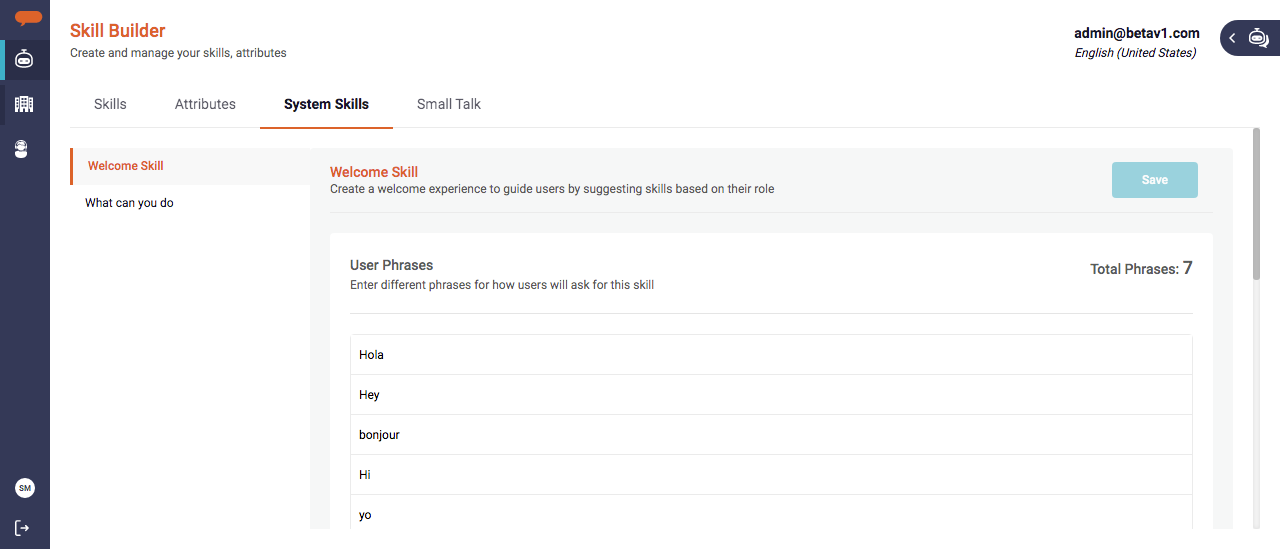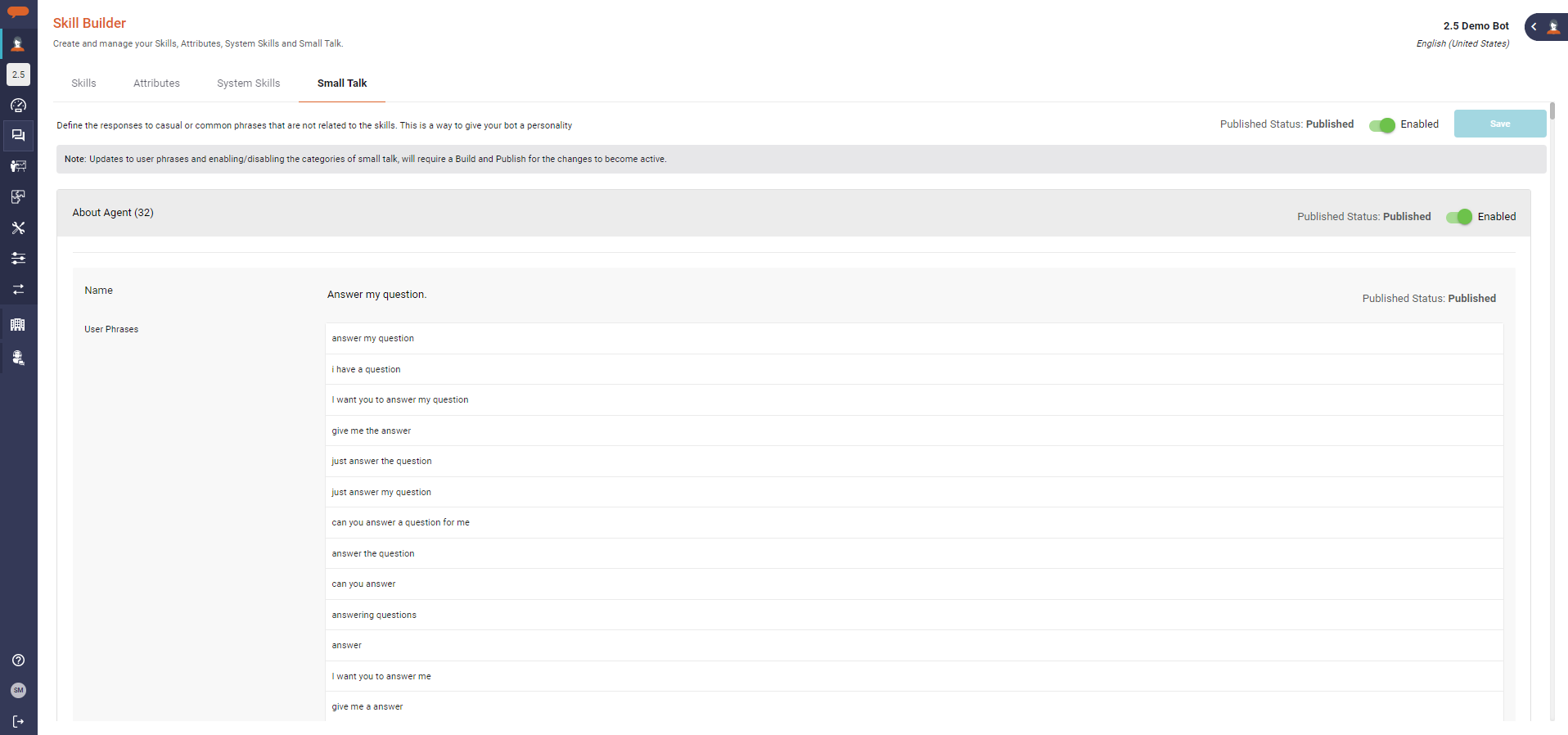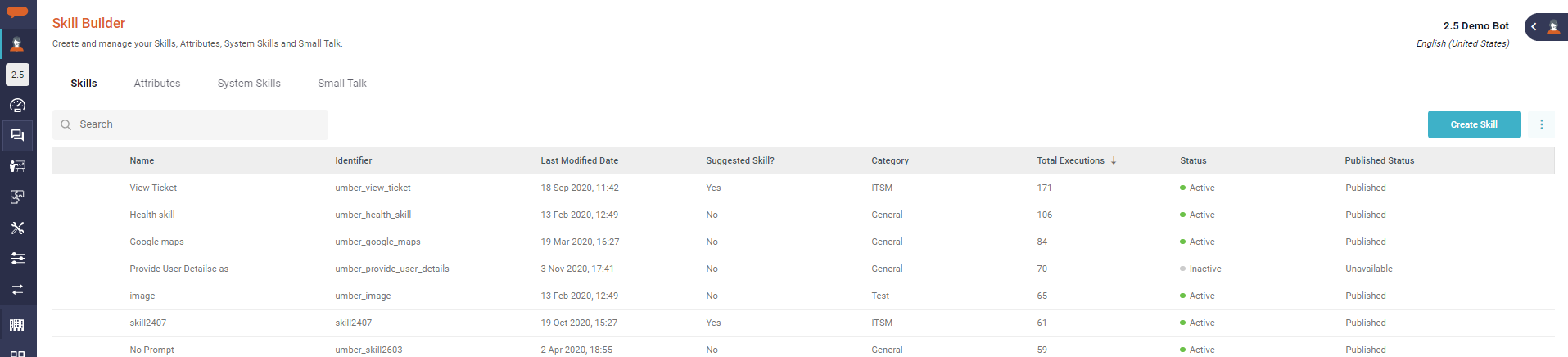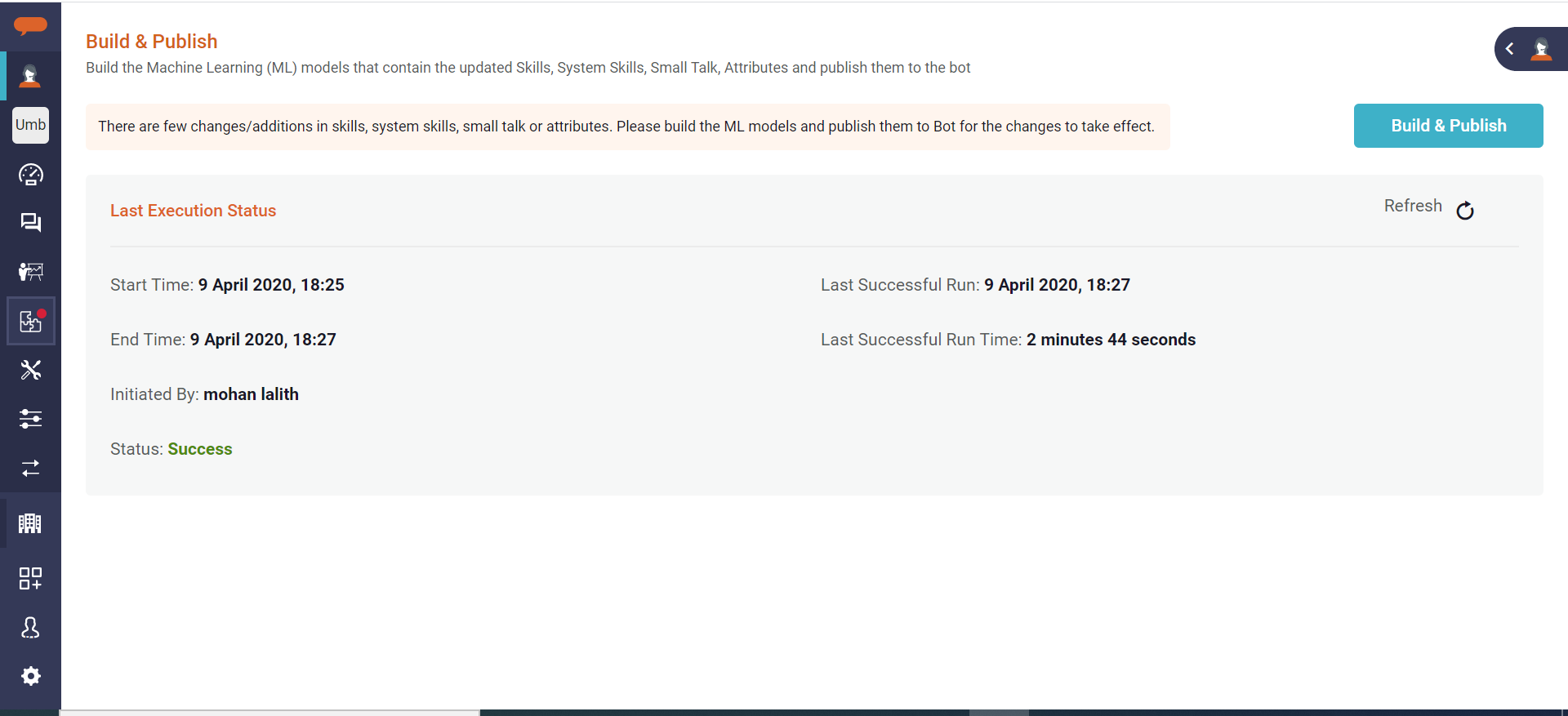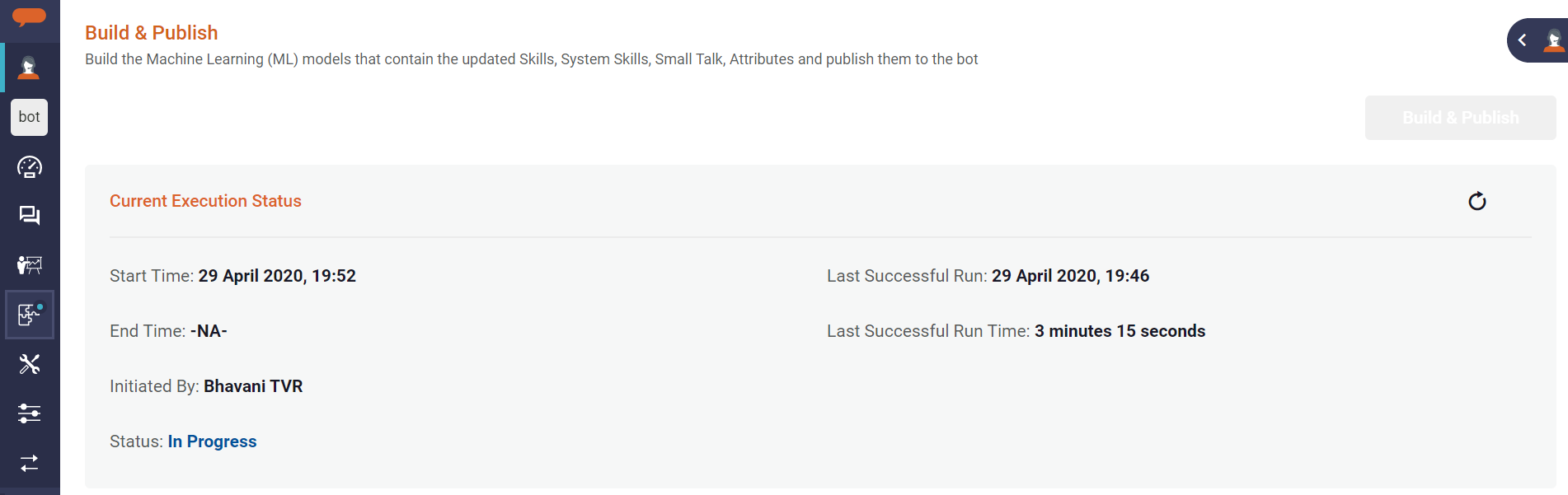Build and Publish
The Build and Publish process allows administrators and developers to publish any new changes made to Skills, including attributes and integrations. Any changes made to the skills cannot be executed by users until they are published. Build and Publish activity is used in the following scenarios:
- Creation of a Skill
- Changes to User Phrases on Skills
- New Attribute (global) created
- Value, Synonym, and Regex Changes to an Attribute
- Updates to Small Talk and System Skill
Change the Skill status to Active or Inactive
Luma Virtual Agent supports incremental training. When a Tenant is provisioned, Luma VA creates a virtual pool of objects that is trained on the first Build and Publish run for your tenant. Thereafter, for every skill or attribute creation/update, the build and publish process trains the bot with only the delta (new/updated) information, till the pre-trained pool of objects is available. This reduces the overall Bot training time.
When the pool of Objects is exhausted and reaches the threshold, a new Object pool is created. The next build and Publish run may take longer, as it trains the new Object pool. The following build and processes take lesser time.
Following configurations are used to manage the virtual pools:
- objects.pool.size: This represents the size of the Virtual Pool. This is the number of objects in the Virtual created during tenant provisioning or when the pool consumption reaches the configured threshold in objects.pool.consumption.threshold configuration.
- objects.pool.consumption.threshold: This defines the pool consumption threshold. Once the object consumption threshold is reached, a new virtual pool is created with the pool size as configured in the objects.pool.size configuration.
These are Tenant-level configurations and are managed from the backend. You may get in touch with the Serviceaide Support team to update as per your organization's need.
The time it takes to complete the Build and Publish process is heavily dependent on the number of skills and attribute pending for Publish in your environment, the infrastructure, and network connectivity. As an example, a small environment with twenty skills may take five to ten minutes.
A message banner appears on the Build and Publish screen to notify the Administrator of any changes made that require the Build and Publish process to take effect.
To navigate to the Build and Publish page, on the left navigation pane, click the Skill Builder menu, and then select Build and Publish Skills as shown below.
Scenario 1: Creation of a Skill
When a new skill is created, the initial status of the skill is 'Pending'. Until you finish the Build and Publish activity by training the bot with new skills, the newly developed skill will not be available to the users in the channels to execute
The Build & Publish Skills page shows the Last execution status. Click Build & Publish. The execution status changes to In Progress. Click Refresh to see the current execution status. Once the execution completes, the status changes to Success.
This page displays the start and end times of the last run build, the last run build initiated by the user, status of the build, date and time when the build was run, and the run time of the last build.
Scenario 2: Changes to User Phrases on Skills
You can change the phrases of an existing skill by adding, deleting or modifying the phrases in the User Phrases section. Once the changes are made, click Save to update the Skill.
On the Skill Builder page, the skill status reflects as 'Pending with Changes'. Click Build & Publish in the Build & Publish Skills page in order to publish the changed phrases to the skill. Until the changes are published, the updated phrases will not be available during the interaction with the bot.
Scenario 3: New Attribute is Created
When a new attribute is created, navigate to the Build & Publish Skills page on the left navigation pane and click Build & Publish. Until the attribute is published, it cannot be used in a skill or integration.
Scenario 4: Value ,Synonym and Regex Changes to an Attribute
When values, synonyms and Regex are edited and saved on a text type attribute a Build & Publish must be done. Navigate to the Build & Publish Skills page on the left navigation pane and click Build & Publish to reflect the changes as shown in Scenario 1.
Scenario 5: Updates to Small Talk and System Skills
Update any System Skills (welcome skill, what can you do and/or fallback) or Small Talk (by editing the answers) and save your changes. Once the changes are saved, navigate to the Build & Publish Skills page on the left navigation pane and click Build & Publish to reflect the changes.
Scenario 6: Change the Skill status to Active or Inactive
Build and Publish is required to make the status of the skill as configured. Navigate to the Build & Publish Skills page on the left navigation panel and click Build & Publish to reflect the changes.
Build and Publish Notifications
In order to notify the Administrator/Developer about the updates on Skills, System Skills, Small Talk or Attributes and the need to run Build and Publish process, the following notifications are available on Build and Publish screen.
- A dot representation on the Build and Publish workspace.
- The Red dot indicates Build and Publish is required.
'Blue' dot represents Ongoing Build and Publish activity. The first time when the bot is provisioned blue dot appears as Build and Publish is In progress .
Info
A user can continue to make changes on the skill builder while the Build and Publish process is In Progress. For new changes to take effect, another Build and publish run is required.
- The Red dot indicates Build and Publish is required.
- A toast message is displayed to all logged-in Administrators/Developers of your tenant when the Build and Publish process is Started and Completed, eliminating the need to check the Build and Publish page every time for status.
- When the process starts, a toast message with 'Build and Publish in Progress' in Blue color appears.
- Once the process is completed successfully, a toast message with the status "Build and Publish completed Successfully" in Green appears.
- In case the process is failed, the "Build and Published failed" toast message appears in Red.
- A tooltip with the current Build and Publish status, is displayed on the Build and Publish icon in the left-hand navigation.
- A confirmation message will be displayed when Administrators/Developers click on Build & Publish button
- When there are pending changes: "The build & publish might take a while to complete, do you still want to continue?". Please choose yes, if you need to Build and Publish the pending changes to train Luma
- When there are no pending changes, but the user still triggers: "There are no pending changes that need build & publish, do you still want to continue? ". Select No if you don’t want to start the Build and Publish activity.
Build and Publish Failure
There may be instances when the build and publish may fail. This problem may arise due to infrastructure or network-related issues. If you encounter this problem, you may not be able to use the bot to execute the skills. To resolve the problem, retry the build and publish process. If this continues, please contact your Superadmin or Serviceaide support.
Related content
© 2019 Serviceaide 1-650-206-8988 http://www.serviceaide.com info@serviceaide.com