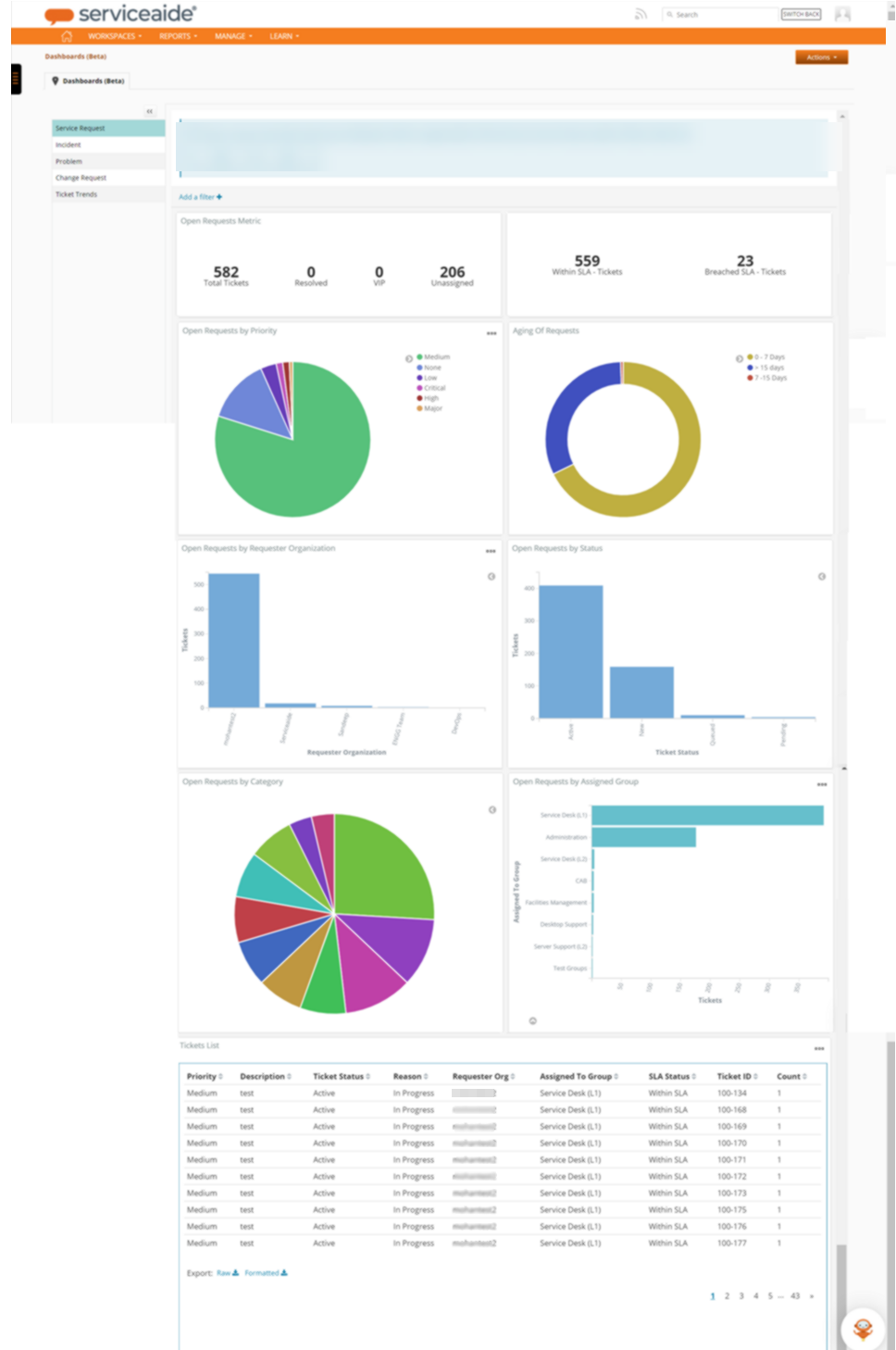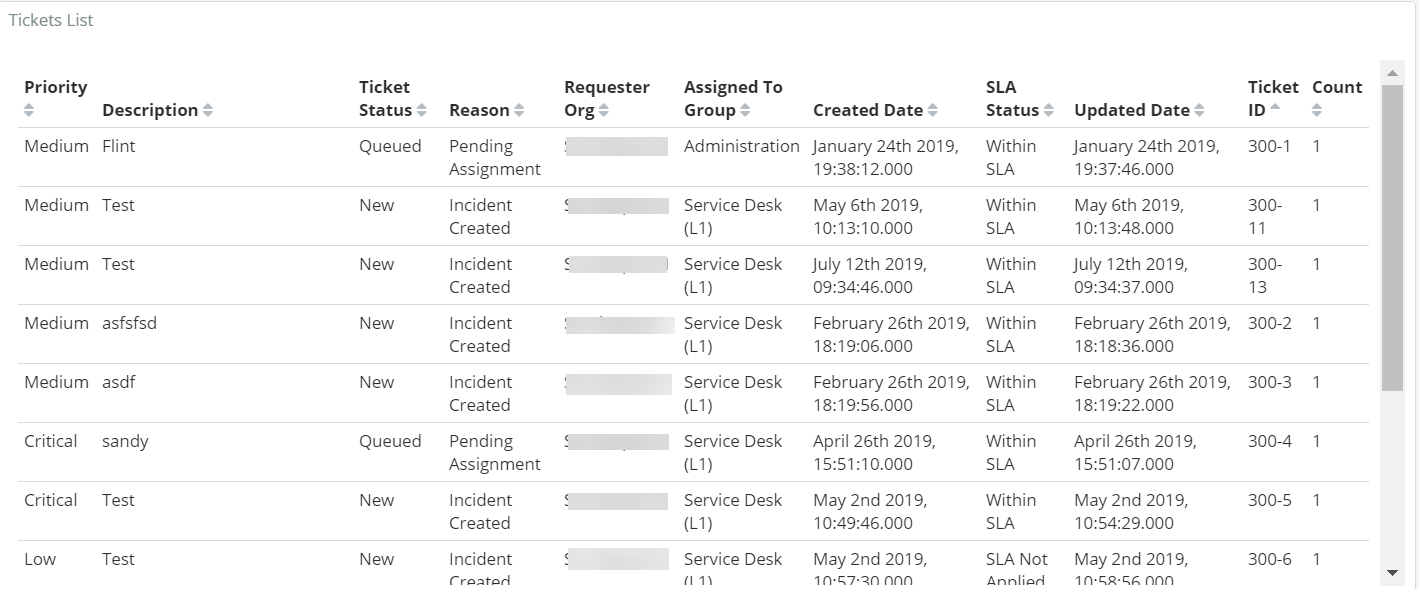Dashboard Overview
This feature is currently in Beta.
This new Dashboard aims to replace the legacy Standard Reports, Adhoc Reports, and Dashboards. Advanced Reporting will continue to be a key component available for organizations to build more complex reports.
The Dashboard displays a collection of visualizations depicted in the form of graphs and metrics to provide you a comprehensive snapshot of your service desk to analyze data at a glance without having to drill down too many reports. The dashboard lets you visualize your organization’s data in the simplest graphical forms, track performance metrics, monitor unassigned tasks, and helps enhance future decision making. You can search, view, edit, save, and export the dashboard content to share the data with other users. Modifying the view of the metrics by adding various filters helps you measure the success of your service desk. Analysts and Administrators can access the Dashboard workspace.
To learn about customizing the Dashboard, see Customize the Dashboard.
Navigation
To navigate to the Dashboard, click Dashboard(Beta) from the Reports menu.
The following out-of-the-box dashboards are available on the left navigation pane within the Dashboard workspace.:
| Report Name | Description |
|---|---|
| Service Request | Displays a snapshot of open Service Requests sorted by Category, Group, Age, Status, and Priority where the tickets are not closed or not resolved. The Dashboard Metrics display the following:
The following charts are displayed on the Dashboard:
The following data is displayed in the grid on the Dashboard:
|
| Incident | Displays a snapshot of open Incidents sorted by Category, Group, Age, Status, and Priority. The Dashboard Metrics displays the following:
The following charts are displayed on the Dashboard:
The following data is displayed in the grid on the Dashboard:
|
| Problem | Displays a snapshot of open Problems sorted by Category, Group, Age, Status, and Priority. The Dashboard Metrics displays the following:
The following charts are displayed on the Dashboard:
The following data is displayed in the grid on the Dashboard:
|
| Change Request | Displays a snapshot of open Change Requests sorted by Category, Type, and Group. The Dashboard Metrics displays the following:
The following charts are displayed on the Dashboard:
The following data is displayed in the grid on the Dashboard:
|
| Ticket Trends | Displays the data depicting top 5 ticket trends for a selected date range. The following charts are displayed on the Dashboard:
|
| Set as Home Page | Click Set as Home Page from the Actions menu to set the Dashboard page as your Home Page. |
| Click the icon to expand or collapse the dashboard navigation on the left. | |
| Click the icon to navigate to the top when you are at the bottom of the page. |
Ticket List
The ticket data for the selected Dashboard is displayed in a grid format based on the categories available. For example, if you select the Incident OOTB (Out-of-the-box) dashboard, the tabular data shows as below:
Related content
© 2019 Serviceaide 1-650-206-8988 http://www.serviceaide.com info@serviceaide.com